Edit & Format Google Slides themes and Powerpoint templates - Page 4
Editing and formatting your Google Slides theme and PowerPoint templates is easy with these tutorials! Read them now!
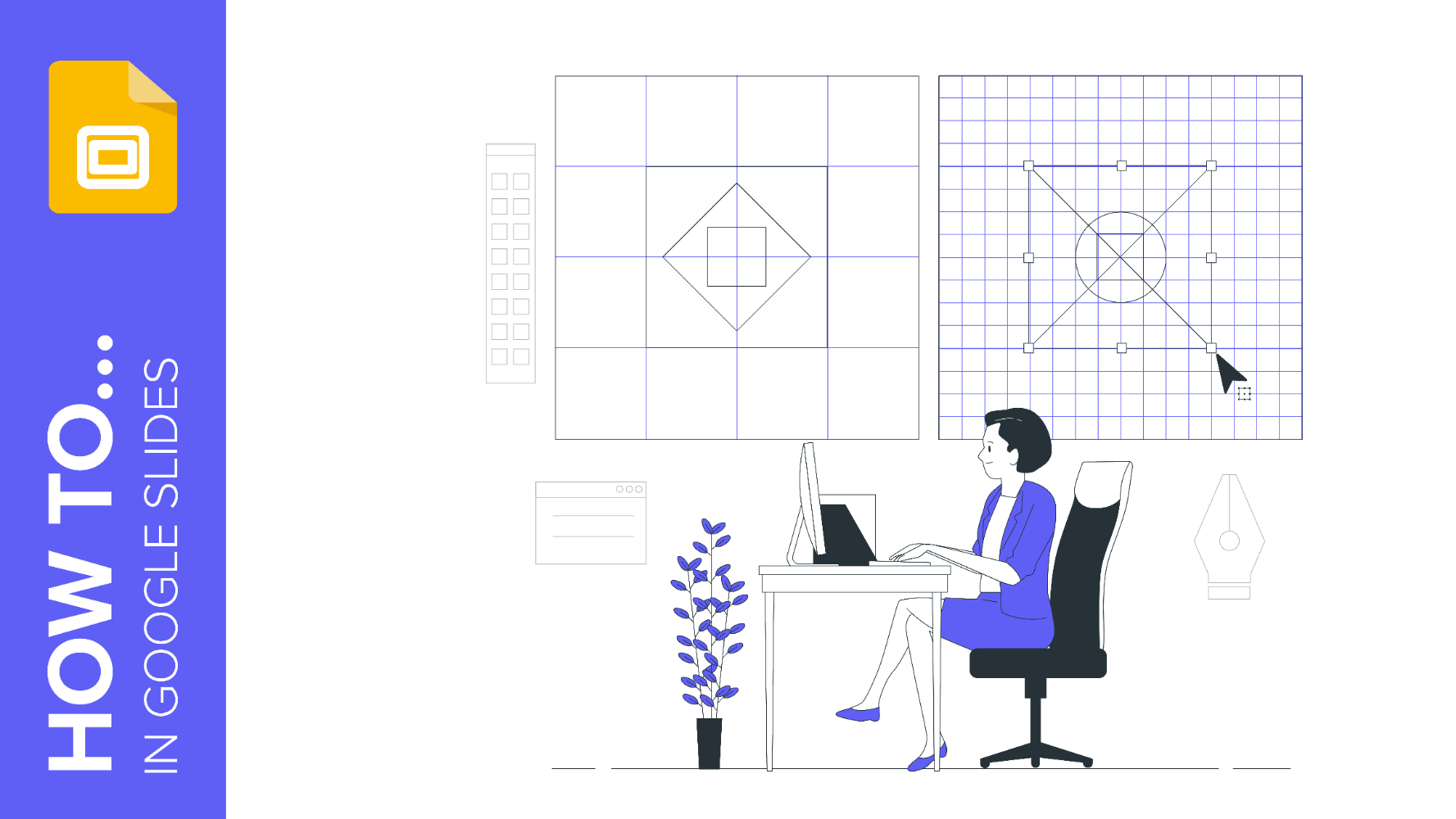
How to add a border in Google Slides
Having an organized layout in your slides is very important and it makes it easier to understand your content and speech. Establishing lines, hierarchies and shapes is a perfect way of organizing your information, and borders are what give slides the final touch. With this tutorial, you’re going to learn how to add borders to slides and how to add borders to pictures in Google Slides. Grab a piece of paper and a pen and let’s go!
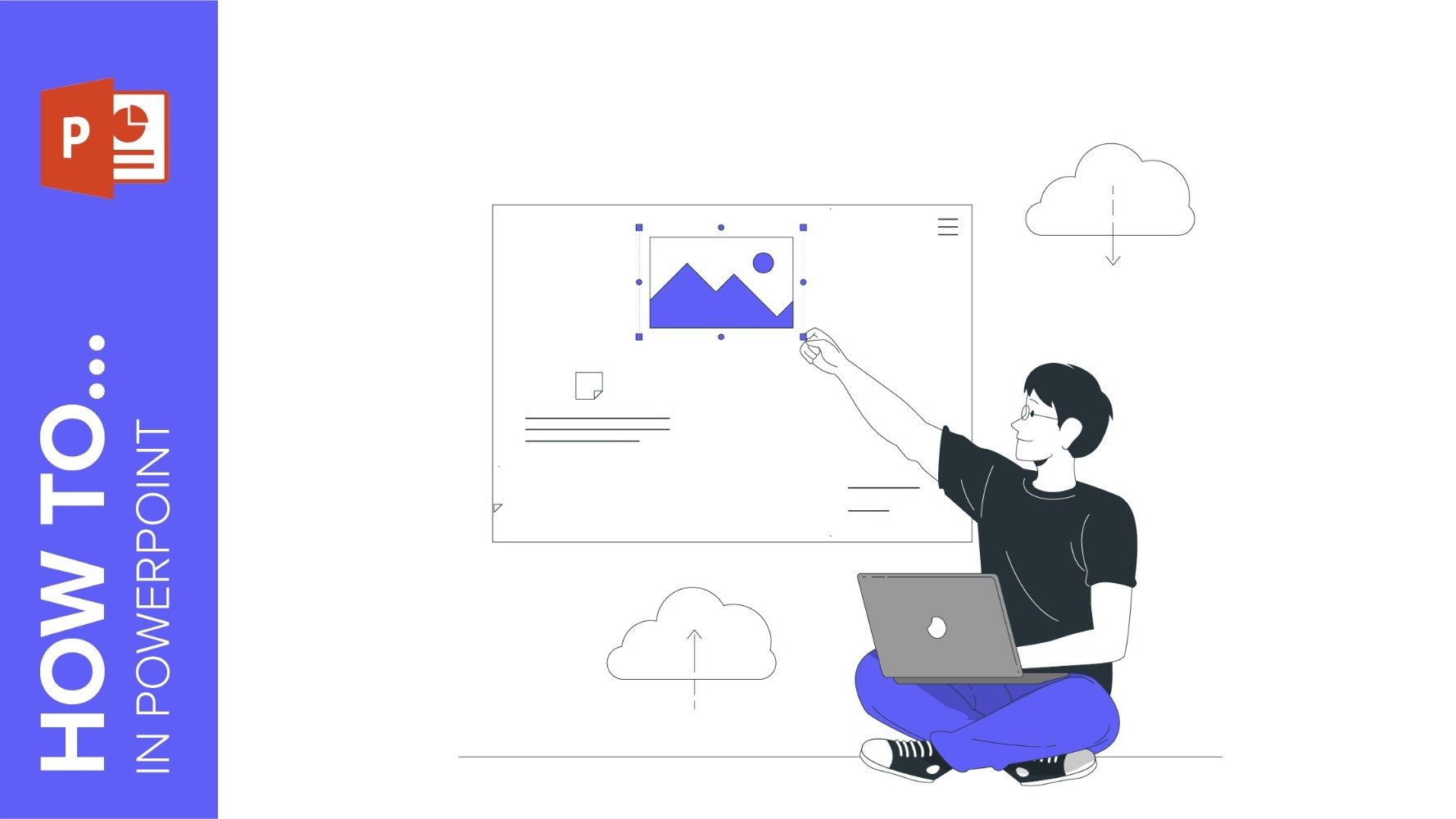
How to Change Background Image and Color in PowerPoint
When creating a presentation, the background image takes on special relevance, as it is able to convey different emotions, as well as it can play an important role in the readability of the text. That is why this aspect must be taken care of as much as the content itself.In this post we are going to show you step by step how to add a background image and color in PowerPoint.
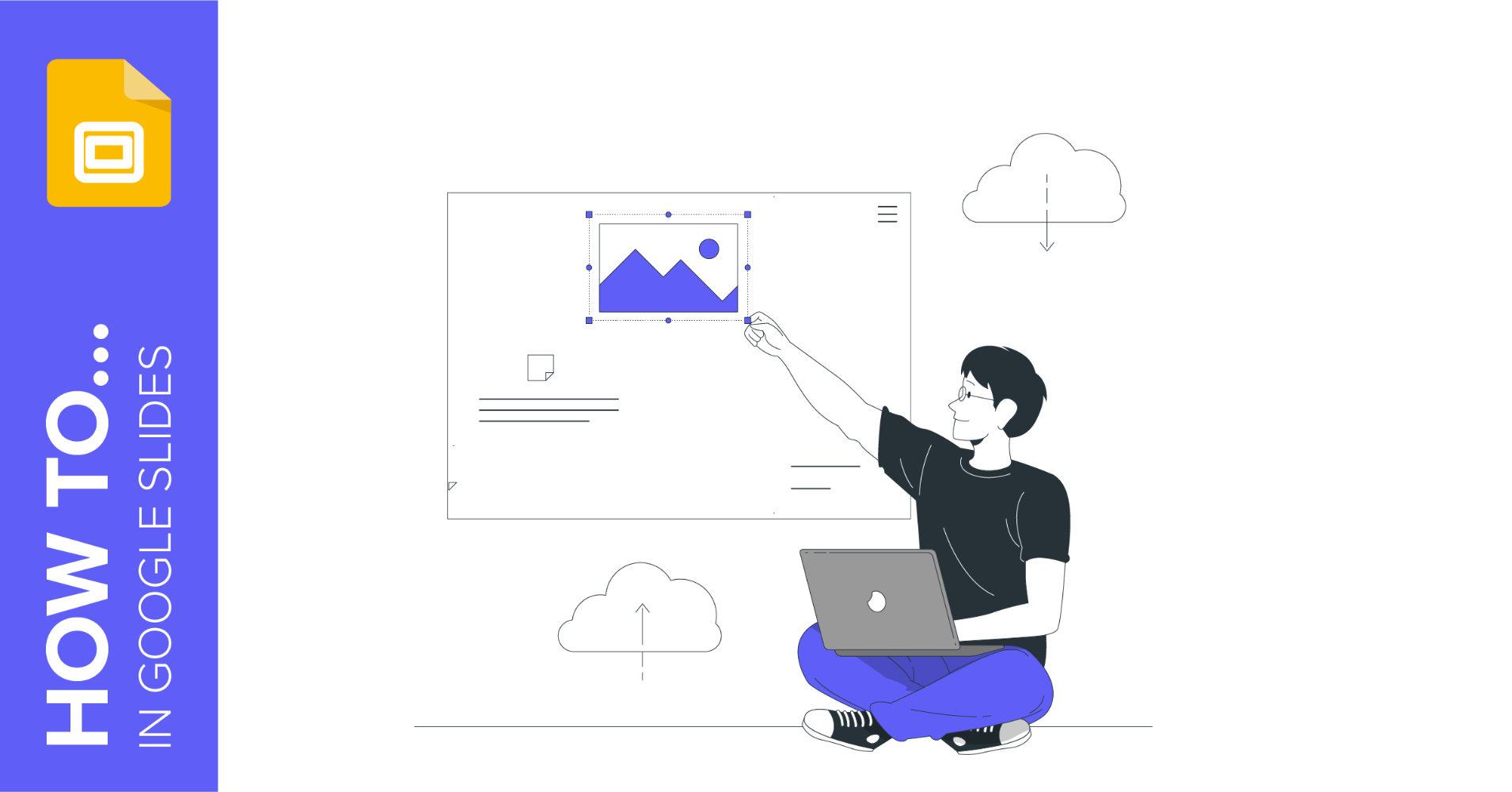
How to change the background image and color in Google Slides
In any presentation there are two fundamental components: the design and the content. Part of the design is the background you choose for your presentation. This has a significant weight, since with the image or color you select you will be conveying your personal style or that of your brand. In addition, it can help reinforce your ideas and capture and maintain the attention of the public. In this post we will show you how to change the background image and color in Google Slides step by step. Let's get started!
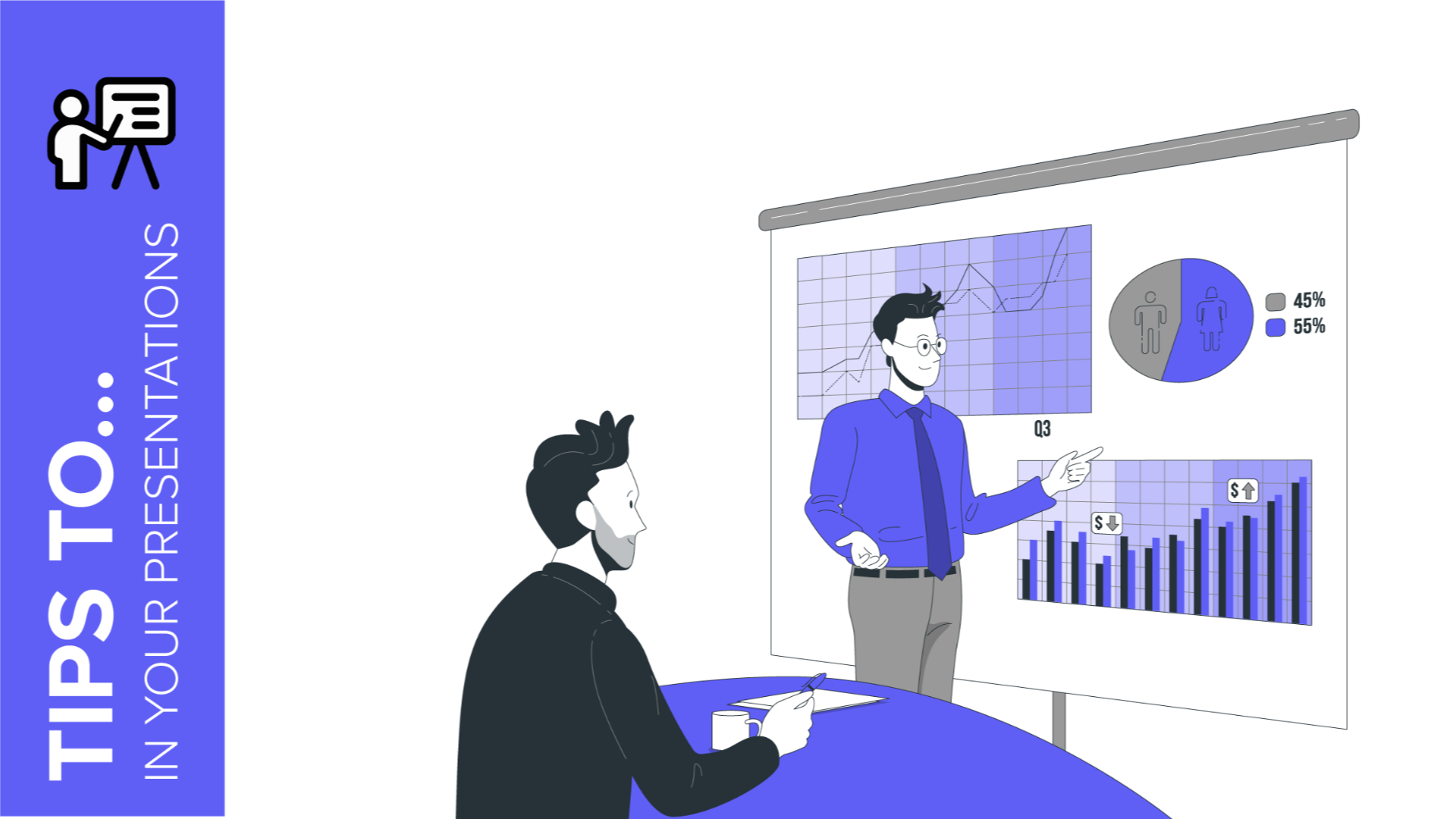
How to Modify a Graph in Our Templates
One of the advantages of using Slidesgo templates is that they include editable graphs. This makes it easier for you to edit and customize the presentation and you will not waste time thinking about how to represent your data.If you would like to edit these charts easily and get the most out of them, in this tutorial we will show you how to do it step by step.
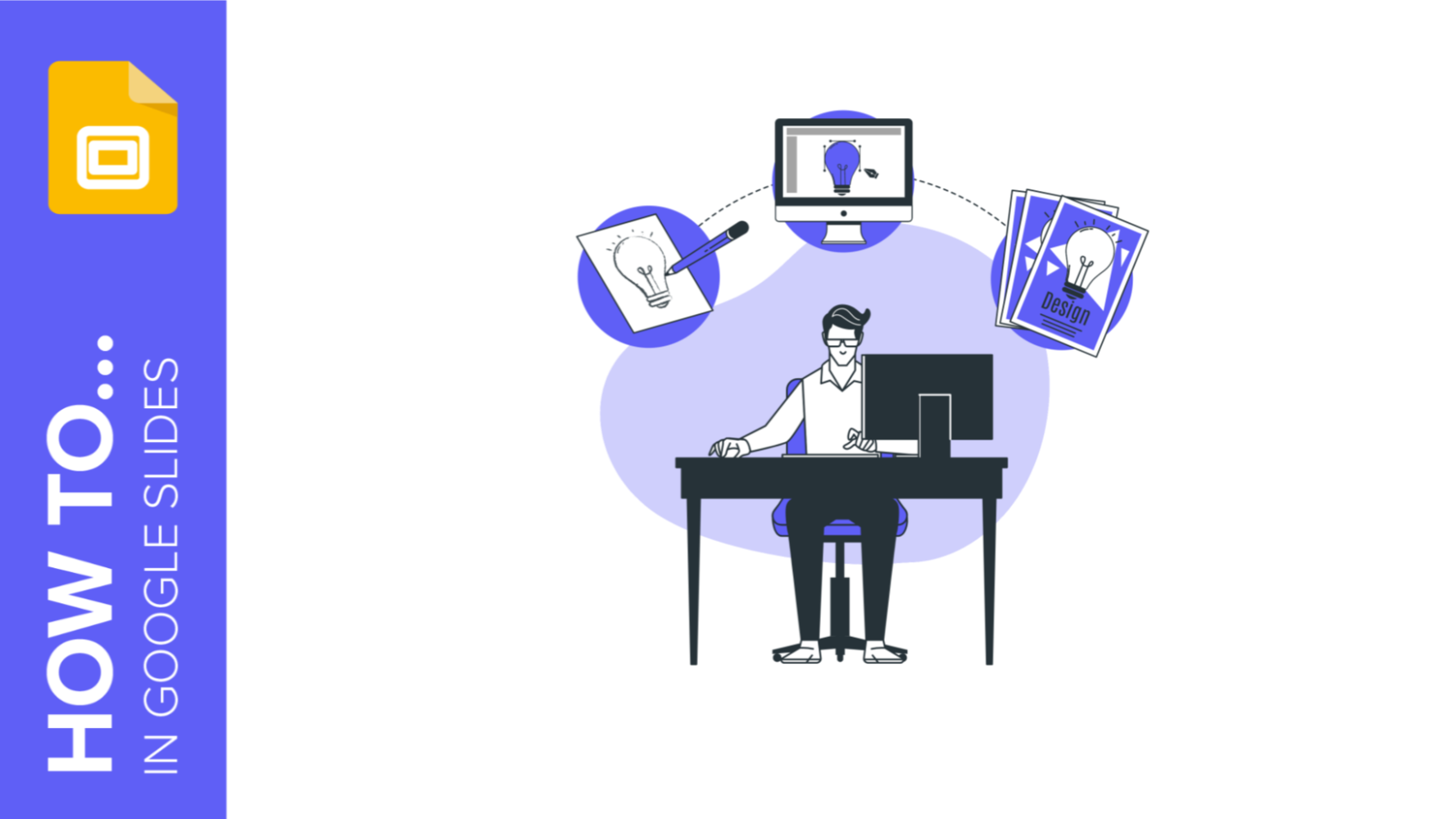
How to make a flyer with Google Slides
Are you going to promote an event and need a flyer? Do you want to announce a new offer to your customers and would like to create a leaflet? Or maybe you are developing a special menu in your restaurant and want to print it in a different format? In this tutorial, we show you step-by-step how to make a flyer in Google Slides from scratch. You don't need to have any design skills - you'll see how incredibly easy it is!
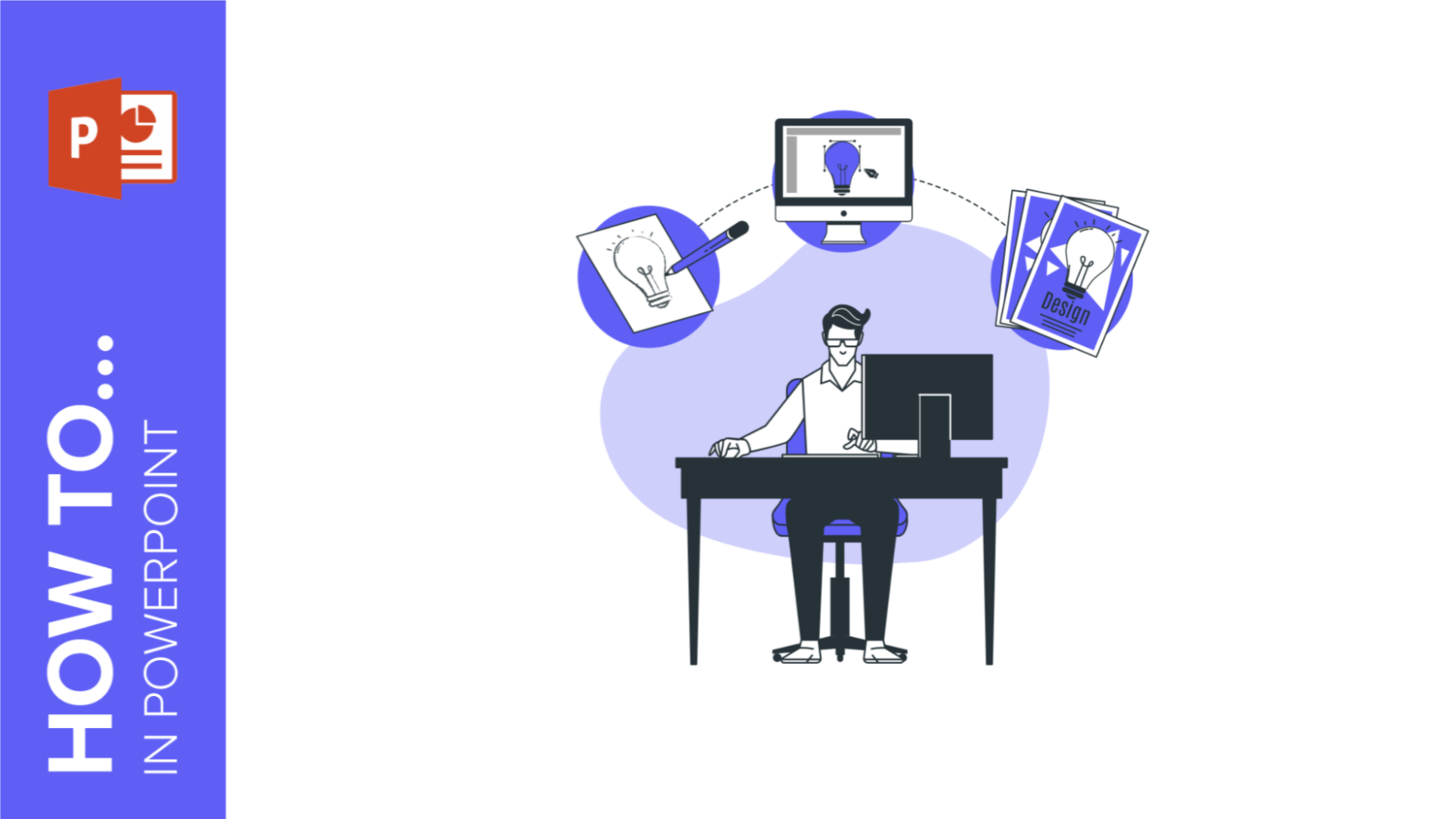
How to create a flyer in Powerpoint
Did you know that PowerPoint can also be used to create flyers? Just like that! You don't need great design skills and it will be very useful to announce your next event, promote a new product or the special menu of your restaurant. The possibilities are enormous. So get ready because we are going to show you how to make a flyer in PowerPoint step by step. Let's get started!
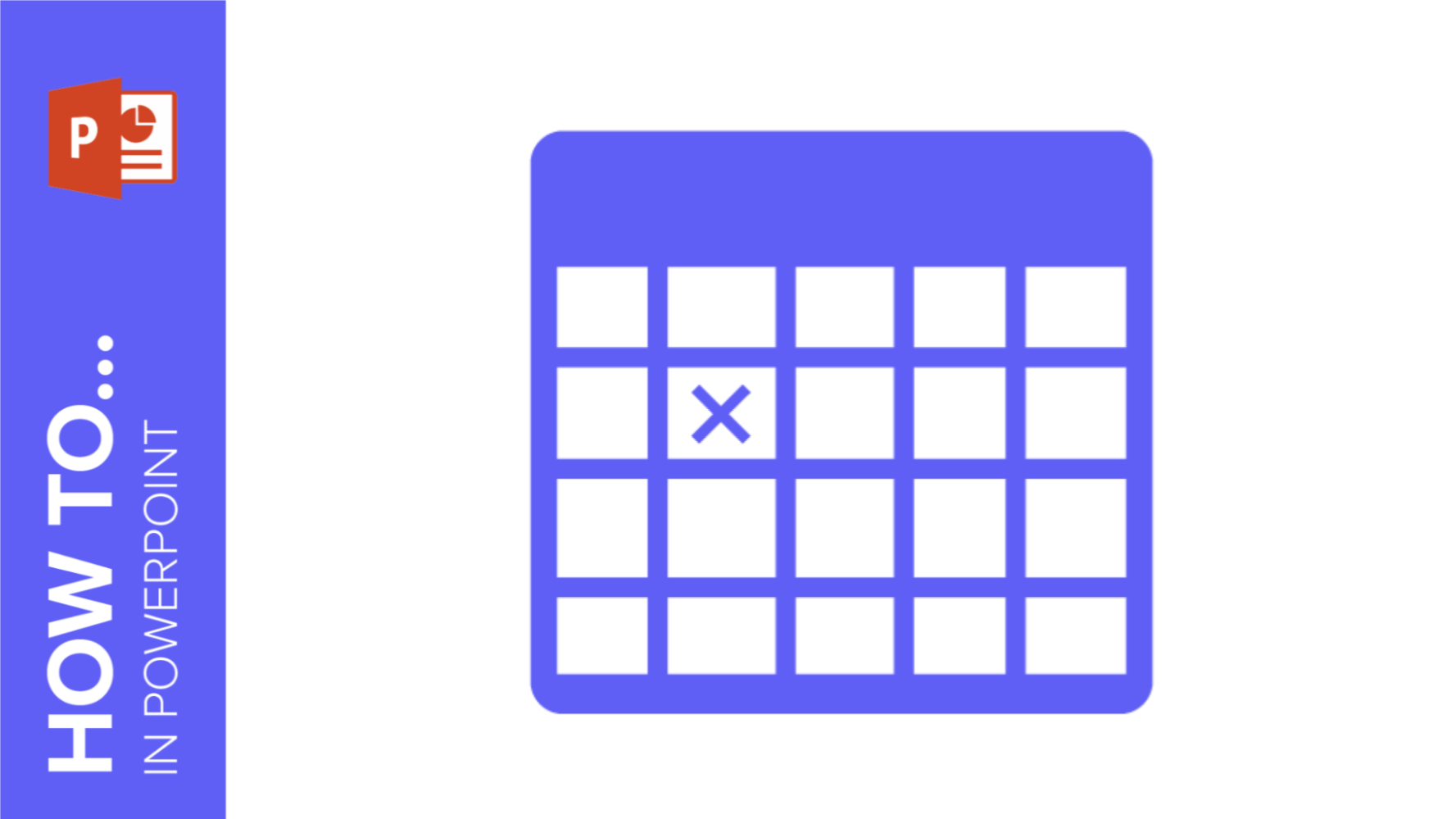
How to Create and Format Tables in PowerPoint
Creating a table is a great and easy way to enrich your PowerPoint presentation. They can be as straightforward as a combination of columns and rows or take the form of sophisticated infographics. Simple or elaborate, you can use them in many different ways to compare data and summarize information. In this tutorial, you’ll learn how to create and format tables in PowerPoint completely from scratch. And once you’ve learnt that, we’ll also cover how to download ready-to-use infographic tables from pre-designed templates.
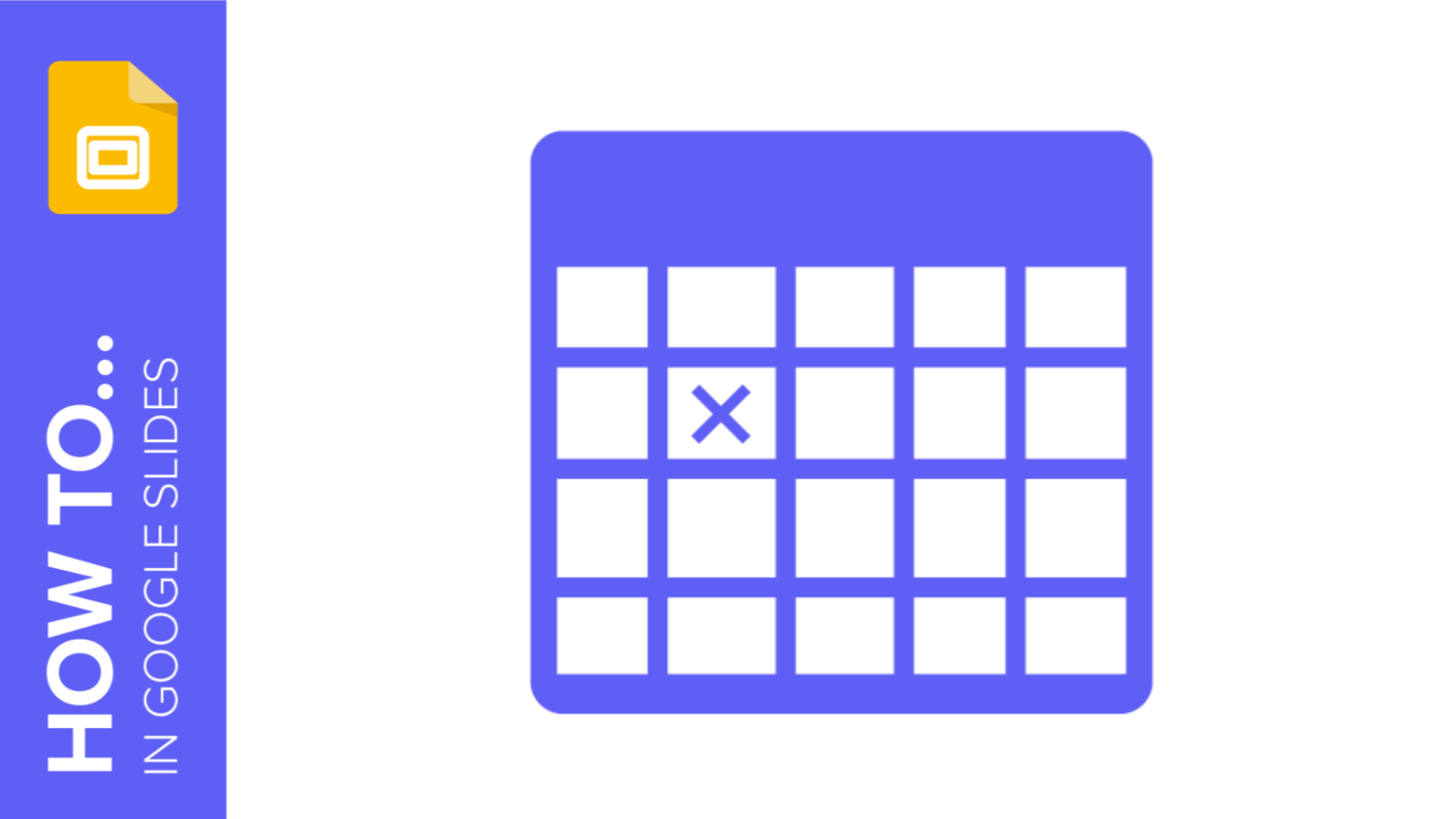
How to Add and Edit Tables in Google Slides
Adding a table to a slide is one of the simplest hacks available to organize information in an easy-to-consume way. Tables are simple charts made of columns and rows. Because of their simplicity, they fit in almost every presentation and can be used for multiple purposes: from sorting content to data comparison. In this tutorial, we’ll walk you through how to draw a table from scratch in Google Slides (in just three steps!). And if you’re searching for a more sophisticated look, we’ll also cover how to use pre-designed ones and infographic templates. Let’s go!
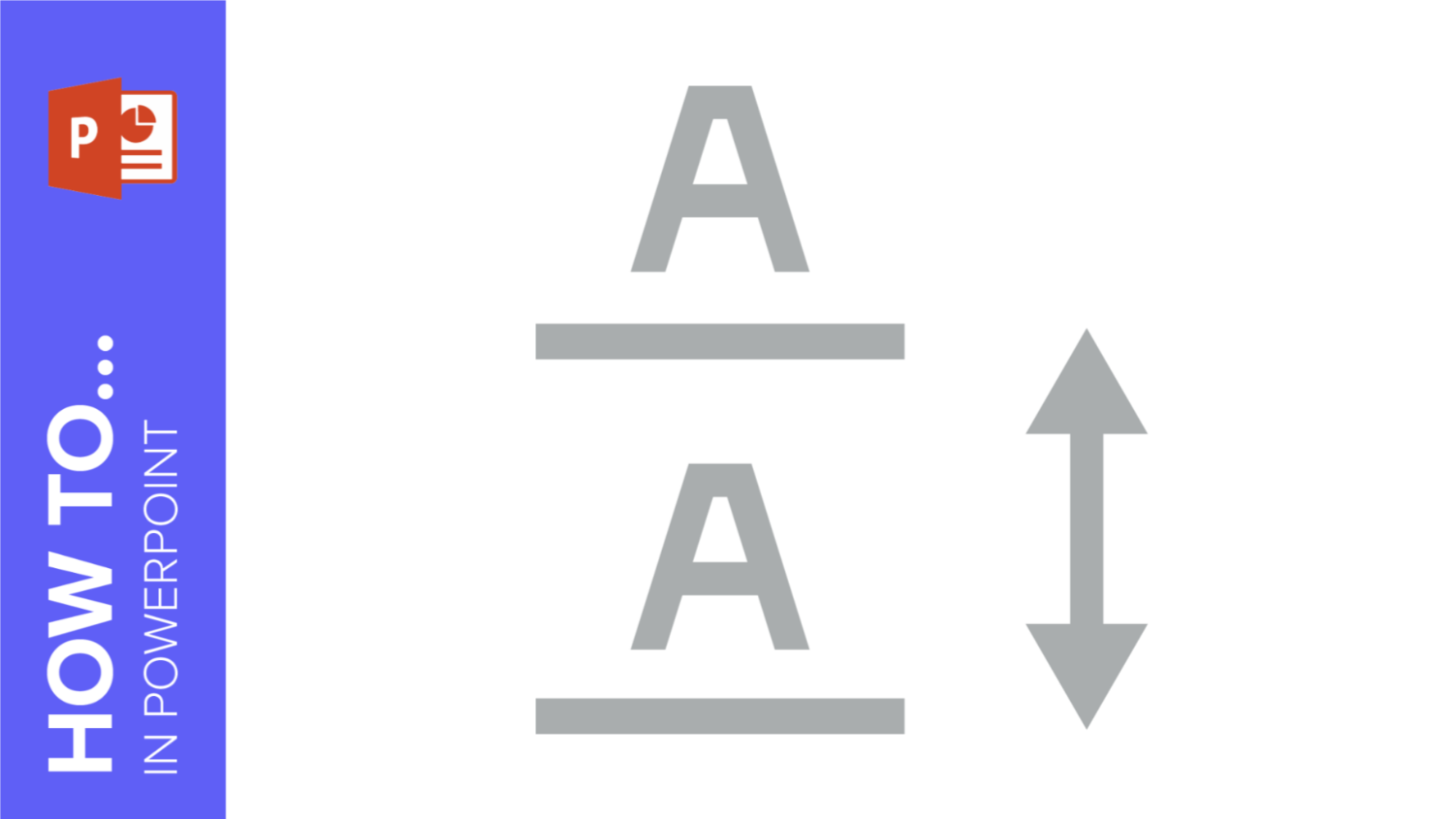
How to Change Indentation, Spacing and Line Spacing in PowerPoint
When it comes to presentations, it is advisable to use as little text as possible. In order to improve legibility on your slides, you might want to change the space between lines of text and paragraphs. In this Slidesgo School tutorial, we will explain how to edit the indentation and the line spacing.
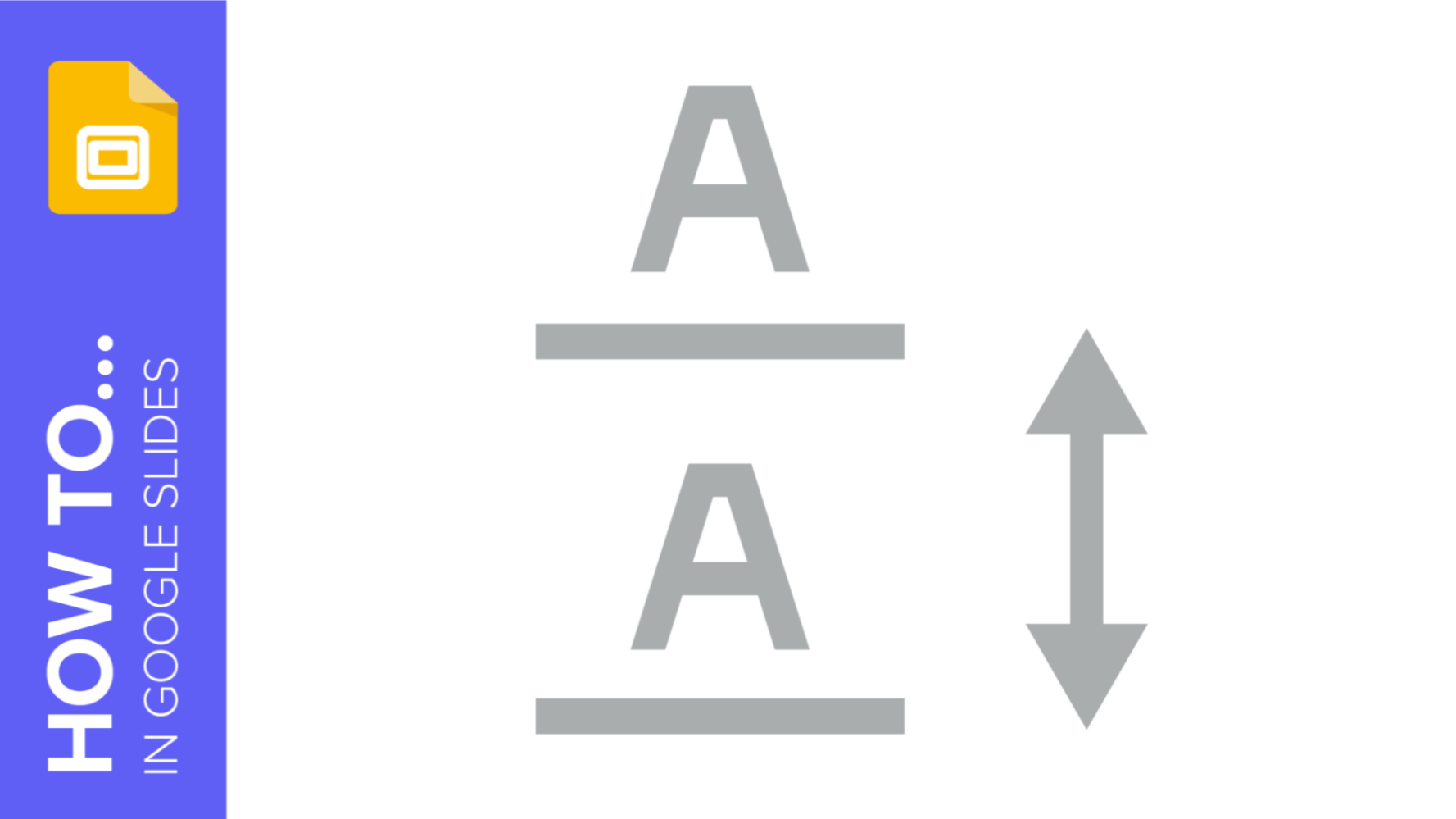
How to Change Indentation, Spacing and Line Spacing in Google Slides
It is always good practice to include as little text as possible in your presentations, so it’s best if you mention only the most relevant concepts. In order to convey your ideas clearly, you’ll probably want to modify things such as indentation and spacing. In this tutorial, we’ll see how to make your text more legible in Google Slides in a quick and easy way.
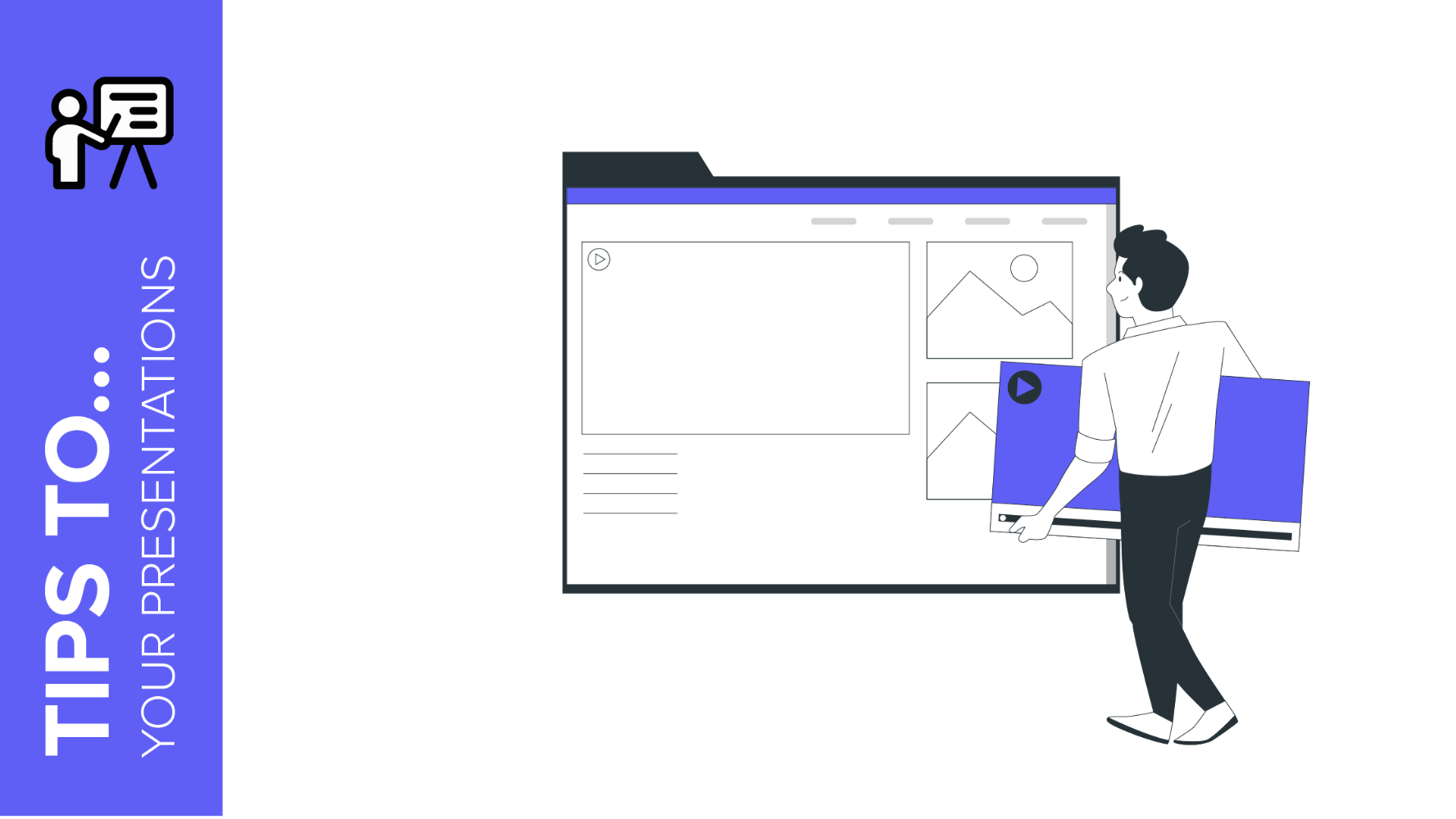
Composition Tips to Design Your Slides
Creating a Google Slides or PowerPoint composition is an art. There are a few things to take into consideration, such as the needs of your audience and the visual aspects of your creation. In this tutorial, we are going to review the most important topics related to the design of slides. If you want to know about it, keep reading and improve your presentation with a good design.
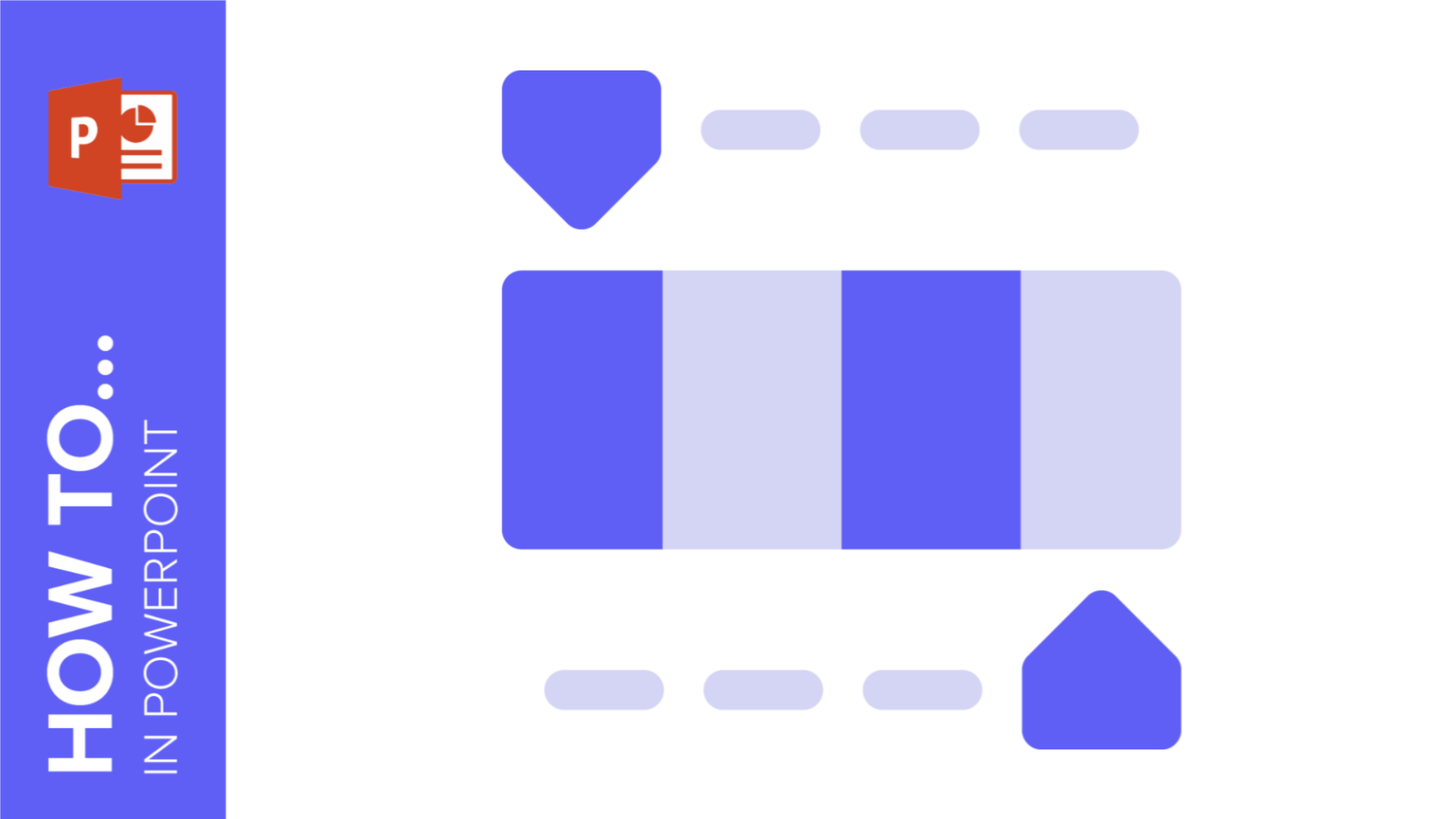
How to Change Colors in a PowerPoint Presentation
Choosing colors is quite important when creating a presentation. In deed, you must adapt the hues depending on the topic and your audience. In this post, we are going to learn how to work with colors in your PowerPoint template. Remember that our templates are 100% editables! You can change the color of all their elements!
