Edit & Format Google Slides themes and Powerpoint templates - Page 5
Editing and formatting your Google Slides theme and PowerPoint templates is easy with these tutorials! Read them now!
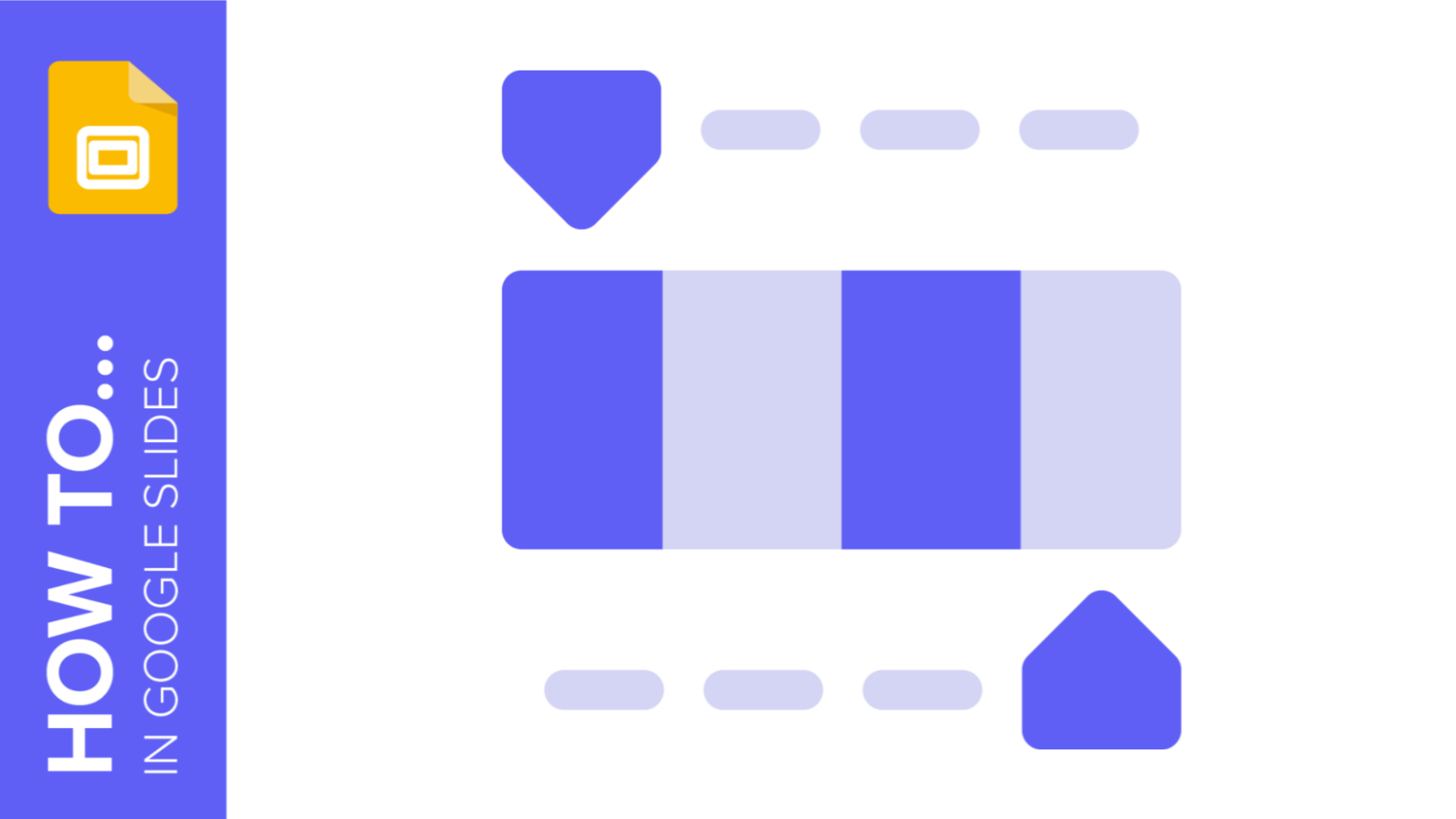
How to Work with Colors in a Google Slides Presentation
When creating your presentation, you always need to take into consideration both your audience and the topic of your speech. In this sense, it is always a good idea to take colors into consideration, as they can influence people! In this how-to, we are going to teach you how to use and play with colors in Google Slides.
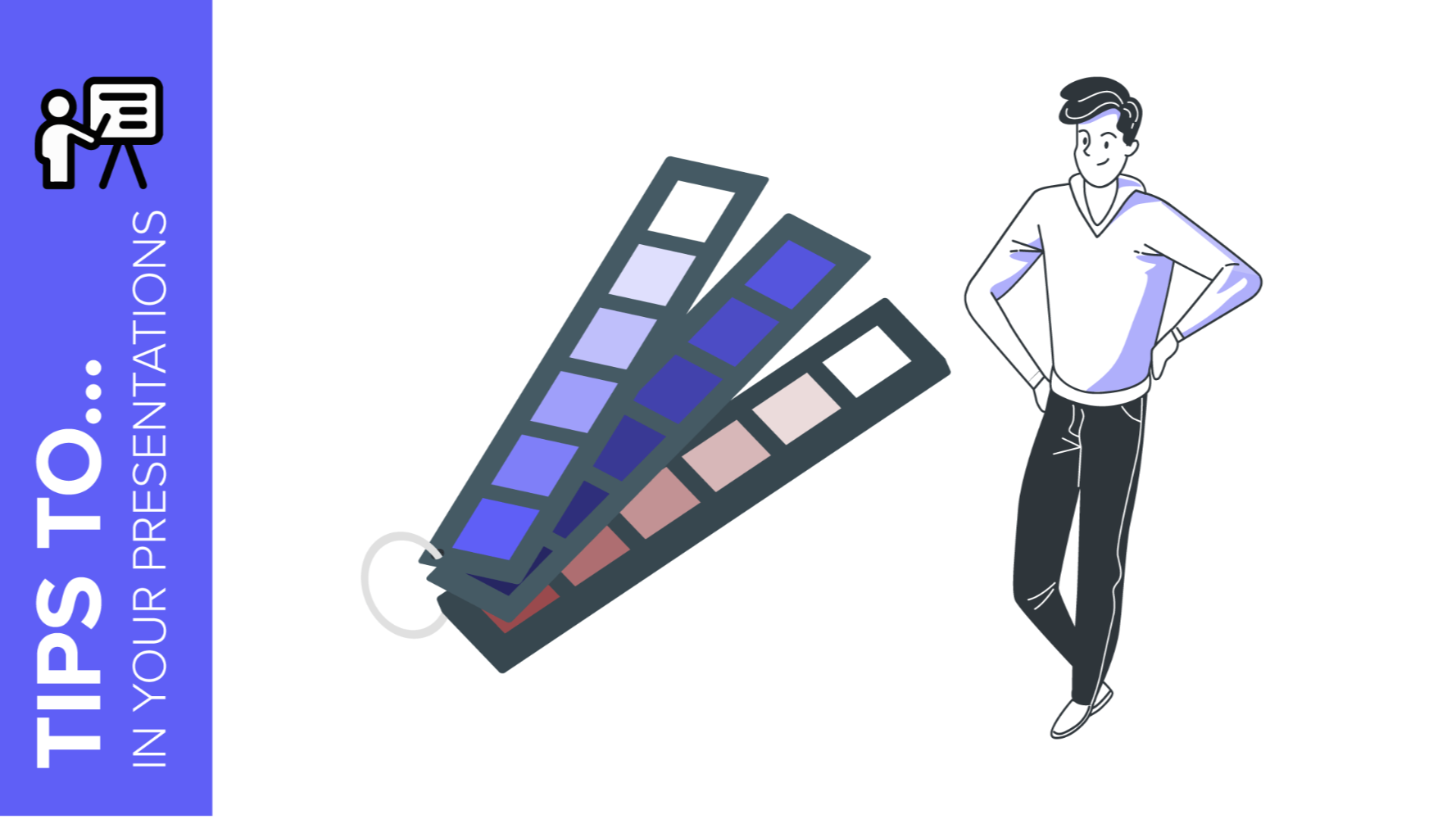
How to Choose the Best Colors for Your Presentations
Choosing colors for your slides is one of the most crucial decisions to make even before starting to work on your Google Slides or PowerPoint presentation. Basically, colors can help you communicate your message more effectively, and they can evoke many different feelings or emotions on your audience. Keep reading to find out how to choose the best colors for your presentation.

How to Apply Filters to the Pictures in Google Slides
In a presentation, images usually convey a lot of information. A good picture could help you connect with your audience and make them remember your speech for a long time. Sometimes, you could end up having several pictures without a significant visual consistency, but that can be remedied by using filters. In this Slidesgo School tutorial, you’ll learn how to apply filters to the pictures in your Google Slides presentation step by step.
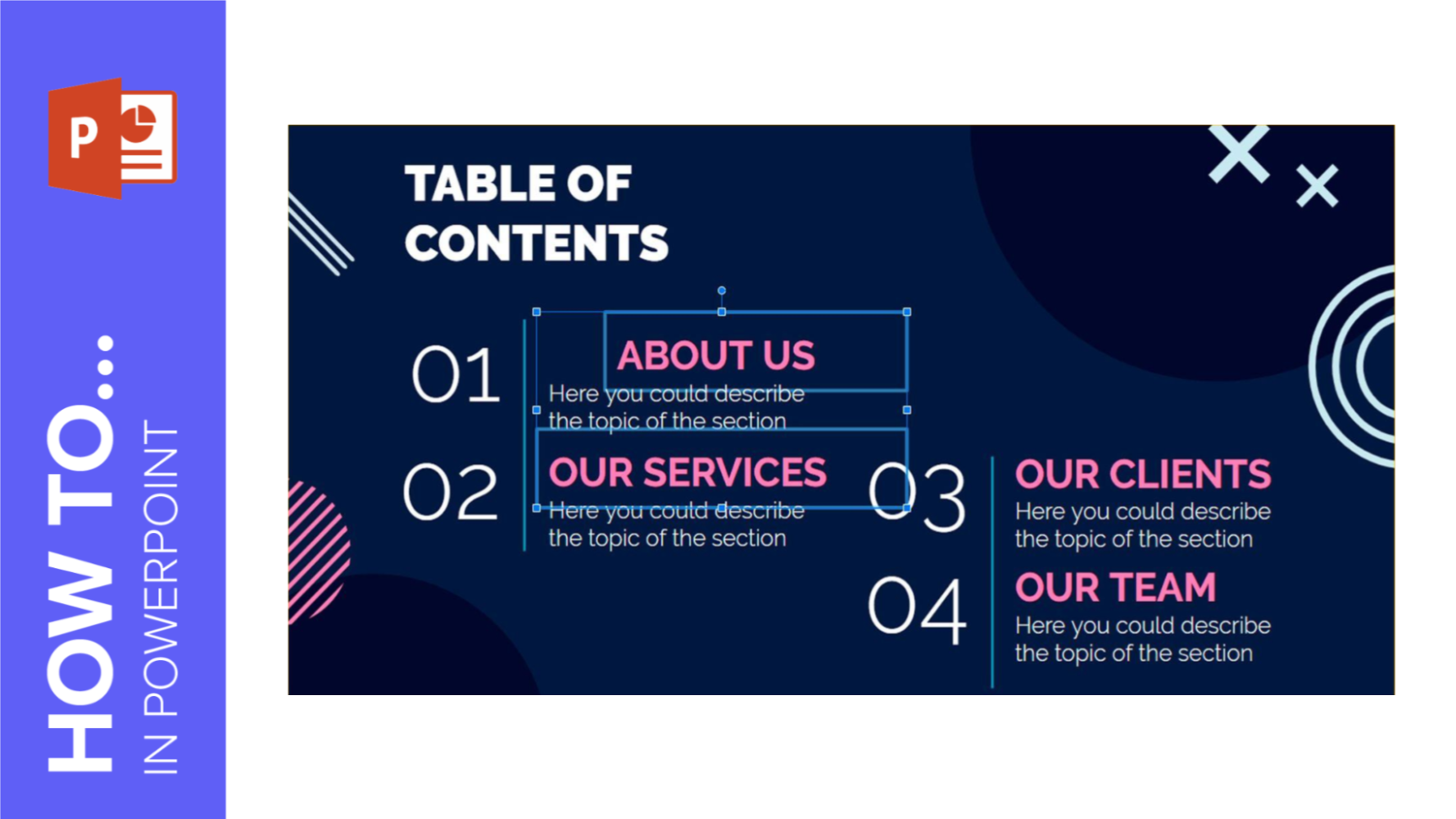
How to Arrange and Align Elements in PowerPoint
Images, icons, text boxes and shapes constitute the elements of the slides in a presentation. Keeping them properly aligned and arranged will help you grab your audience’s attention and convey your message in an effective manner. In this tutorial, we’ll teach you step by step how to arrange and align the elements in PowerPoint.
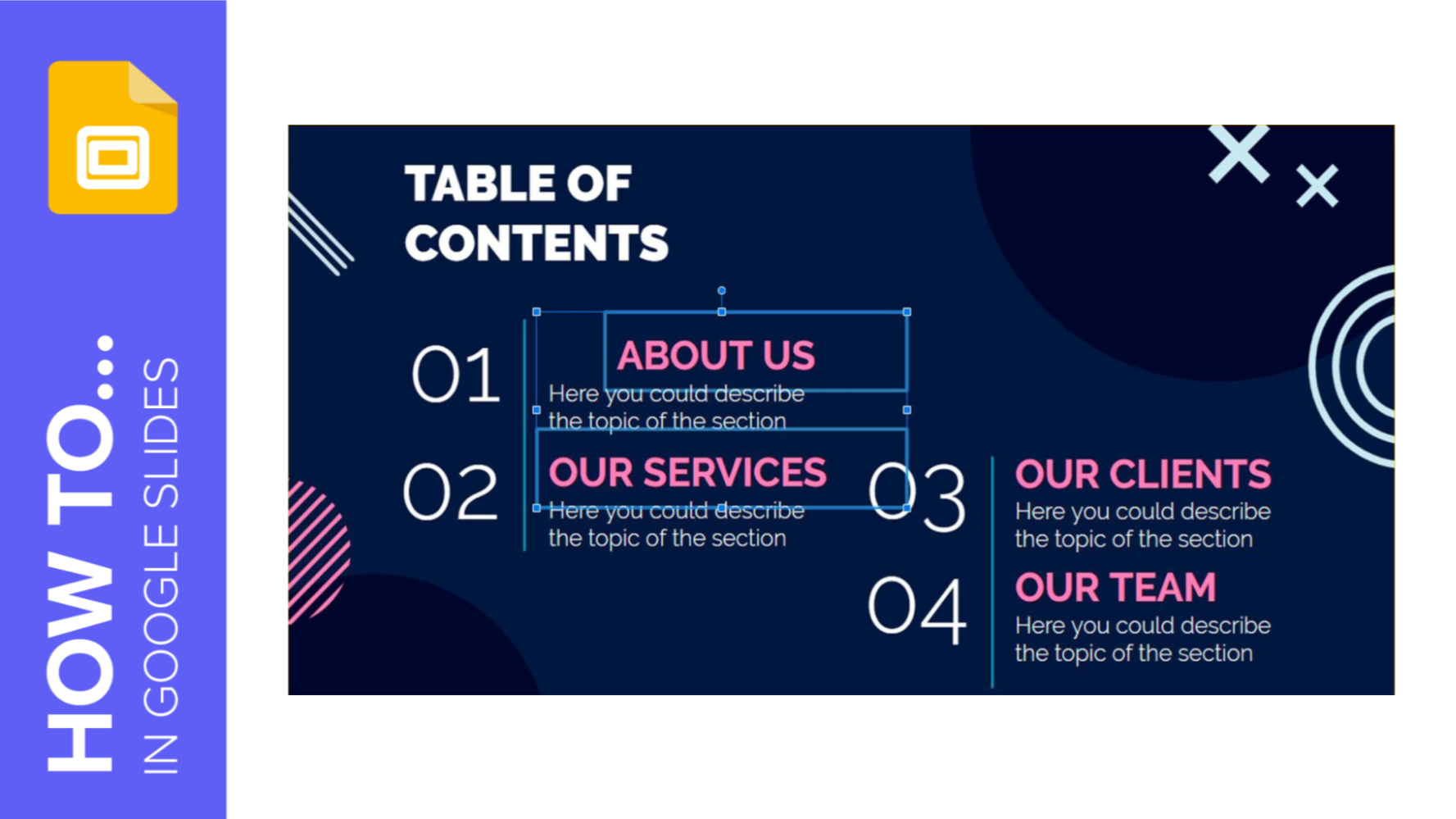
How to Arrange and Align Objects in Google Slides
When you’re working on a presentation, you need to take into account a proper arrangement and alignment of the objects present on your slides so that your audience doesn’t get lost and stays focused. In this new Slidesgo School tutorial, you’ll learn step by step how to arrange and align elements in Google Slides.
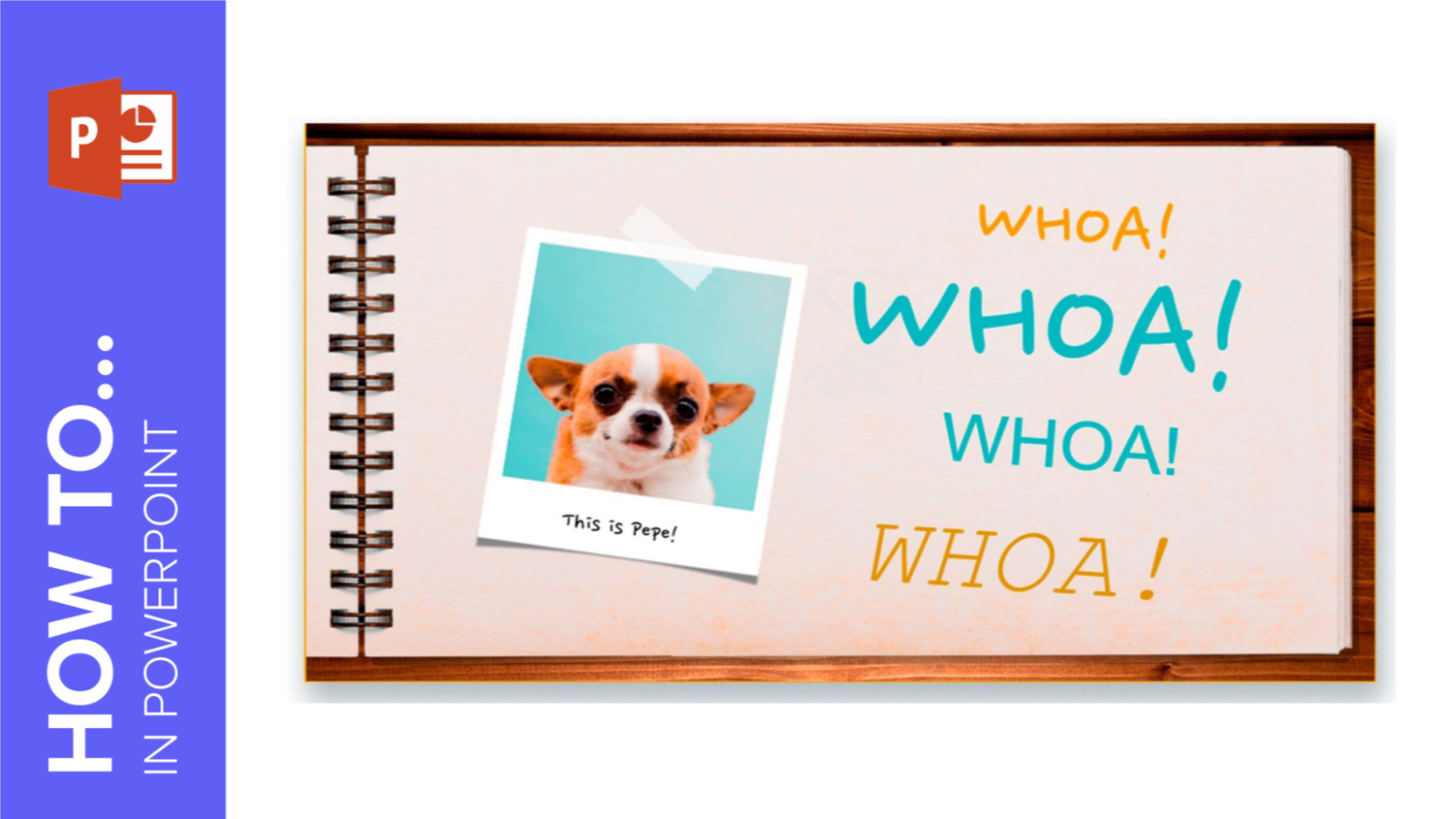
How to Format the Text in PowerPoint
Most if not all presentations need words, since it’s one of the most representative ways of communication. Text is an indispensable element, so you should know all there is to make it appealing and useful for your audience. In this Slidesgo School tutorial, you’ll learn how to format your text in PowerPoint step by step. We’ll also talk about the Format Painter option.
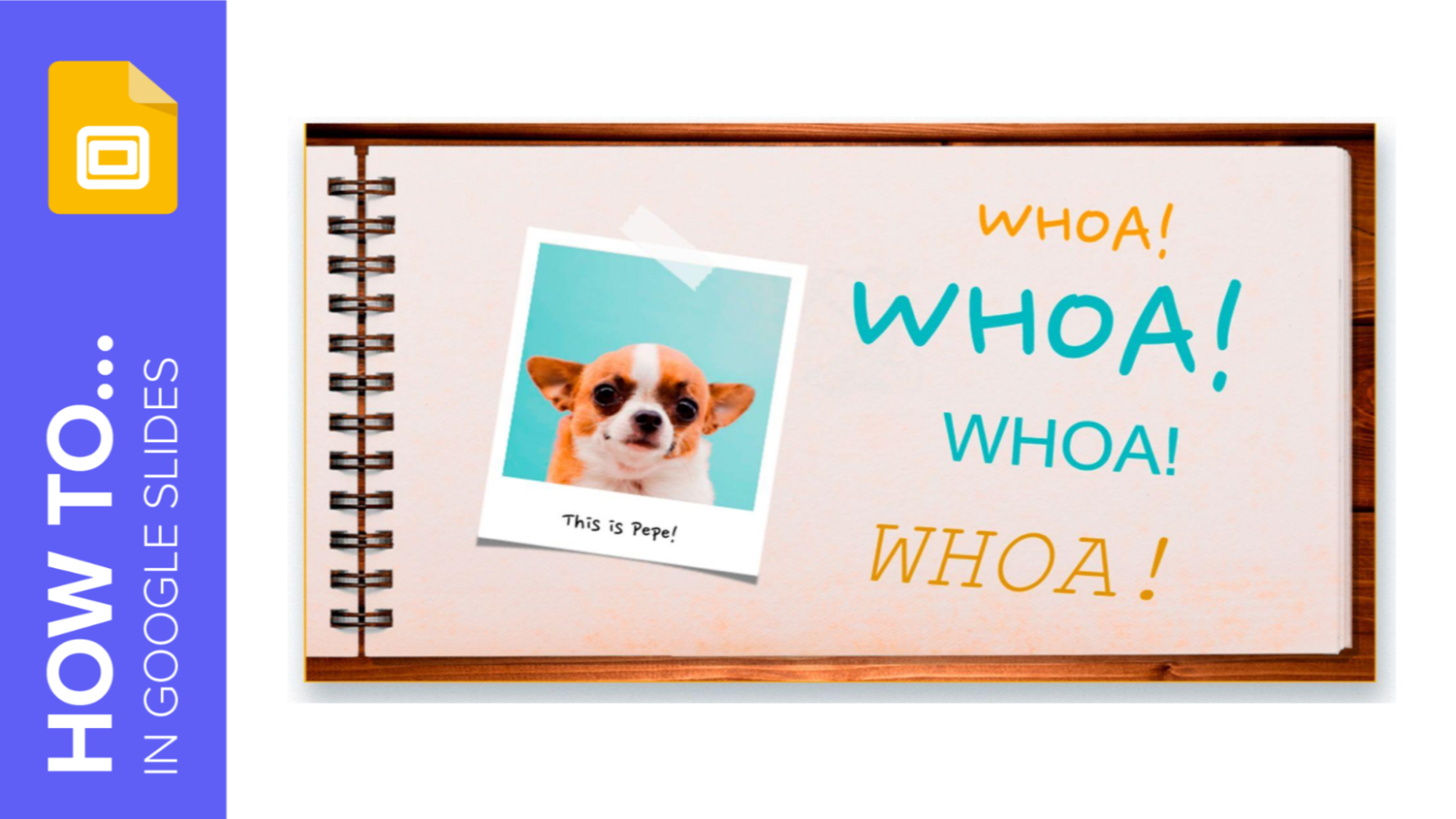
How to Format the Text in Google Slides
Text is an essential part of a presentation, since it’s what you can use to introduce sections, explain concepts, show data and complement your visual content. For this reason, you should make it appealing and useful for your presentation. In this Slidesgo School tutorial, we’re going to teach you how to format your text in Google Slides step by step. You’ll also get to know the Paint format tool.
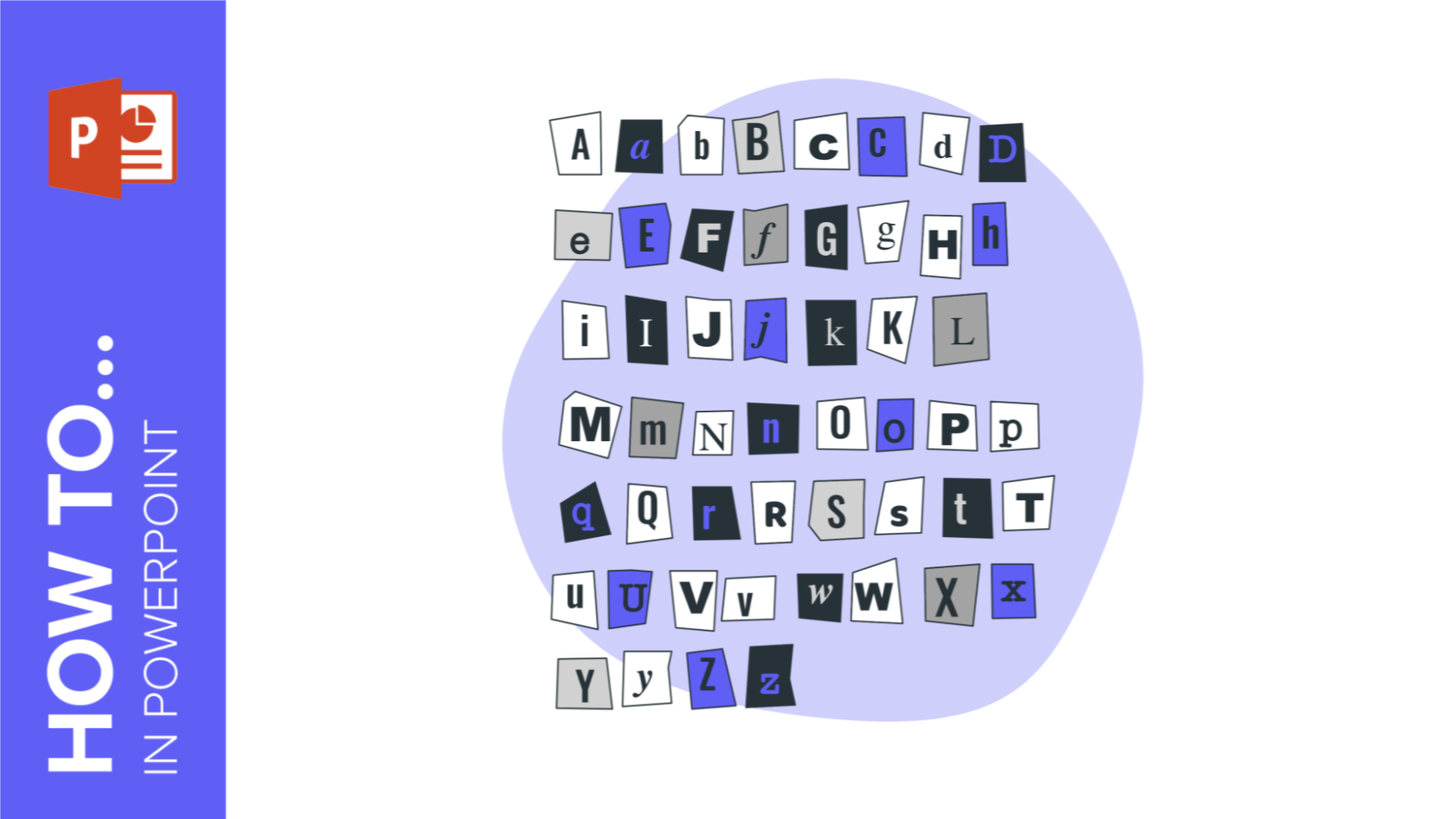
How to Add, Copy and Delete Text Boxes in PowerPoint
A visually attractive presentation is usually an effective way to get your message across, but how about text? How can you type it into your slides? Fear not, because in this Slidesgo School tutorial, we’ll teach you how to insert, copy and delete text boxes in PowerPoint.
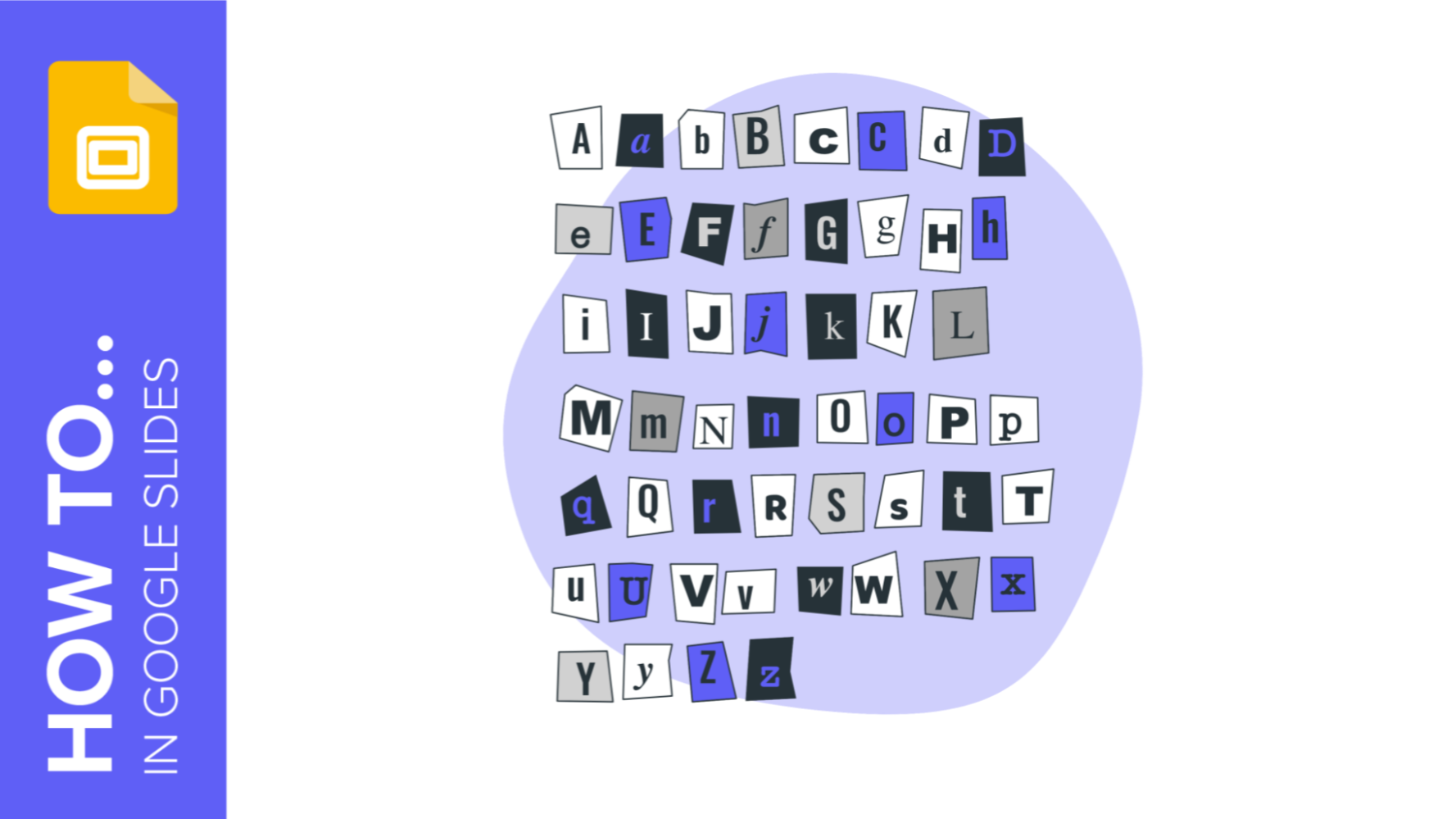
How to Add, Copy and Delete Text Boxes in Google Slides
Text elements are important in some presentations, as they’re the perfect support for pictures or images. In this Slidesgo School tutorial, we’re going to teach you how to add and delete text boxes in Google Slides step by step.
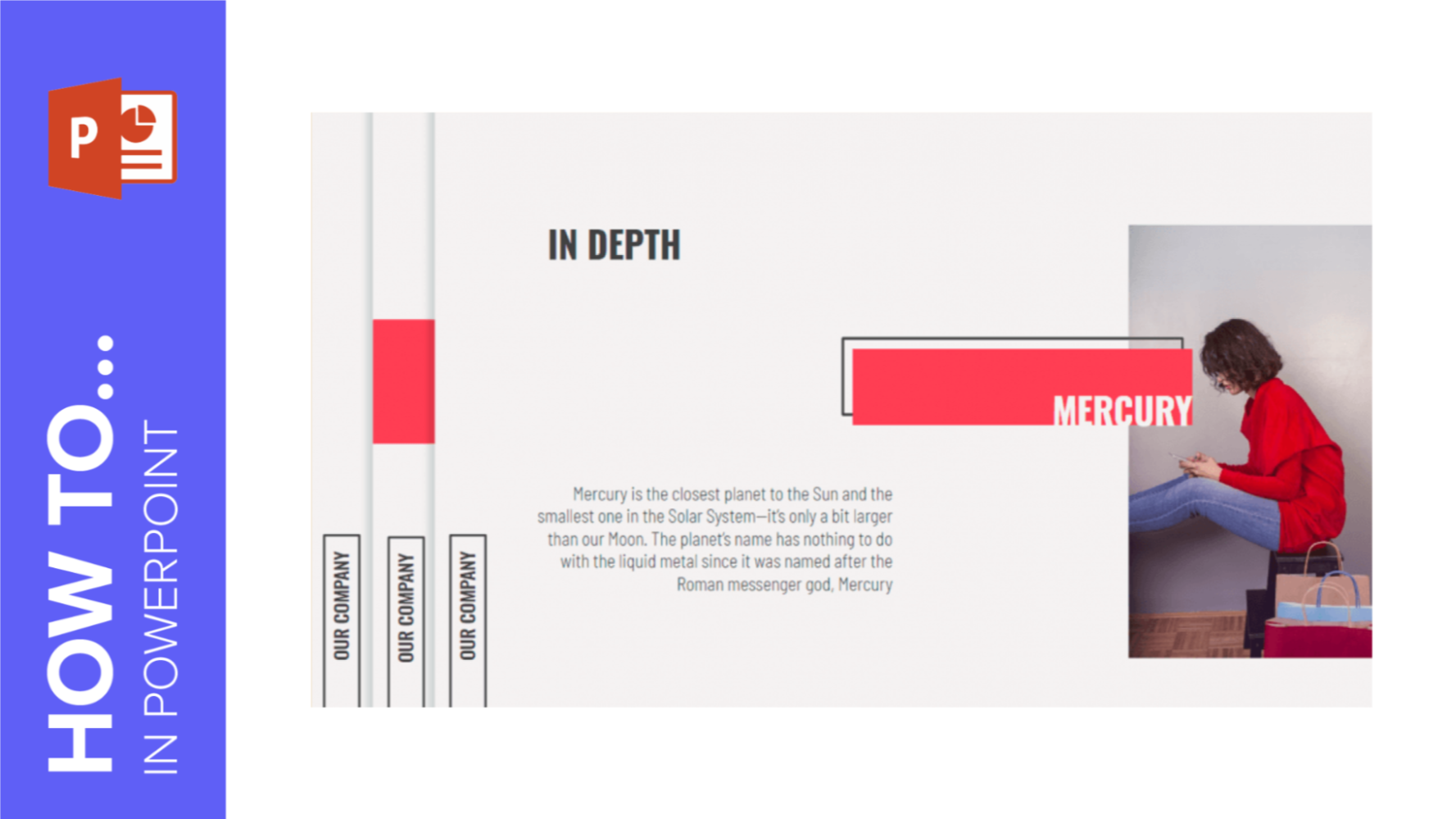
How to Add Footers in PowerPoint
Sometimes, you might need some fixed elements to appear in all your slides, such as the date or a text. You can insert footers in your PowerPoint presentation to further customize it, so in this Slidesgo School tutorial, we’ll teach you how to do it.
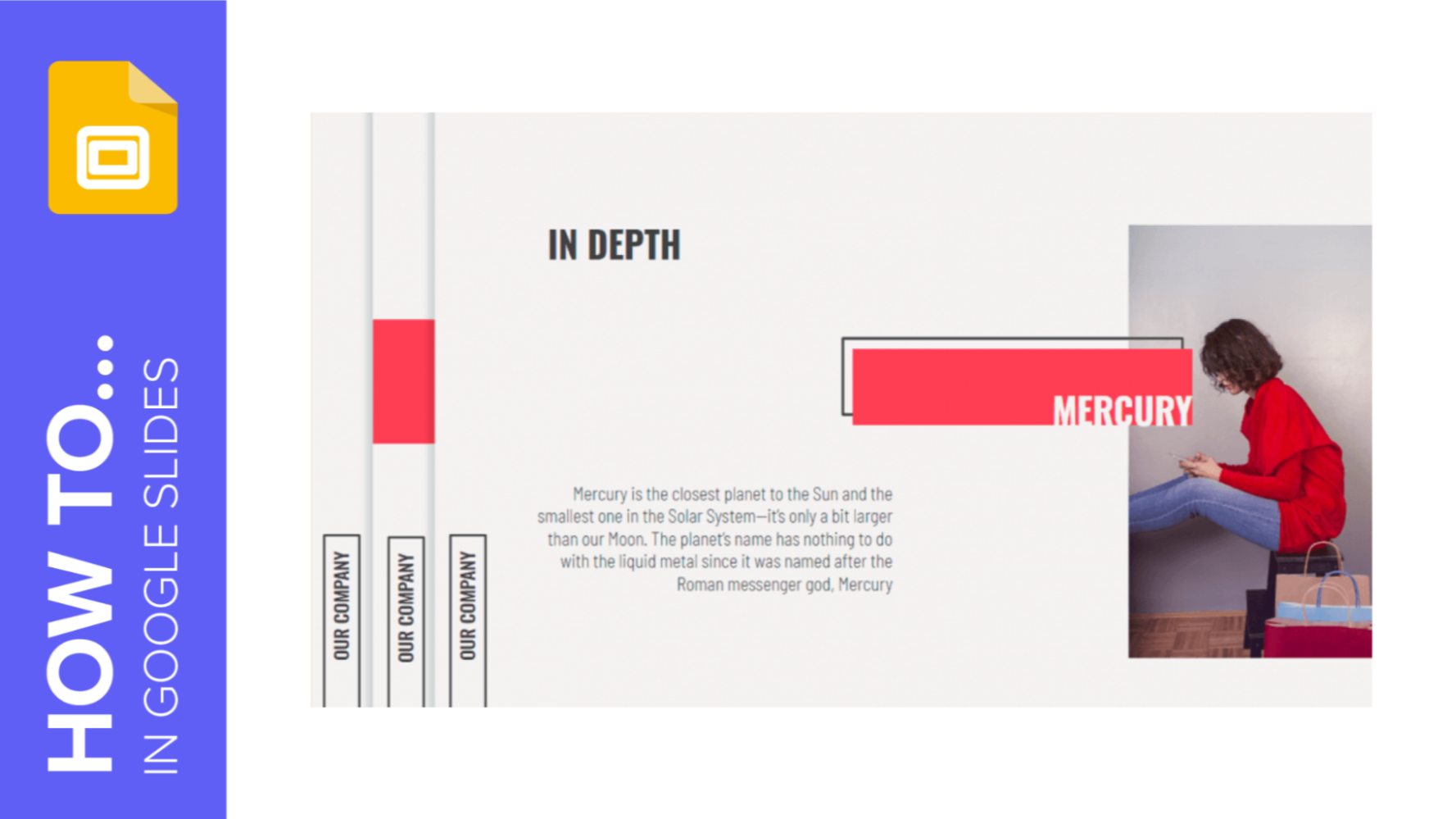
How to Add Footers in Google Slides
Including fixed elements so that they appear in all your slides could be useful, since it saves you time and is a nice customization feature. In this Slidesgo School tutorial, you’re going to learn how to add footers to your Google Slides presentation step by step.
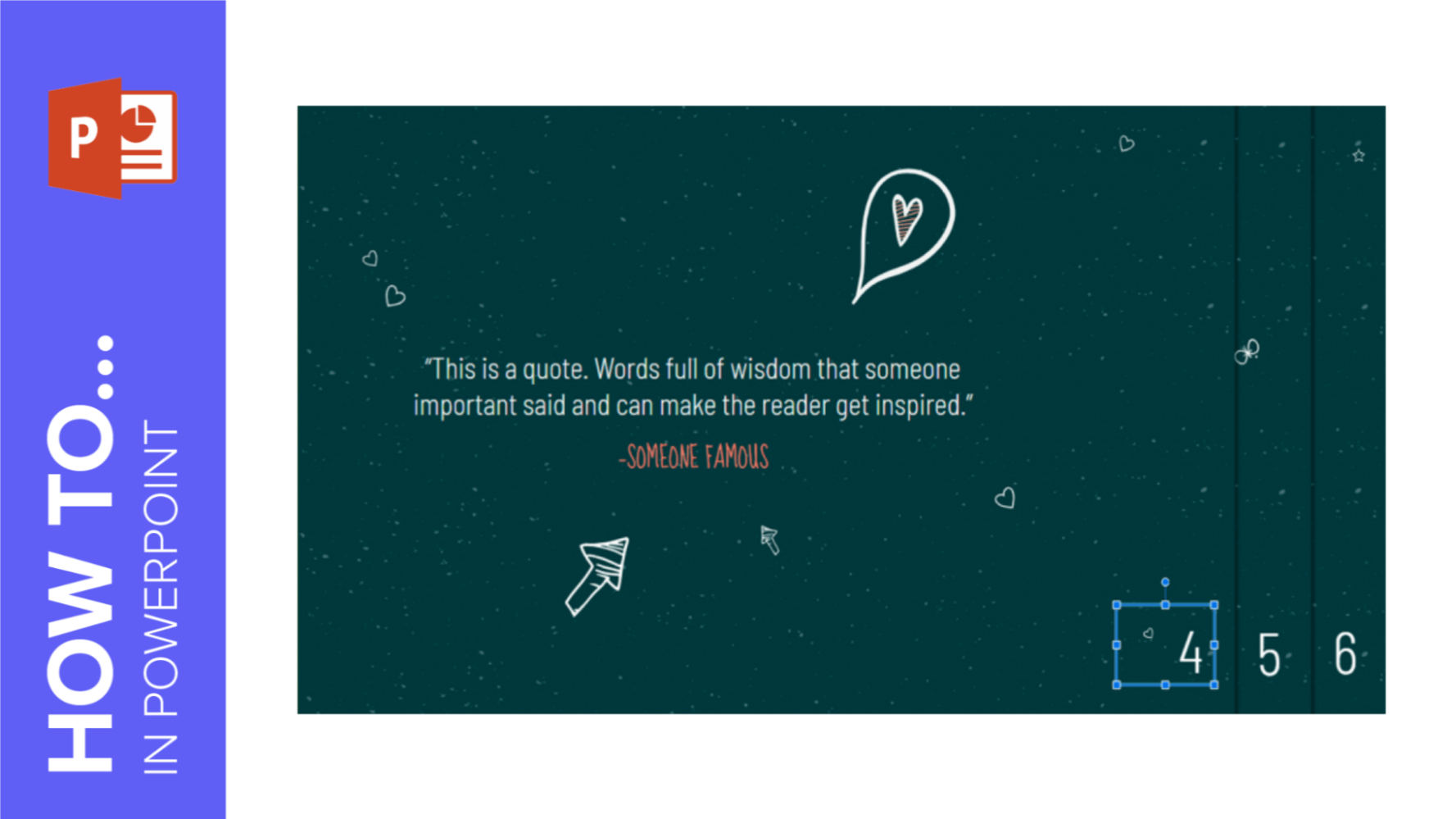
How to Add Page Numbers in PowerPoint
Adding slide numbers is a good way to know how many slides are left before reaching the end of the presentation. In this new Slidesgo School tutorial, you’ll learn how to enable slide numbering step by step.
