Tips to captivate your audience with the photographs in your presentation
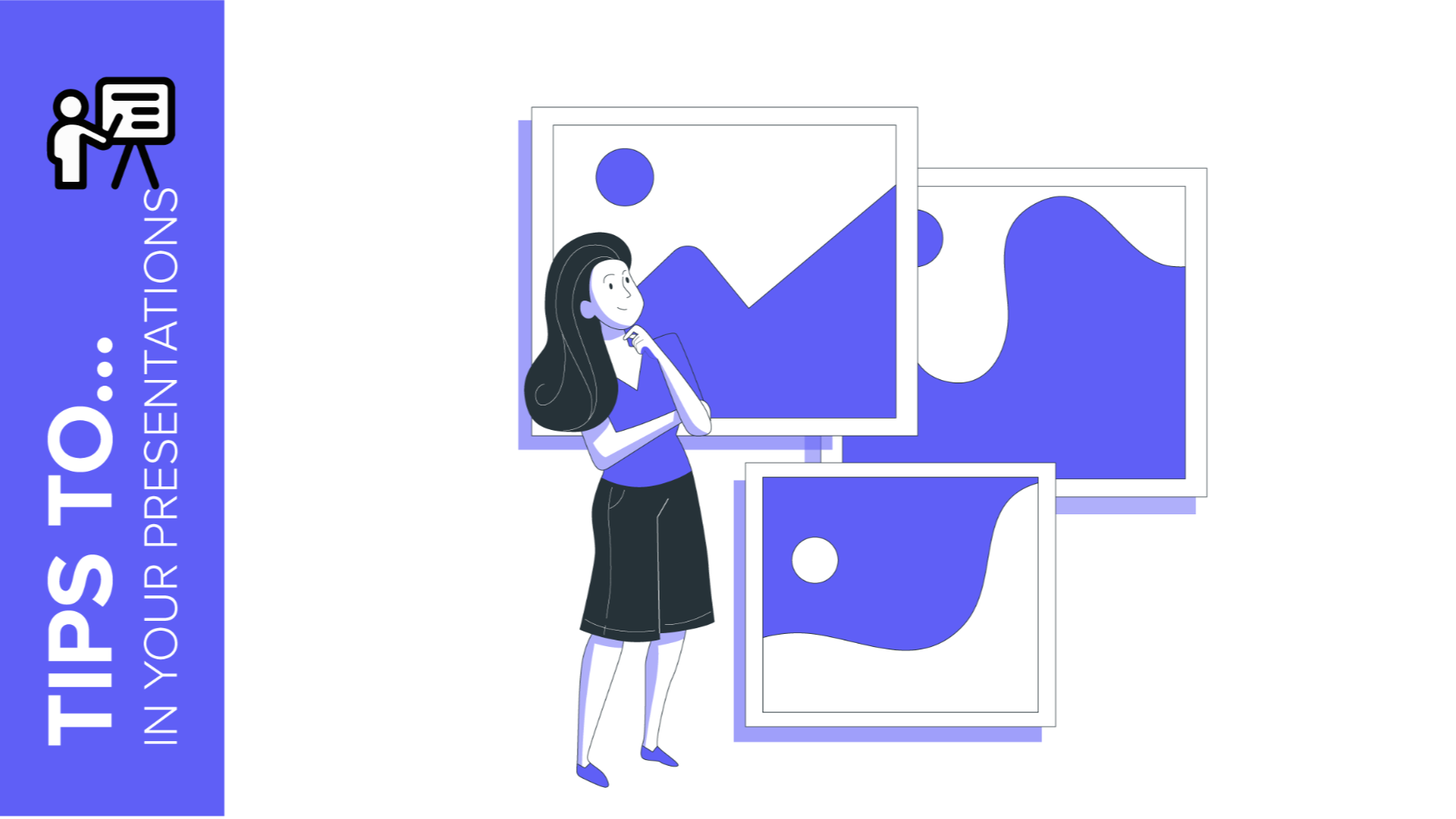
A picture is worth a thousand words. We have heard this phrase hundreds of times and with reason. A photograph can help us to better express our ideas, to emphasise them, to bring them to life, to touch our audience, etc. As a matter of fact, we process images 60,000 times faster than texts. That's why today we are giving you several photography presentation ideas that will help you prepare a brilliant exposition.
Choose photography according to the context of the presentation
Photographs should add value to your presentation. Always keep in mind what the goal of the presentation is and what you want to achieve with each image. Do you want to excite the public, put them in a particular situation, visually explain a problem, etc.?
Think about what you want to make your public feel and look for pictures that help you achieve it and that are consistent with the copy. Both text and photos have to complement each other in order to help convey your ideas clearly. In this way, you will make it easier for your audience to understand your message and make them remember more.
Also adapt the photographs to the people you are addressing. For example, text and images will have a different tone in a formal business presentation than in a creative strategy proposal to a client. In the second option you have more freedom and can use more daring images than in the first situation.
In this example you can see how the image adapts to the client. We are presenting a strategy for a hotel so we choose a photo that transports you to a world of holidays, sunny days and swimming pools.
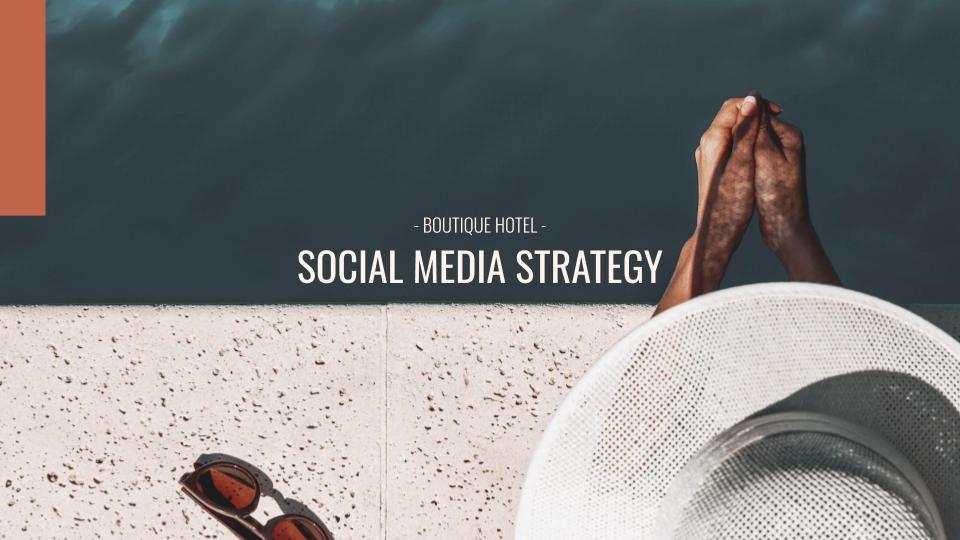
Boutique Hotel Social Media template
Follow the colour palette of the template. Use photos with similar tones or the same filter if you want to create an even more professional photography presentation, like this example:
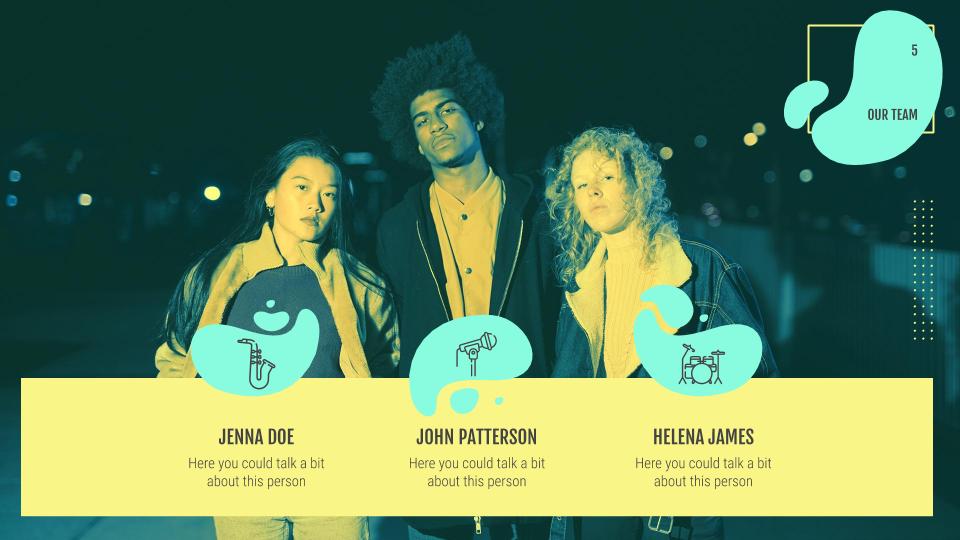
Use photos with the same colours of the template
Finally, think about including an image that interacts with the public and, at the same time, pauses your speech. Try including slides with questions or quotes that make your audience think, like the example below. If the tone of the presentation allows it, include an image with a more humorous tone that relaxes the atmosphere.
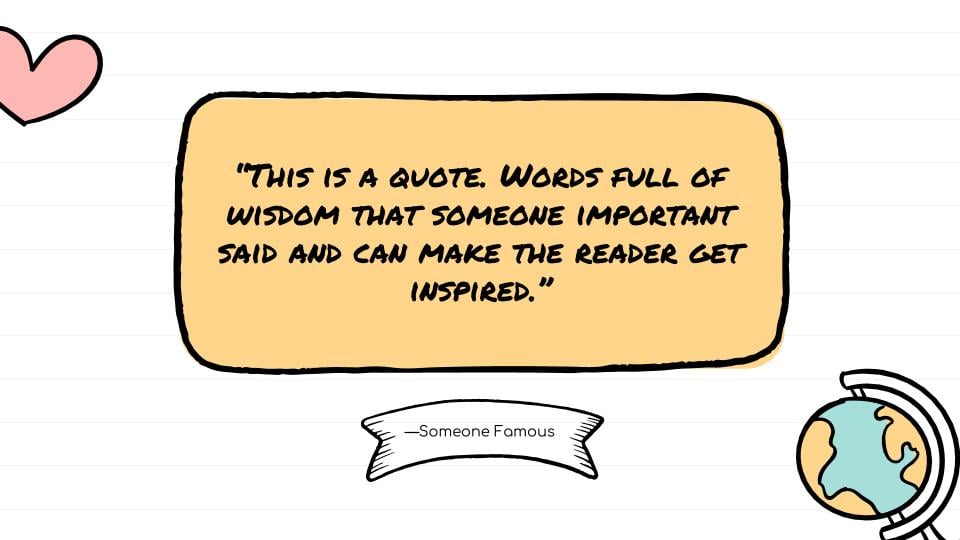
Slides with quotes can be a good idea
Pay attention to the quality of the images
Make sure that the images you choose are the right quality (minimum 800x600 pixels). A pixelated photo will detract from the quality of your photography Google Slides and PowerPoint presentations.
Pro tip: Freepik offers an extensive catalogue of resources that you can download for free so you don't have to worry about this issue.
Another thing to keep in mind is image optimization. If your presentation includes many photographs and they are not optimised, the final file size will be too big. This will make it difficult for you to share your presentation by email and could even cause errors.
If you need to reduce the size of the presentation, you can readview our tutorials: How to Lower the Size of a Google Slides Presentation or How to Reduce the Size of a PowerPoint Presentation
Where to include the photos in the slides
The layout is also important. Play with it. Instead of including three horizontal photographs, try putting two horizontal and one vertical, or vice versa. It will make it more dynamic, as in the example below:
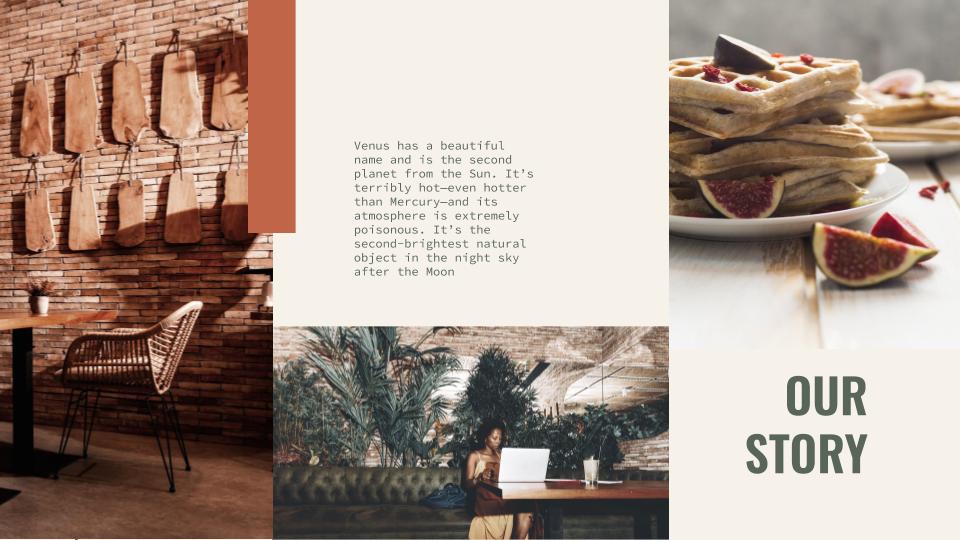
Combine horizontal and vertical pictures
Watch the size of the photos. Are all the elements clear? You will have to make images bigger or smaller depending on their composition. This will also influence the number of pictures you can insert. The bigger they are, the smaller the number. And always keep in mind the final objective of the photo and the presentation.
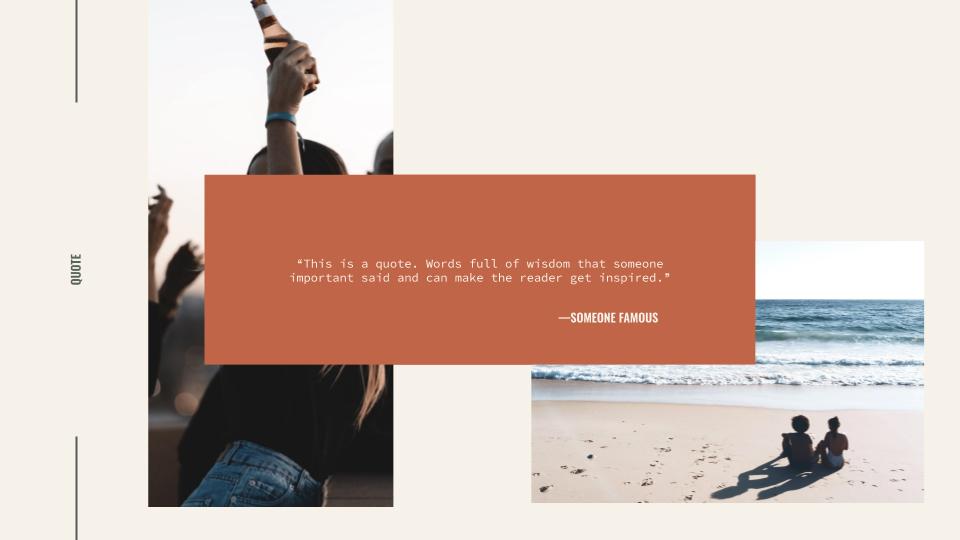
Example of balanced use of photos
Consider the margins when inserting pictures. Check that there is enough space for the text and enough white to stop the slide becoming overcrowded. Think about the person who will see it and how to structure the information clearly.
Pro tip: to make it easier, remember that Slidesgo presentation themes include photographs that can serve as a basis or inspiration for others that complement the ideas you want to convey, as well as alternative resources to personalise them even more. Adding photos to Google Slides and PowerPoint presentations is very simple. You can do so quickly by following these tutorials:
How to insert, crop or mask images in PowerPoint or Google Slides
Now you know how to make a presentation with pictures, it’s time to put it into practice!
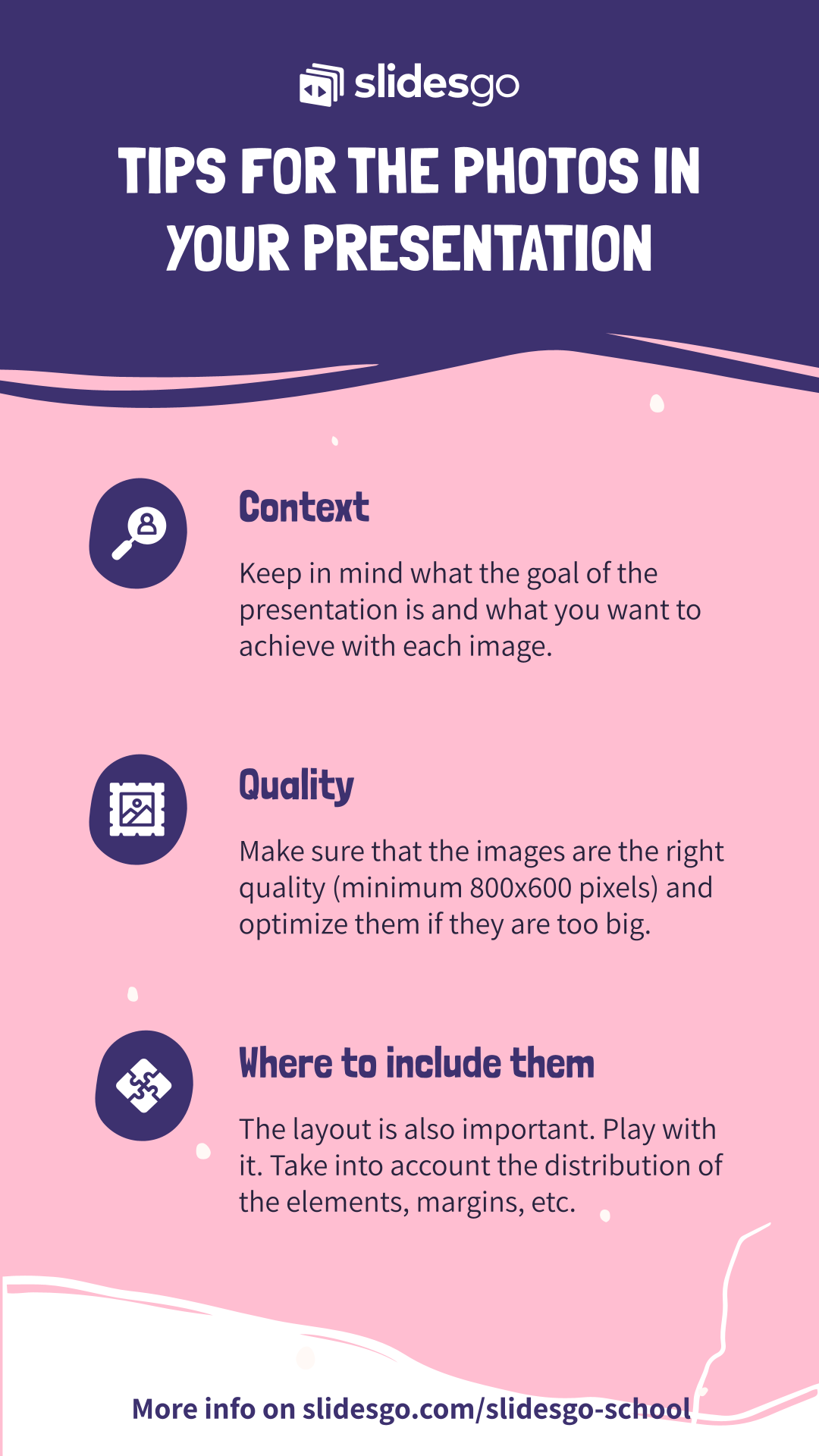
Tags
Communication SkillsDo you find this article useful?
Related tutorials
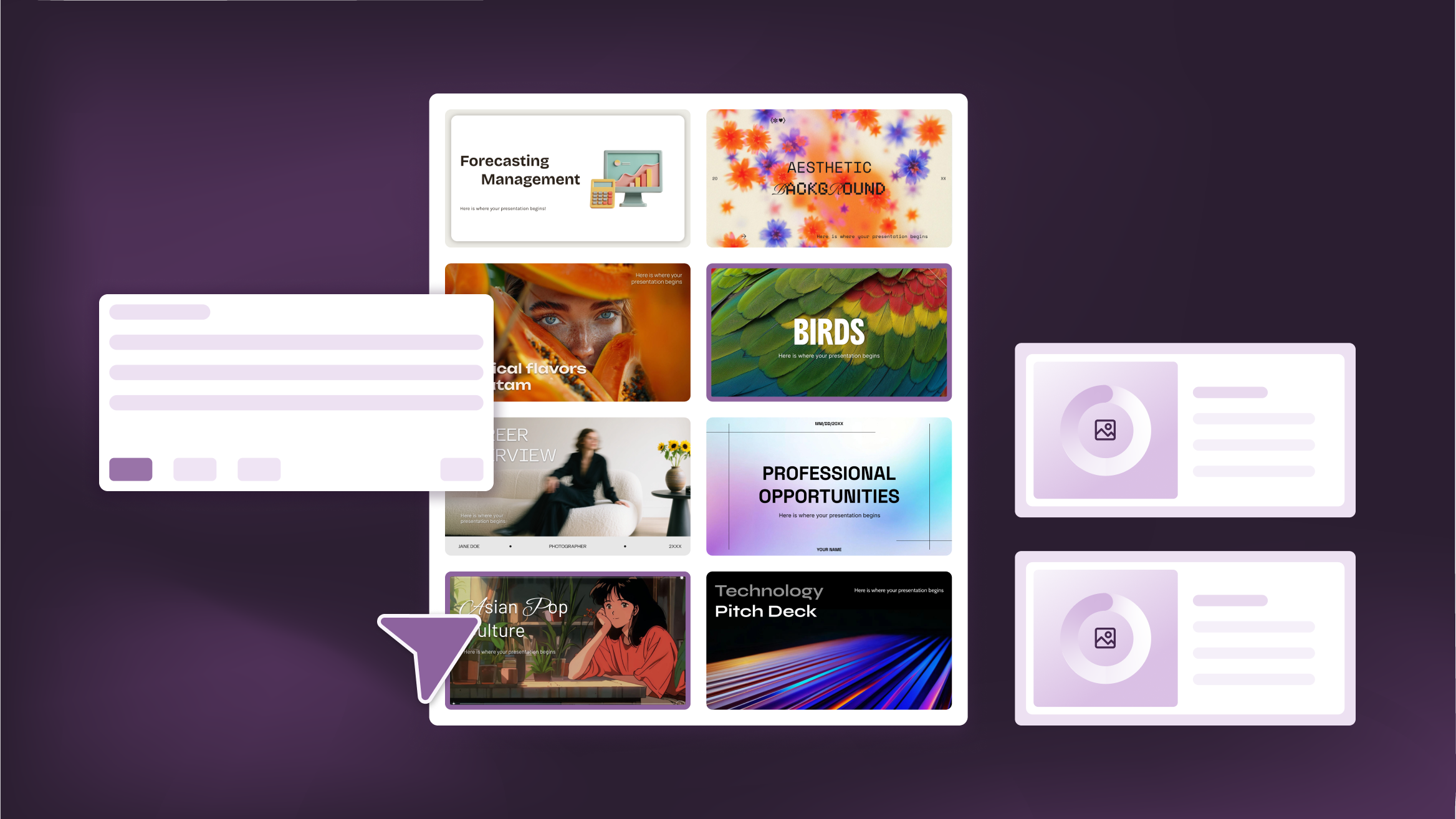
How to Personalize Your Presentations with Slidesgo’s AI-Powered Tools
You’ve got the story—now make it look and sound like you. Whether you’re teaching a lesson, designing a sales pitch, or sharing your research, Slidesgo’s updated AI Presentation Maker puts more creativity and control right at your fingertips. (And we all want more control, right?).What you’ll find here:New personalization features make it easier to tailor your presentation from the start:Upload your own content (DOCX, PDF, TXT) to streamline your work instead of reinventing the wheel.Choose image styles to match your tone and bring higher engagement to your audience.Pick from Slidesgo’s gorgeous themes to wrap your content with eye-catching and professional designs. Try it...
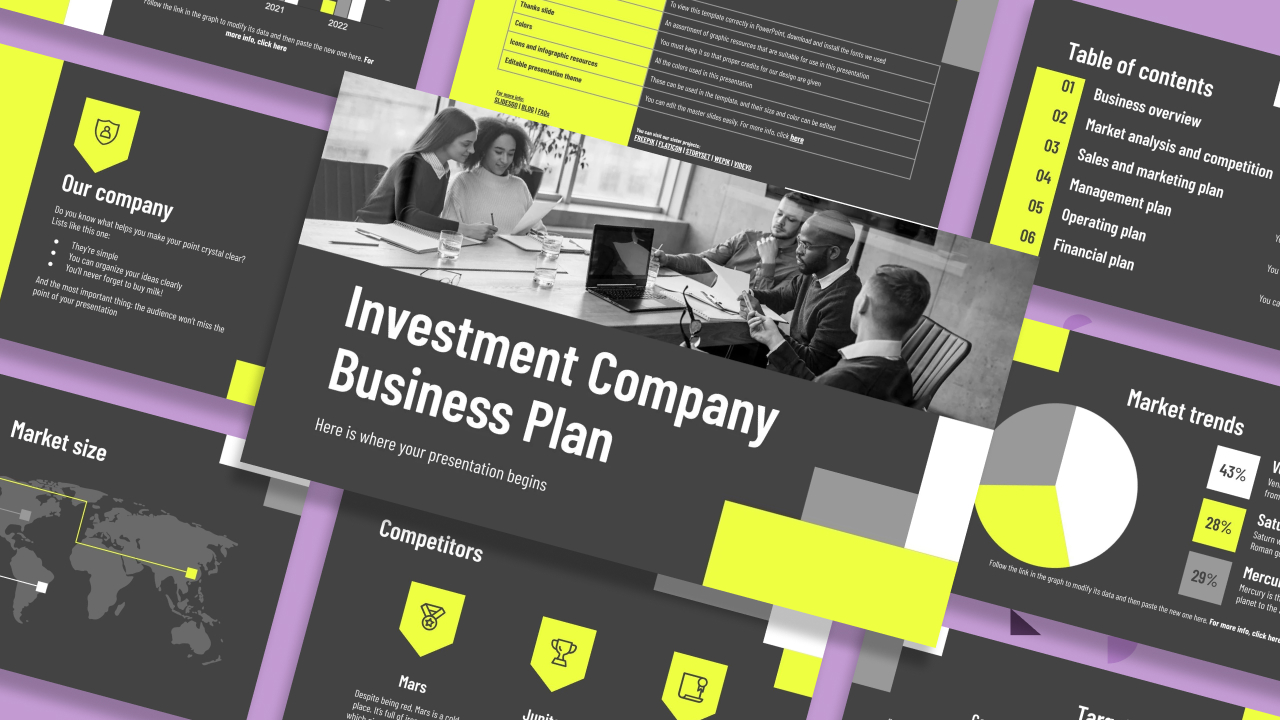
How to present a business plan (with tips and templates)
The aim of a good business plan is to get an external party interested in a particular business project. Whether it’s an investor or a potential partner, business plans have to be powerful enough to paint a picture and motivate action.For a long time, business projects exist only in the minds of those involved in them. Putting those ideas in a way an external party can fully understand and value them can be a challenging task. However, there are some key aspects that, when considered, will set your business plan apart from the get-go.We’ll review in this article five tips to build...
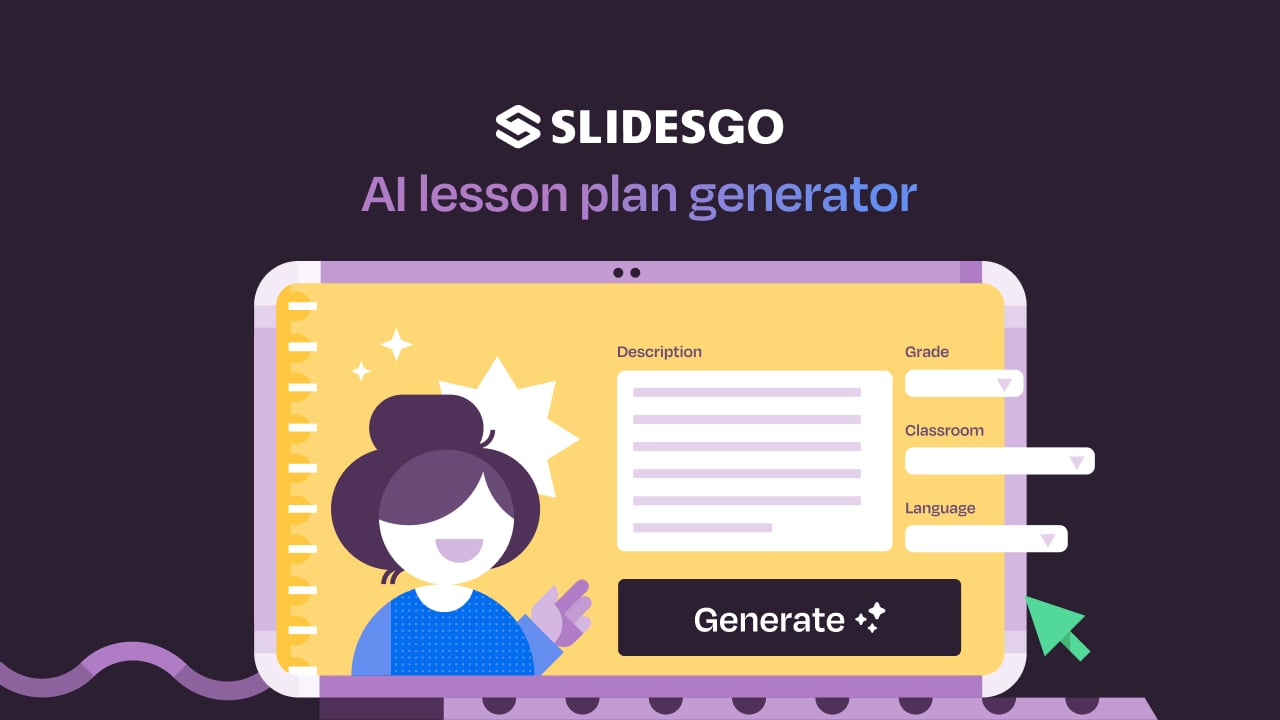
Lesson plan generator: AI-mazing classes that empower minds
Teaching is an art, but even the most creative educators need a little help streamlining their planning. With just 24 hours in a day, it often feels like we need days with 37 hours to get everything done. That’s where we at Slidesgo come in, tackling this issue head-on and developing a practical, simple, and—most importantly—fast solution for educators.Our brand-new AI lesson plan generator is not just another digital tool; it’s your new teaching assistant that will transform your lesson planning process. With just a few details—your lesson topic, classroom level, and setting—you’ll get within seconds a fully formed lesson plan tailored to engage...

Entrepreneurship and Personal Development Hackathon: The magic of learning by doing
The new generations show us that the way of learning has completely changed. Now more than ever, it is key to encourage and support the development of social and entrepreneurial skills in children so that they can become more actively involved in their learning. Participating in creative projects and collaborative activities allows them to explore and learn on their own about topics that interest them, solve their problems with more autonomy, and work better in teams.This idea was the motivation behind the Junior Entrepreneurship and Personal Development Hackathon organized by Slidesgo in collaboration with Genyus School. At this event, more than 150 children had...
