How to Find the Best Presentation Template
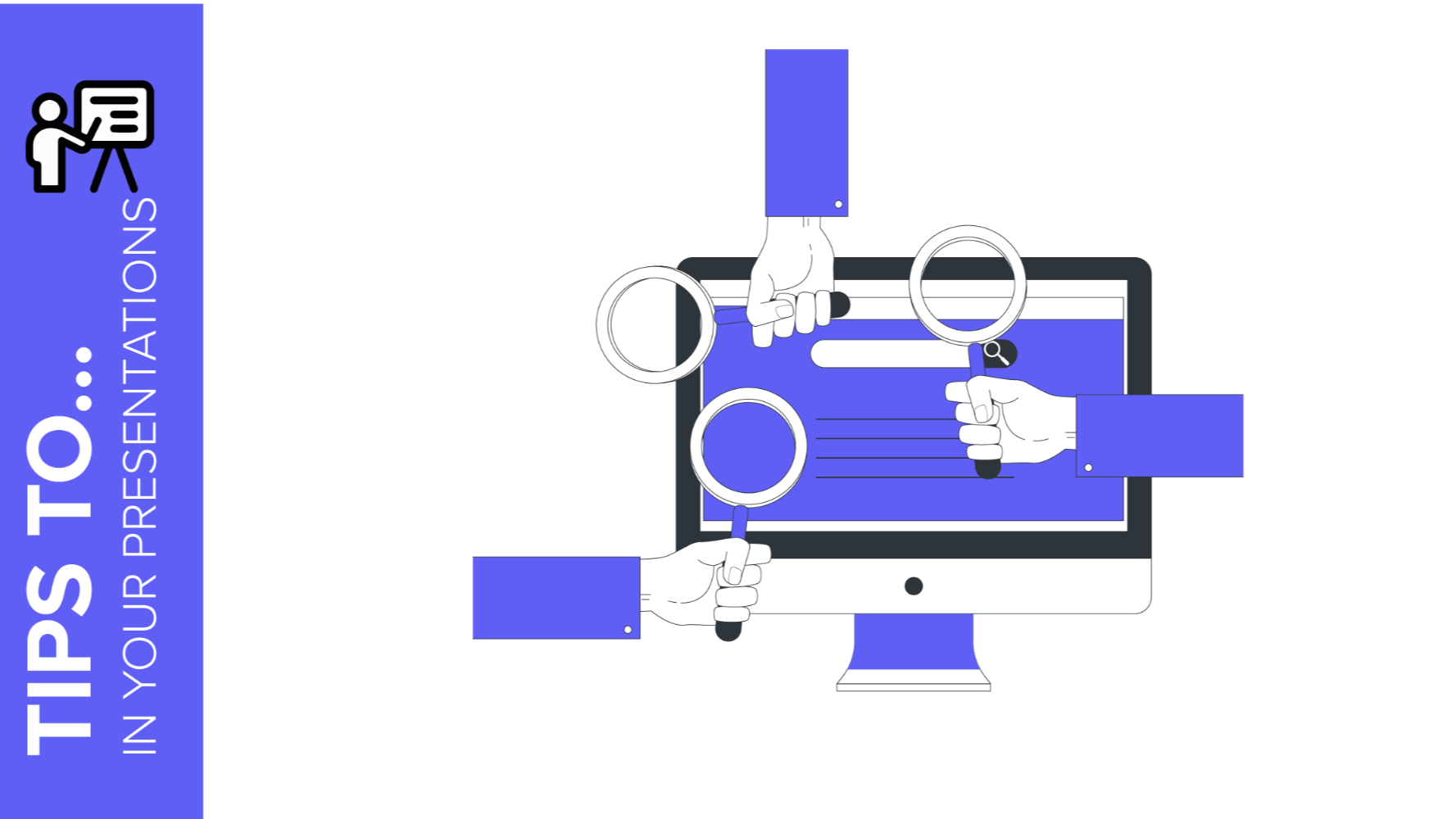
We want to simplify the process of finding a creative presentation template that conveys all your innovative ideas and that, at the same time, tells a convincing story to your audience, 100% editable and free.
The best way of saving time and being true to your own discourse is to find a theme with a professional design that can be adapted to your project. Still, how to choose the most suitable one? In Slidesgo we have hundreds of Google Slides themes and PowerPoint templates, and now we have added new ways of helping you find the perfect one to best suit your needs.
Homepage
On the homepage you will find interesting collections from our template catalogue. We have now incorporated Recommendations for you. It is a carousel that contains a collection of templates we have chosen based on your interests and previous downloads.

In addition, you will also discover a selection of the latest themes, so you can give our new and fresh designs a try, and the most popular templates among our users. The last section contains very attractive and polivalent infographics that you could adapt to any need.

At the bottom of the page there is a selection of the most consulted tags. Click on any of these tags to see the templates.

Finding Templates by Color
If you select a color from the drop-down menu, a new page will open where all the templates that have that tone will appear. In addition, you will find a brief description of the color, its use, and its psychology, so that you choose the color that best fits your presentation.
This section contains those templates that have been designed with different color palettes and whose chromatic variant coincides with the color you are looking for. In addition, you can also filter by style, license and format. Let’s try clicking on the color blue:

Choosing the right colors is a very important decision for your presentation, because it can make your public either love it or be bored with it. If you want to learn more about it, check this post in our blog: How to choose the best colors for your presentation.
Sorting Templates by Style
Another option is sorting by Style. Thanks to this feature you can filter depending on the creative tendency and focus you want to convey:
- Cartoon: these are themes with cartoon illustrations that have a funny taste.
- Creative: these templates have been designed according to the latest tendencies. If you are looking for something innovative, this is your style.
- Cute: this section contains adorable designs, but adding cute elements to provide your message with sensitivity.
- Dark: dark colors are predominant in this sort of slides in order to create a great contrast and to highlight your message
- Elegant: they are ideal for presentations with a sophisticated aspect. These templates have a great range of graphic resources.
- Funny: no one will get bored of these presentation templates. Thanks to them you will offer an unforgettable experience.
- Futuristic: these are perfect for avant-garde and modern issues. They are widely used for technological purposes, as well as for topics as video games or fashion.
- Minimalist: these correspond with professional designs which are simple and clear. They use mainly neutral colors
- Simple: these templates have a clear and direct composition, without adding distraction elements that could divert your audience’s attention.
- Vintage: those are high-impact presentations that include elements with an “old” note. They are ideal for design, decoration or historical themes.

Categories
In Slidesgo we design templates that you can easily adapt to any topic of project. However, to group our contents in a clear way we have divided our template catalog into a series of main categories. Each one corresponds with different professional arenas in which using presentation is something pretty common: Education, Business, Marketing, Medical, Multi-Purpose and Infographics. This last category includes templates that help you represent data, processes and information in an easy and understandable way.
Within each section, you find a carousel with different presentation collections that could be suitable for your projects, together with their structure of contents. For example, in Education there are templates for Lessons and Workshops (both are ideal for teachers), Thesis defenses (very useful for graduate and undergraduate students) or School (including slides for introducing academic centers or “back to school” packs.)

Filters
Last but not least, we have incorporated filters in each landing page so that you can choose color, style and format. This way, you will be able to spot which are the most suitable templates for your corporate identity or the message you want to transmit in a quick and easy way. In addition, you can also filter by license.
As you choose different filters, you will only see templates that match your search. For example, you can filter only Funny, Blue and Free templates in one search.

Now you know how easy it is to find your free Google Slides and PowerPoint template for your project in Slidesgo. Download and edit the one that best fits your needs now!
Tags
BasicsDo you find this article useful?
Related tutorials
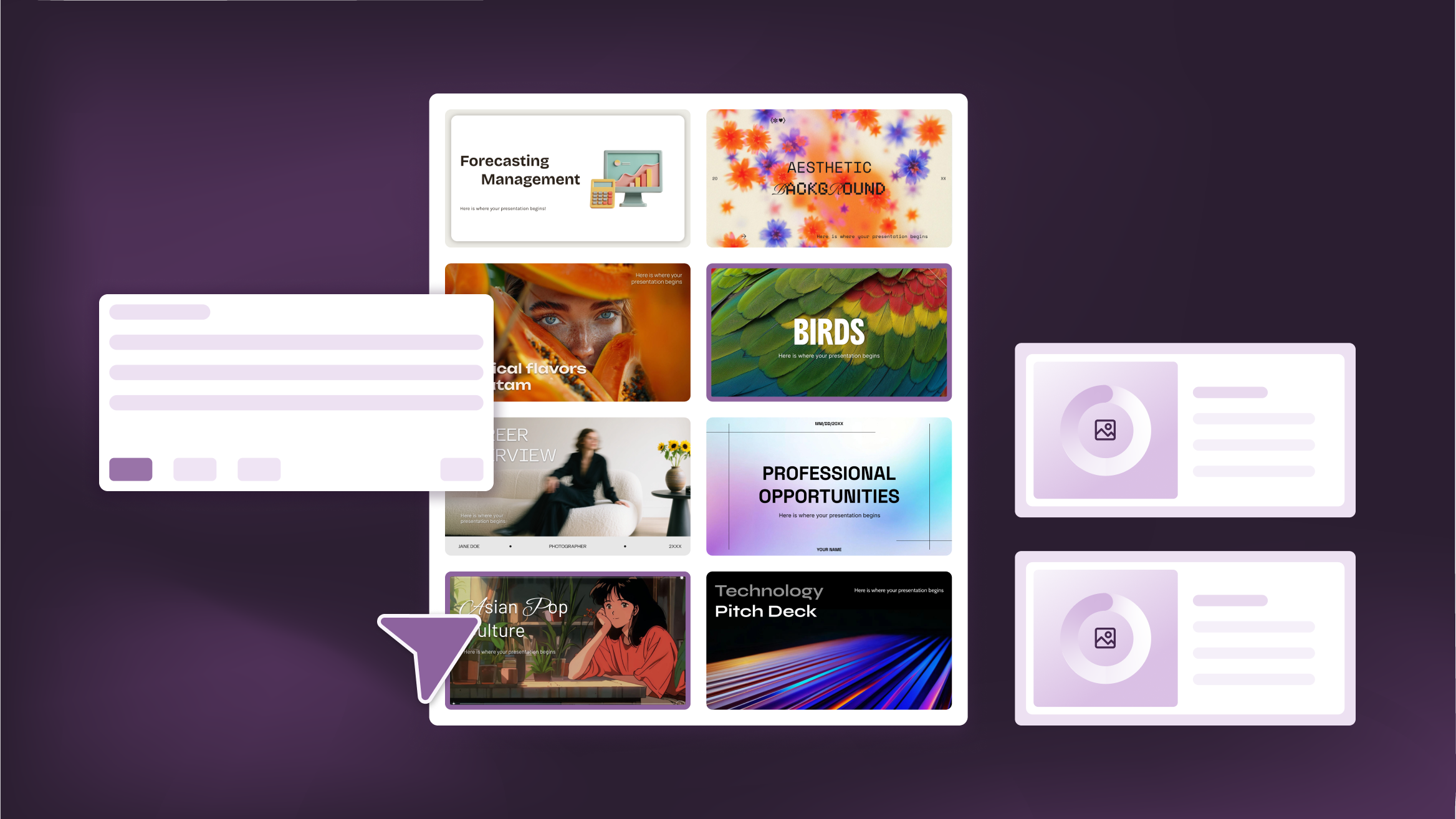
How to Personalize Your Presentations with Slidesgo’s AI-Powered Tools
You’ve got the story—now make it look and sound like you. Whether you’re teaching a lesson, designing a sales pitch, or sharing your research, Slidesgo’s updated AI Presentation Maker puts more creativity and control right at your fingertips. (And we all want more control, right?).What you’ll find here:New personalization features make it easier to tailor your presentation from the start:Upload your own content (DOCX, PDF, TXT) to streamline your work instead of reinventing the wheel.Choose image styles to match your tone and bring higher engagement to your audience.Pick from Slidesgo’s gorgeous themes to wrap your content with eye-catching and professional designs. Try it...
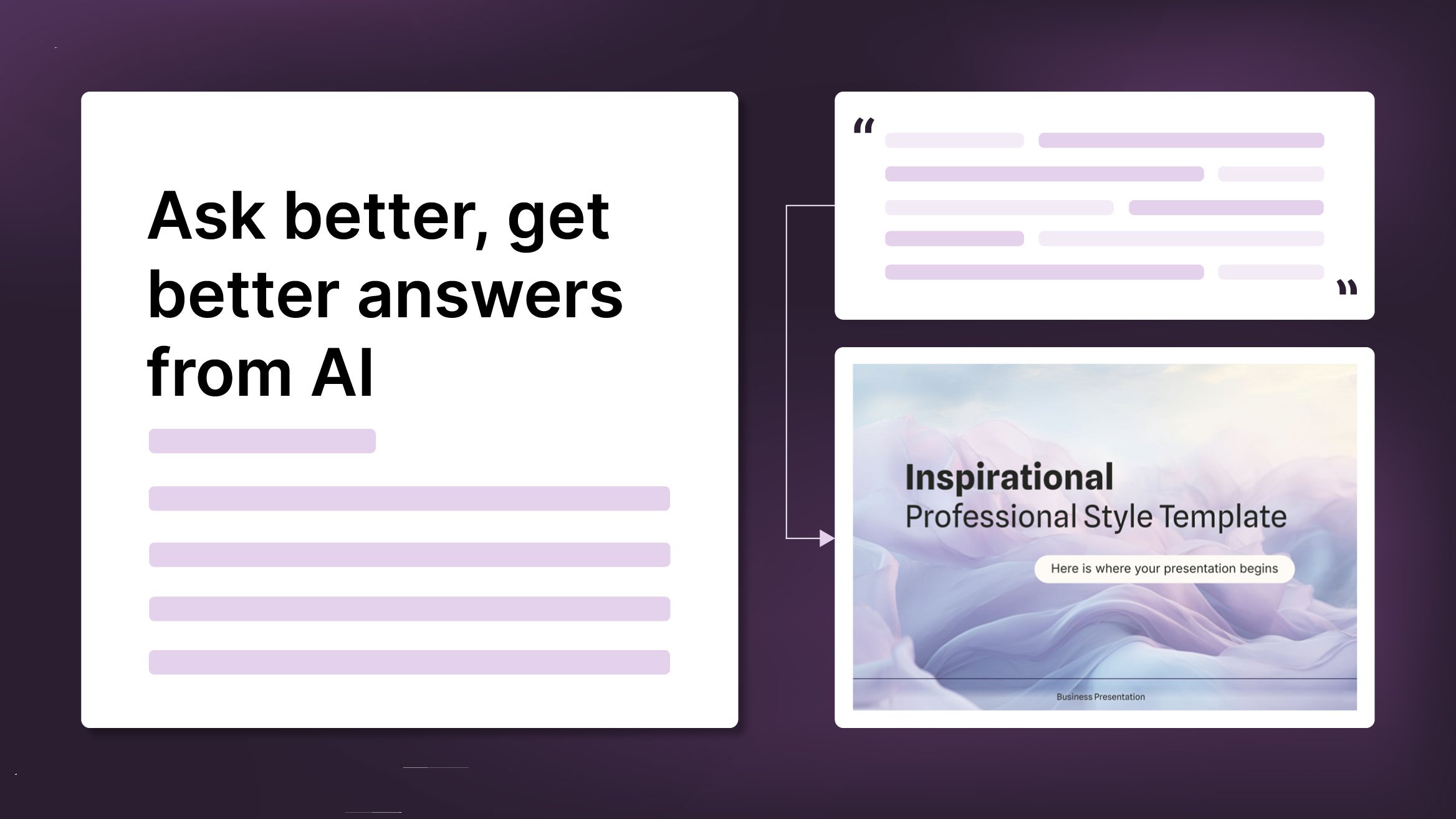
How to Write a Great AI Prompt
Our tools are built to be simple and easy to use (though, honestly, there's a lot happening behind the scenes). Have you ever struggled with an empty text box?:Condensing all your ideas and goals into a single prompt can feel overwhelming. But don’t worry—there are a few simple tricks that can help you craft stronger prompts and get the most out of our AI tools.

How to Download Google Slides Templates
When preparing a presentation, many people start panicking because they realize how much time it will take to edit each and every slide. Creating them from scratch, filling them in, looking for pictures, moving the elements...How stressful! But there is a solution that saves you a lot of time. We're sure that you've browsed the internet for templates, or basically, pre-established designs and elements, that can be downloaded for free and can be edited to your liking. Are we right? Then, we have some good news for you!

Discover our collection of printable templates
With the advance of technology, printing has become something that is no longer a necessity. Smartphones have made the paper format less and less frequent, but there are still certain cases in which having physical resources is much more convenient. Whether it's for taking notes, handing out assignments, making worksheets or handing out business cards or invitations, it's necessary to print your customized designs.From now on, in every Slidesgo printable presentation that you download, you will find the instructions for printing on the third slide. Depending on the style, colors or format of each presentation, we will tell you if you can...
