Discover our collection of printable templates

With the advance of technology, printing has become something that is no longer a necessity. Smartphones have made the paper format less and less frequent, but there are still certain cases in which having physical resources is much more convenient. Whether it's for taking notes, handing out assignments, making worksheets or handing out business cards or invitations, it's necessary to print your customized designs.
From now on, in every Slidesgo printable presentation that you download, you will find the instructions for printing on the third slide. Depending on the style, colors or format of each presentation, we will tell you if you can print at home or if it’s advisable to print at a copy shop.
Home printing
In the case of home printing, in the third slide of the presentation we indicate for which format the presentation is intended. If you follow these steps, your printing will be a total success without moving from the comfort of your own house!
- Modify or add text and images as needed.
- Delete all slides after the "Thanks" slide (or after the slide of your choice).
- In the horizontal menu, click File > Download > PDF Document.
- For this step, open the presentation with Adobe Acrobat and select "Print".
- In the presentation there is a screenshot with all the exact settings to check when the window appears to configure the print settings in Adobe Acrobat (for both MAC and Windows), but note that each setting will be different depending on what type of format you are using!
Double-sided printing, flipping on short or long edges, printing notebooks or books with pages in multiples of 2... Your printer can handle this and more!
However, there are presentations such as A3 posters, business cards, research posters, etc., that are more complicated to print at home and require advanced printing from a print shop or printer.
Advanced printing
Why are some formats more difficult to print at home? Well, some of them are larger than the size of the printer, like the research poster, for example, so a better quality print is guaranteed from a print shop.
But not only the size, the quality of the paper is also important! For business cards it'd be tedious to print 50 cards on low quality paper, for example, so a more industrial job guarantees a good end result in less time and work. Colors, double-sided printing and paper weight have a higher and more professional quality from a print shop.
As with home printing, we must take into account some parameters to carry out an advanced printing. Mainly the format/size of our document and the materials used in printing influence the final result. And how to know which materials are better for a research poster or a business card? Don't worry, we will always indicate the following parameters so that you only have to go to a print shop and indicate it:
- Size/format.
- Color: Usually copy shops print in CMYK because it’s the most economical printing. So in case you prefer something in Pantone, indicate it beforehand.
- Paper thickness: The thickness or weight of the paper may vary according to your needs. For example, for a business card you may need it to be thicker so that it holds more firmly. However, for an A3 poster, you will need something less stiff and more flexible.
- Type of paper: It’s not the same to use a coated cardboard for playing cards than a brochure that will look great with coated paper. Depending on your needs, you must think about the type of paper that will best suit your printing.
- Finishing: Last but not least, finishing is the icing on the cake of a print! This is where you choose a matte, glossy, laminated or even embossed or unembossed result. For example, for playing cards, a laminated finish might be better so that they do not get damaged with use, but a research poster might look better in matte, in case it’s hung on a wall and there is a risk of light reflection.
How to know which one to choose?
So now you know every printable presentation is intended for home or advanced printing, but how to know which one is it? Well, it’s easy! When you download a presentation, you just have to check the third slide with the printing instructions where it’s indicated whether it’s intended for home or advanced printing. And for the latter, you will find the following stamp (adapted to the color of the presentation):
So now you know all the steps and tricks to get the best out of printable presentations! If you follow these recommendations, your prints will have a high quality result whether printed from home or a professional printer.
Do you find this article useful?
Related tutorials
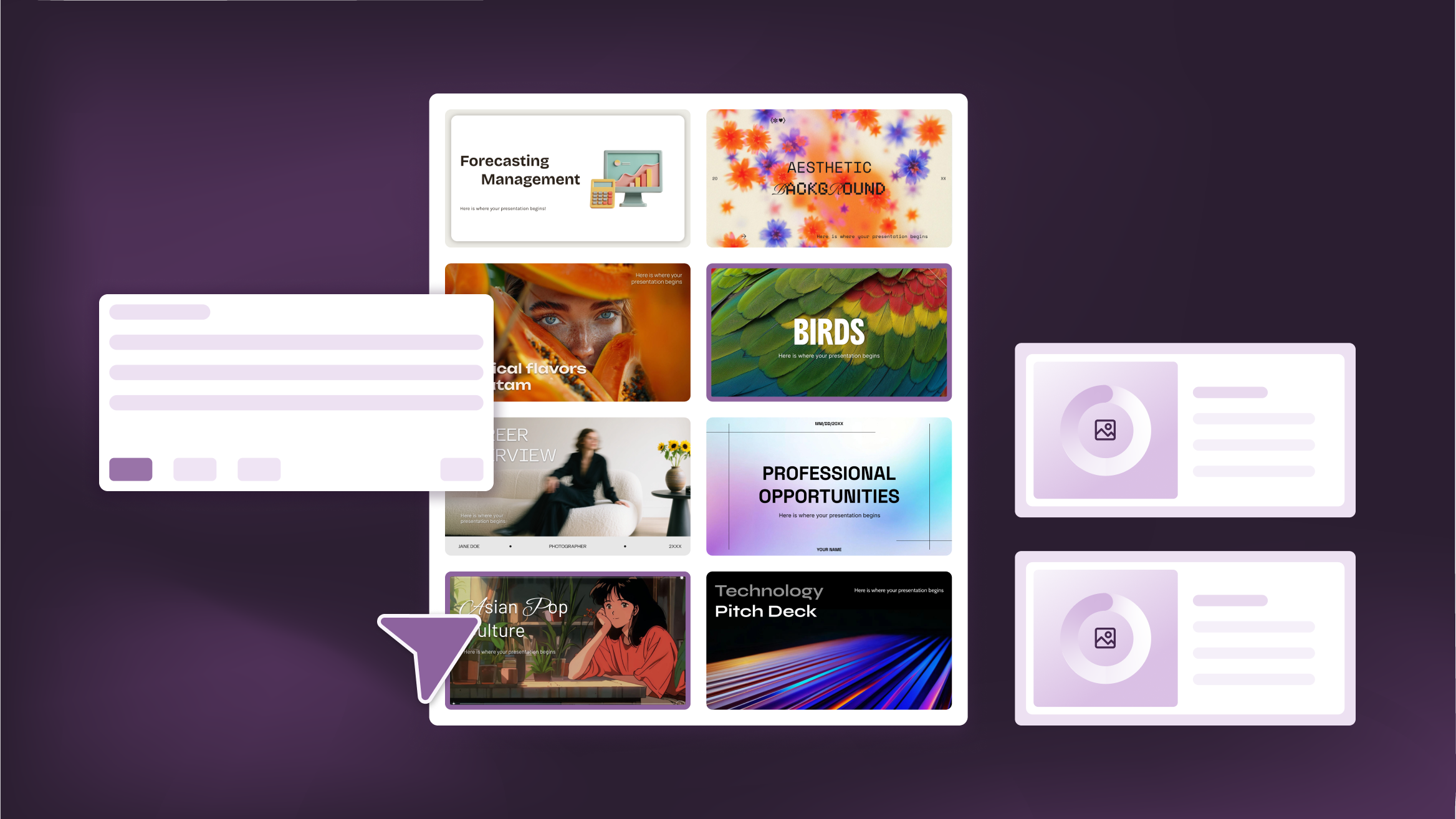
How to Personalize Your Presentations with Slidesgo’s AI-Powered Tools
You’ve got the story—now make it look and sound like you. Whether you’re teaching a lesson, designing a sales pitch, or sharing your research, Slidesgo’s updated AI Presentation Maker puts more creativity and control right at your fingertips. (And we all want more control, right?).What you’ll find here:New personalization features make it easier to tailor your presentation from the start:Upload your own content (DOCX, PDF, TXT) to streamline your work instead of reinventing the wheel.Choose image styles to match your tone and bring higher engagement to your audience.Pick from Slidesgo’s gorgeous themes to wrap your content with eye-catching and professional designs. Try it...
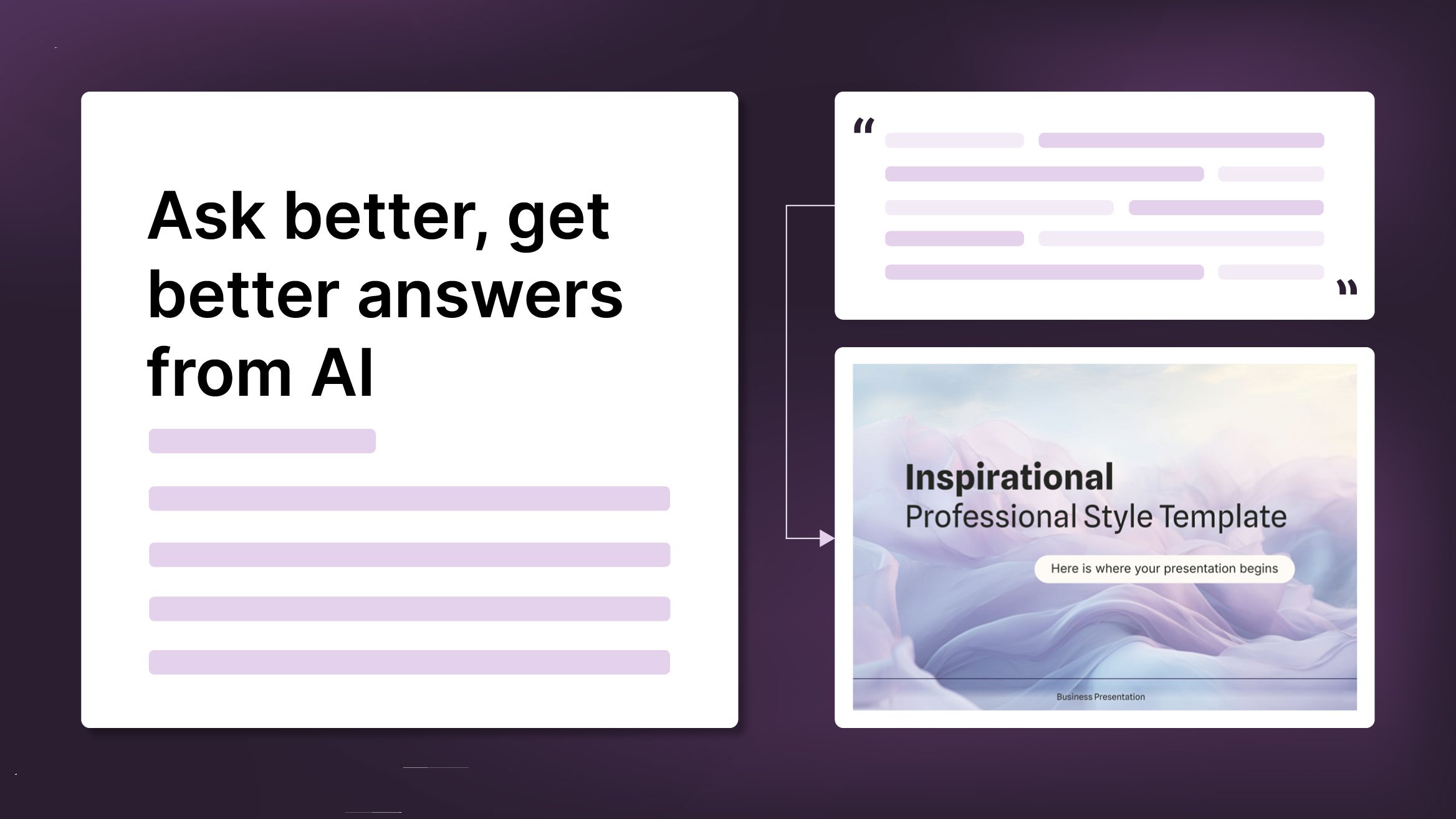
How to Write a Great AI Prompt
Our tools are built to be simple and easy to use (though, honestly, there's a lot happening behind the scenes). Have you ever struggled with an empty text box?:Condensing all your ideas and goals into a single prompt can feel overwhelming. But don’t worry—there are a few simple tricks that can help you craft stronger prompts and get the most out of our AI tools.
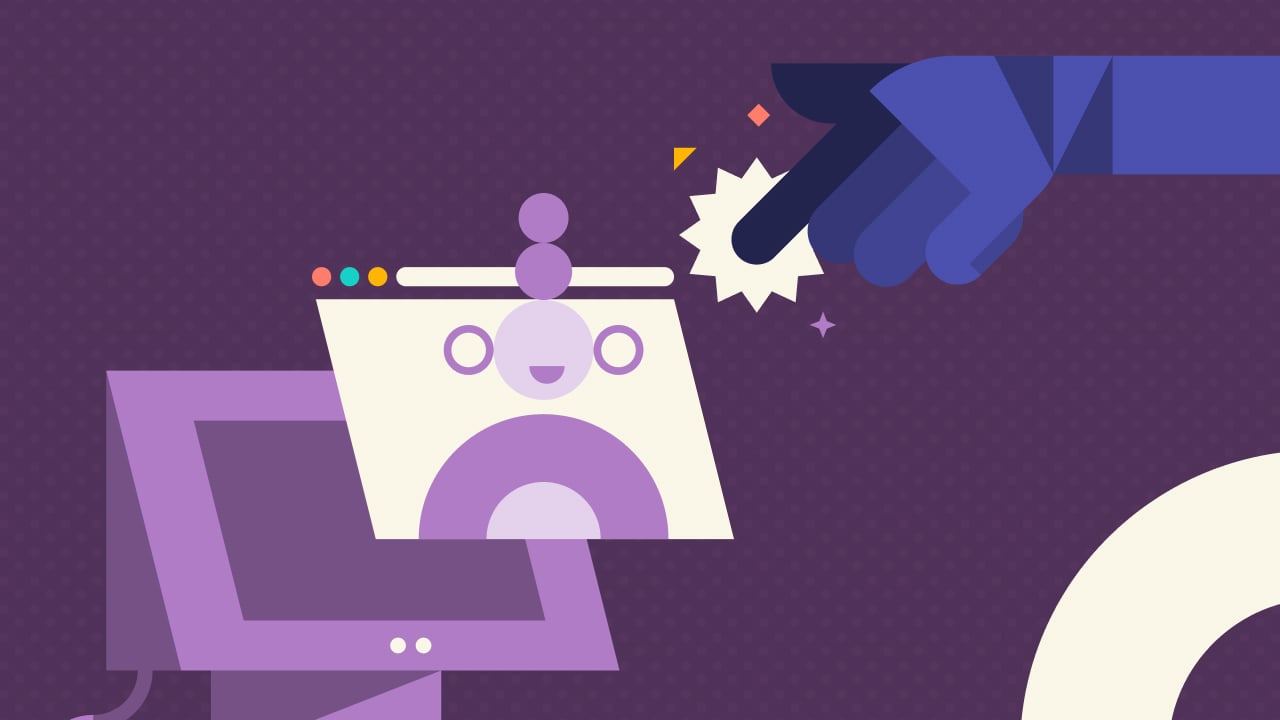
Why do you need Slidesgo if you are a student?
Being a student can be a bit tough— juggling deadlines to absorbing heaps of new information, students face many challenges on a daily basis.Fortunately, technology has tackled some of the most time-consuming aspects of learning, giving students room to develop complex skills. Even if traditional education is still catching up with some of these advancements, students are finding and using helpful educational tools to streamline their study routines.Slidesgo is one of these tools, making the learning experience more rewarding. Let’s find out why!

Entrepreneurship and Personal Development Hackathon: The magic of learning by doing
The new generations show us that the way of learning has completely changed. Now more than ever, it is key to encourage and support the development of social and entrepreneurial skills in children so that they can become more actively involved in their learning. Participating in creative projects and collaborative activities allows them to explore and learn on their own about topics that interest them, solve their problems with more autonomy, and work better in teams.This idea was the motivation behind the Junior Entrepreneurship and Personal Development Hackathon organized by Slidesgo in collaboration with Genyus School. At this event, more than 150 children had...
