How to Download Google Slides Templates

When preparing a presentation, many people start panicking because they realize how much time it will take to edit each and every slide. Creating them from scratch, filling them in, looking for pictures, moving the elements...
How stressful! But there is a solution that saves you a lot of time. We're sure that you've browsed the internet for templates, or basically, pre-established designs and elements, that can be downloaded for free and can be edited to your liking. Are we right? Then, we have some good news for you!
How to Get More New Google Slides Themes
So, you know that there are templates for Google Slides. You may have also figured that there must be websites dedicated to offering even more elaborate templates, and Slidesgo is one of them, of course!
With a selection of literally thousands of free and premium templates, you'll find exactly the template you need, regardless of the topic of your presentation.
Searching for templates is very easy. If you go to our homepage, you will see some categories at the top. These will display the most recent templates, the most popular ones or only those that fit one of the main categories: education, classroom-ready, business, marketing, medical, and multi-purpose. In addition, we have templates that contain only infographics.
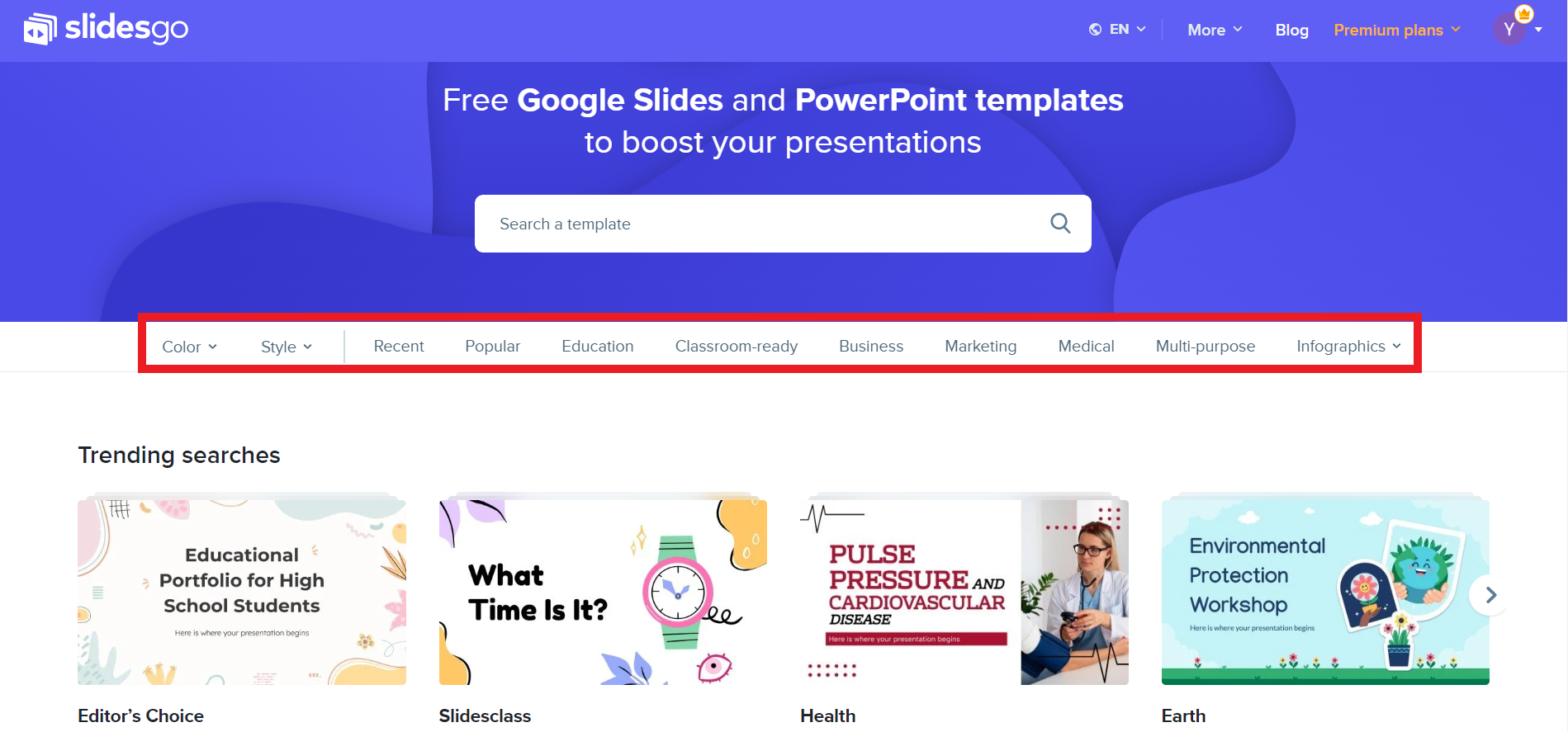
You can also filter easily by color or style. Simply drop down the corresponding filter and select the option you want.
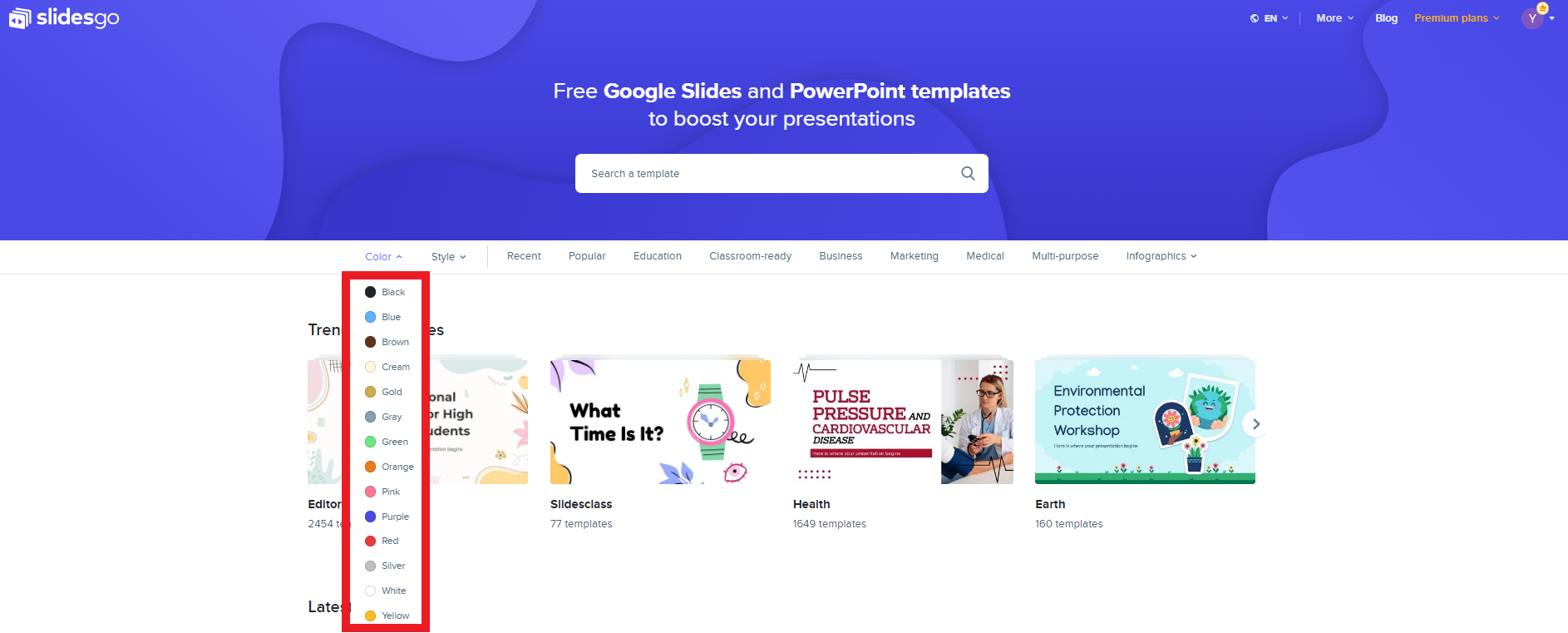
If you find a template that you like, there are two ways to download it.
Download the template from the preview of the image
First, locate the template you want, and place the mouse cursor on top of the thumbnail. You will be able to preview all the slides it contains by clicking on the arrows, and you’ll also see the download button just below the like button. To download the template, click the download button and choose the format that corresponds to the software you are going to use. If you choose Google Slides, you will be asked whether you want to make a copy of the document.
As soon as you click "Make a copy", Google Slides will automatically open and you will have a copy of this template ready to use, and it will be stored on your Google Drive, so you can access it whenever you want!
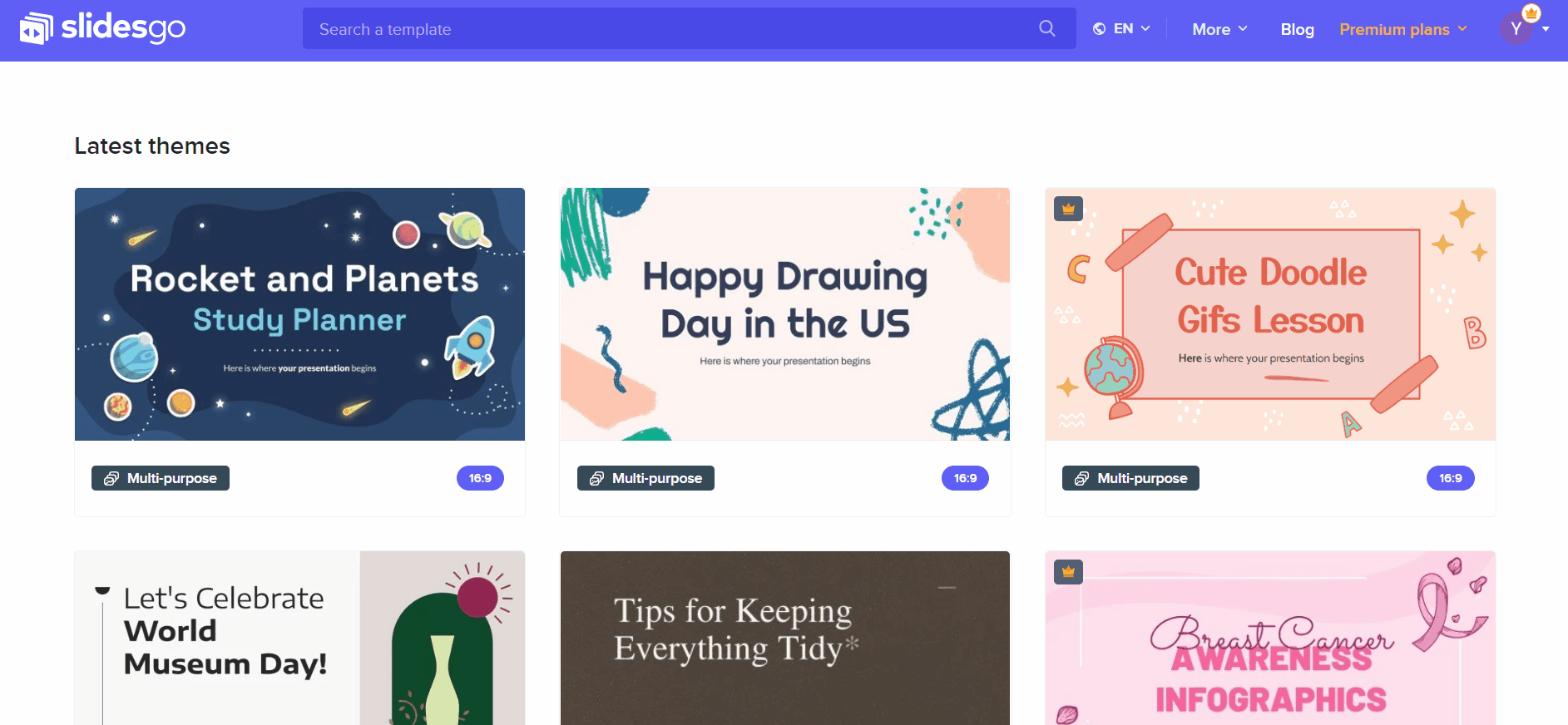
Download the template from inside the resource page
If you click on any thumbnail, you’ll be redirected to the page of that template in particular, where you will be able to preview all the slides it contains and see a brief description of it. To download the template, just click on the “download this template” button and choose the software you are going to use, just as we have already mentioned above (in this case, Google Slides).
When you do it, you will be asked whether you want to make a copy of the document. Click "Make a copy". Google Slides will automatically open and you will have a copy of this template right there, 100% ready to use. Of course, it will be stored on your Google Drive, just like with the first option!

Now, we are happy to say that you are all ready to enjoy our fantastic templates and get the most out of them! Did you know that we recently launched AI Presentation Maker? AI generates slides just right for you and it will help you to customize the presentation that you have been dreaming of!
Tags
BasicsDo you find this article useful?
Related tutorials
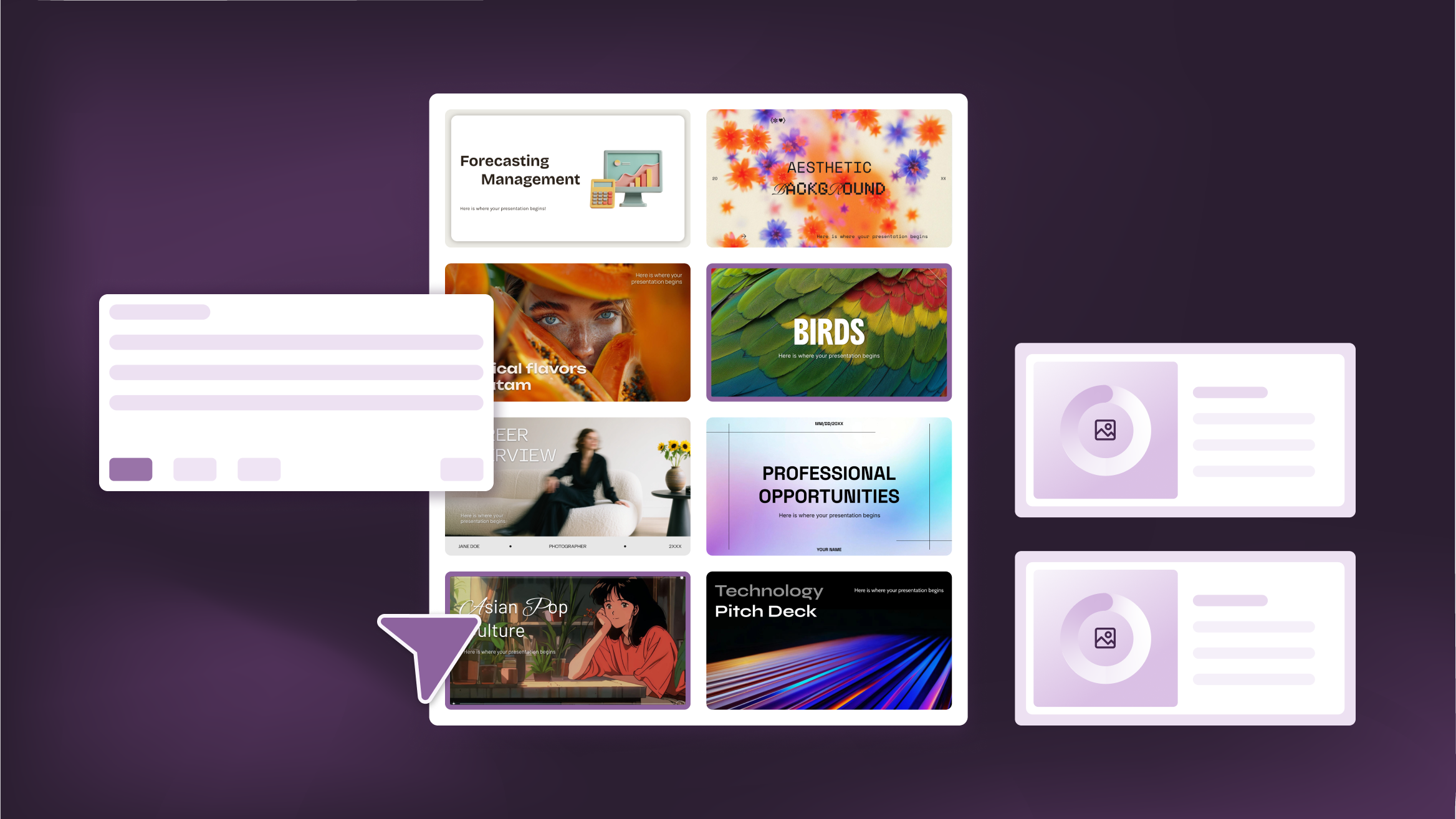
How to Personalize Your Presentations with Slidesgo’s AI-Powered Tools
You’ve got the story—now make it look and sound like you. Whether you’re teaching a lesson, designing a sales pitch, or sharing your research, Slidesgo’s updated AI Presentation Maker puts more creativity and control right at your fingertips. (And we all want more control, right?).What you’ll find here:New personalization features make it easier to tailor your presentation from the start:Upload your own content (DOCX, PDF, TXT) to streamline your work instead of reinventing the wheel.Choose image styles to match your tone and bring higher engagement to your audience.Pick from Slidesgo’s gorgeous themes to wrap your content with eye-catching and professional designs. Try it...
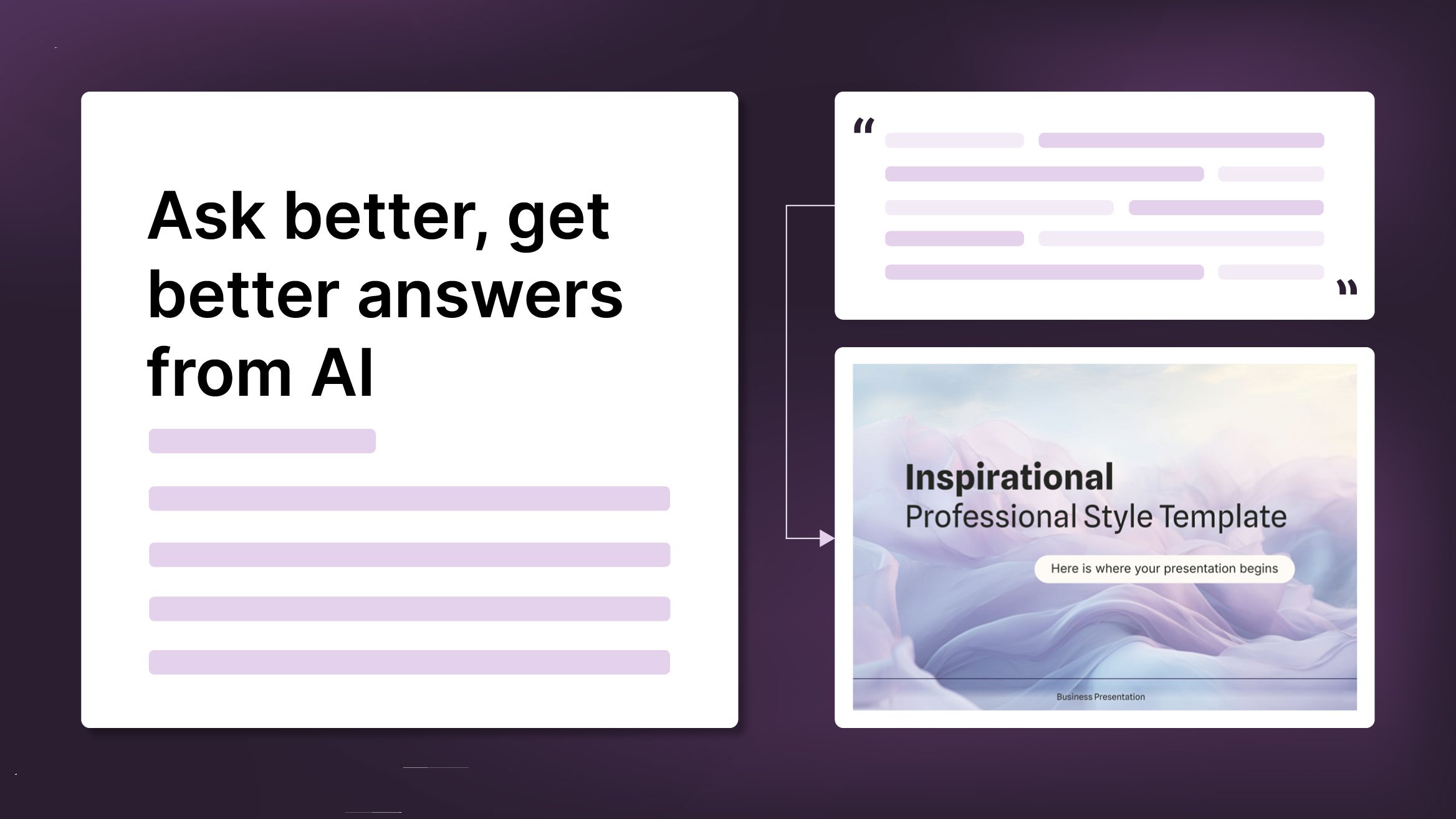
How to Write a Great AI Prompt
Our tools are built to be simple and easy to use (though, honestly, there's a lot happening behind the scenes). Have you ever struggled with an empty text box?:Condensing all your ideas and goals into a single prompt can feel overwhelming. But don’t worry—there are a few simple tricks that can help you craft stronger prompts and get the most out of our AI tools.

Discover our collection of printable templates
With the advance of technology, printing has become something that is no longer a necessity. Smartphones have made the paper format less and less frequent, but there are still certain cases in which having physical resources is much more convenient. Whether it's for taking notes, handing out assignments, making worksheets or handing out business cards or invitations, it's necessary to print your customized designs.From now on, in every Slidesgo printable presentation that you download, you will find the instructions for printing on the third slide. Depending on the style, colors or format of each presentation, we will tell you if you can...

How to Add Superscript and Subscript in Google Slides
Let’s take the most famous formula: E=mc^2, Einstein’s relativity equation. It wouldn’t be the same if it was E=mc2, right? Okay, yes, some people write it like that because it’s very famous and it won’t be misunderstood. But technically… It can! This is where the sophistication of superscript or subscript enters the room! Do you know how to write them in equations, copyright brands or even footnotes in your presentations? Let’s figure out how.
