Slidesgo School: PowerPoint Tutorials - Page 6
Learn how to work with Microsoft PowerPoint, from adding new slides and embedding a YouTube video to printing your presentation with notes. These tutorials will help you customize our templates while mastering this software.
Latest article

How to print PowerPoint notes
1 year agoCrafting an impactful slideshow and nailing the delivery are distinct skills. Discover how to print PowerPoint with speaker notes, and get the stage.
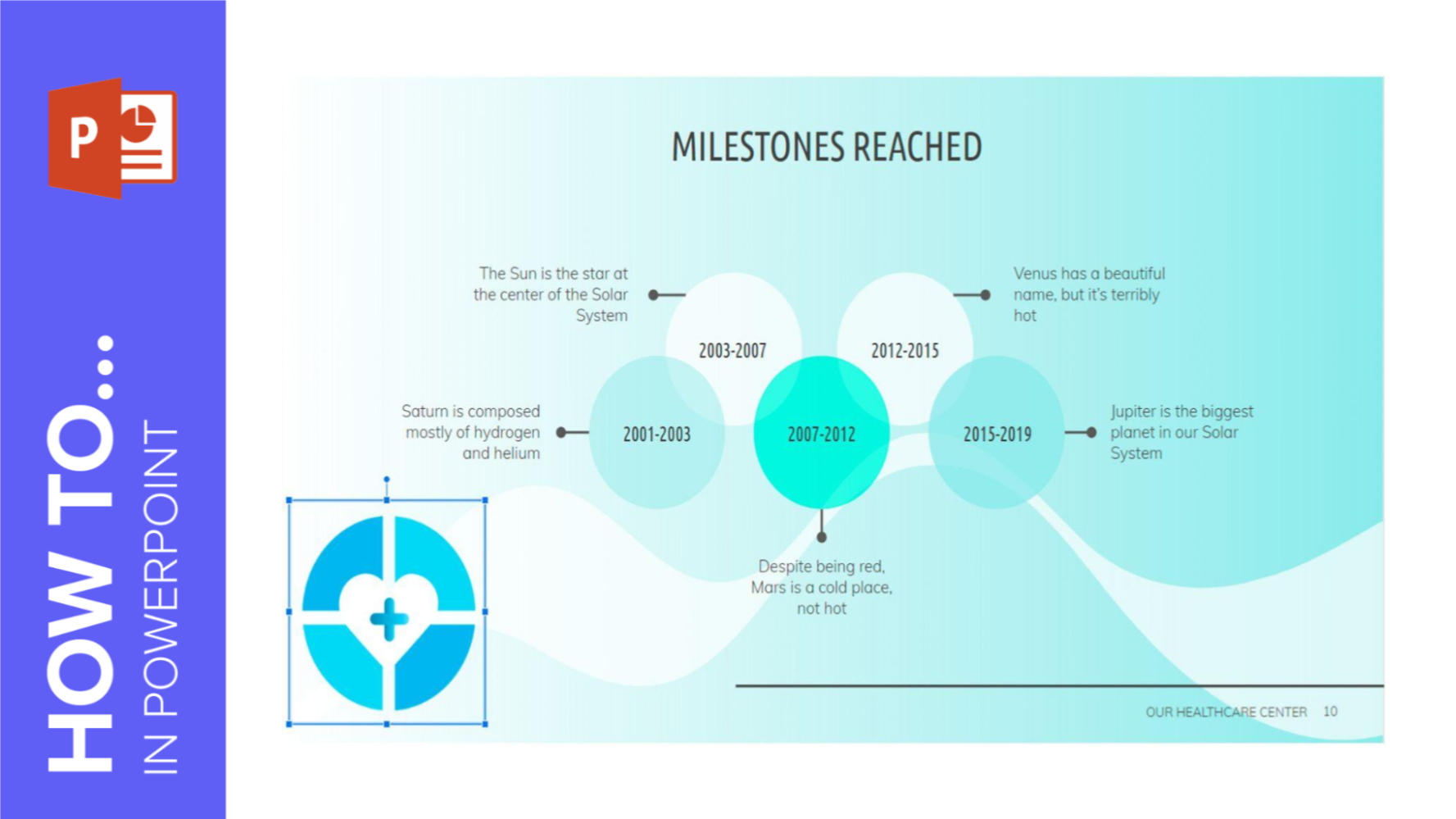
How to Create a Watermark in PowerPoint
Watermarks are small elements or images that are inserted into digital creations to help identify who’s the author, preventing plagiarism. If you want to learn how to insert a watermark into your PowerPoint presentation, this tutorial will teach you in no time!

How to Apply Filters to the Pictures in PowerPoint
In order to make your presentation more cohesive and harmonious, all the pictures you use should have the same style. This increases the visual impact and, at the same time, your audience will remember your speech for sure. There are many ways to boost the pictures in your PowerPoint presentations without having to use specific graphics editor software. In this Slidesgo School tutorial, you’ll learn how to apply filters to your pictures in PowerPoint.
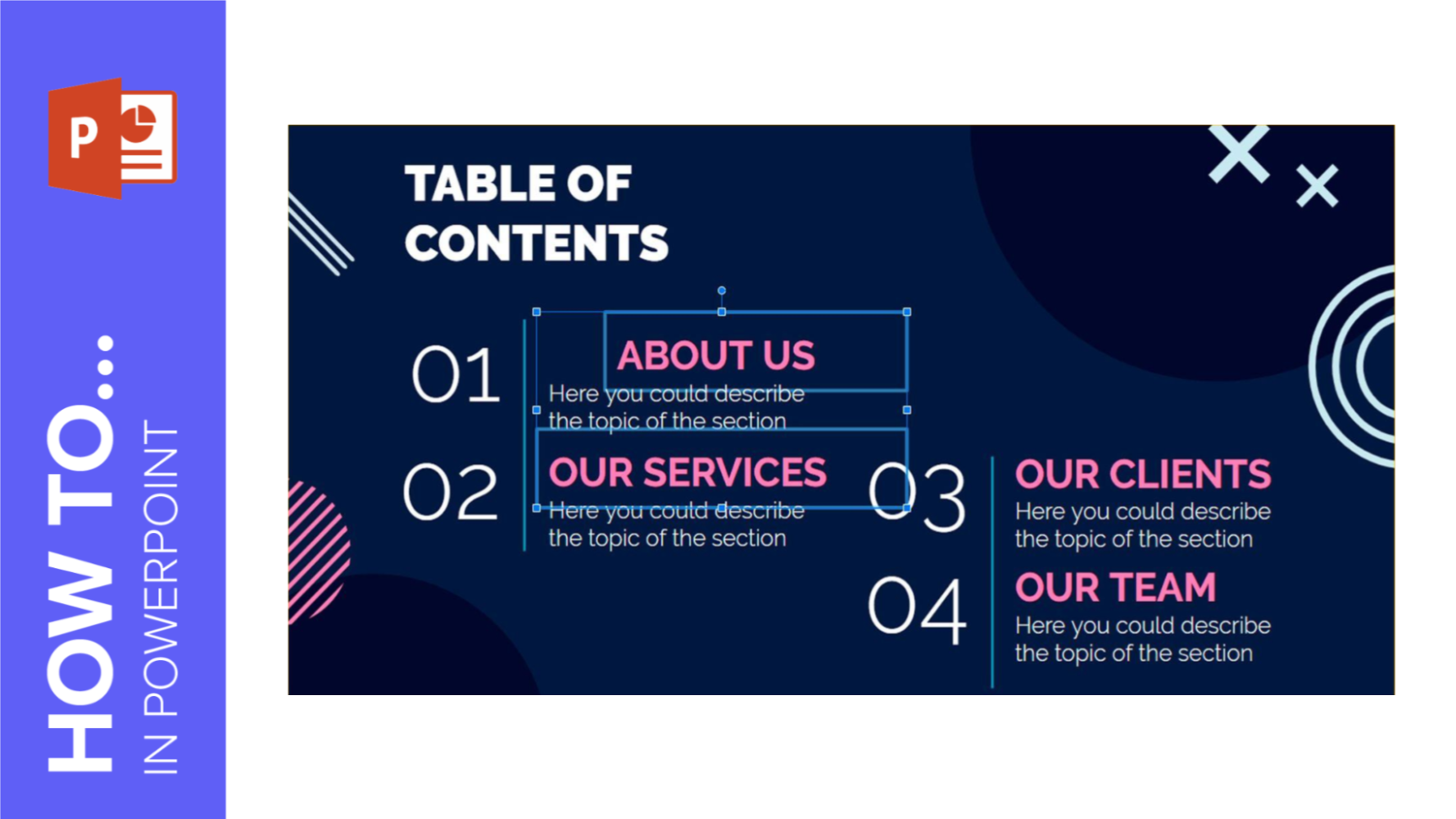
How to Arrange and Align Elements in PowerPoint
Images, icons, text boxes and shapes constitute the elements of the slides in a presentation. Keeping them properly aligned and arranged will help you grab your audience’s attention and convey your message in an effective manner. In this tutorial, we’ll teach you step by step how to arrange and align the elements in PowerPoint.
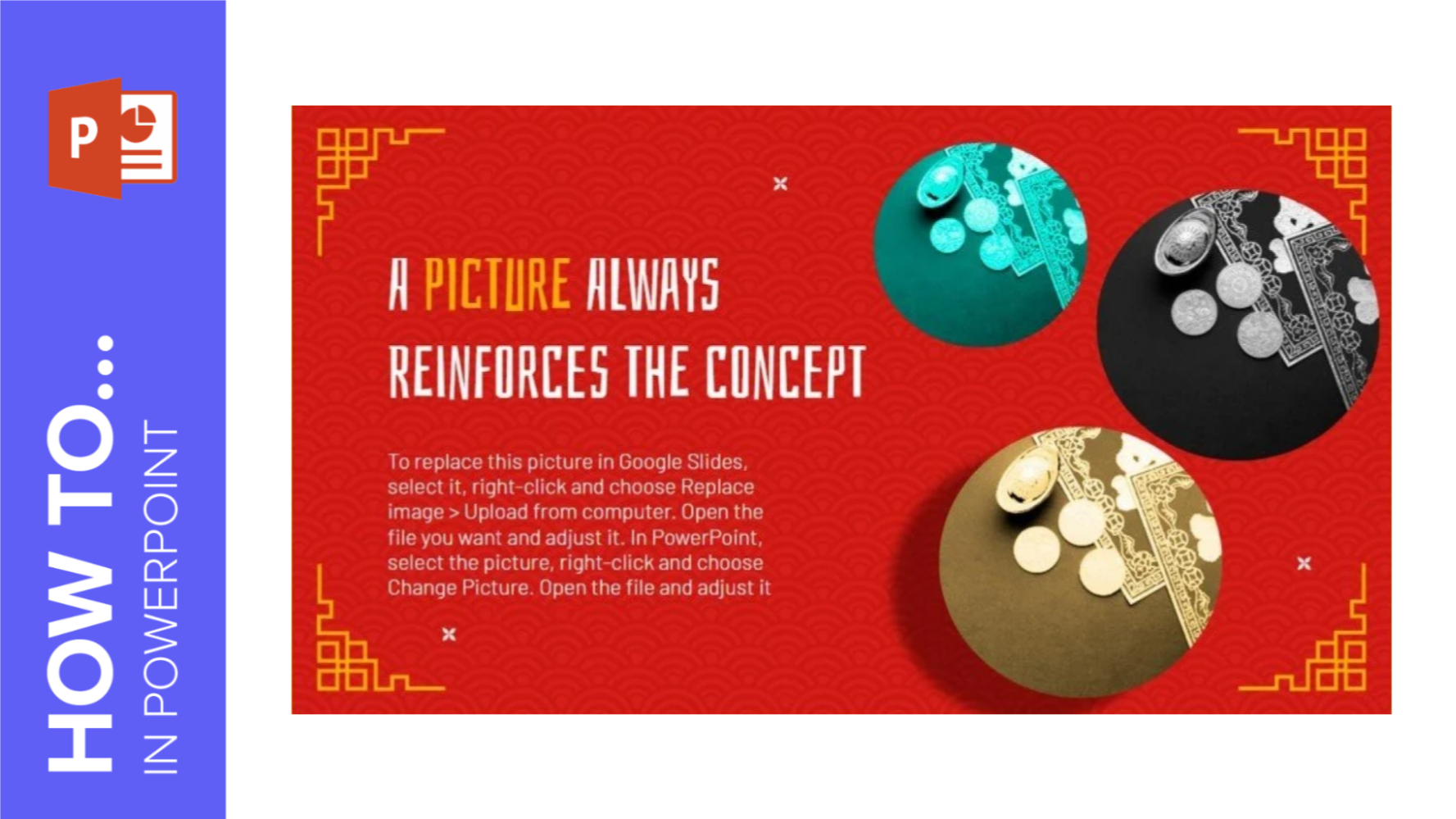
How to Apply Effects to an Image in PowerPoint
In this step-by-step Slidesgo School tutorial, we'll explain how to apply effects to your images in PowerPoint so that your message gets across easily and your audience is able to understand the concepts.
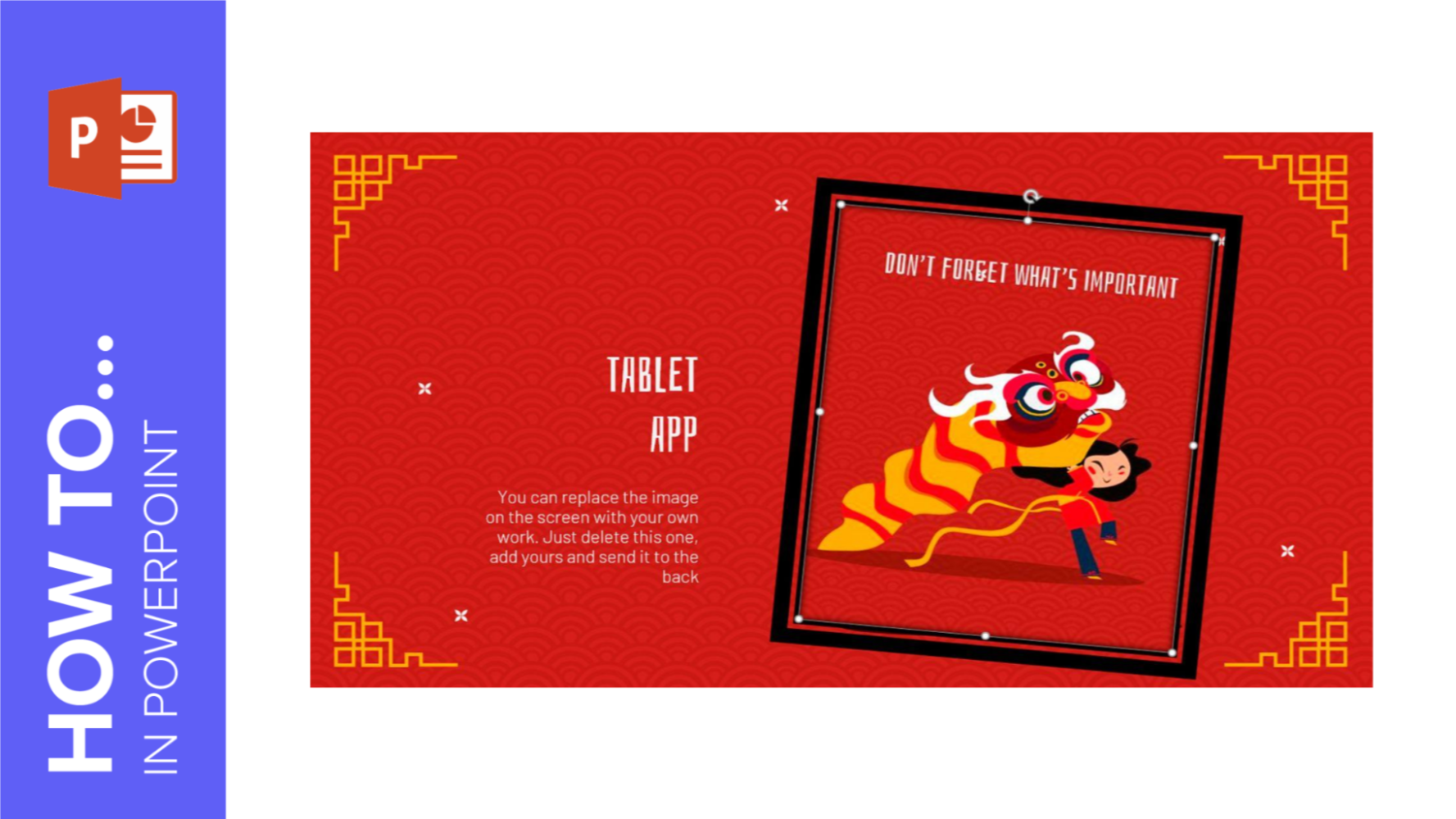
How to Use Basic Image Editing Tools in PowerPoint
An image is worth a thousand words, so that’s why you should make sure the images in your PowerPoint presentation have a nice quality and are well integrated within your slides. In this Slidesgo School tutorial, you’ll learn how to edit the images in your PowerPoint presentation so that they help convey the information in a proper manner.
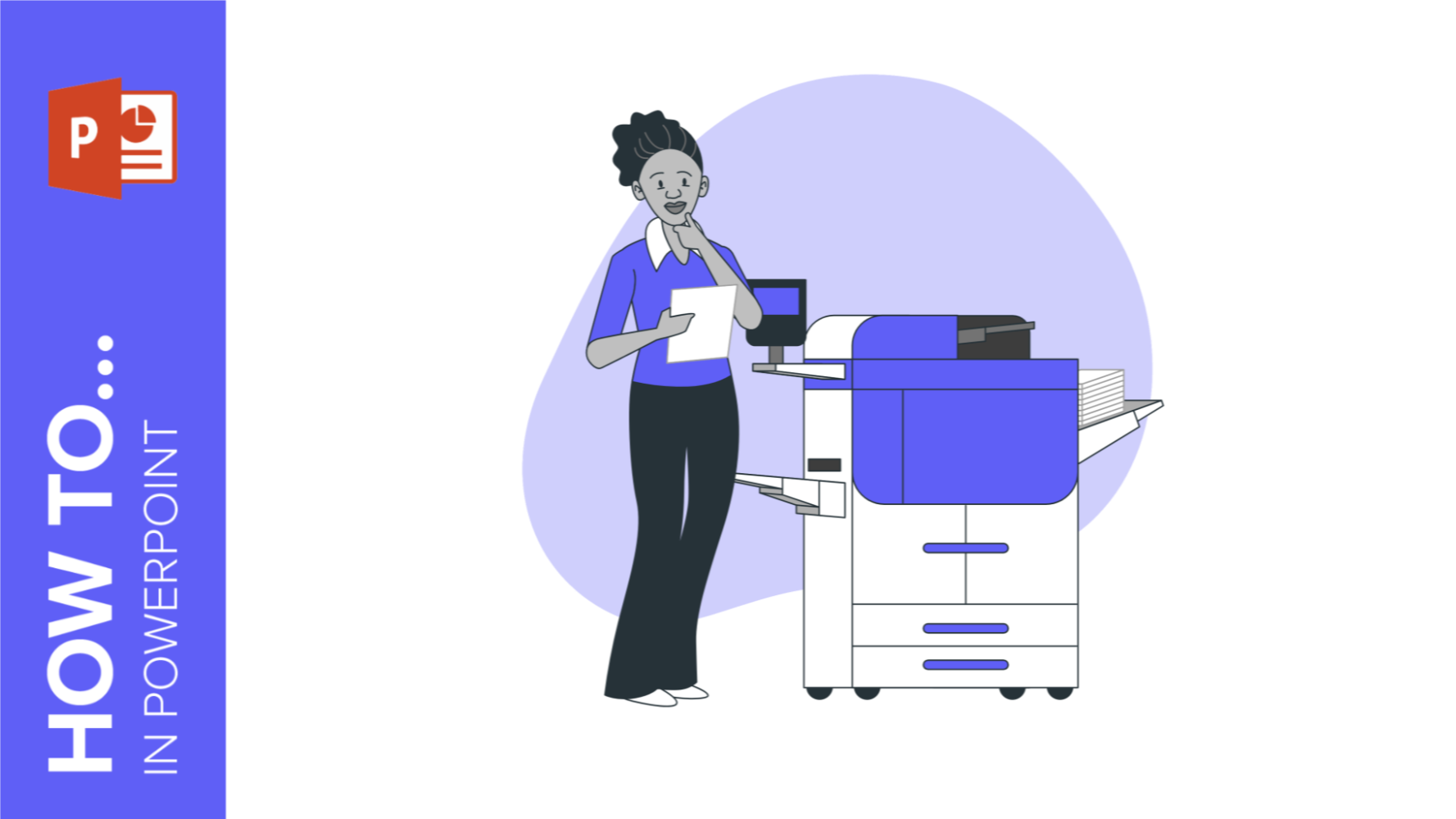
How to Print Presentations in PowerPoint
Printings made with PowerPoint can be useful for you or your public in some cases. We thus prepared this tutorial where you will learn step by step how to print your PowerPoint presentations to have a physical copy of the whole document or only a few slides.PowerPoint offers an easy, user-friendly printing panel with multiple options that can be configured according to your preferences. Let's see how to use it:
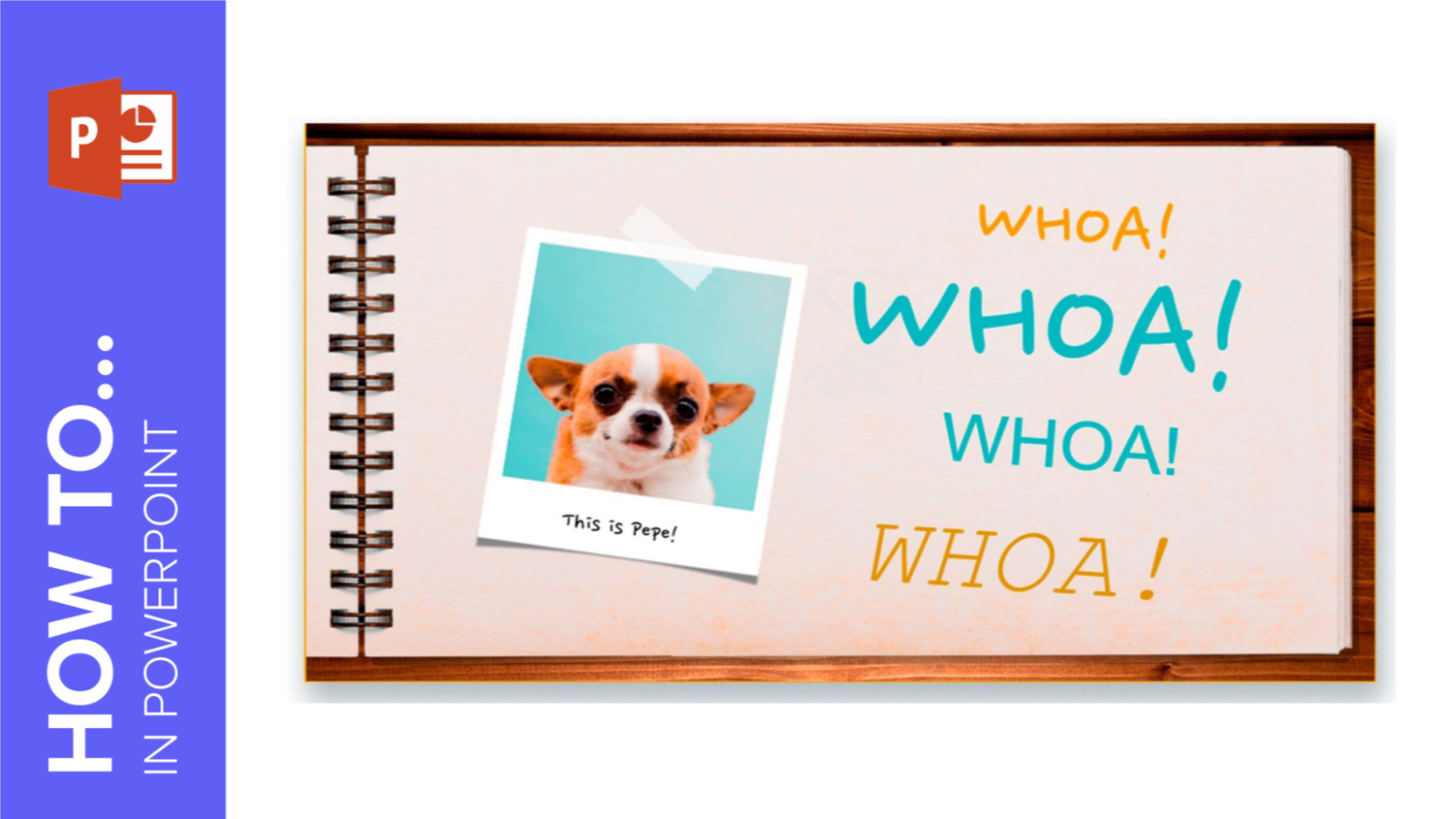
How to Format the Text in PowerPoint
Most if not all presentations need words, since it’s one of the most representative ways of communication. Text is an indispensable element, so you should know all there is to make it appealing and useful for your audience. In this Slidesgo School tutorial, you’ll learn how to format your text in PowerPoint step by step. We’ll also talk about the Format Painter option.
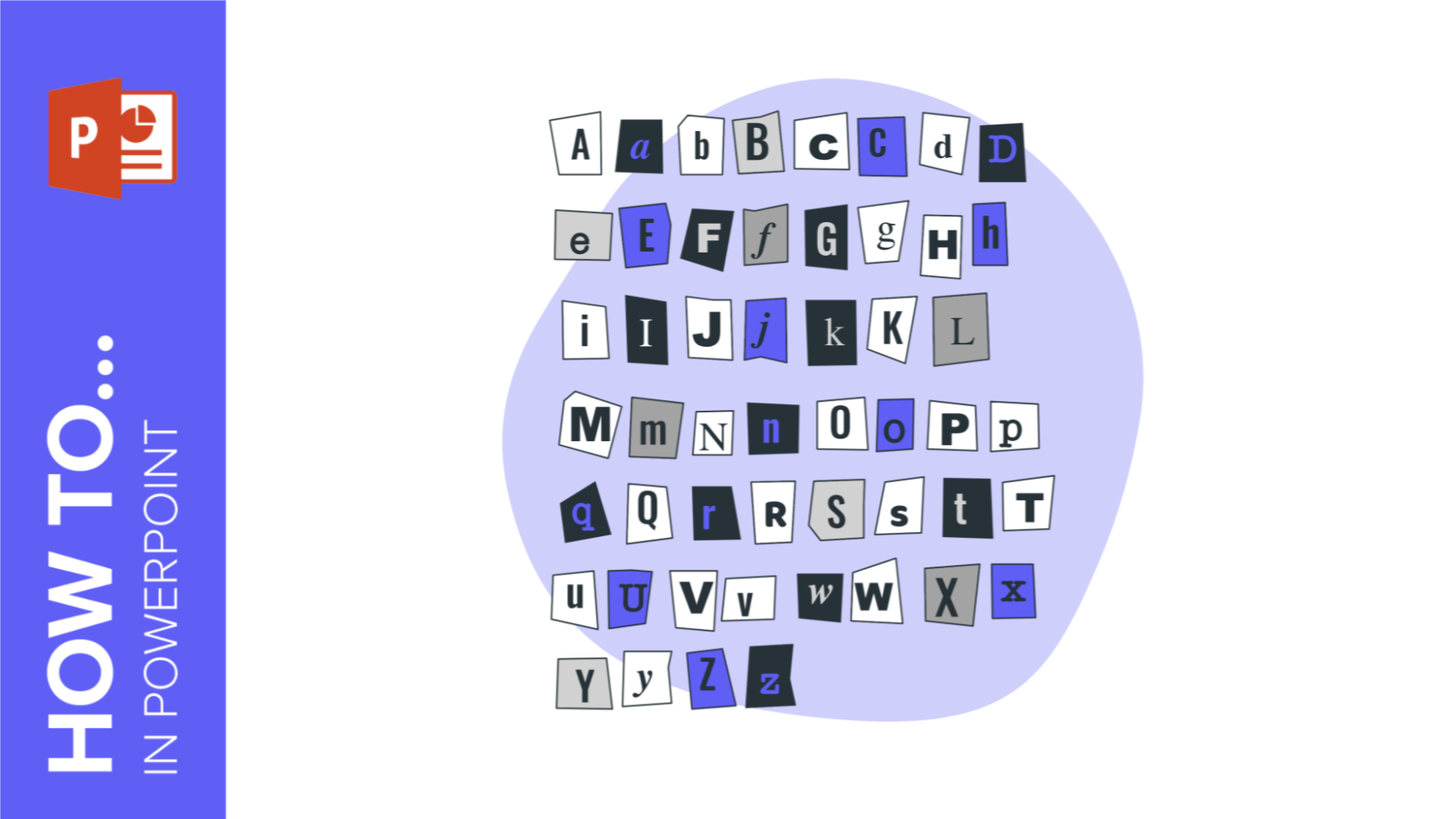
How to Add, Copy and Delete Text Boxes in PowerPoint
A visually attractive presentation is usually an effective way to get your message across, but how about text? How can you type it into your slides? Fear not, because in this Slidesgo School tutorial, we’ll teach you how to insert, copy and delete text boxes in PowerPoint.
