Slidesgo School: PowerPoint 튜토리얼
Learn how to work with Microsoft PowerPoint, from adding new slides and embedding a YouTube video to printing your presentation with notes. These tutorials will help you customize our templates while mastering this software.
Latest article

How to print PowerPoint notes
1 year agoCrafting an impactful slideshow and nailing the delivery are distinct skills. Discover how to print PowerPoint with speaker notes, and get the stage.

How to print PowerPoint notes
Crafting an impactful PowerPoint slideshow and delivering a captivating presentation are distinct skills. The first focuses on designing appealing visuals to convey a clear message, while the second involves employing effective presentation techniques to ensure the audience grasps the idea. The content of this article will help you with the latter part of this process, guiding future presenters on how to print PowerPoint with speaker notes to enhance your presentations success and effectiveness.
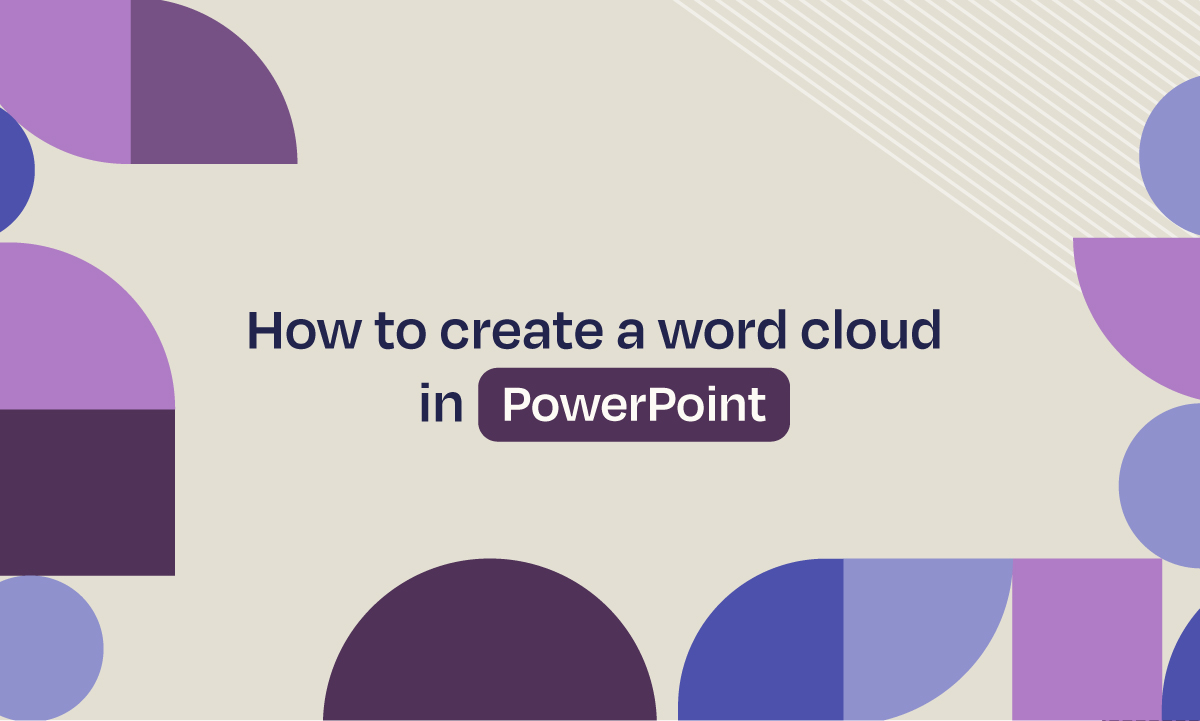
How to create a word cloud in PowerPoint
In the age of information, showing data has become as important as collecting it. Those who are able to turn big amounts of data into easy-to-understand ideas, are the ones pushing the game forward.At the end of the day, plain data fails to motivate decisions as much as clear insights do. That’s where powerful visual tools such as word clouds step in. We’re here to tell you all about them.

How to Add, Duplicate, Move, Delete or Hide Slides in PowerPoint
When working on a presentation in Microsoft PowerPoint, you will most likely perform actions such as creating new slides, changing their order, arranging them by theme, deleting unnecessary slides or even temporarily hiding slides. In this tutorial, you’ll learn how to do all of this to turn any of our templates into your own presentation.First, let’s see how to create a new slide. There are several ways to do this:Select any slide and press Ctrl + M in Windows, or Cmd + M in Mac. A new slide will be created with the same design as the selected slide.Right-click any...

How to Add Superscript and Subscript in PPT
It can be a registered brand, a footnote or a math formula that you need to properly write. “2^2+2” is not the same as “22+2”, is it? Using superscript or subscript in a proper way makes a whole difference in texts. If it’s for your mathematical or physics complex formulas or just an anecdotic footnote, let’s figure out how to write them in a powerpoint presentation!
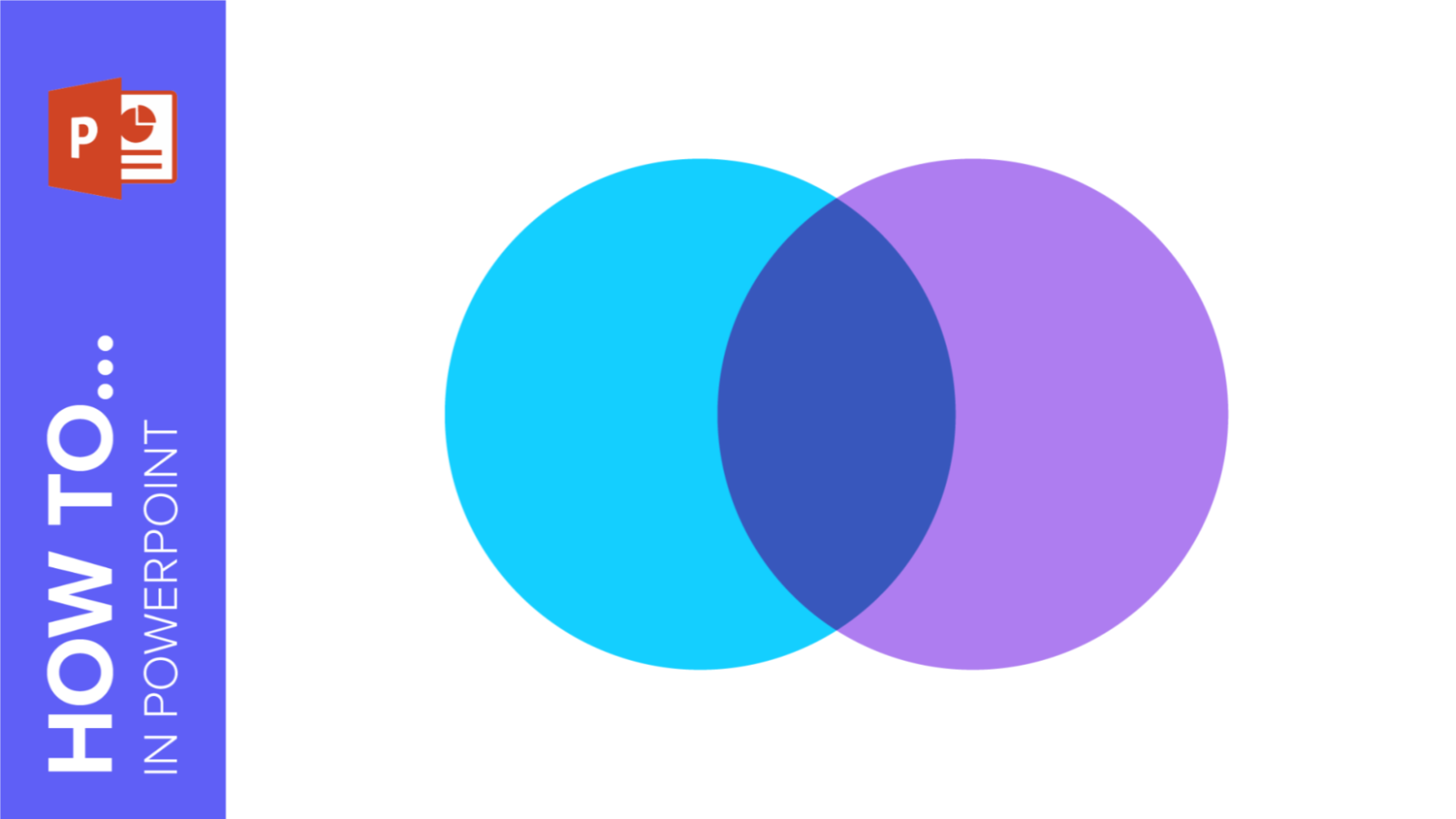
How to Create a Venn Diagram in PowerPoint
How many times did you have to explain your data with a PowerPoint presentation and you weren’t able to find the most visual way to do it? To help you with this matter easily and quickly, in this Slidesgo School post we will explain how to insert or create a Venn diagram in PowerPoint, as well as its history and components.
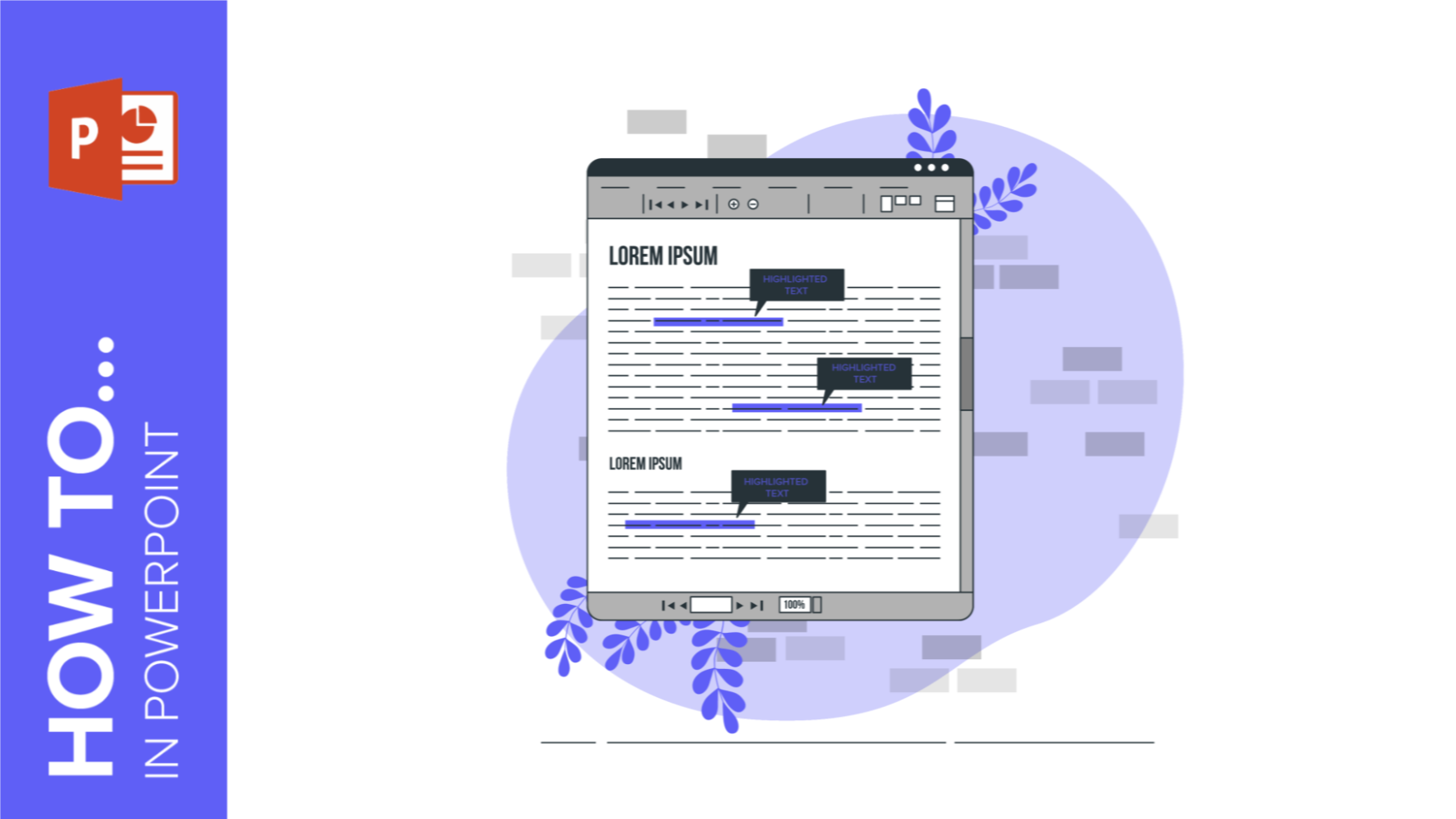
How to Highlight Text in PowerPoint
Is your upcoming exhibition approaching? PowerPoint presentations are excellent allies to organize and visually display your content in front of an audience of any age. In the midst of the design process, you may have asked yourself, "How do I emphasize idea a or concept b more?" There are many possible answers to that question! Start your presentation from the foundations: download a Slidesgo PowerPoint template with a look that matches the theme of your project. With the right base design, structure your information and emphasize the most important points by learning how to highlight text in PowerPoint. With this simple tutorial, you...
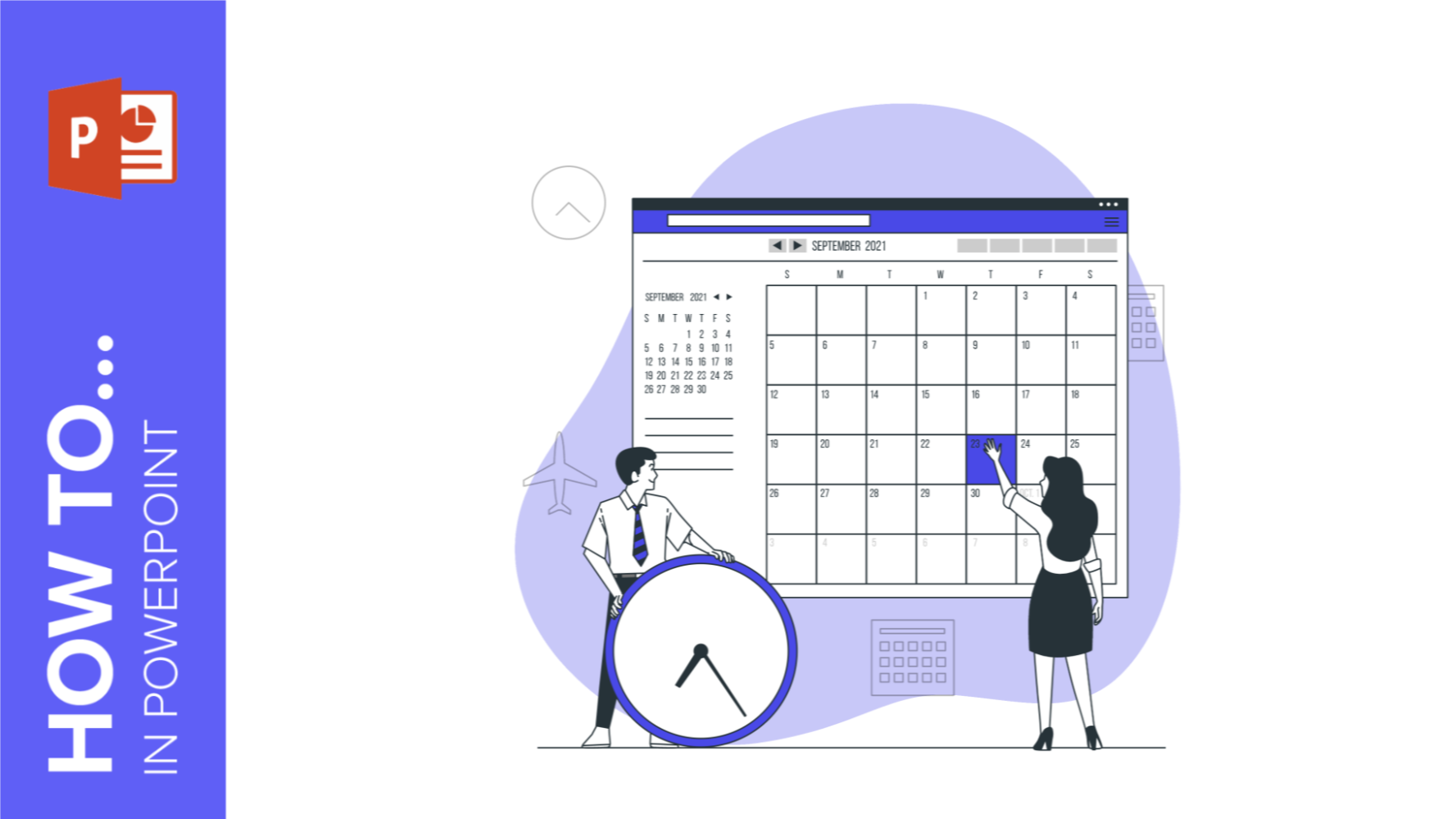
How to Make a Calendar in PowerPoint
One year, 365 days (sometimes 366 days) There's a lot to do! Using a calendar is a great way to organize all the plans, projects, events, or tasks that may come up during a year so you don't get lost or late for any of them.For this reason, from Slidesgo, we want to explain how to make or include calendars in your PowerPoint presentations, so that, regardless of the theme of the presentation, you can keep everything well organized! Have you noted in your calendar to read this post? Because we are starting!
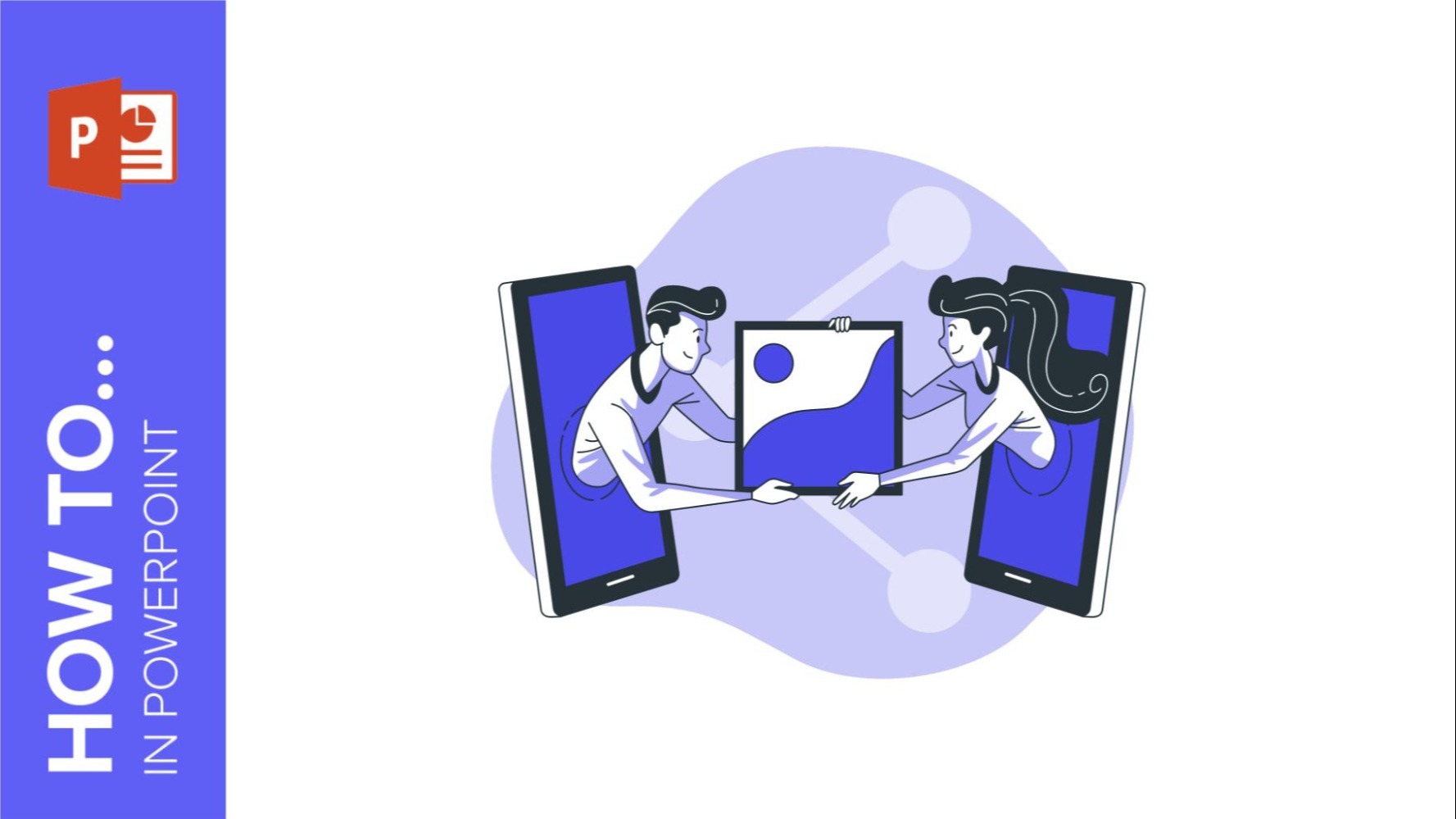
How to make a Collage on PowerPoint
Presentations don’t only offer you the possibility to share your business ideas and your educational content in a visual way, they are also a white canvas where you can give your creativity a free pass! Do you want to know how to create collages in your slides and surprise your audience? In this tutorial you will learn how to make a photo collage from scratch, you only need to follow a few simple steps.
