Slidesgo School: PowerPoint Tutorials - Page 2
Learn how to work with Microsoft PowerPoint, from adding new slides and embedding a YouTube video to printing your presentation with notes. These tutorials will help you customize our templates while mastering this software.
Latest article

How to print PowerPoint notes
1 year agoCrafting an impactful slideshow and nailing the delivery are distinct skills. Discover how to print PowerPoint with speaker notes, and get the stage.
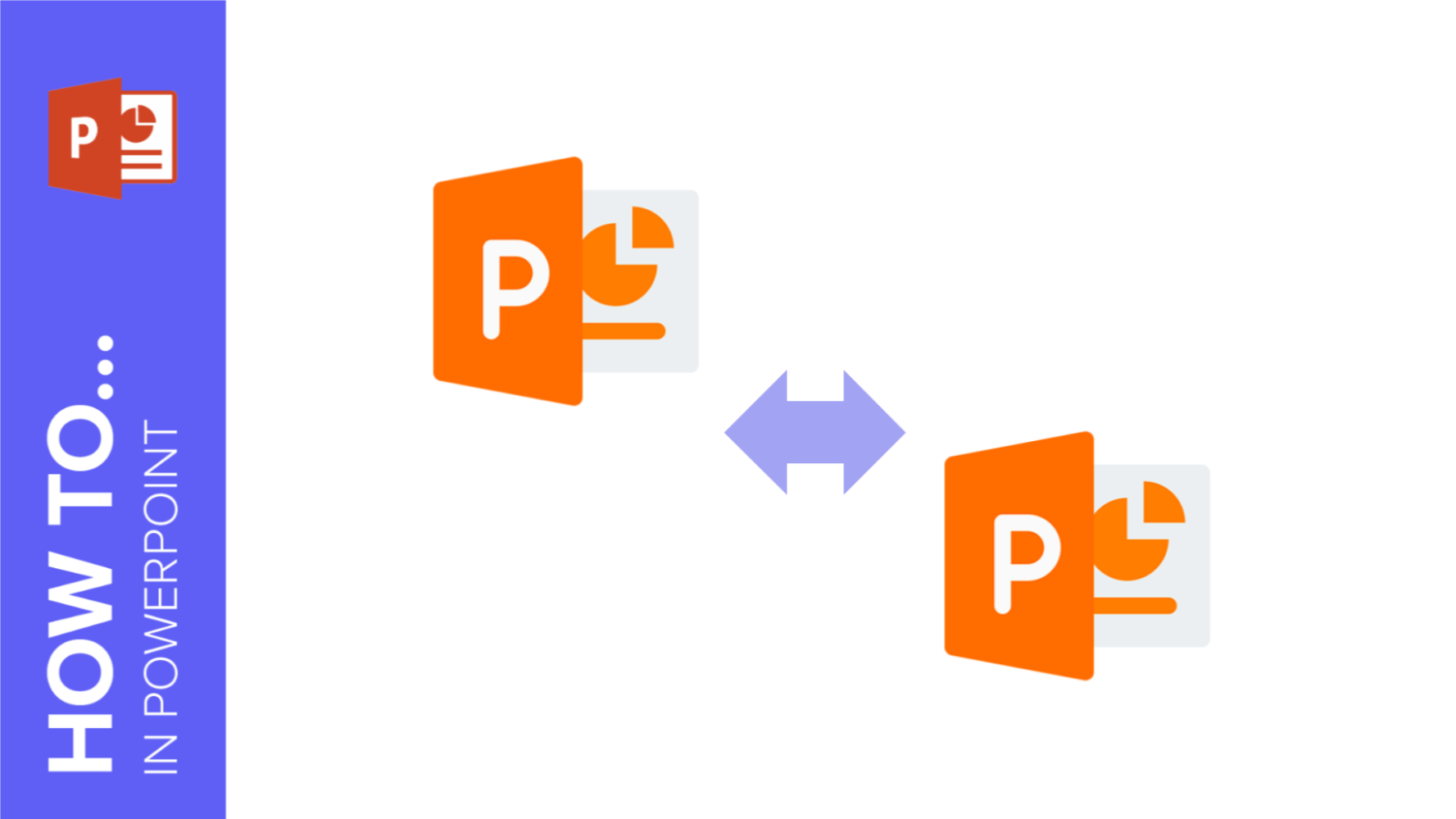
How to Combine Multiple PowerPoints into One
PowerPoint is one of the most widespread and widely used Microsoft tools in the world, allowing you to make high quality presentations in a simple, fast and super visual way. Maybe that's why presentations have triumphed in the world of business and education! Whether you're a professional or a student, you surely must have had to make more than one presentation throughout your career. That's a piece of cake when you have Slidesgo and its templates! In this post we want to lend you a hand and help you become a true master of this program: today you will learn how...
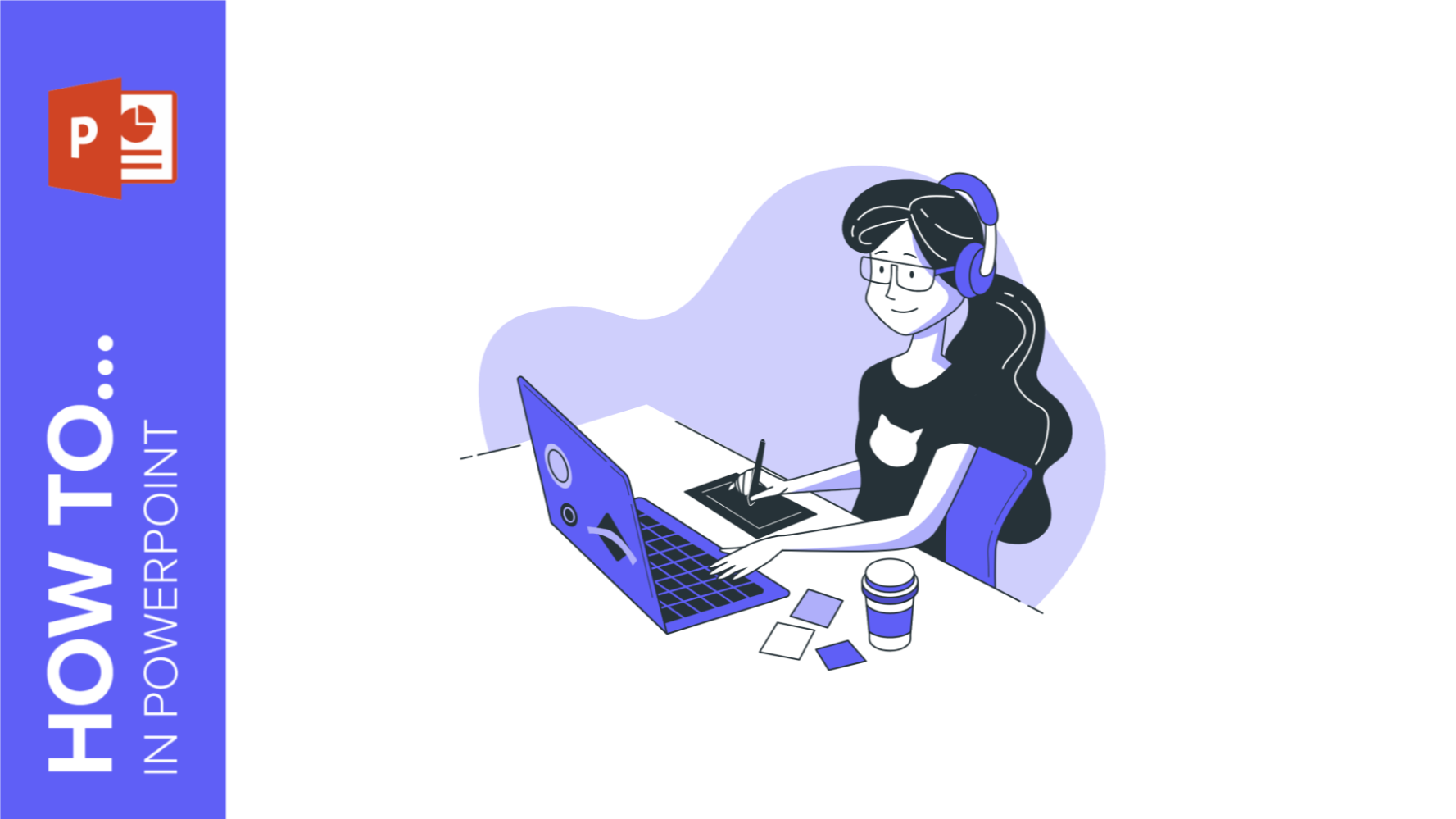
How to Make a Poster in PowerPoint
A poster is always a very good idea to advertise an event, as it allows you to highlight important information and attract the attention of everyone who sees it. With a poster, you can indicate place, time, and a small description of birthday celebrations, concerts, plays, graduation, and, in short, the event you want to present. It is also a fantastic decorative element to decorate.However, how can we create these creative designs? At Slidesgo, we have some A3 Google Slides and PowerPoint templates ready to be printed to get amazing posters. You can filter your search on our website so...
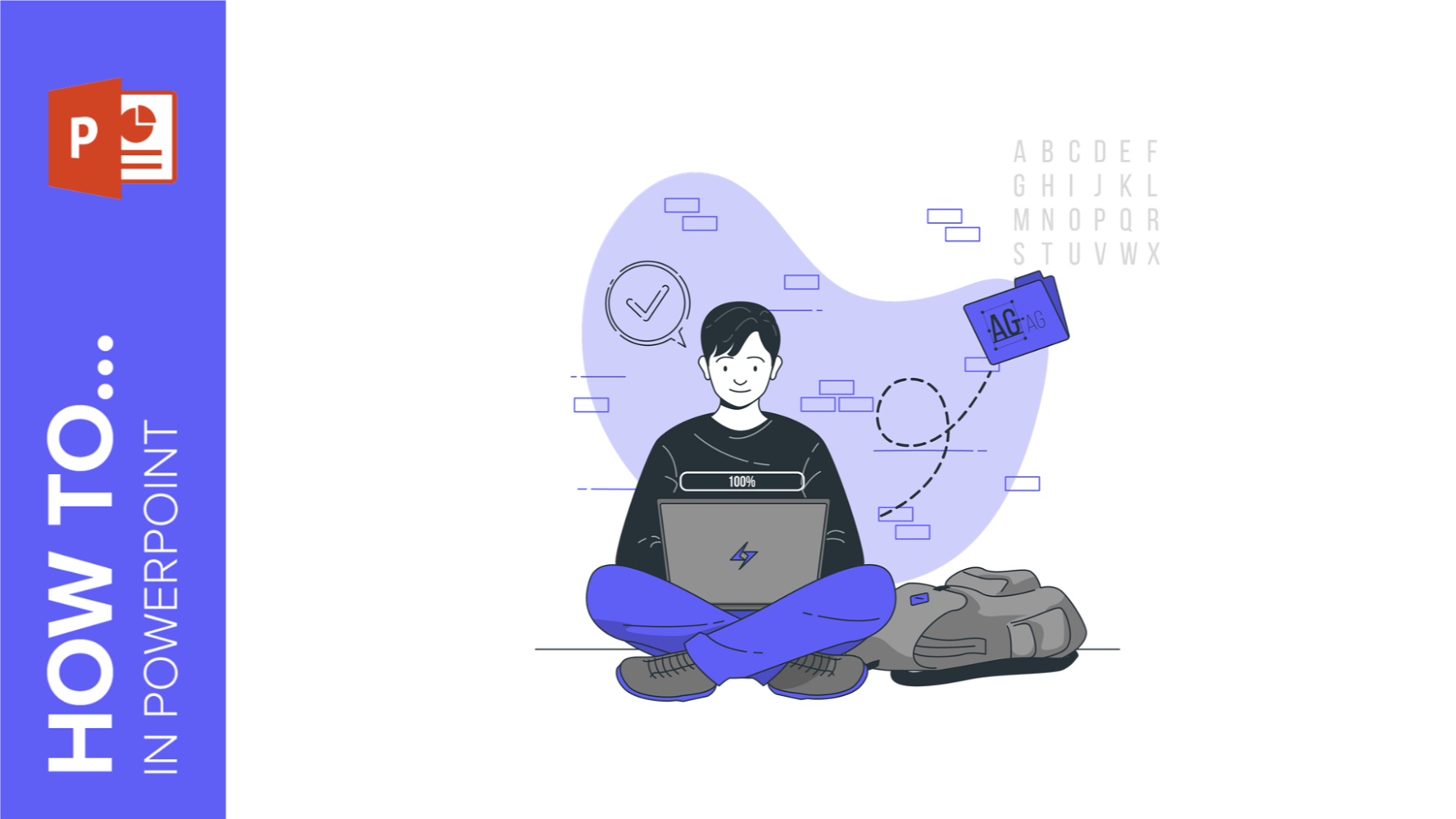
How to Download the Fonts for Our PowerPoint Templates
Here at Slidesgo, we tend to work on our templates using Google Slides, as this program allows for easy collaboration between members of our design team. Regarding fonts, this is also an advantage, because Google Slides incorporates all fonts available in Google Fonts, which are free to use and offer a lot of variety.However, when downloading our templates in PowerPoint format, you might find some problems with the fonts, especially if they are not installed on your computer. But that has an easy solution. Since they come from Google Fonts, downloading them is free, and installing them is a quick...
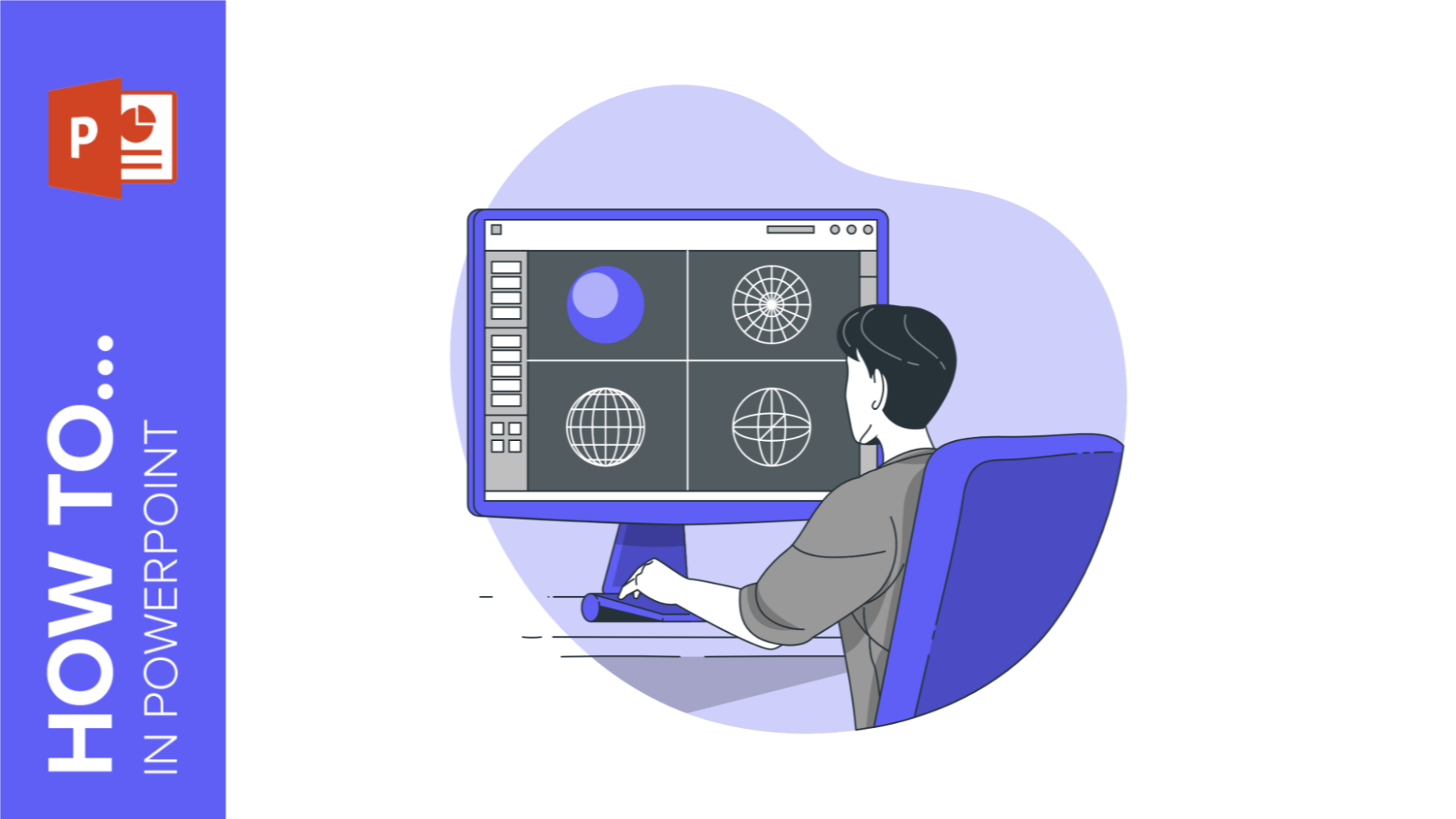
How to insert a 3D model in PowerPoint
When we talk about 3D, we refer to three-dimensional objects, that is, objects that have three dimensions: length, width, and height. Humans see the world around us in 3D, as we can perceive the length, width, and height of all the objects around us.Of course, 3D objects can also be found in graphic design. What's more, we can include 3D resources in our PowerPoint presentations to give them an original, but, above all, realistic touch.So, in this post, we are going to tell you how to insert 3D resources in PowerPoint to make your presentations unique. Don't worry, you won't...
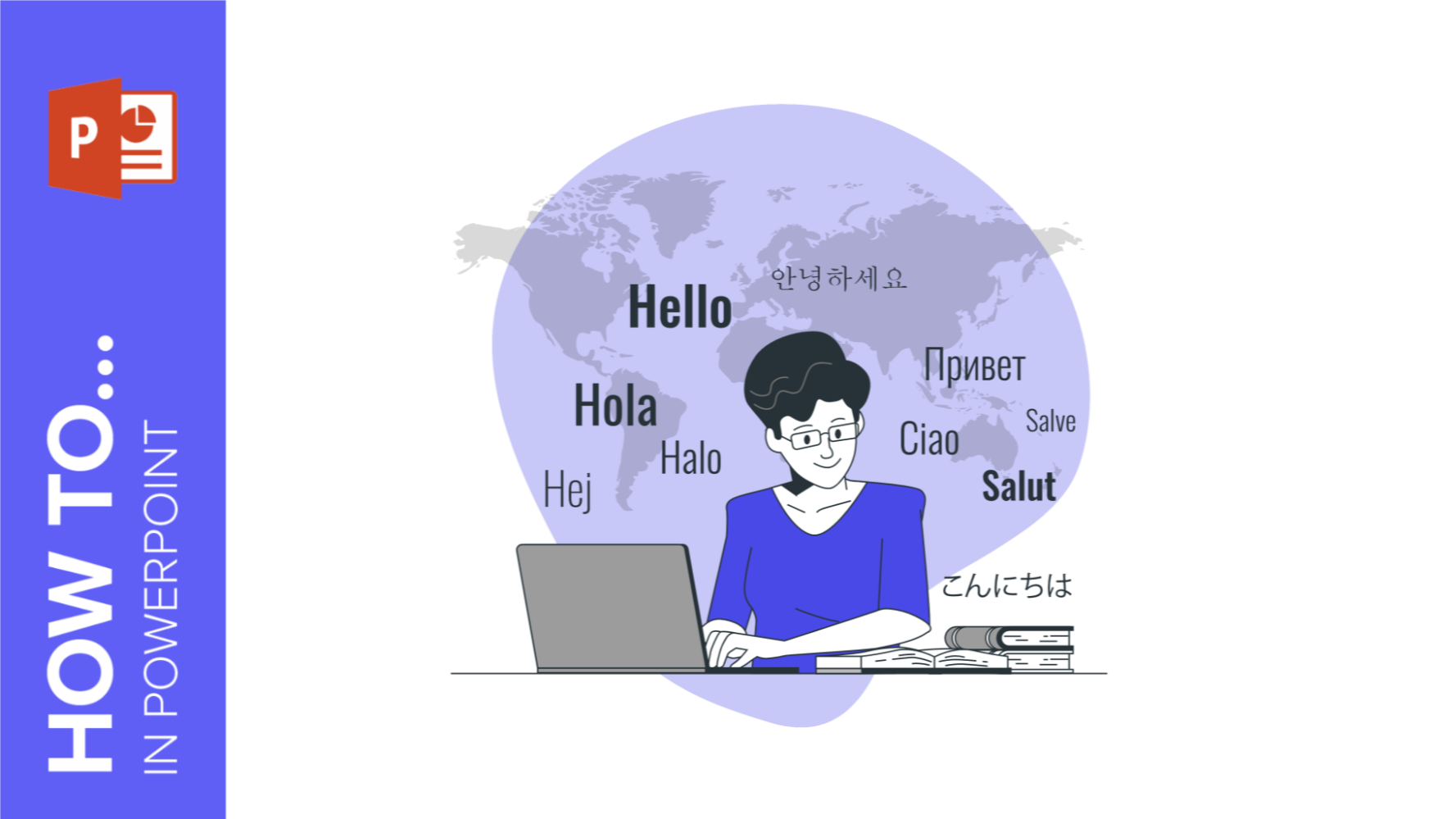
How to Translate in PowerPoint
Businesspeople, teachers, speakers… they all end up needing translations at one point in their careers. That’s only natural, when you have such amazing presentations, you attract people from all over the world, and it can happen that our audience doesn’t speak the same language. But worry not, because in this tutorial you are going to learn how to translate PowerPoint slides in four easy steps!The first thing you need is to open the presentation in PowerPoint. For this example, we have used the colorful and funny template Kindergarten Sight Word Books.
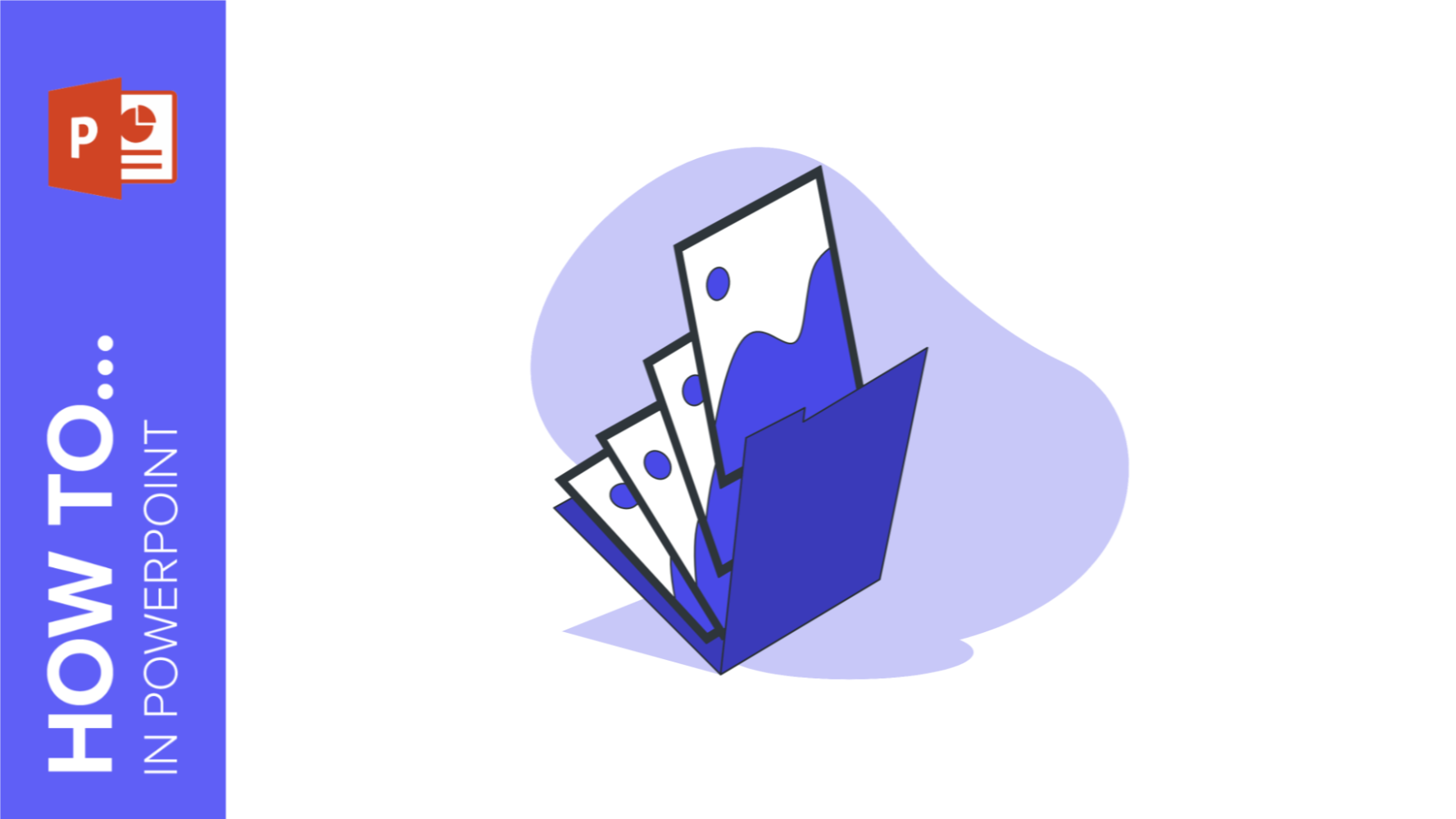
How to Make a Picture Transparent on PowerPoint
A picture is worth a thousand words. That's why, at Slidesgo, we believe that a presentation should contain images to make the information more visual and above all, to attract the audience's attention. To make the images in your Google Slides and PowerPoint presentations even more amazing, you can always add different effects to them, one of these you can use is to change the transparency of the image. Below, we are going to tell you in detail how to make an image transparent in PowerPoint.
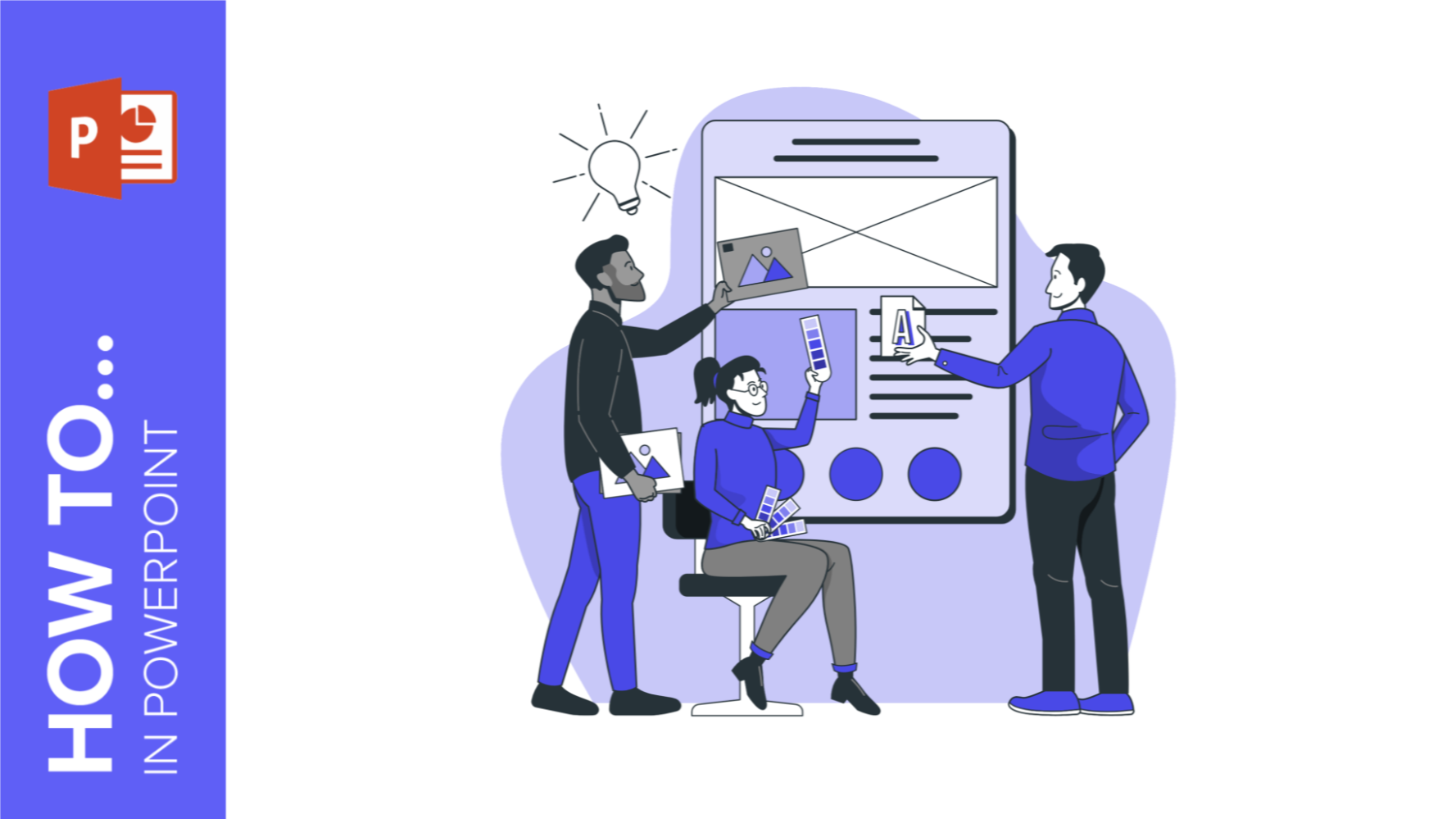
How to Make a Banner in PowerPoint
The uses that a banner has are almost endless: from ads to sections for websites, or even signatures for certain types of emails. The purpose is up to you, but the thing is: how to design one? If you think that you need expensive software to make banners, think again. Here at Slidesgo, we know a lot about presentations and, thus, about programs such as PowerPoint. The truth is that PowerPoint is all you need to create your own design! Keep reading to learn how!
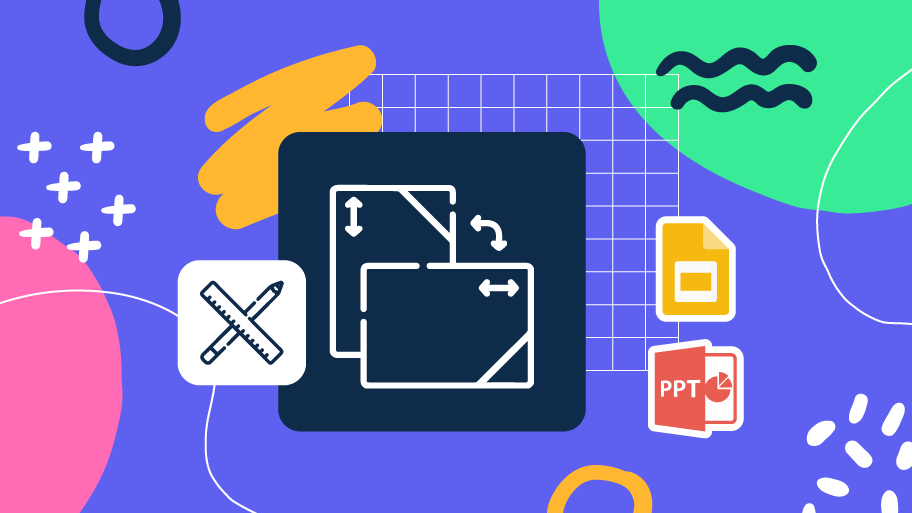
How to Change Orientation in PowerPoint
A good presentation can shift the perspective of everyone who sees it, but first you need to learn how to change the perspective of your own slides! Knowing how to modify your canvas gives your creations a new dimension. You can even prepare them for printing, the possibilities are endless! In this tutorial you are going to learn how to change slide orientation in PowerPoint in just four steps: Select Design.Go to Slide Size → Custom Slide Size.Choose the orientation you prefer: Portrait (vertical) or Landscape (horizontal).A window will pop up and you will have to choose between Maximize (the content of...
