How to Change Orientation in PowerPoint
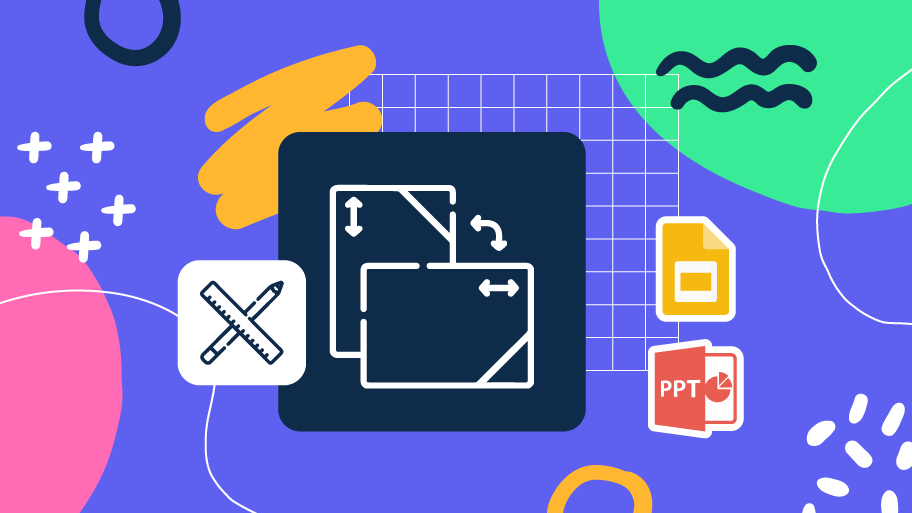
A good presentation can shift the perspective of everyone who sees it, but first you need to learn how to change the perspective of your own slides! Knowing how to modify your canvas gives your creations a new dimension. You can even prepare them for printing, the possibilities are endless!
In this tutorial you are going to learn how to change slide orientation in PowerPoint in just four steps:
- Select Design.
- Go to Slide Size → Custom Slide Size.
- Choose the orientation you prefer: Portrait (vertical) or Landscape (horizontal).
- A window will pop up and you will have to choose between Maximize (the content of the slide will be cropped) or Ensure Fit (the content will become samller so that it fits in the new slide).
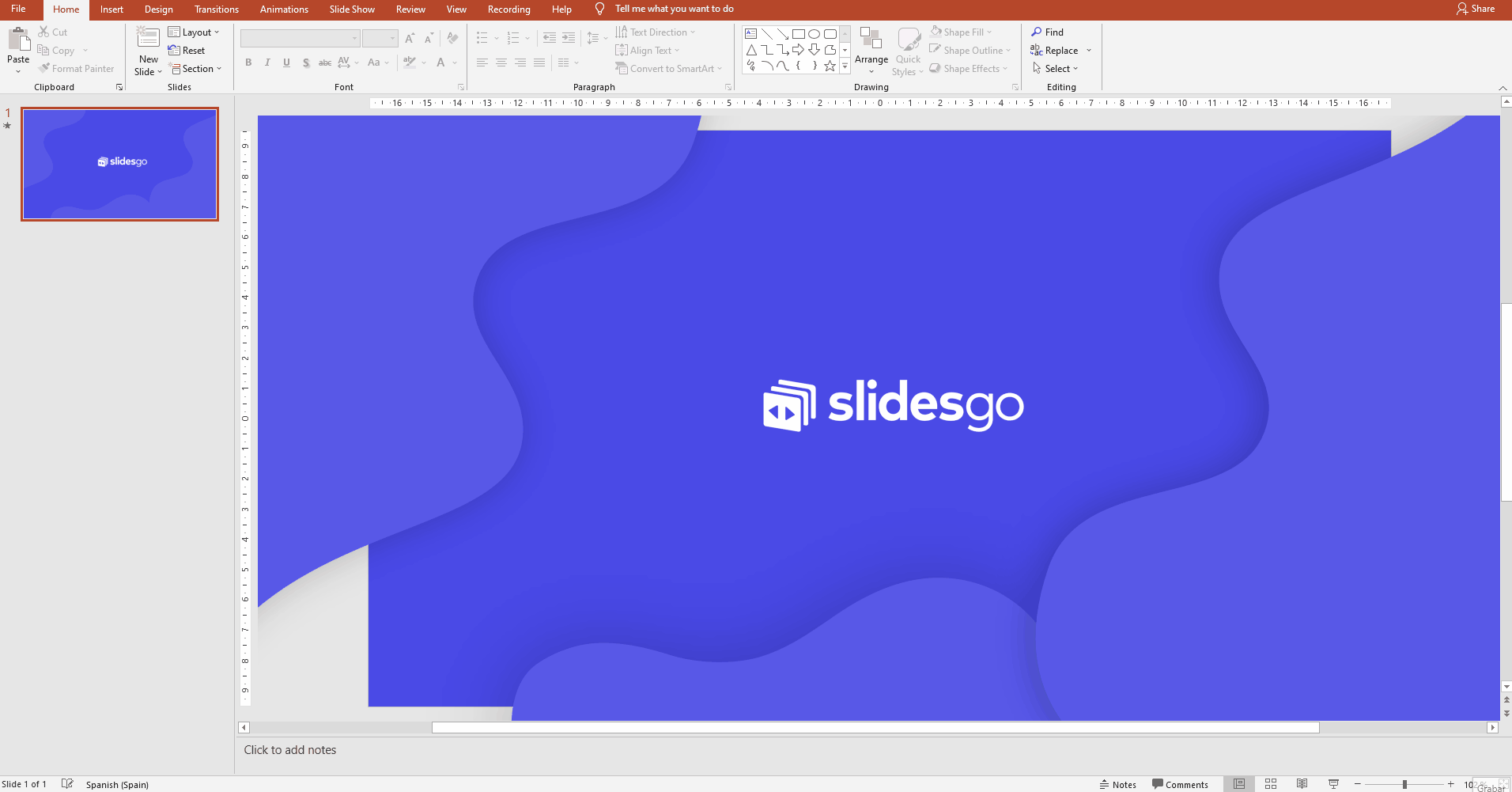
Pro tip: if you want to print the slide, choose one of the presets. For that, go to Slides sized for and click on the drop-down bar to see the different formats available. For example, A4 is a standard sheet of paper. If you set your canvas’ size before printing, you ensure that there will be no cropping or resolution problems.
Now it’s time for your creativity to shine! Take a look at our website and download a template to start practising what you just learned, or keep developing your skills with our other PowerPoint tutorials.
Tags
Edit & FormatDo you find this article useful?
Related tutorials

New feature available: edit our templates with Canva
Whenever you need to create, Slidesgo is there. We’re continually enhancing your presentation design process with templates that are primed to impress for any occasion. And in order to let your ideas flow best, comfort is key. How could Slidesgo help you with this? By making you feel right at home with our resources, no matter your preferred platform.You spoke, and we listened. Now, your favorite slides can be accessed on a new platform: Canva! This new format adds to our existing options (PowerPoint and Google Slides), expanding your ways to utilize our first-rate presentation content. We’ve started with a selection of Canva-ready...

How to print PowerPoint notes
Crafting an impactful PowerPoint slideshow and delivering a captivating presentation are distinct skills. The first focuses on designing appealing visuals to convey a clear message, while the second involves employing effective presentation techniques to ensure the audience grasps the idea. The content of this article will help you with the latter part of this process, guiding future presenters on how to print PowerPoint with speaker notes to enhance your presentations success and effectiveness.

Discover Our Online Presentation Software for Free
We have great news for you today! If you’ve been a Slidesgo fan for years (or months, or weeks, or days, or mere hours, we welcome everyone!), you’ll probably know for now that our templates are available mostly in two formats: for use in Google Slides and PowerPoint.Google Slides is a free tool, since you only need a Google account in order to use it. PowerPoint, on the other hand, is part of the Microsoft Office suite, so it’s not a free program, but that didn’t stop it from being one of the most popular options in the world!What if we...

Webinar: Presentation Audit
With more than 15,000 templates released on Slidesgo and a user base composed of millions of people, we estimate that the total number of presentations created adds up to… um, a lot! Our team of professional designers work very hard to provide you with editable slides so that the only thing you need to do is, well, customize the elements to your liking. Starting from any given template, the results may vary a lot depending on the person who edited the contents.Have you ever wondered “Is my presentation good enough?” and wished that an expert on presentations looked at your template...
