Slidesgo School: Google Slides Tutorials - Page 6
These tips and tutorials are all you need to learn how to add bullet points, music or fonts, among other things. Discover the secrets of Google Slides and edit our templates to get your message across.
Latest article

How to create a word cloud in Google Slides
1 year agoBuilding a word cloud to visualize data has a big impact on your presentation success. Here we tell you all about how to include them on Google Slides.

How to Apply Filters to the Pictures in Google Slides
In a presentation, images usually convey a lot of information. A good picture could help you connect with your audience and make them remember your speech for a long time. Sometimes, you could end up having several pictures without a significant visual consistency, but that can be remedied by using filters. In this Slidesgo School tutorial, you’ll learn how to apply filters to the pictures in your Google Slides presentation step by step.
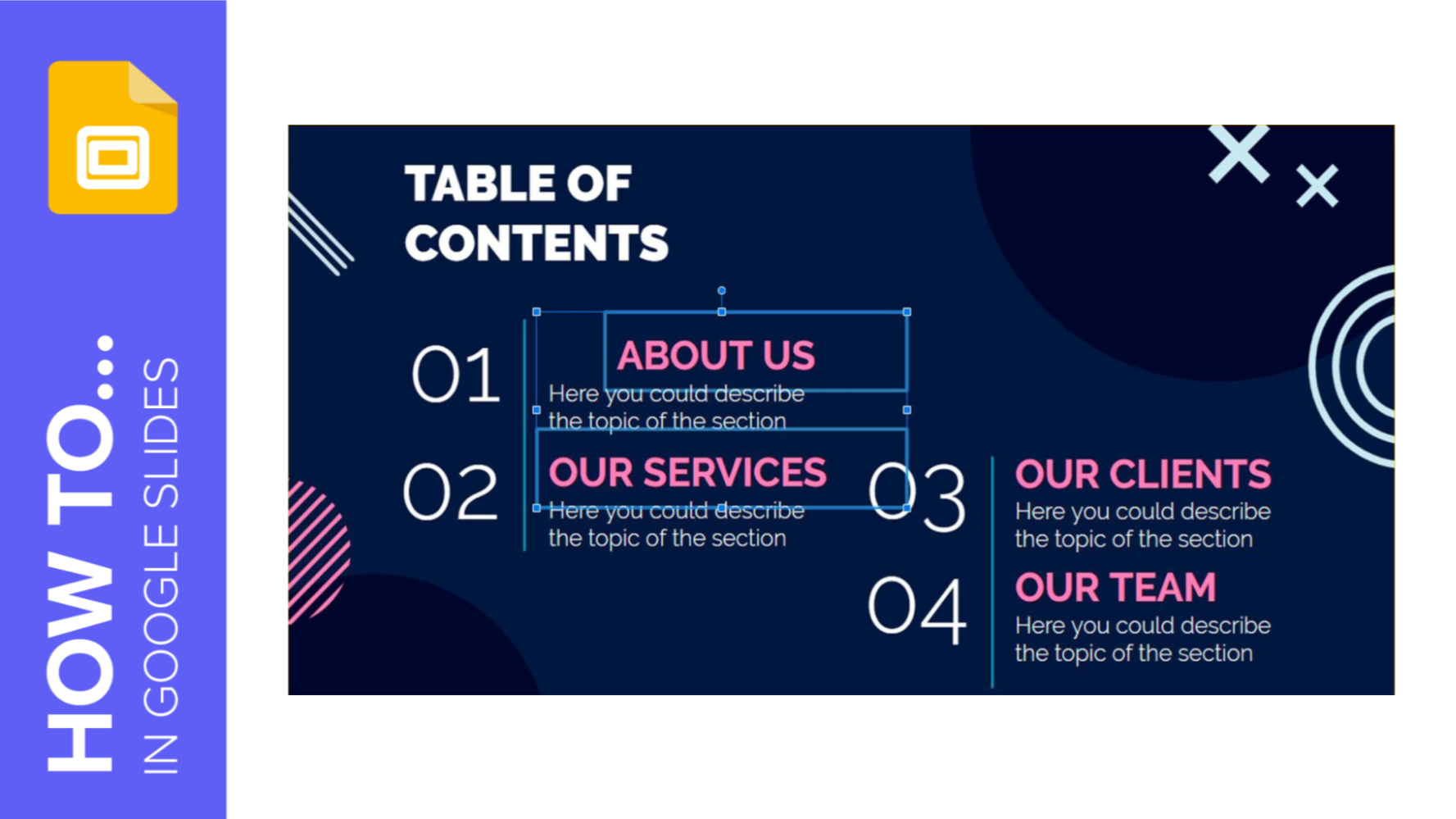
How to Arrange and Align Objects in Google Slides
When you’re working on a presentation, you need to take into account a proper arrangement and alignment of the objects present on your slides so that your audience doesn’t get lost and stays focused. In this new Slidesgo School tutorial, you’ll learn step by step how to arrange and align elements in Google Slides.
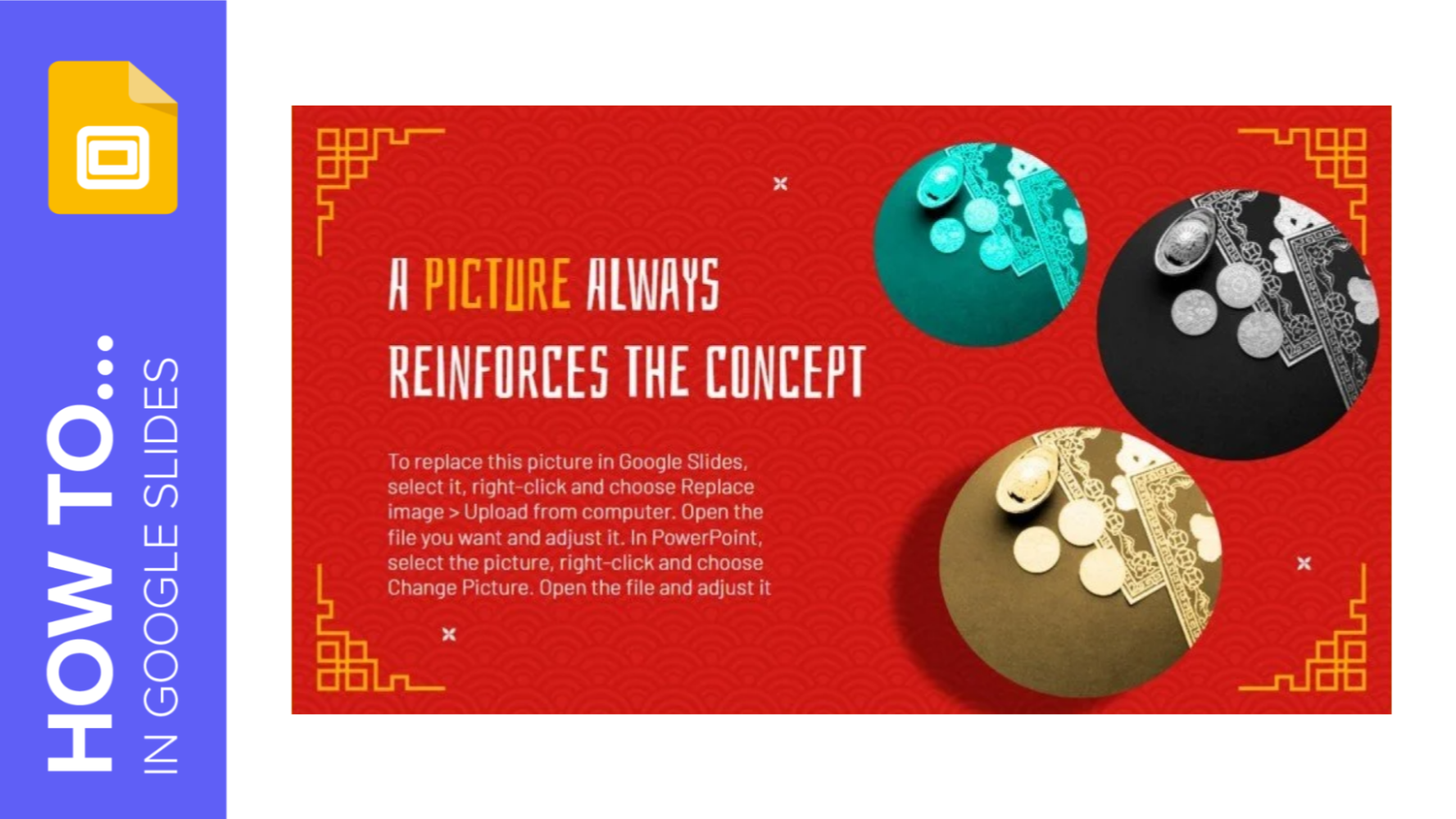
How to Apply Effects to an Image in Google Slides
To improve how the images look in your presentations, there are several basic image editing tools at your disposal. In this Slidesgo School tutorial, you'll learn how to apply effects to the images in your Google Slides presentations.
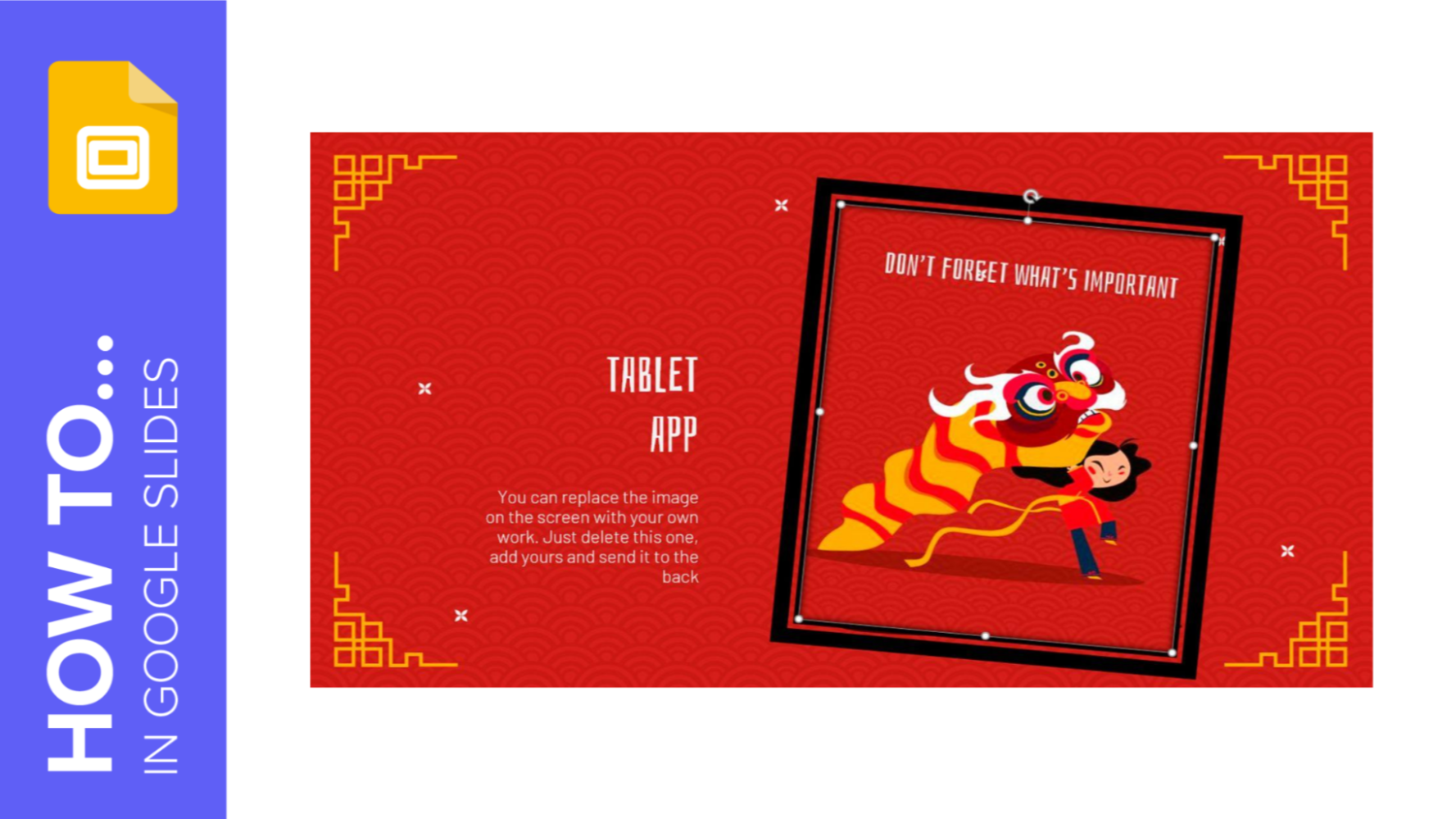
How to Use Basic Image Editing Tools in Google Slides
Sometimes, when designing a presentation, you come to realize that you need to modify an image in order to make the most of the slide. Are you using Google Slides? Then keep reading! In this Slidesgo School tutorial, you’ll learn how to edit the images of your Google Slides presentation, which includes cropping, masking, scaling and many other useful actions.
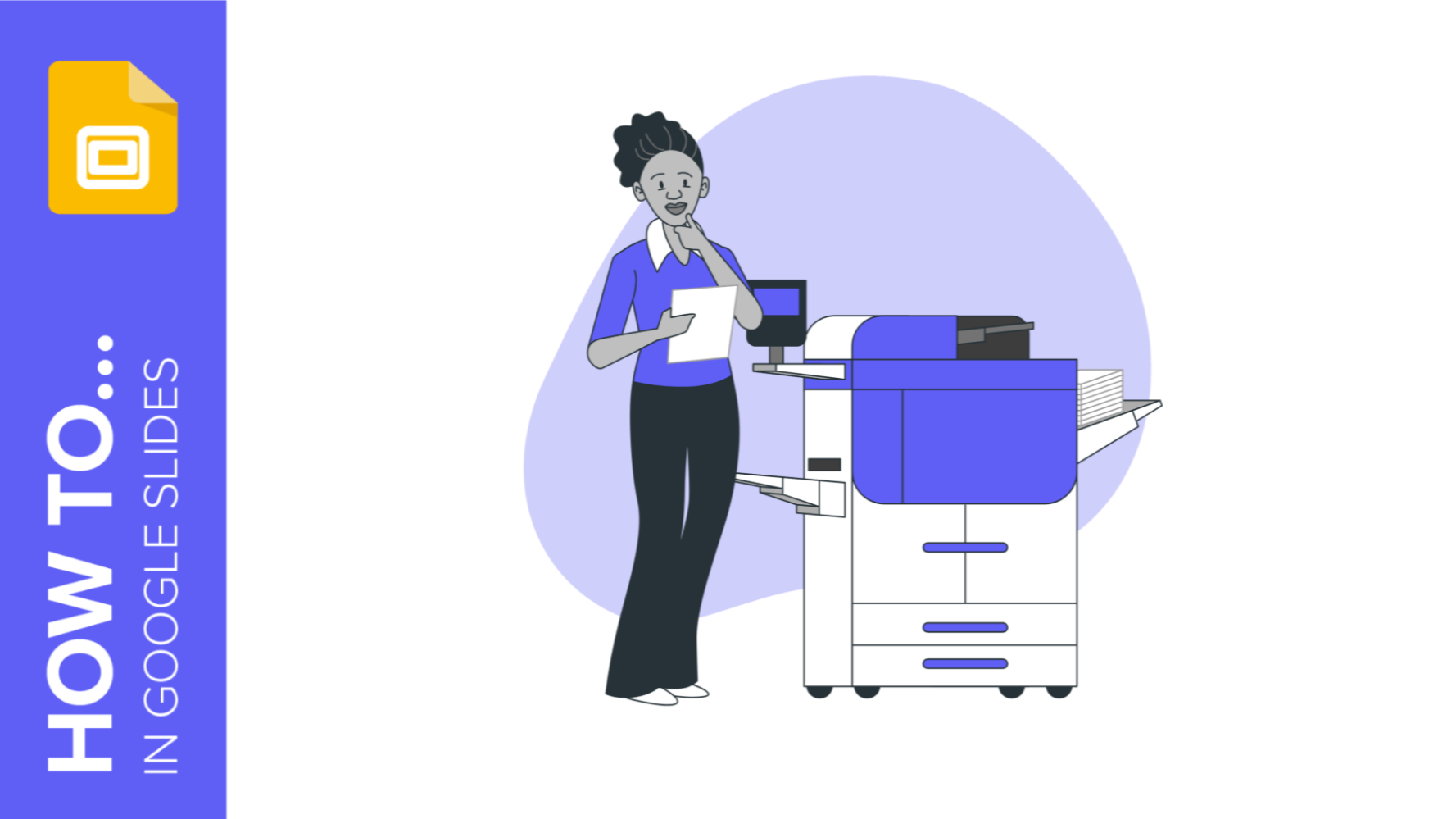
How to Print Presentations in Google Slides
It is very likely that some time you will need to print your Google Slides presentation to have a physical copy at hand. This is crucial for studying or reviewing, as a support for the annotations of a presentation or as a support for your lecture or exhibition. To make things easier, we have created this practical tutorial where we explain step by step and in a simple way how to print your Google Slides presentation. Please note: To get access to all the options mentioned in this tutorial, you need to use Google Slides in Google Chrome.
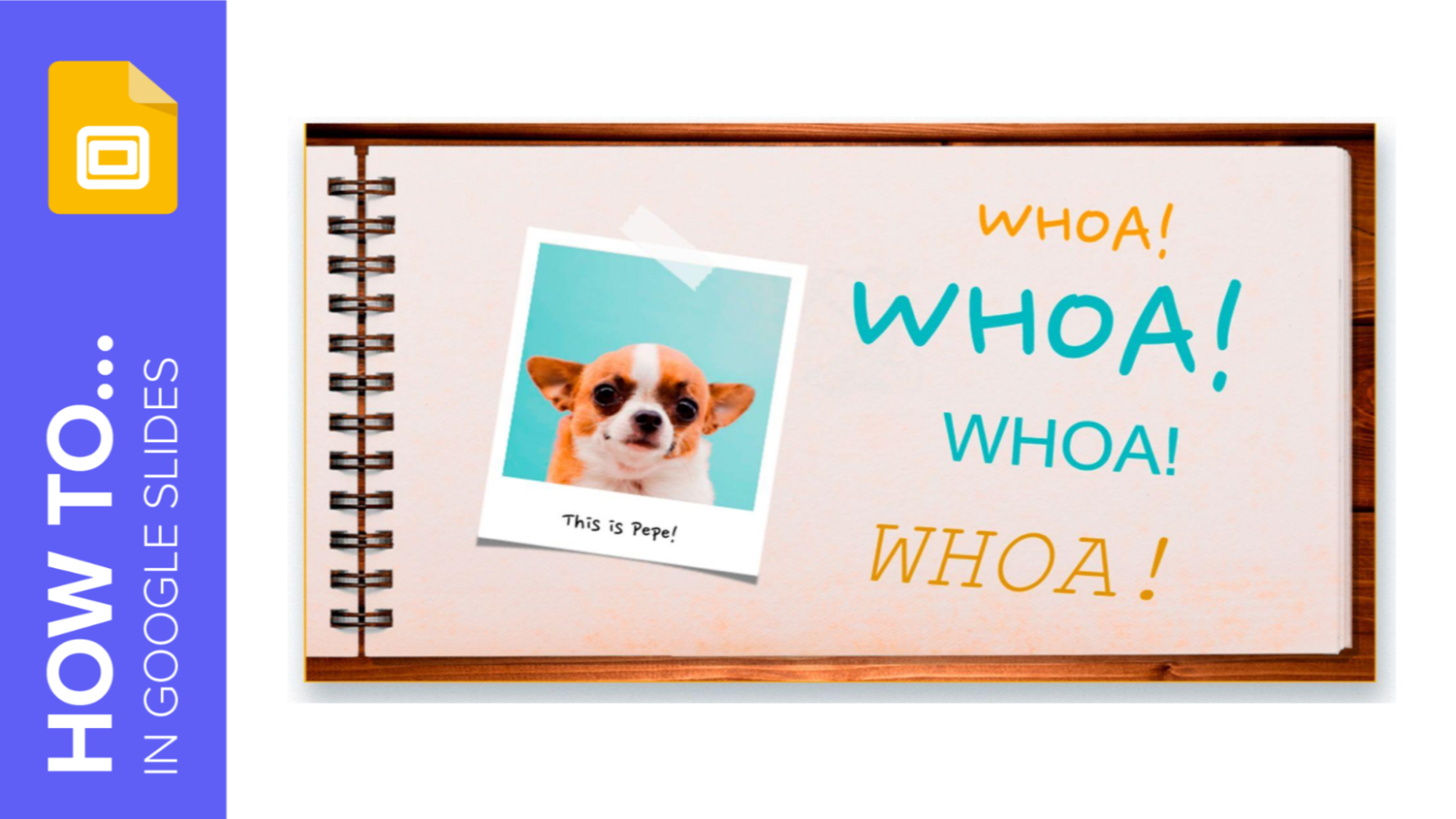
How to Format the Text in Google Slides
Text is an essential part of a presentation, since it’s what you can use to introduce sections, explain concepts, show data and complement your visual content. For this reason, you should make it appealing and useful for your presentation. In this Slidesgo School tutorial, we’re going to teach you how to format your text in Google Slides step by step. You’ll also get to know the Paint format tool.
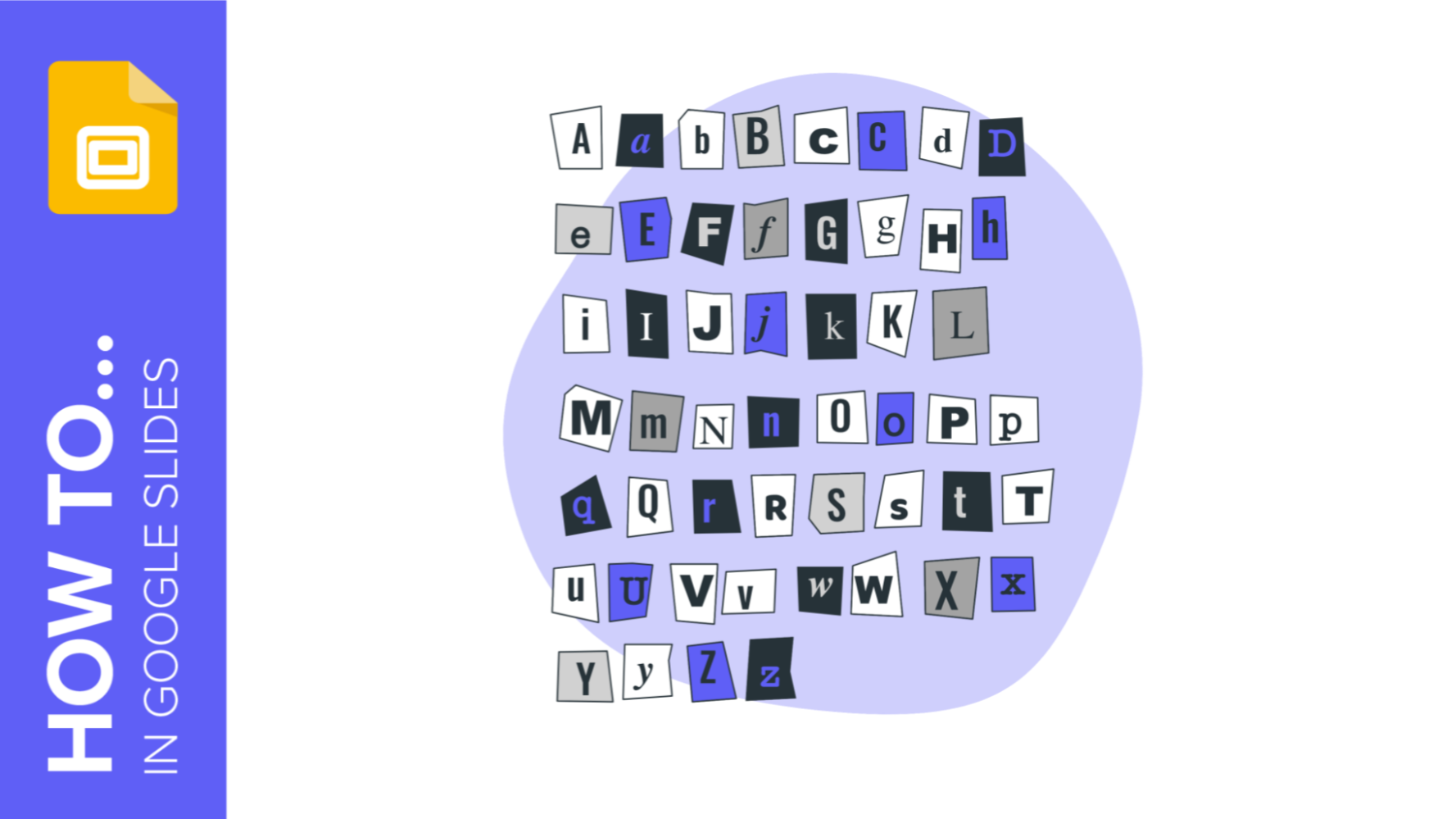
How to Add, Copy and Delete Text Boxes in Google Slides
Text elements are important in some presentations, as they’re the perfect support for pictures or images. In this Slidesgo School tutorial, we’re going to teach you how to add and delete text boxes in Google Slides step by step.
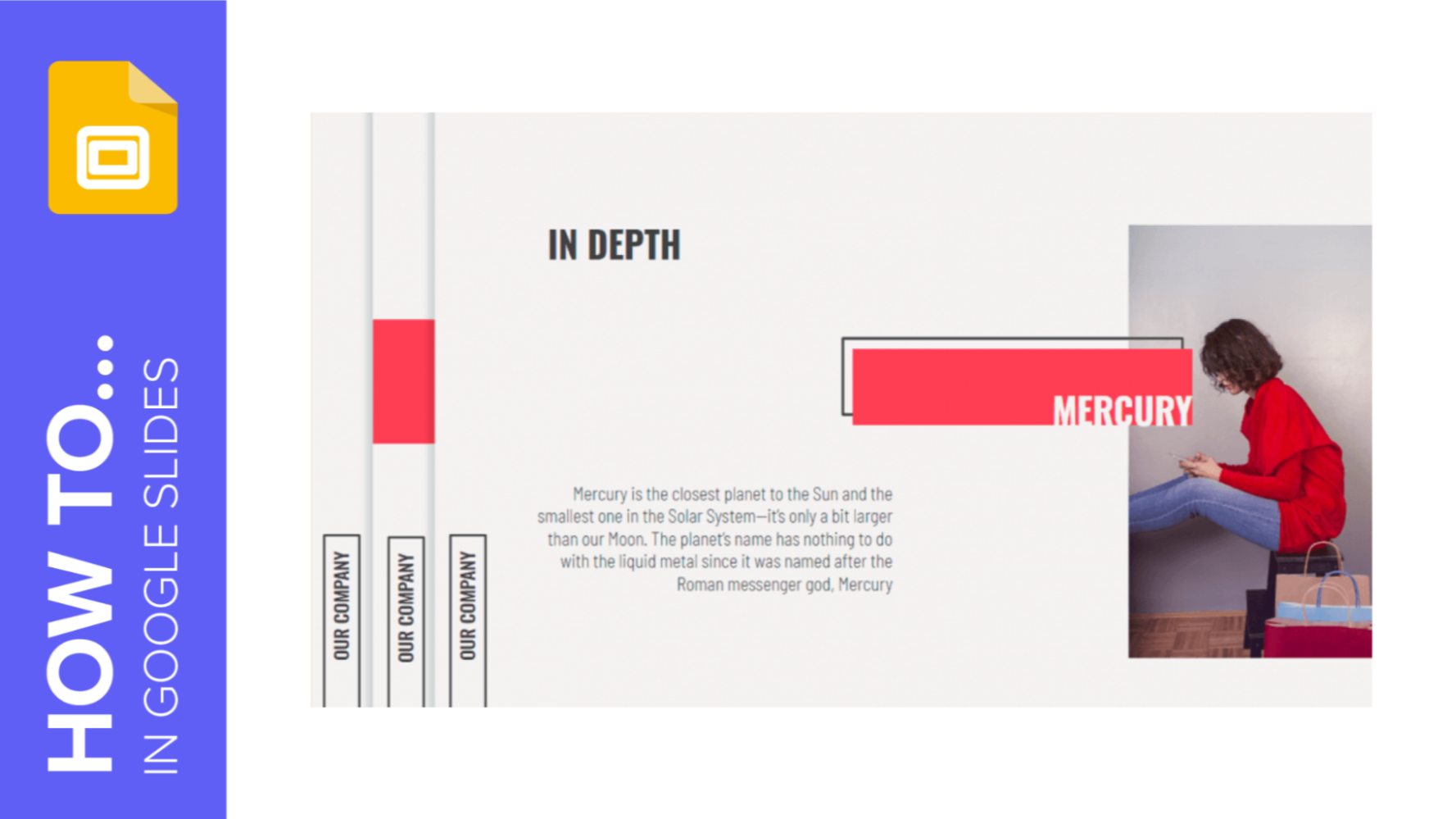
How to Add Footers in Google Slides
Including fixed elements so that they appear in all your slides could be useful, since it saves you time and is a nice customization feature. In this Slidesgo School tutorial, you’re going to learn how to add footers to your Google Slides presentation step by step.
