How to Download Google Slides Templates

When preparing a presentation, many people start panicking because they realize how much time it will take to edit each and every slide. Creating them from scratch, filling them in, looking for pictures, moving the elements...
How stressful! But there is a solution that saves you a lot of time.
We're sure that you've browsed the internet for templates, or basically, pre-established designs and elements, that can be downloaded for free and can be edited to your liking. Are we right? Then, we have some good news for you!
How to Get More New Google Slides Themes
So, you know that there are templates for Google Slides. You may have also figured that there must be websites dedicated to offering even more elaborate templates, and Slidesgo is one of them, of course!
With a selection of literally thousands of free and premium templates, you'll find exactly the template you need, regardless of the topic of your presentation.
Searching for templates is very easy. If you go to our homepage, you will see some categories at the top. These will display the most recent templates, the most popular ones or only those that fit one of the main categories: education, business, marketing, medical and multi-purpose. In addition, we have templates that contain only infographics.
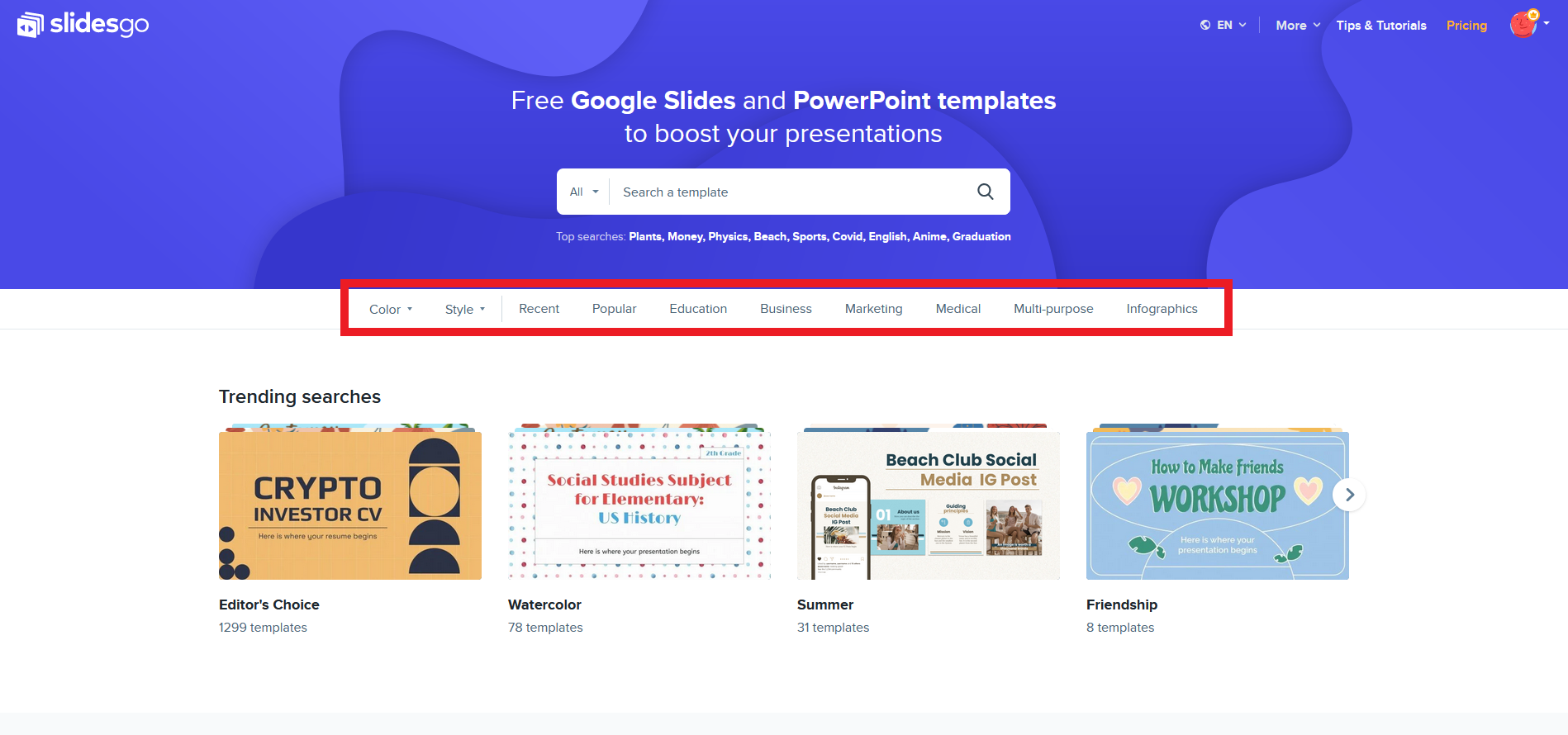
You can also filter easily by color or style. Simply drop down the corresponding filter and select the option you want.
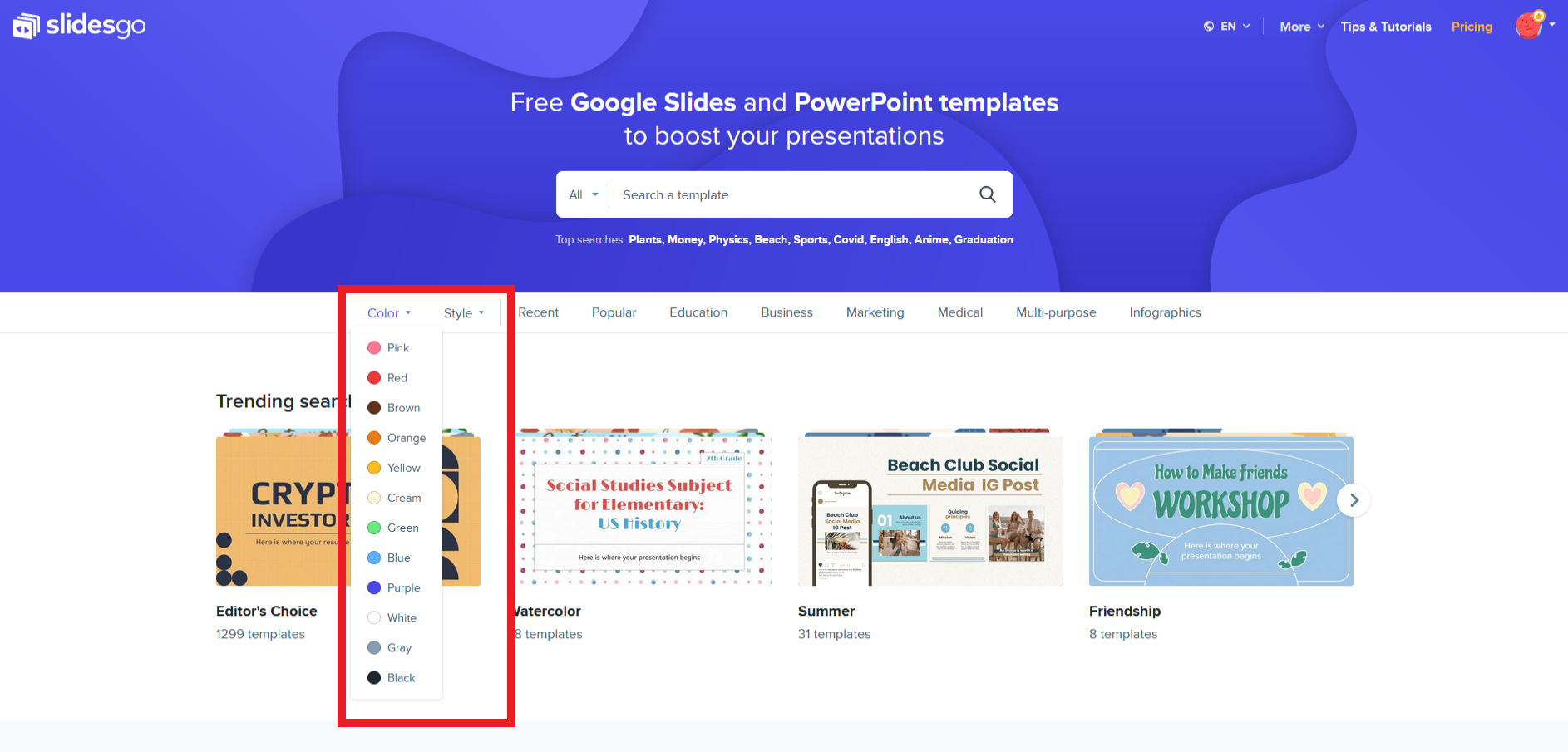
When you have located the template you want, click on it. You will be able to preview all the slides it contains, see a brief description of its contents and, most importantly, download it.
To download the template, just click on the button corresponding to the software you are going to use, which in this case is Google Slides. When you do so, you will be asked if you want to make a copy of the document. As soon as you click "Make a copy", Google Slides will open automatically and you will have a copy of this template ready to use, and it will be stored in your Google Drive, so you can access it whenever you want!
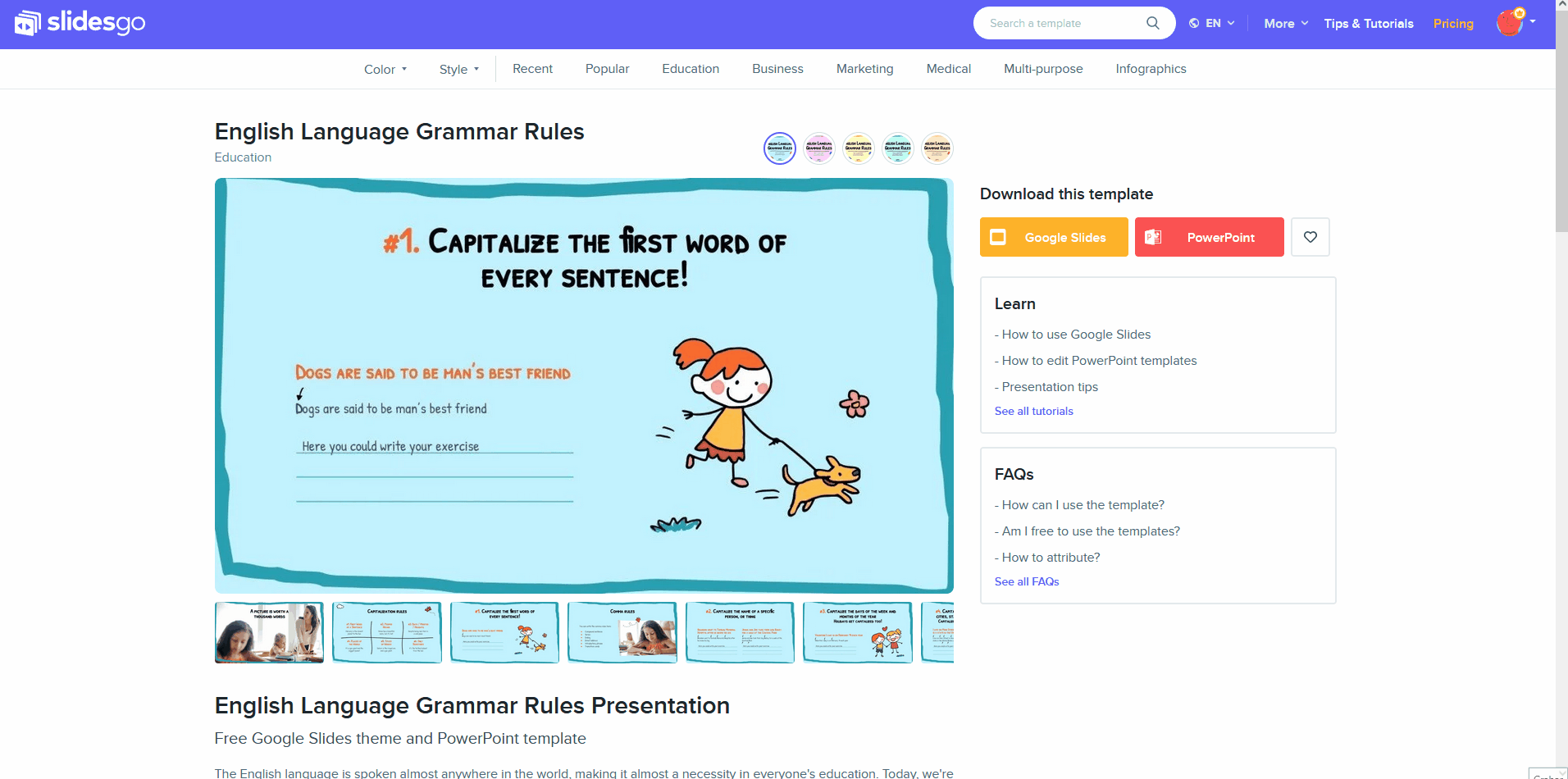
Tags
BasicsDo you find this article useful?
Related tutorials
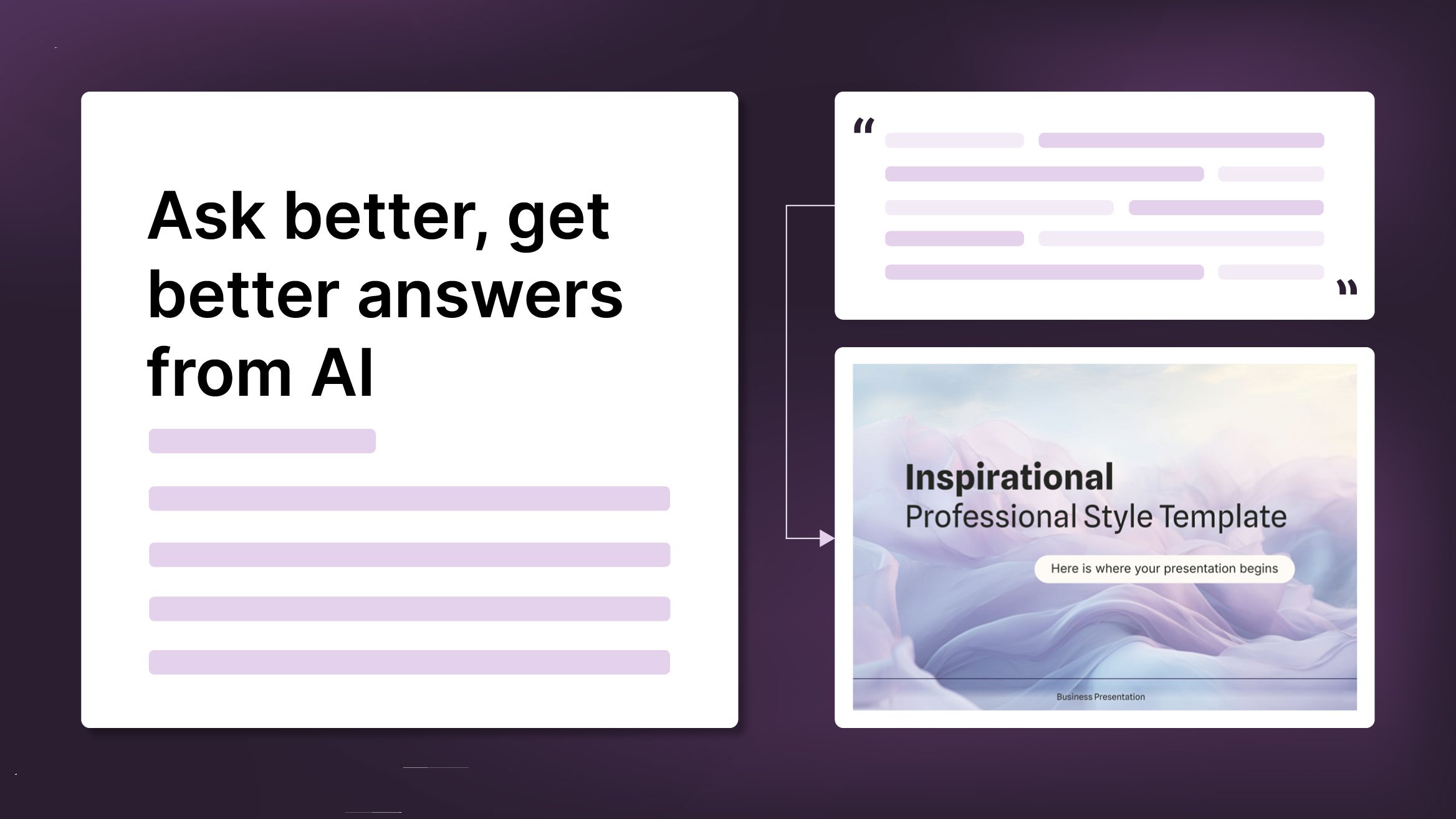
How to Write a Great AI Prompt
Our tools are built to be simple and easy to use (though, honestly, there's a lot happening behind the scenes). Have you ever struggled with an empty text box?:Condensing all your ideas and goals into a single prompt can feel overwhelming. But don’t worry—there are a few simple tricks that can help you craft stronger prompts and get the most out of our AI tools.

Discover our collection of printable templates
With the advance of technology, printing has become something that is no longer a necessity. Smartphones have made the paper format less and less frequent, but there are still certain cases in which having physical resources is much more convenient. Whether it's for taking notes, handing out assignments, making worksheets or handing out business cards or invitations, it's necessary to print your customized designs.From now on, in every Slidesgo printable presentation that you download, you will find the instructions for printing on the third slide. Depending on the style, colors or format of each presentation, we will tell you if you can...

How to Add Superscript and Subscript in Google Slides
Let’s take the most famous formula: E=mc^2, Einstein’s relativity equation. It wouldn’t be the same if it was E=mc2, right? Okay, yes, some people write it like that because it’s very famous and it won’t be misunderstood. But technically… It can! This is where the sophistication of superscript or subscript enters the room! Do you know how to write them in equations, copyright brands or even footnotes in your presentations? Let’s figure out how.

How to Add Superscript and Subscript in PPT
It can be a registered brand, a footnote or a math formula that you need to properly write. “2^2+2” is not the same as “22+2”, is it? Using superscript or subscript in a proper way makes a whole difference in texts. If it’s for your mathematical or physics complex formulas or just an anecdotic footnote, let’s figure out how to write them in a powerpoint presentation!
