5 Advantages of Using PowerPoint and Google Slides for Your Presentations
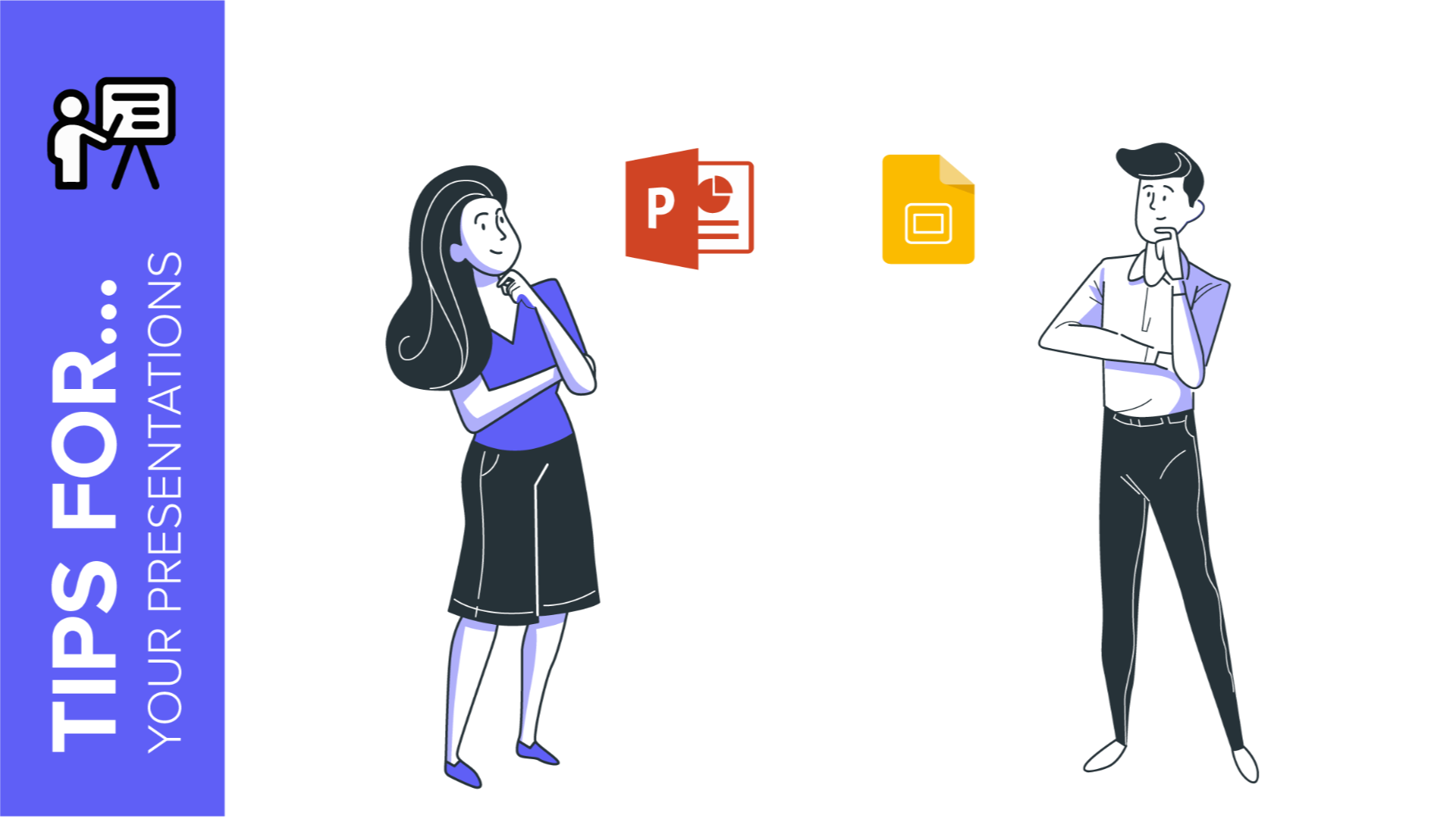
Every free template that we design at Slidesgo can be used in Google Slides and PowerPoint. This allows you to choose your preferred software for presenting or customizing the template. Have you ever wondered what the advantages of each software are? Keep reading to find out!
5 advantages of using PowerPoint
As one of the applications of Microsoft Office, PowerPoint is used to create and work on professional presentations. These are its main features:
- Easy to use: PowerPoint is quite intuitive and its interface is similar to that of other Microsoft Office programs. If you’re used to working with Word or Excel, then familiarizing yourself with PowerPoint won’t be a problem.
- Multiple customization options: Thanks to its image editing capabilities, you don’t need to resort to graphics editors. You can trim pictures, add filters and effects to them, adjust their brightness, contrast, saturation and transparency without having to close your presentation at all.
- Compatible with different formats: PowerPoint allows you to import and export different file formats, such as .pdf documents, .mp4 videos and many image formats, including .gif, .tif, .png or .jpg, among others.
- Compatible with other Microsoft Office programs: Since they belong to the same office suite, you’ll be able to enrich your presentation with charts from Excel spreadsheets or tables from Word documents.
- Versatility: PowerPoint is the most used tool and the one almost everybody knows when it comes to presentations. It is popular in education and the business sector, for example.
There’s only one main requirement regarding the use of PowerPoint: you’ll need to have Microsoft Office installed on your computer.
Remember, if you have any doubts on how to use PowerPoint, we have a section called Slidesgo School where you’ll find quick tutorials that explain this and many other functionalities.
5 advantages of using Google Slides
You’ll find this presentation program within G Suite or your Google Drive account panel. To access Google Slides, you just need a device connected to the internet (you can even install the app on that device, granting you offline access). These are the main advantages of this program:
- Easy to access: Having your presentation stored in the cloud allows you to access it anytime. You no longer need to carry an external device with your file.
- Encourages teamwork: As with other G Suite applications, multiple people can see and/or edit the document simultaneously.
- Compatible with other Google applications: Since they belong to the same company, Google Slides supports charts from Google Sheets, pictures from Google Photos and even multimedia content from YouTube.
- Instant auto-saving: Your presentation is stored in the cloud, which means Google Slides automatically saves every time you change something. You can be 100% sure your work won’t be lost.
- Free: You just need a Gmail account to start using Google Slides. Creating an account is free and it merely takes a couple of minutes.
In our Slidesgo School section, you’ll find tutorials on how to use Google Slides, just in case you have any doubts about this presentation program.
PowerPoint vs Google Slides
To summarize, here’s a comparison table where you can have a look at the differences between PowerPoint and Google Slides:
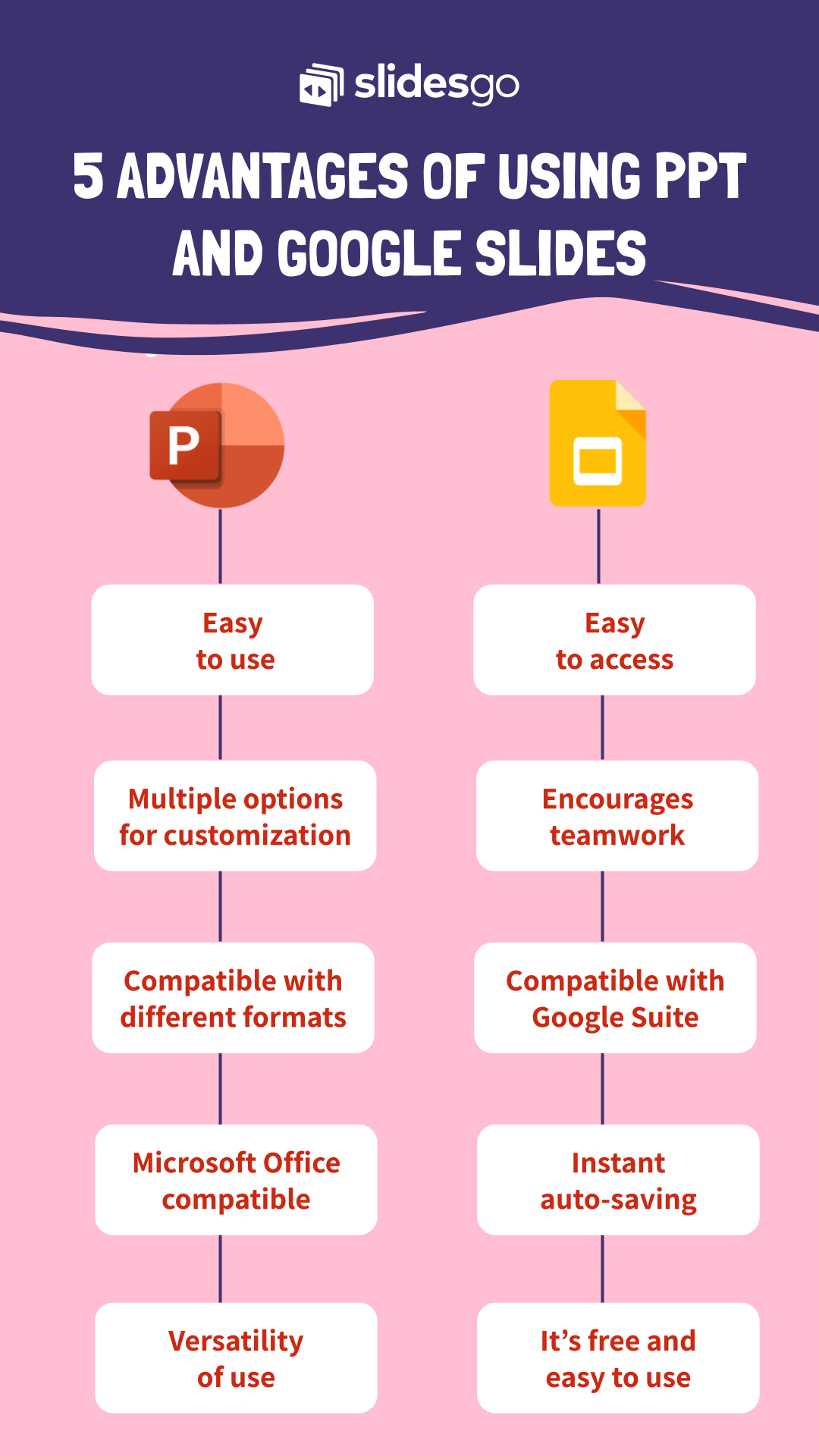
Tags
BasicsDo you find this article useful?
Related tutorials
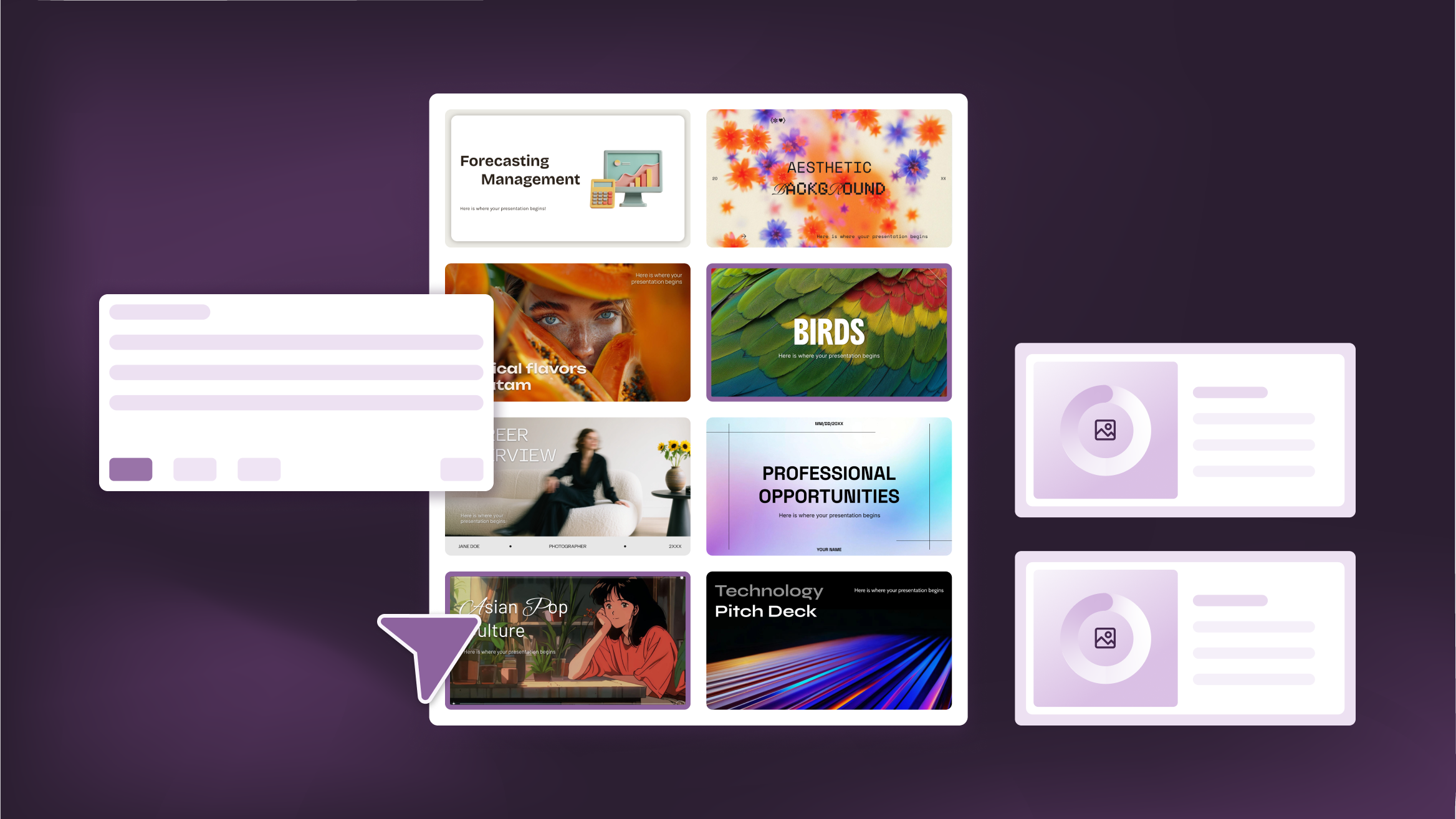
How to Personalize Your Presentations with Slidesgo’s AI-Powered Tools
You’ve got the story—now make it look and sound like you. Whether you’re teaching a lesson, designing a sales pitch, or sharing your research, Slidesgo’s updated AI Presentation Maker puts more creativity and control right at your fingertips. (And we all want more control, right?).What you’ll find here:New personalization features make it easier to tailor your presentation from the start:Upload your own content (DOCX, PDF, TXT) to streamline your work instead of reinventing the wheel.Choose image styles to match your tone and bring higher engagement to your audience.Pick from Slidesgo’s gorgeous themes to wrap your content with eye-catching and professional designs. Try it...
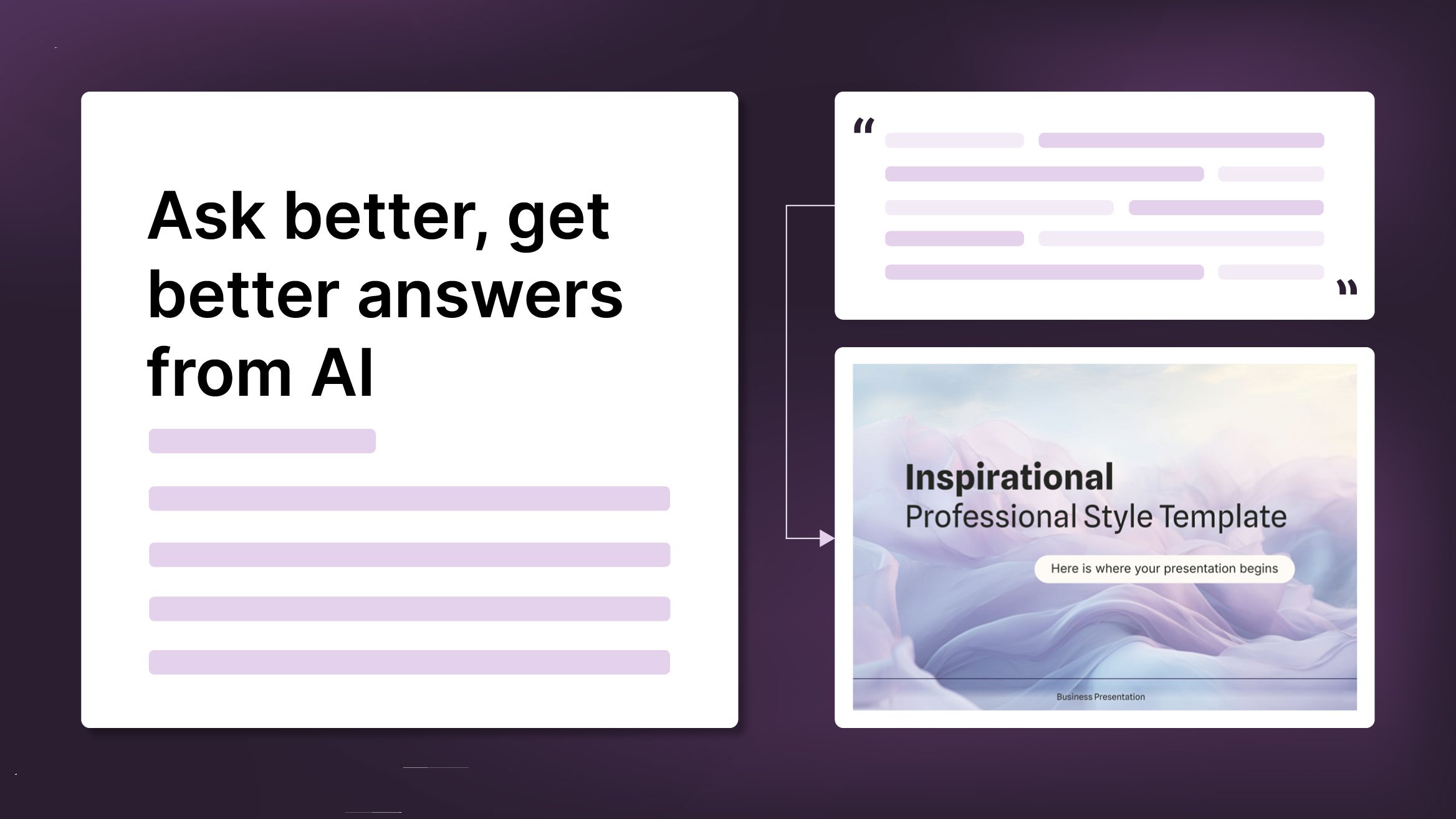
How to Write a Great AI Prompt
Our tools are built to be simple and easy to use (though, honestly, there's a lot happening behind the scenes). Have you ever struggled with an empty text box?:Condensing all your ideas and goals into a single prompt can feel overwhelming. But don’t worry—there are a few simple tricks that can help you craft stronger prompts and get the most out of our AI tools.

How to Download Google Slides Templates
When preparing a presentation, many people start panicking because they realize how much time it will take to edit each and every slide. Creating them from scratch, filling them in, looking for pictures, moving the elements...How stressful! But there is a solution that saves you a lot of time. We're sure that you've browsed the internet for templates, or basically, pre-established designs and elements, that can be downloaded for free and can be edited to your liking. Are we right? Then, we have some good news for you!

Discover our collection of printable templates
With the advance of technology, printing has become something that is no longer a necessity. Smartphones have made the paper format less and less frequent, but there are still certain cases in which having physical resources is much more convenient. Whether it's for taking notes, handing out assignments, making worksheets or handing out business cards or invitations, it's necessary to print your customized designs.From now on, in every Slidesgo printable presentation that you download, you will find the instructions for printing on the third slide. Depending on the style, colors or format of each presentation, we will tell you if you can...
