How to Download Templates for PowerPoint
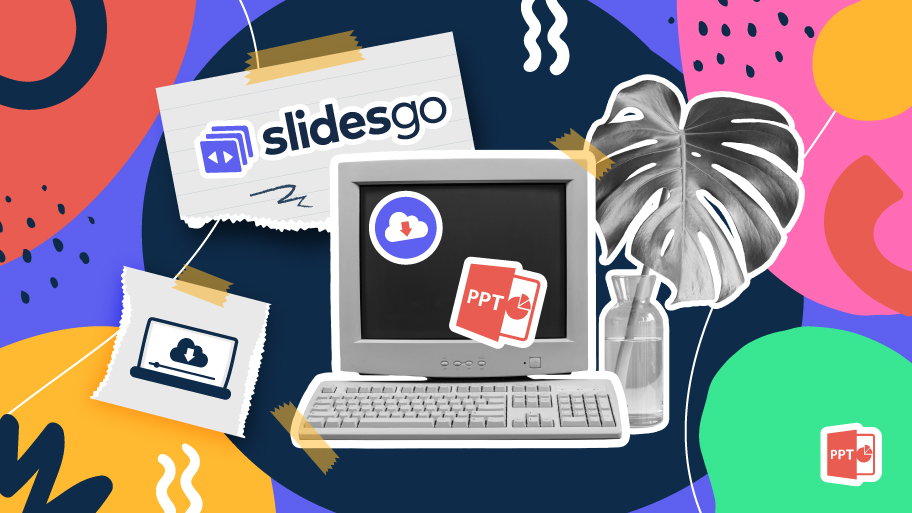
PowerPoint is a well-known name when it comes to the world of presentations and slideshows. It is part of the Microsoft Office suite and has been employed both for personal and professional use for many years.
But when it's time to start making a presentation, you may worry about the amount of time you'll need to design all the content. Isn't there an easier solution? Yes, there is: templates. We're sure that you've browsed the internet for some of them that can be downloaded for free and can be edited to your liking.
How to Get More PowerPoint Templates
There is an even better way to get templates that are much more elaborate. It consists of visiting websites that are dedicated to offering templates, such as, for example, Slidesgo!
The catalog we have at your disposal is immense, with thousands of free and premium templates at your disposal. It won't take you long to find the template you need, no matter what the theme of your presentation is.
Searching for templates is very easy. If you go to our homepage, you will see a series of categories at the top. These will display the most recent templates, the most popular ones or only those that fit one of the main categories: education, business, marketing, medical and multi-purpose. In addition, we have templates that contain only infographics.
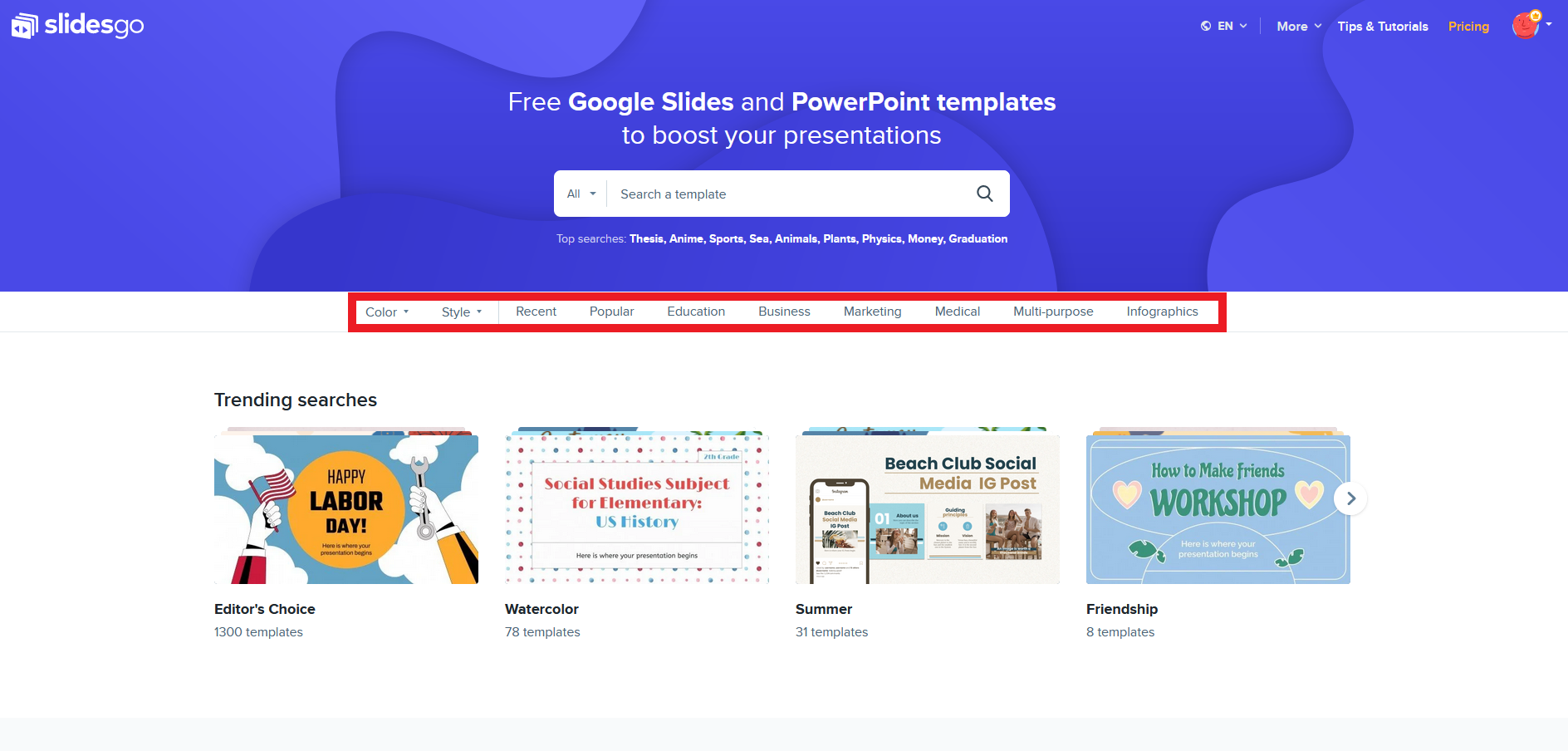
You can also filter easily by color or style. Just click the corresponding filter and select the option you want.
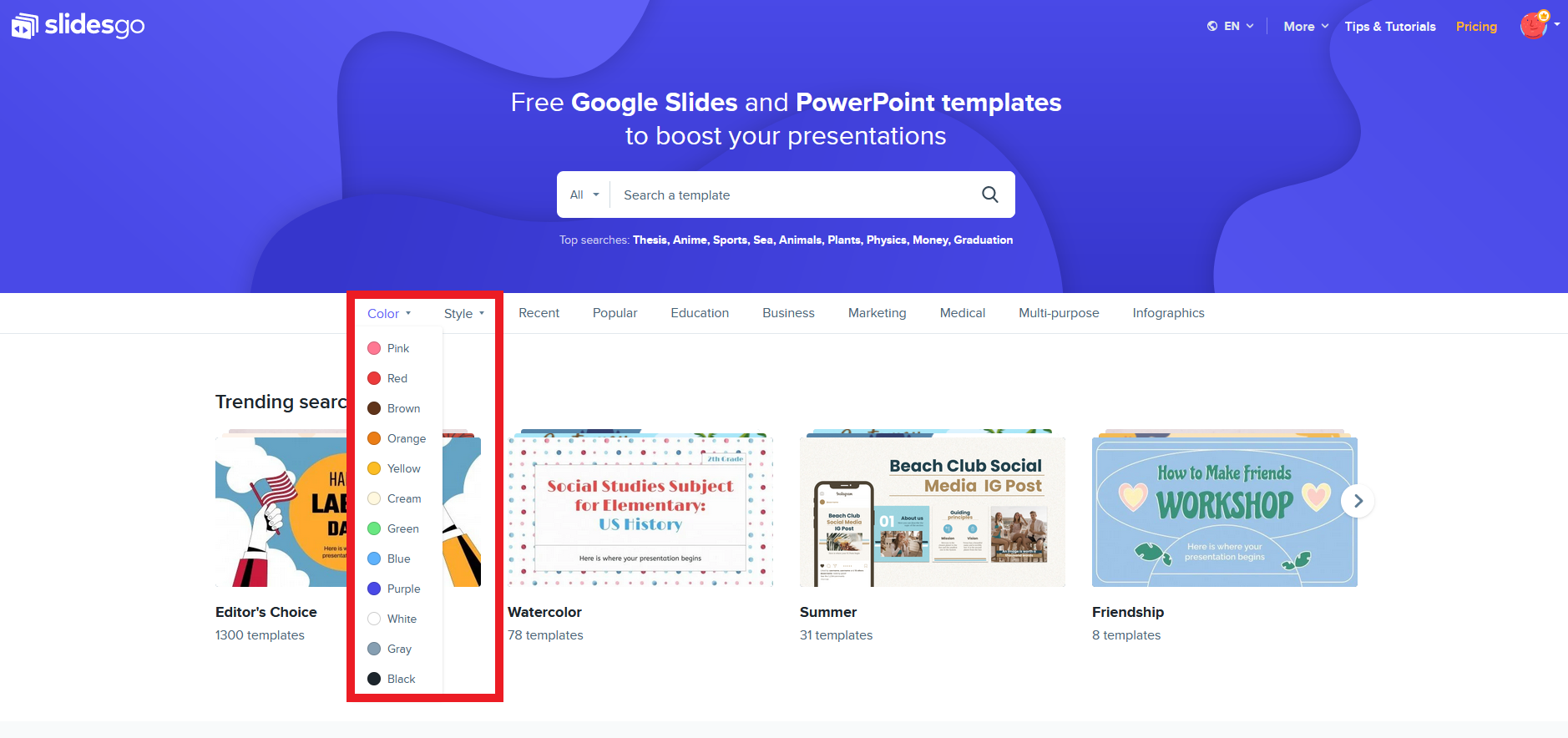
When you have located the template you want, click on it. You will be able to preview all the slides it contains, see a brief description of its contents and, most importantly, download it.
To download the template, simply click on the button corresponding to the software you are going to use, which in this case is PowerPoint. Depending on the browser you are using, you might be asked for confirmation.
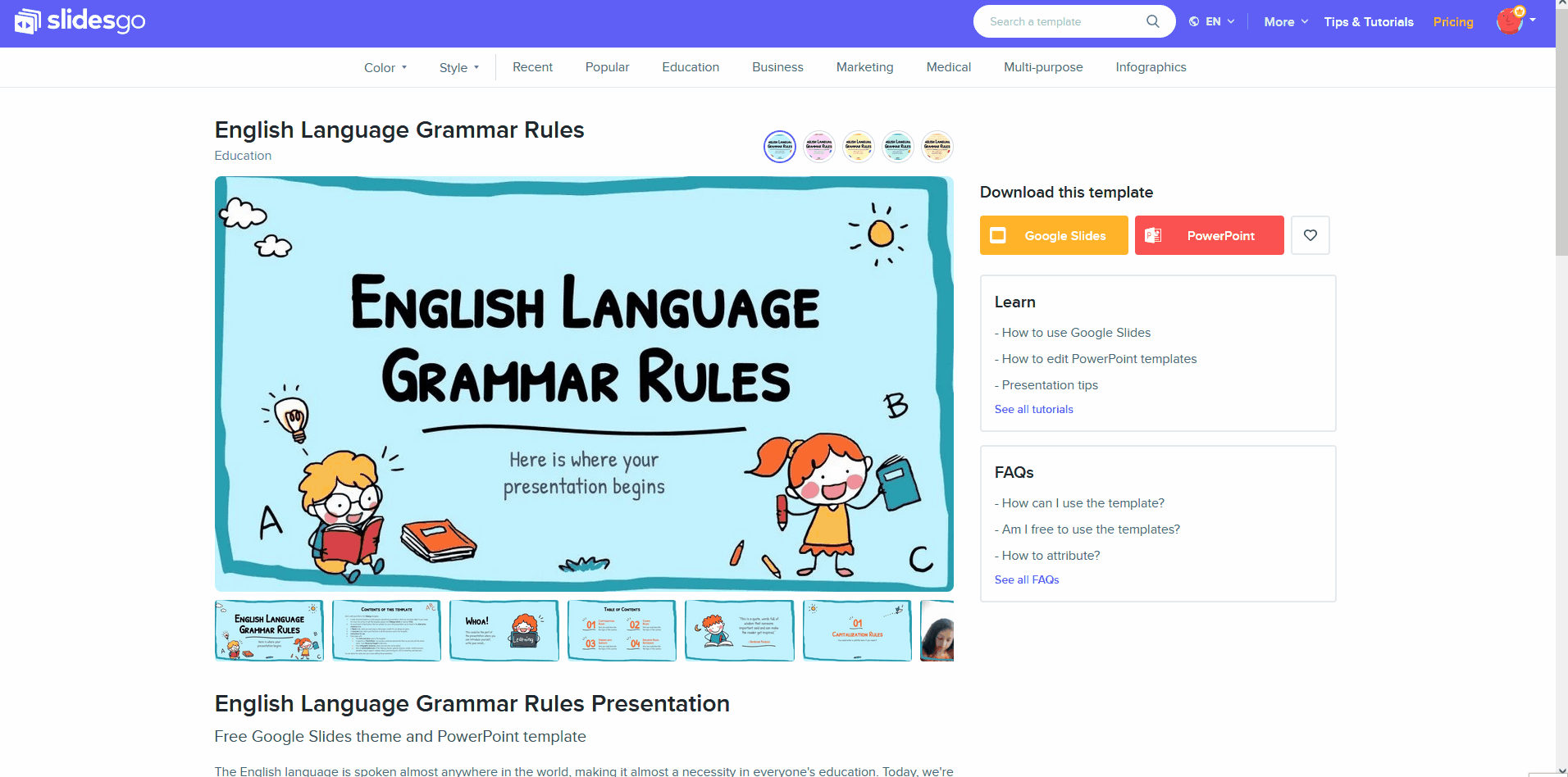
Take a look around our website and find the template you like the most to start customizing it in just a few minutes!
Tags
BasicsDo you find this article useful?
Related tutorials
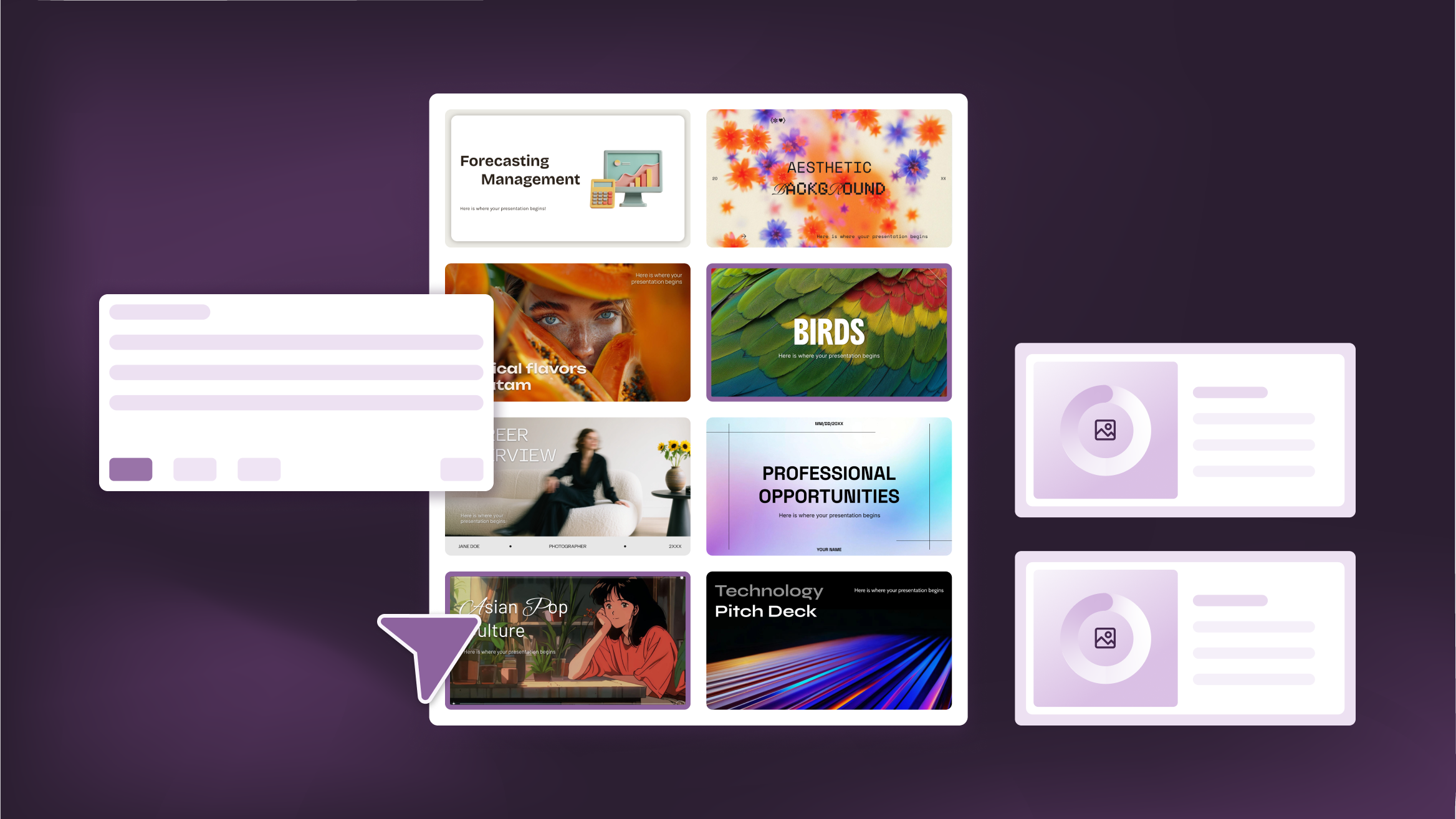
How to Personalize Your Presentations with Slidesgo’s AI-Powered Tools
You’ve got the story—now make it look and sound like you. Whether you’re teaching a lesson, designing a sales pitch, or sharing your research, Slidesgo’s updated AI Presentation Maker puts more creativity and control right at your fingertips. (And we all want more control, right?).What you’ll find here:New personalization features make it easier to tailor your presentation from the start:Upload your own content (DOCX, PDF, TXT) to streamline your work instead of reinventing the wheel.Choose image styles to match your tone and bring higher engagement to your audience.Pick from Slidesgo’s gorgeous themes to wrap your content with eye-catching and professional designs. Try it...
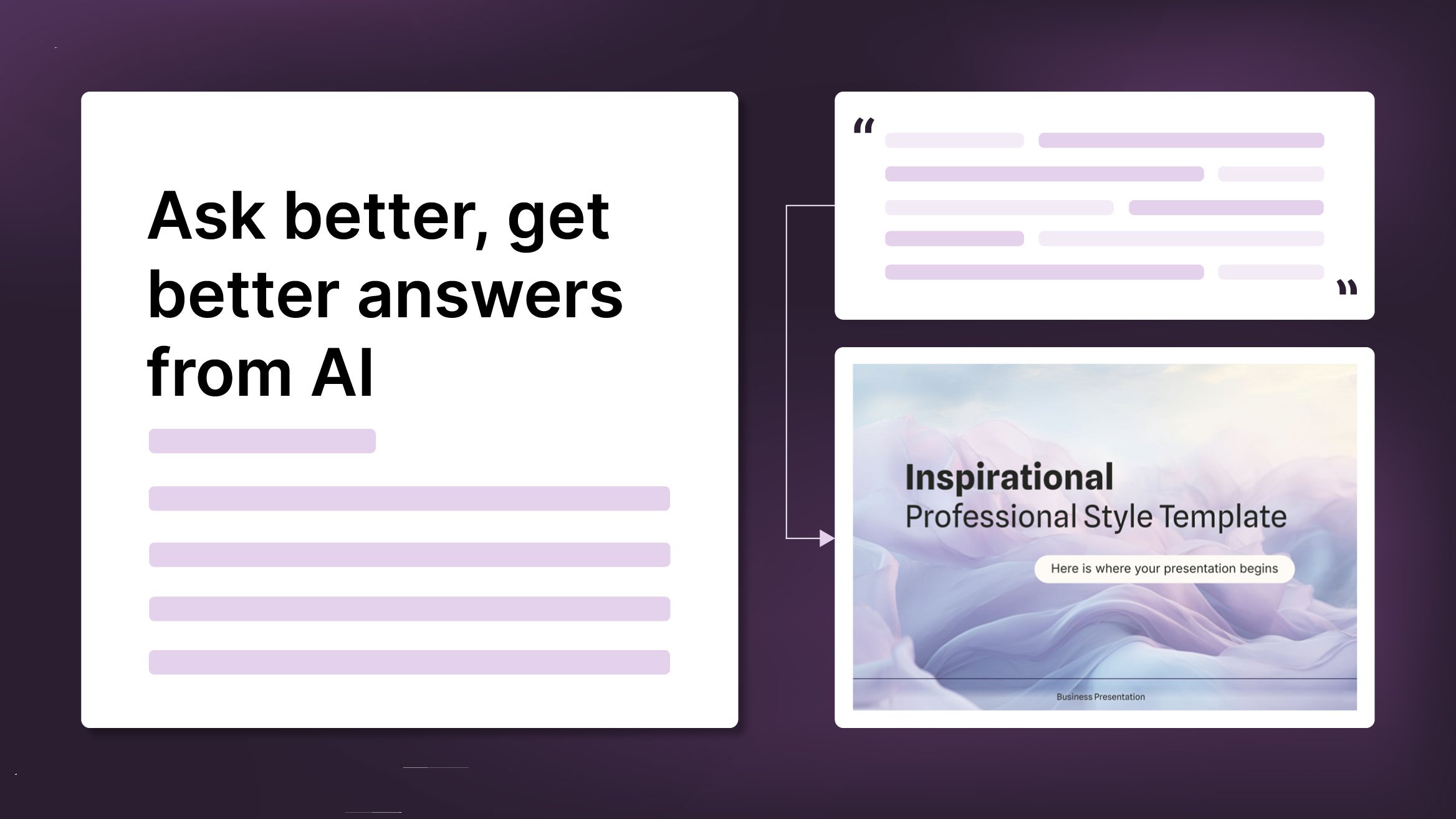
How to Write a Great AI Prompt
Our tools are built to be simple and easy to use (though, honestly, there's a lot happening behind the scenes). Have you ever struggled with an empty text box?:Condensing all your ideas and goals into a single prompt can feel overwhelming. But don’t worry—there are a few simple tricks that can help you craft stronger prompts and get the most out of our AI tools.

How to Download Google Slides Templates
When preparing a presentation, many people start panicking because they realize how much time it will take to edit each and every slide. Creating them from scratch, filling them in, looking for pictures, moving the elements...How stressful! But there is a solution that saves you a lot of time. We're sure that you've browsed the internet for templates, or basically, pre-established designs and elements, that can be downloaded for free and can be edited to your liking. Are we right? Then, we have some good news for you!

Discover our collection of printable templates
With the advance of technology, printing has become something that is no longer a necessity. Smartphones have made the paper format less and less frequent, but there are still certain cases in which having physical resources is much more convenient. Whether it's for taking notes, handing out assignments, making worksheets or handing out business cards or invitations, it's necessary to print your customized designs.From now on, in every Slidesgo printable presentation that you download, you will find the instructions for printing on the third slide. Depending on the style, colors or format of each presentation, we will tell you if you can...
