How to Change Layouts in PowerPoint
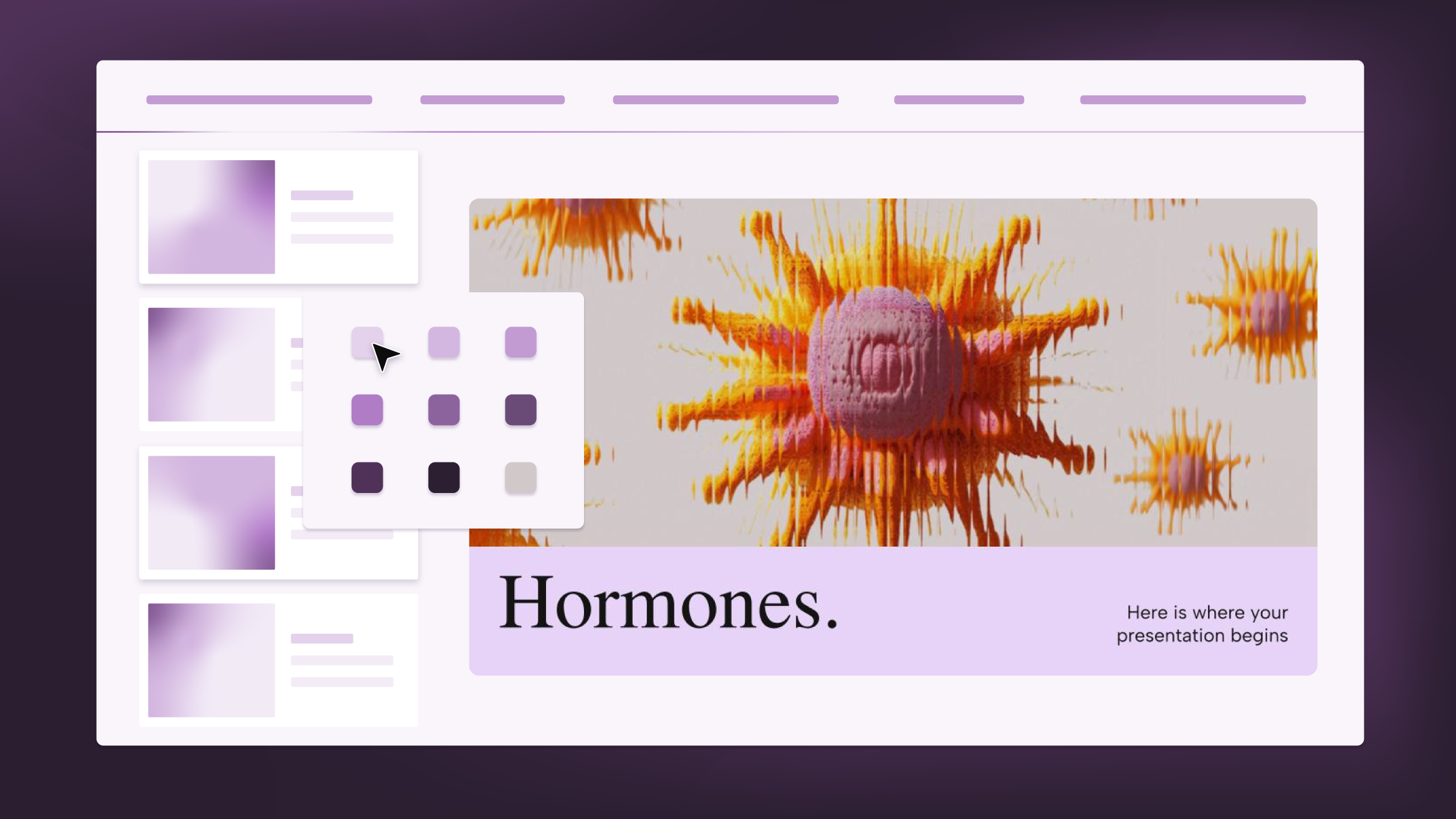
A PowerPoint template is composed of several layouts applied to the slides. The layouts are the set of elements that form up the appearance of any given slide. These elements can be text boxes, placeholders, backgrounds, logos, etc.
These layouts can be changed in any of the slides of your presentation, and you can apply them to any new slide that you create. If you want to learn how to create new slides, please refer to this tutorial, which contains everything that you need to get started in PowerPoint.
To change the layout of the slides, you can do any of the following:
- Select the slide whose layout you want to change, open the Layout drop-down menu, located in the Slides section of the Home tab, and choose the one that suits your needs.
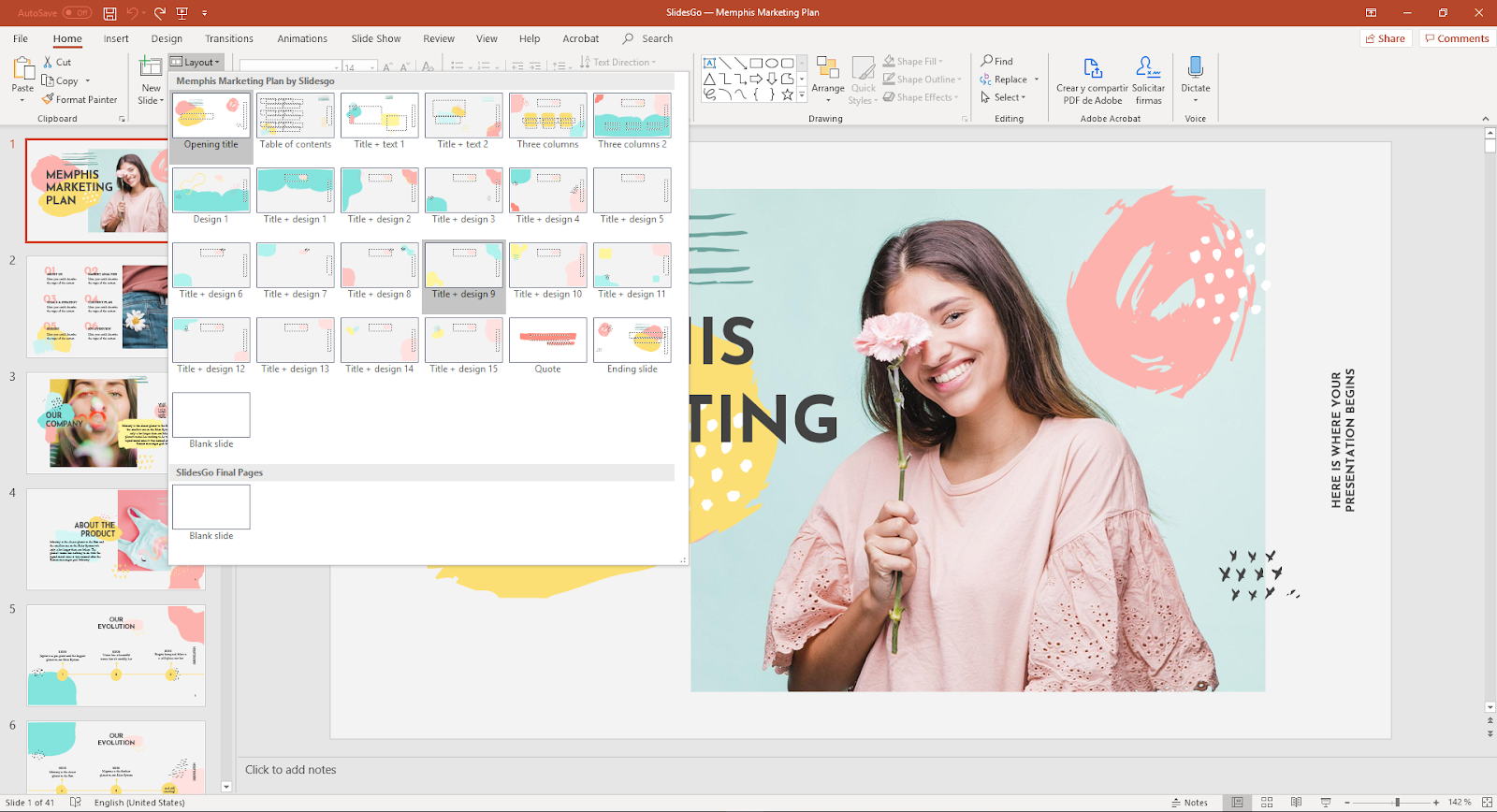
- Right-click the slide whose layout you want to change → Layout. Then choose the desired option from the list.
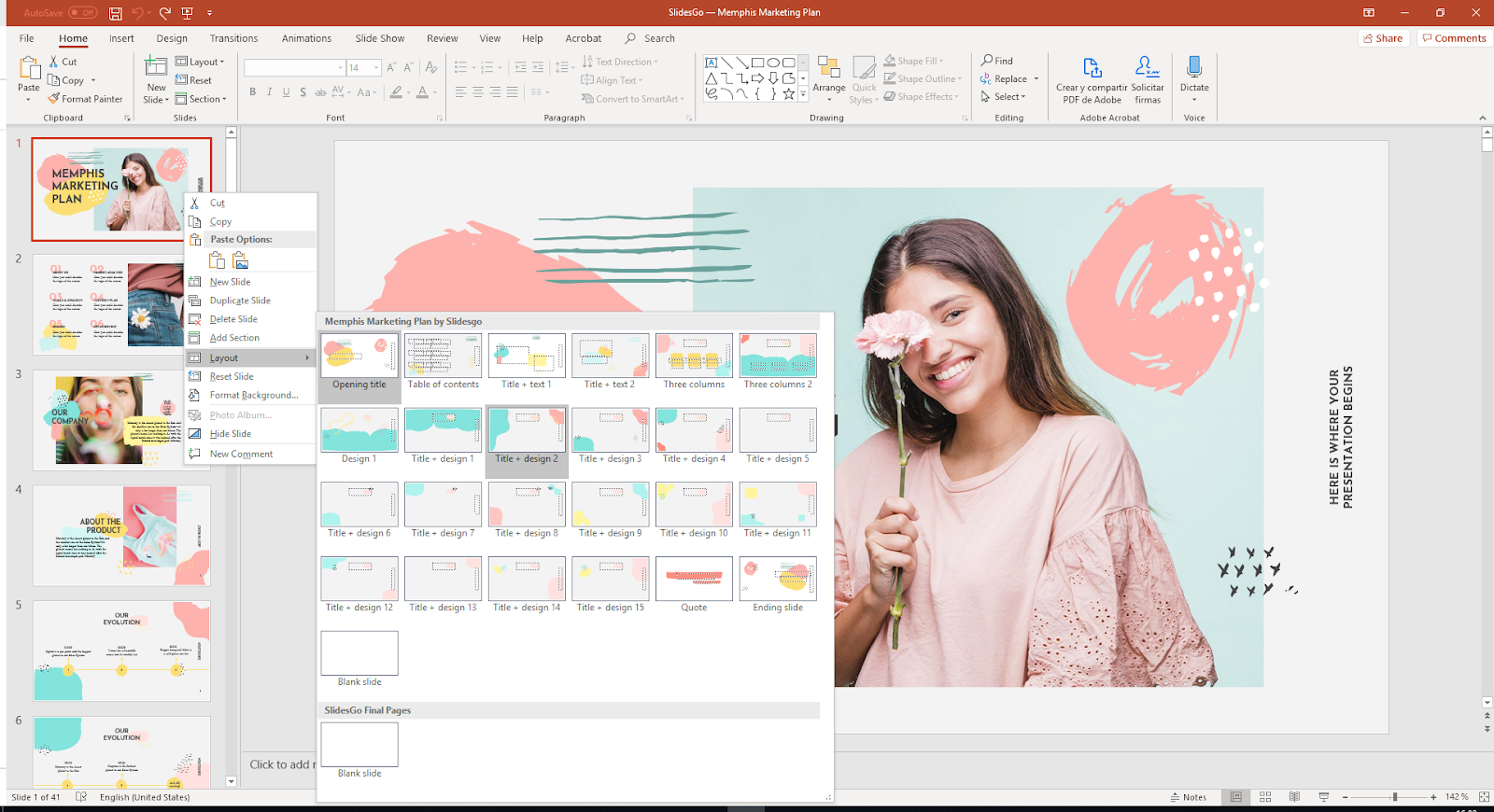
Now you’re ready to apply any layouts to your slides and thus enhance any presentation. Remember that after changing the layout of an existing slide, you’ll probably need to readjust the elements, as they might get scrambled. We hope this tutorial is of any use to you. For further information, please refer to this article of the Microsoft Office support page.
Tags
Edit & FormatDo you find this article useful?
Related tutorials

New feature available: edit our templates with Canva
Whenever you need to create, Slidesgo is there. We’re continually enhancing your presentation design process with templates that are primed to impress for any occasion. And in order to let your ideas flow best, comfort is key. How could Slidesgo help you with this? By making you feel right at home with our resources, no matter your preferred platform.You spoke, and we listened. Now, your favorite slides can be accessed on a new platform: Canva! This new format adds to our existing options (PowerPoint and Google Slides), expanding your ways to utilize our first-rate presentation content. We’ve started with a selection of Canva-ready...

How to print PowerPoint notes
Crafting an impactful PowerPoint slideshow and delivering a captivating presentation are distinct skills. The first focuses on designing appealing visuals to convey a clear message, while the second involves employing effective presentation techniques to ensure the audience grasps the idea. The content of this article will help you with the latter part of this process, guiding future presenters on how to print PowerPoint with speaker notes to enhance your presentations success and effectiveness.

Discover Our Online Presentation Software for Free
We have great news for you today! If you’ve been a Slidesgo fan for years (or months, or weeks, or days, or mere hours, we welcome everyone!), you’ll probably know for now that our templates are available mostly in two formats: for use in Google Slides and PowerPoint.Google Slides is a free tool, since you only need a Google account in order to use it. PowerPoint, on the other hand, is part of the Microsoft Office suite, so it’s not a free program, but that didn’t stop it from being one of the most popular options in the world!What if we...

Webinar: Presentation Audit
With more than 15,000 templates released on Slidesgo and a user base composed of millions of people, we estimate that the total number of presentations created adds up to… um, a lot! Our team of professional designers work very hard to provide you with editable slides so that the only thing you need to do is, well, customize the elements to your liking. Starting from any given template, the results may vary a lot depending on the person who edited the contents.Have you ever wondered “Is my presentation good enough?” and wished that an expert on presentations looked at your template...
