How to Make a Collage on Google Slides
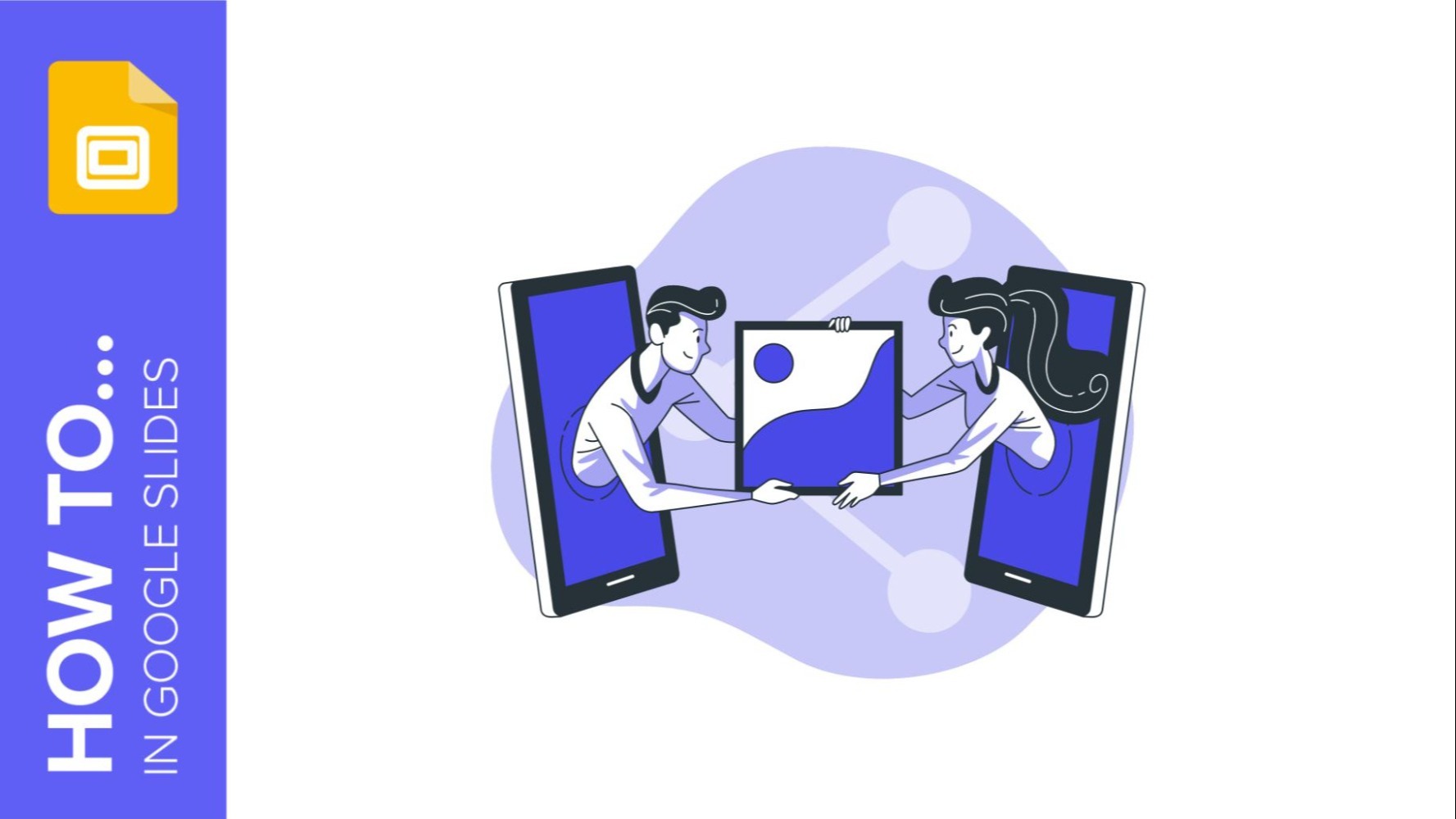
Google Slides is a great tool for people who want to share data, information or fun facts and express their creativity at the same time. When creating a presentation with Google Slides you can add music, videos, infographics and pictures! Do you want to know how you can add pictures in a more fun way? In this post you are going to learn how to create a collage in Google Slides!
Creating a collage in Google Slides
- First things first: you need to choose the presentation that is going to be your canvas! For this tutorial, we have used the template Colorful Collage Pictures Newsletter,choose your favourite one from our website and download it!
- Choose the pictures you want to add to your collage. You can get them for free at our sister website Freepik.
- Insert the pictures in the slide.
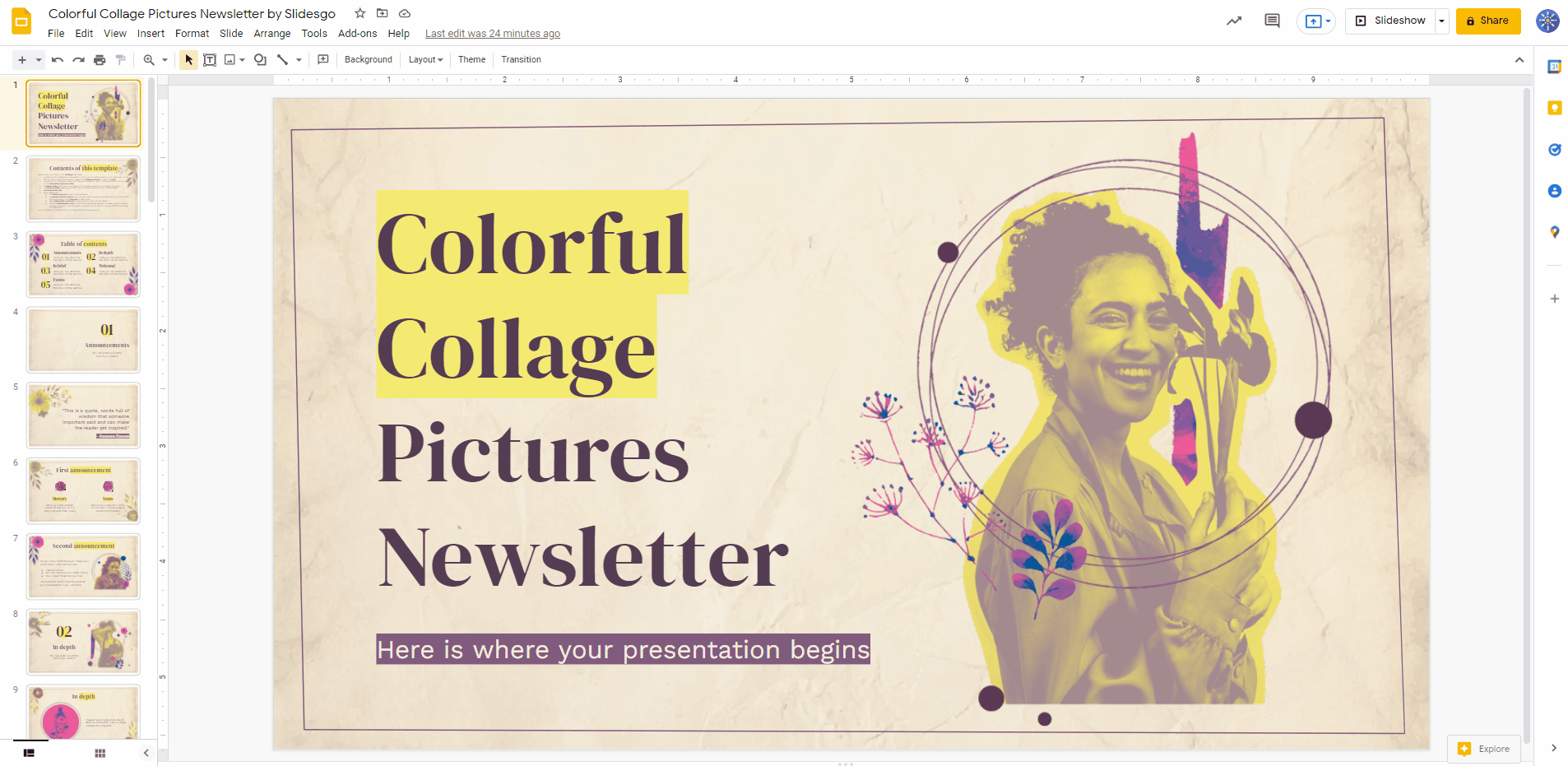
- Now it’s time for you to get creative. Readjust the shape and the size of the pictures and organize them so that they tell a story. Did you know that a picture is worth a thousand words?
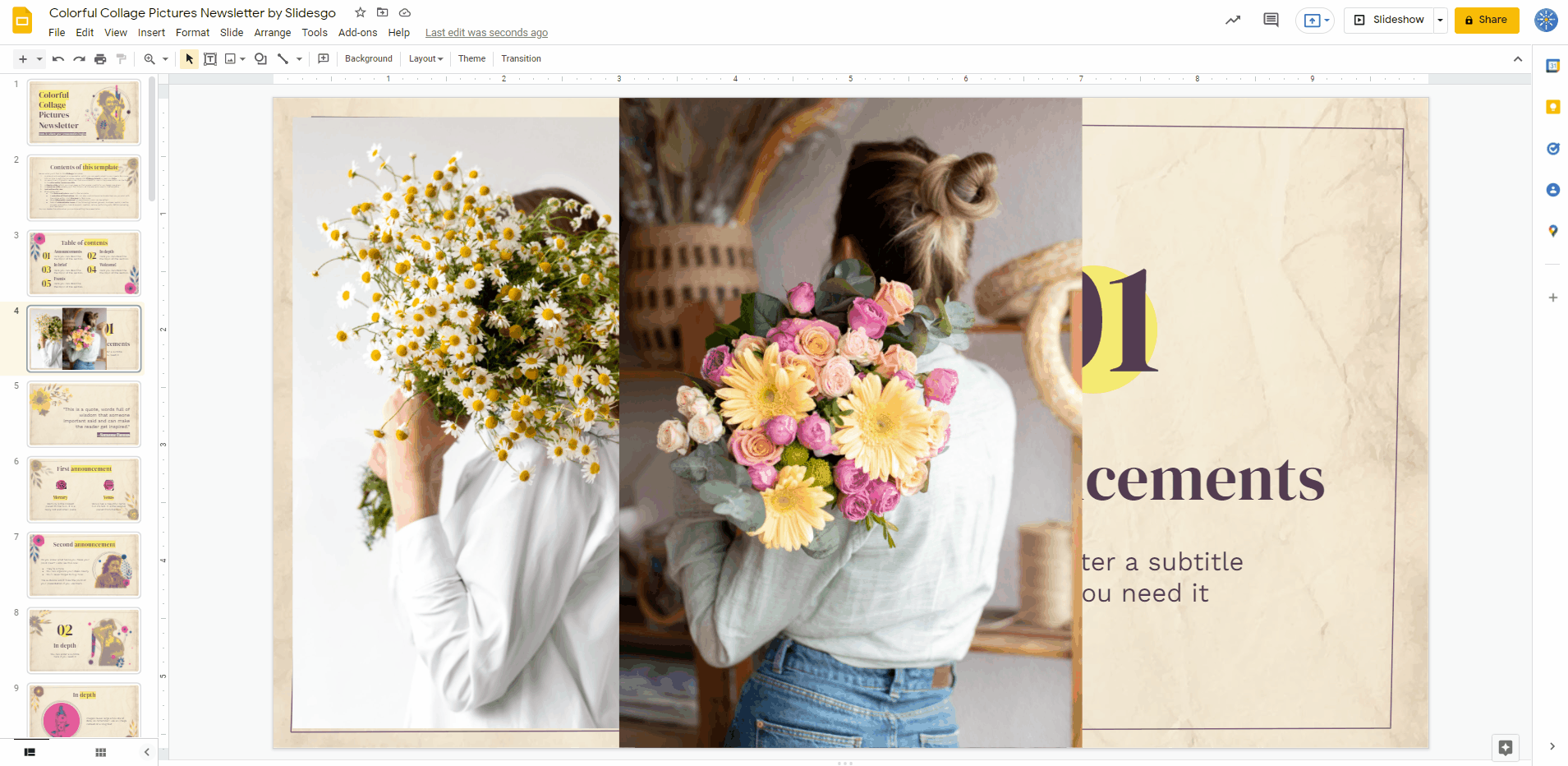
Pro tip: notice how there are lines that guide you when moving and resizing the pictures? They help you keep a structured balance in your composition. Use them to make your design more cohesive or ignore them if you want a more carefree approach!
Those are the steps that our designers followed to create such cool compositions like Beautiful Intimate Collage Theme for Marketing and Formal Blue Feeling Collage MK Campaign. Do you want to try to create your own design? Download a template from our website and put your new skills into practise!
Do you find this article useful?
Related tutorials
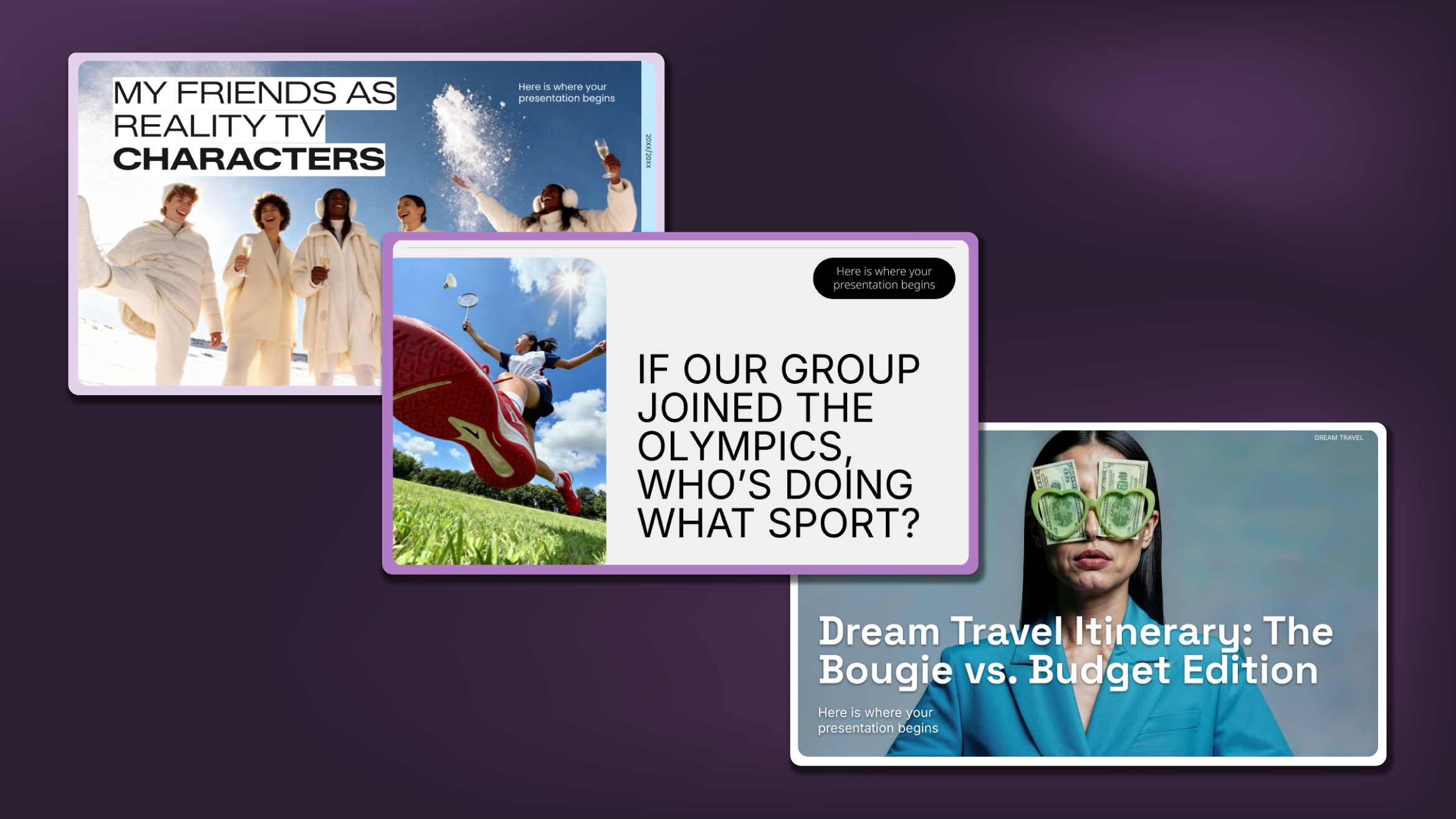
Creative PowerPoint Night Ideas
Want to be the star of your next PowerPoint Night? With the right ideas and a spark of creativity, you can turn any theme into a show-stopping experience that keeps everyone laughing and engaged. Whether you’re planning a friendly game night, a classroom challenge, or a team-building session, this guide is your secret weapon. Inside, you’ll find funny and clever PowerPoint night themes, ready-to-use templates,creating templates with AI Presentation Maker and expert tips to help you shine. Learn how to pick topics that surprise, design slides that wow, and deliver a presentation no one will forget. Ready to steal the spotlight? Let’s get started.
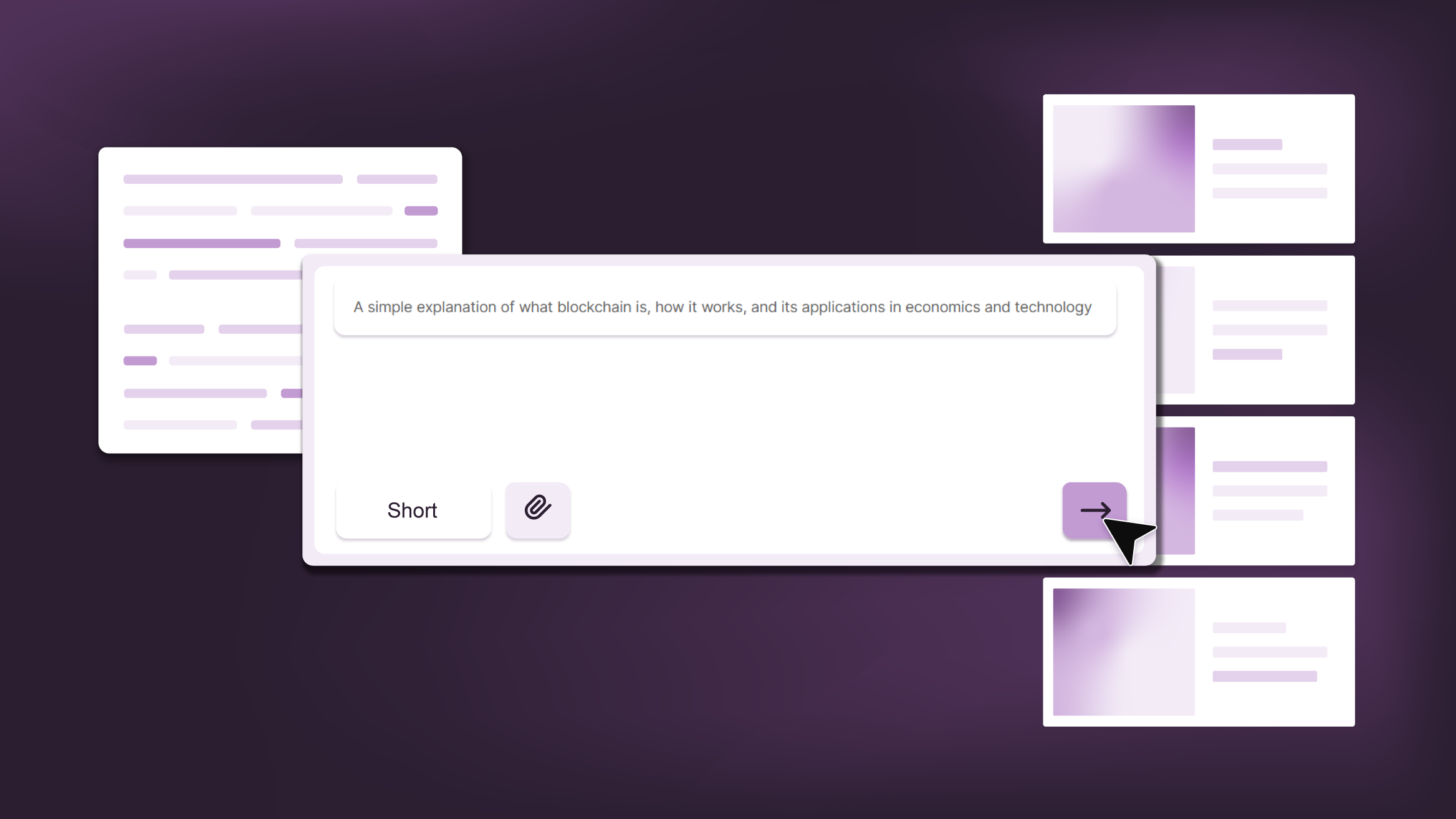
Smart Guide: Best AI Prompts for Powerful Presentations
Ever stared at a blank slide, knowing your message matters but not sure how to bring it to life? You’re not alone. With the rise of AI Presentation Maker, more creators, educators, and professionals are asking: What are the best AI prompts for presentations?This guide shows you exactly how to use smart prompts to unlock unique, story-driven slides — so you can spend less time designing and more time connecting with your audience. In this article, you’ll get actionable advice, real examples, and tips to avoid common mistakes, helping you creative an impressive presentation that truly stands out.

How Teachers Are Really Using AI in the Classroom: Voices from the Field
“I hope that AI can ensure students are still doing the planning, writing, and critical thinking needed. Students can't lose these skills.” -6th grade Science Teacher, FloridaFull disclosure: I interviewed my mom for this blog post.My mom, a retired 25+ year veteran educator who recently returned to the classroom, told me she felt overwhelmed by AI—and unsure where to start. If my mom, with decades of experience, felt lost in the AI wave, how many other educators are feeling the same?At Slidesgo, we want to support educators navigating the current tech landscape. So we talked to teachers across subjects and experience...
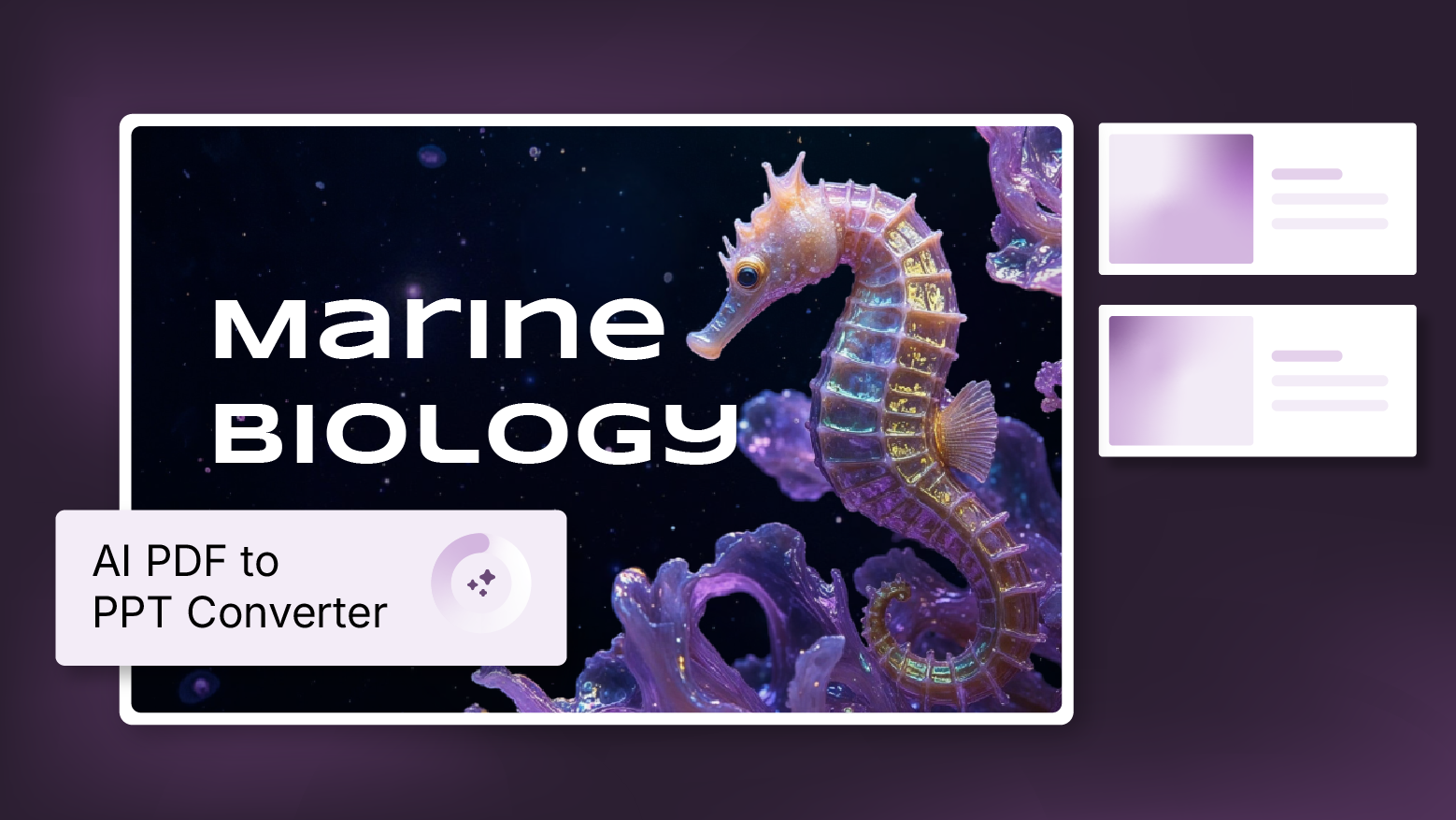
How to convert PDF to PPT online for free
Ever tried making a presentation from a PDF? It’s not exactly fun—copying, pasting, reformatting… plus, it takes forever. So, why do it? Instead convert your PDF to PPT in seconds through our new tool AI PDF to PPT converter.Whether you’re pitching an idea, designing tomorrow’s lesson plan, or presenting a report, this tool helps you focus on what matters—your content. Plus, with everything in PowerPoint, you can tweak layouts, add animations, and make your presentation stand out. Want to learn how to convert a PDF to PPT for free?
