Slidesgo School: PowerPoint Tutorials - Page 9
Learn how to work with Microsoft PowerPoint, from adding new slides and embedding a YouTube video to printing your presentation with notes. These tutorials will help you customize our templates while mastering this software.
Latest article

How to print PowerPoint notes
1 year agoCrafting an impactful slideshow and nailing the delivery are distinct skills. Discover how to print PowerPoint with speaker notes, and get the stage.
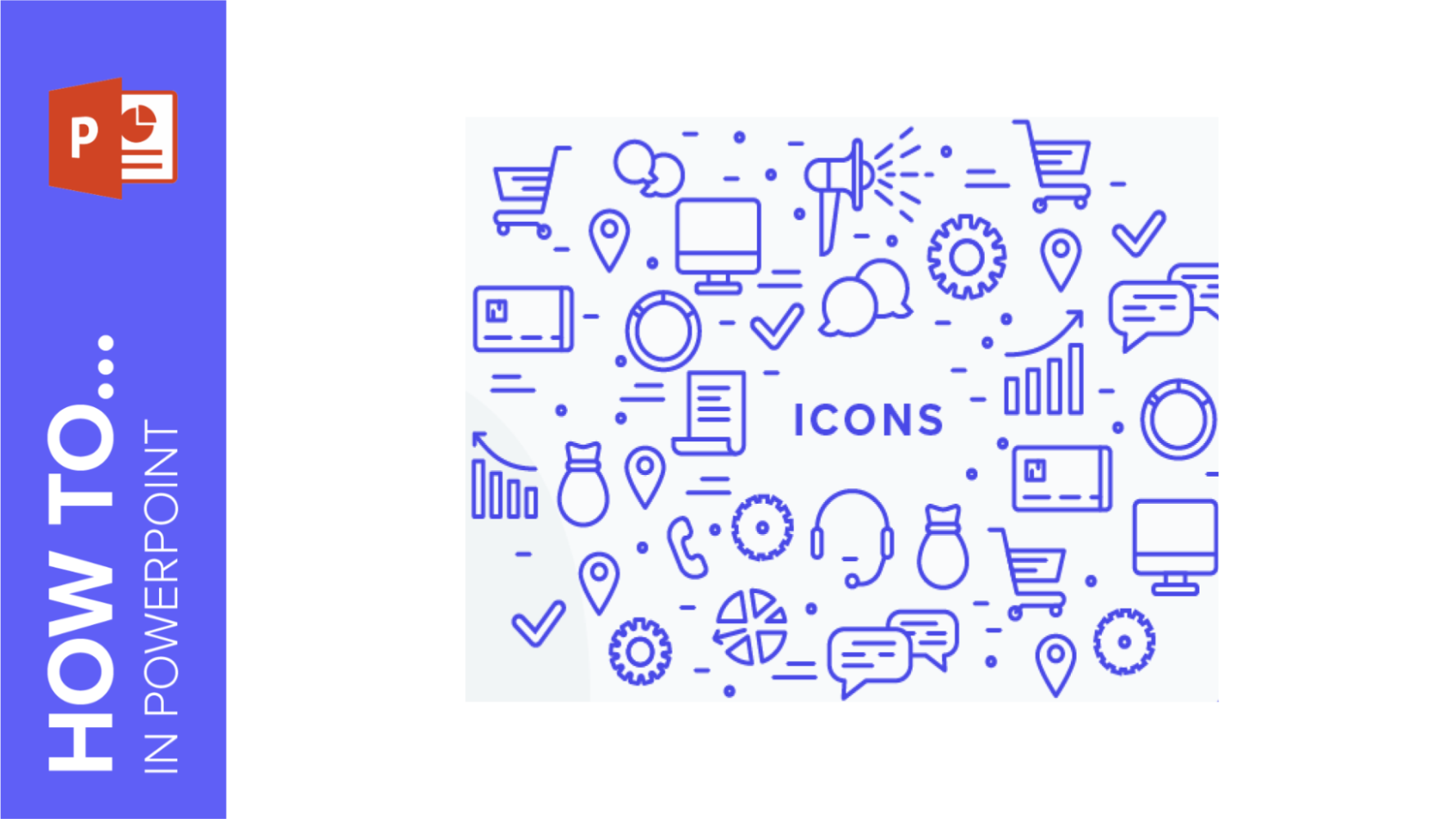
How to Add and Modify Icons in PowerPoint
Using icons in your presentations can be a powerful tool to better communicate your ideas. Here you can find a quick guide to learn how to add and modify icons in PowerPoint. There are two ways to do this, so let's check them out.
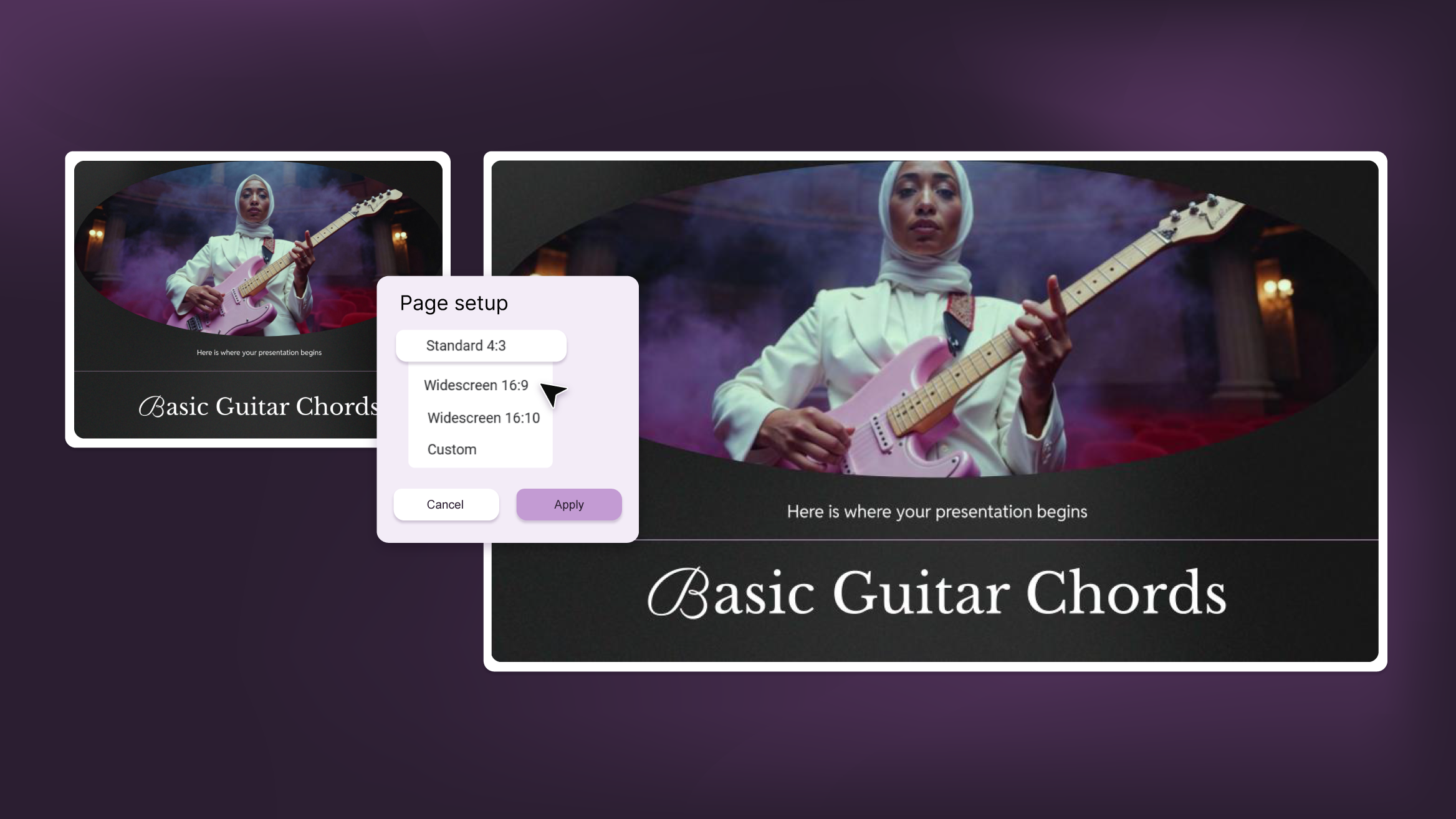
How to Change the Slide Size in PowerPoint
Are you tired of presentations that don’t adapt well to the screens used in the venue? That’s mostly due to them not being properly suited for conventional (4:3) or widescreen (16:9) formats.Comparison of standard and widescreen size ratiosBefore giving your presentation, it’s important to know which type of screen it’s going to be shown on, so you can optimize it as much as possible. However, have in mind that after changing the original aspect ratio of your presentation, any elements and images already included will probably appear scrambled, so you’ll need to readjust them one by one in the slides...
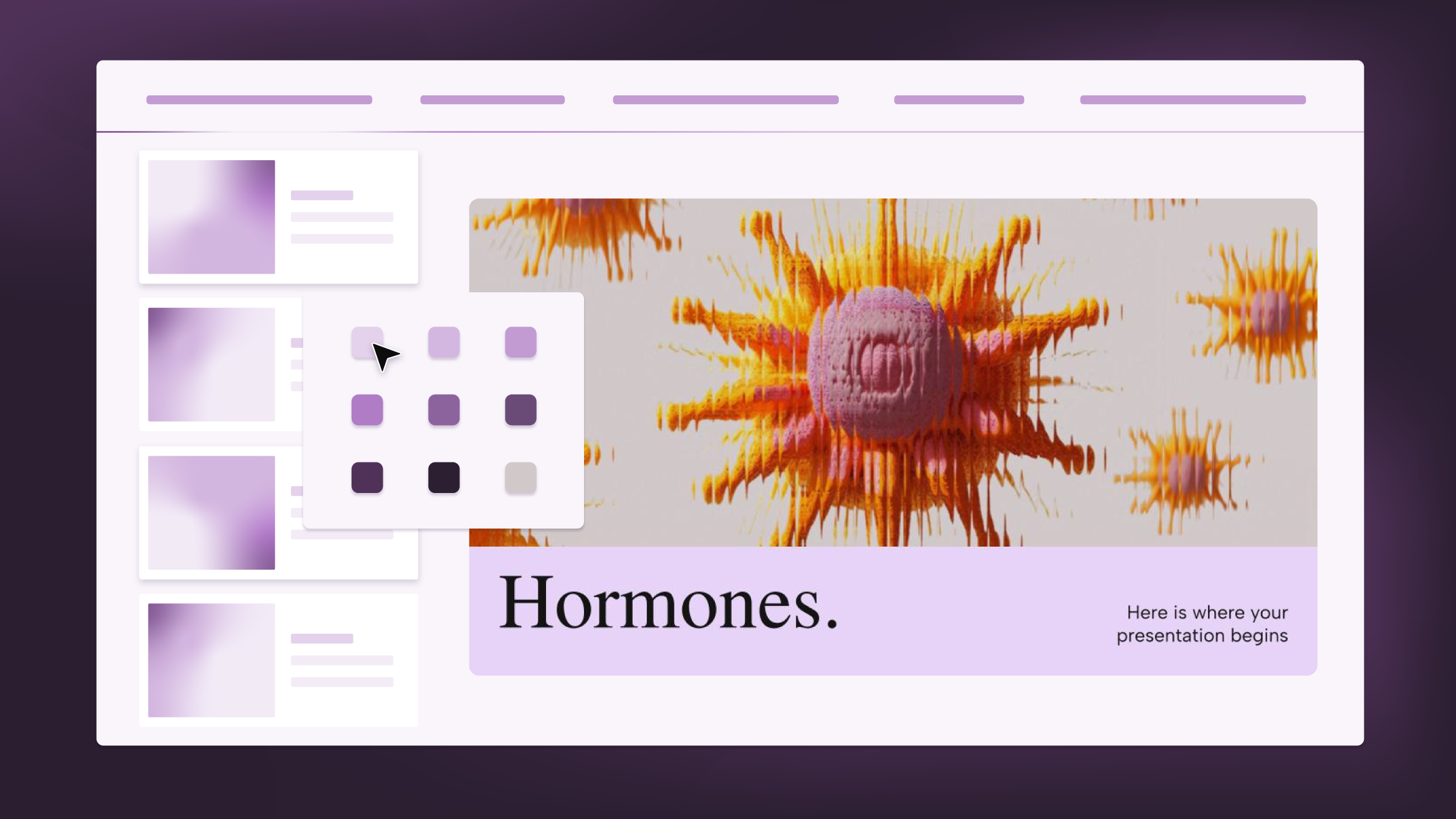
How to Change Layouts in PowerPoint
A PowerPoint template is composed of several layouts applied to the slides. The layouts are the set of elements that form up the appearance of any given slide. These elements can be text boxes, placeholders, backgrounds, logos, etc.These layouts can be changed in any of the slides of your presentation, and you can apply them to any new slide that you create. If you want to learn how to create new slides, please refer to this tutorial, which contains everything that you need to get started in PowerPoint.To change the layout of the slides, you can do any of the...
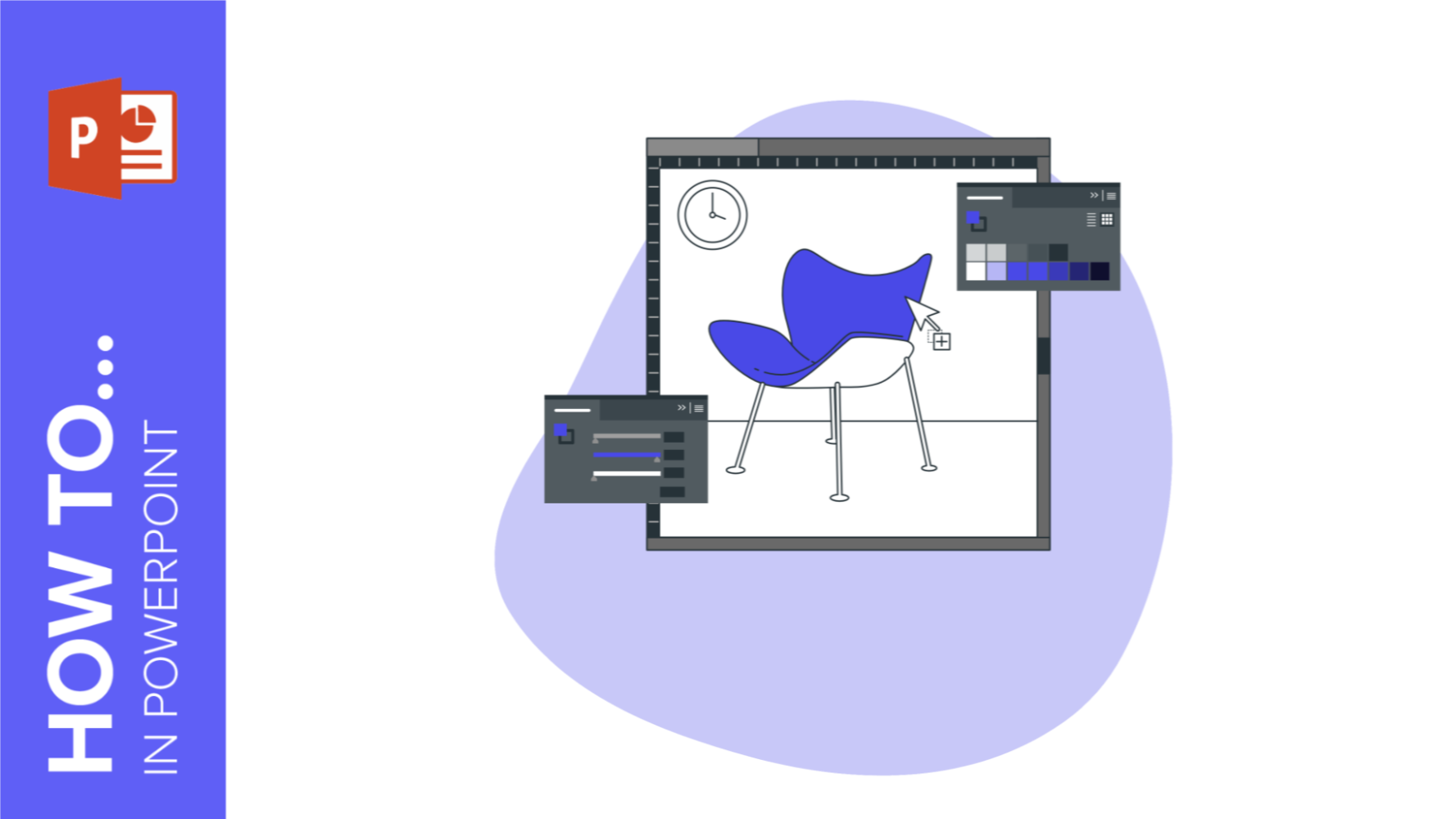
How to Recolor an Image in PowerPoint
You’re at a friend’s house and he’s showing you a presentation that he made some days ago for a project you two need to present at class. It seems he has added some nice pictures, but you think “hmm, maybe it could’ve looked better in a different color”.Alas, none of you have any graphics editor software, and time is running out. What to do? Simple: recolor the pictures in PowerPoint! It’s true, you can change the colors of an image that you have inserted into a slide without exiting PowerPoint. Just some easy-to-follow steps are needed, so keep reading to...
