8 Tips for virtual presentations
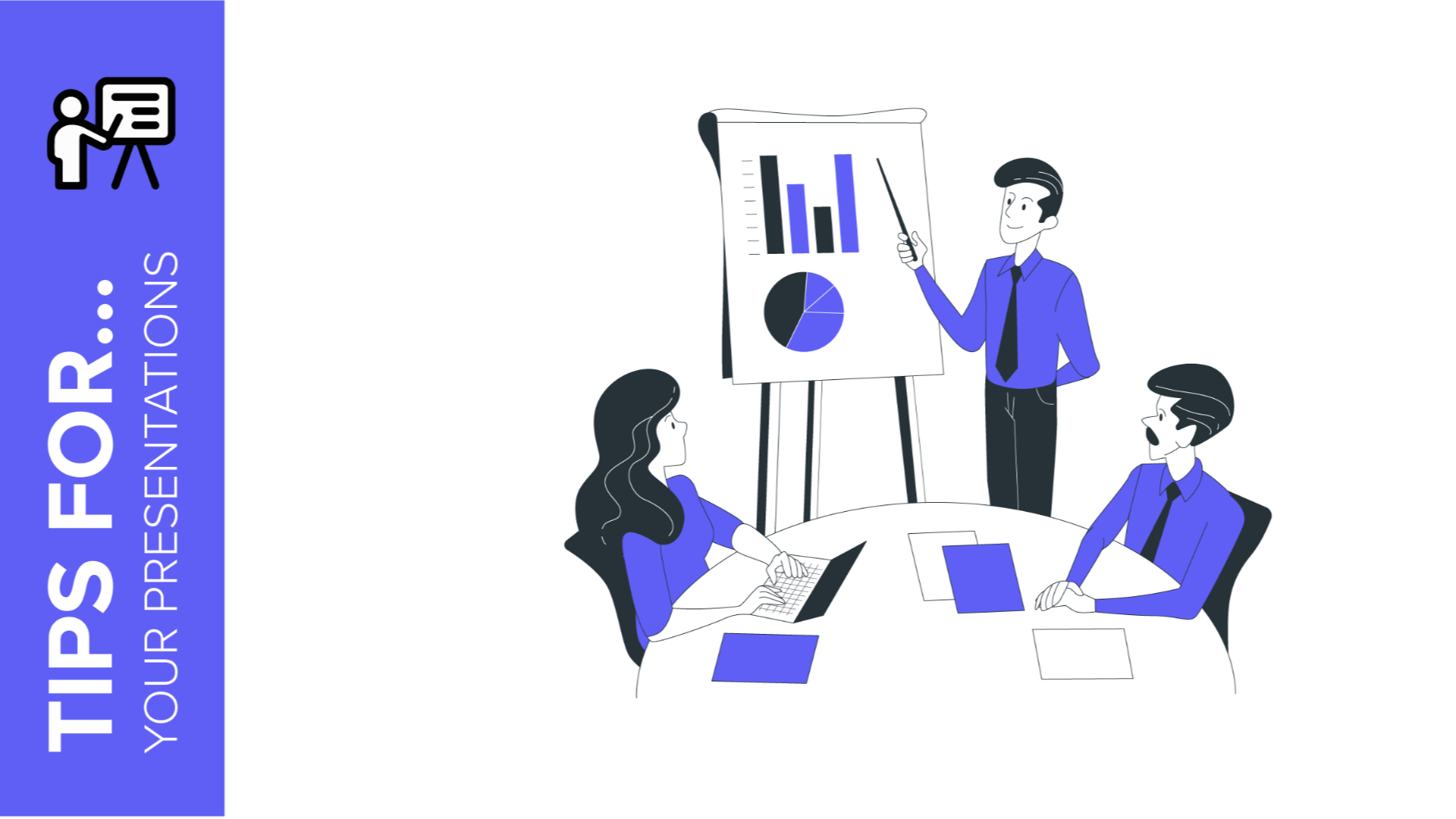
The pandemic has accelerated the implementation of telecommuting and online classes. Surely during this time you have had online meetings for which you would have liked to have tips to optimize time and resources.
Therefore, in this post we give you 8 essential tips for virtual presentations that will be a guaranteed success.
Choose a good place with good lighting and little noise
The first thing to consider is the place where you will make your presentation. It is important that it is a quiet place. If you live with other people, let them know that you will be in a meeting to avoid interruptions.
Also take into account outside noises. We advise you to close the window to minimize the volume of sirens, neighbors talking, dogs barking, etc.
Some tools already offer the option of selecting a background image. In Slidesgo you have several proposals adapted to different themes, for example, the Landscapes: Zoom backgrounds or, if you are a teacher, we invite you to try Video Call Backgrounds for Teachers and Students. This way you don't have to worry if someone walks by or if you see the typical photos of the first communion.
Know the technology and the format you are going to use
To learn how to make an online presentation it is essential to know the technology we are going to use. Nowadays there are plenty of tools for virtual meetings. Most of them are really easy to use. But it is always a good idea to get familiar with them beforehand.
On the other hand, are you clear about the format you are going to use for your online presentation? Versatility, ease of use and compatibility with other files are some of the advantages of Google Slides and PowerPoint, which make them the perfect choice for your expositions.
Prepare all the data you need in one document
To avoid having to search for and change documents during your exhibition, it is best to prepare all the data you are going to use in a single file. You will save time and have everything more organized.
If you are looking for resources for your presentation, Slidesgo has thousands of editable templates with everything you may need. From tables to charts, maps or timelines. And what about infographics? They are an excellent option to show information in an attractive way.
Check your connection and battery
There are platforms that have an app version. If the one you use has it, download it to your mobile or tablet. If your computer fails, you will have an alternative ready to use quickly.
Make sure you have enough battery power or keep your computer charging while you do your exhibition.
Connect 15 minutes before, check everything and confirm that you have enough coverage. An ethernet cable can improve the connection if your wifi network is not working properly.
Keep track of time
A very useful resource to control time is to work with speaker notes, which allow you to add key ideas to guide you without your audience seeing them. If you have doubts about how to use this tool, you can check our tutorial How to add speaker notes in Google Slides or PowerPoint.
Ideally, meetings should last less than one hour. Beyond that time, it will be a challenge to keep your audience concentrated. Try to be concise and direct, and focus on the topic of the meeting.
If you need more time, it is a good idea to take a short break after the first hour. This way you can take the time to go to the restroom, have a coffee and come back with energy.
Be dynamic
Even if you are behind the screen, remember to look at the camera to address your audience and help them stay focused on what you are telling them. To do this, we recommend using public speaking techniques that will captivate your public. If you want to know what they consist of, you can read our post on How to become a good speaker.
If you want to learn how to make a dynamic virtual presentation, take a look at Slidesgo's interactive templates. You'll find thousands of editable templates that will help you engage your audience and capture their interest.
Try including questions; it always works well. It gets your listeners involved and engaged. From time to time you can also ask if they have any questions, if they hear and see everything well, etc.
Another option, if the topic of the presentation allows for a relaxed tone, is to make a joke or launch a riddle or challenge. A little competition among the attendees will activate them instantly!
Another advantage of interactive templates is that they make it easier to navigate between sections and make the explanation more entertaining.
Non-verbal communication
As in physical meetings, in online meetings we must pay attention to our body language. Avoid making too many movements with your hands, touching your hair continuously or any other gesture that you tend to make repeatedly. This is something that comes with practice and that we cannot neglect.
Have fun
Finally, and fundamentally, smile! When you have a good time it rubs off. So, despite the nerves and difficulties that may arise, do things naturally and enjoy yourself.
For an original touch, you can end your presentation with an inspirational song or video. It will help to relax the atmosphere and close with a final flourish.
Now you know how to improve your online presentation thanks to these tips. At Slidesgo you have an endless number of Google Slides and PowerPoint templates for all topics. Choose the template that best suits your needs and surprise everyone with your skills!
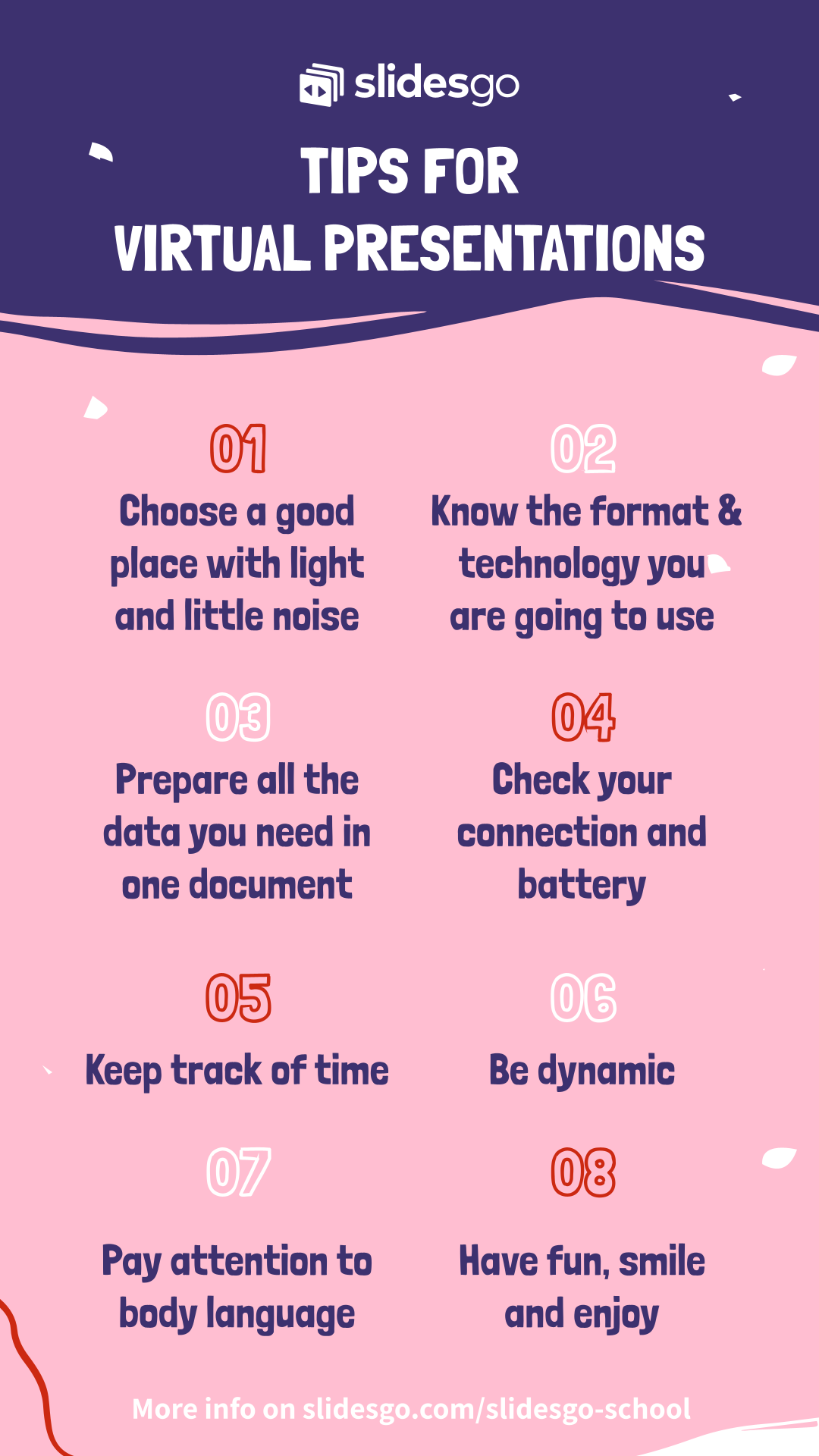
Tags
Communication SkillsDo you find this article useful?
Related tutorials
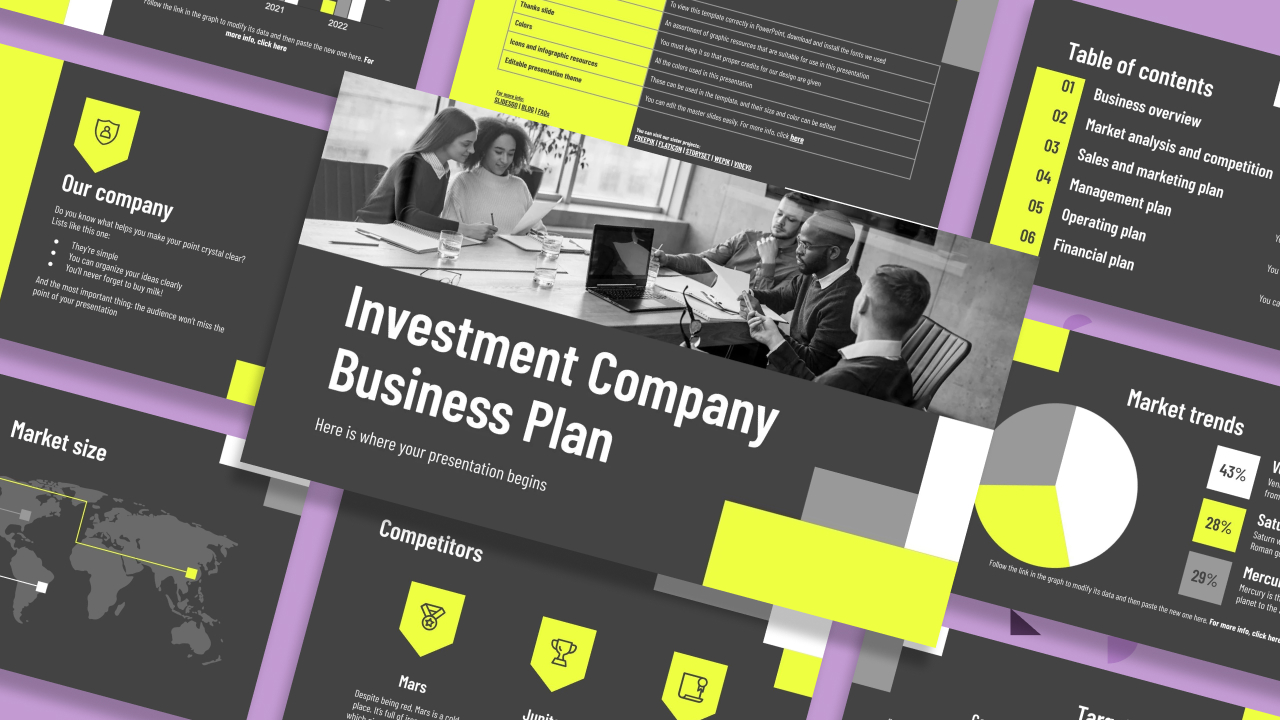
How to present a business plan (with tips and templates)
The aim of a good business plan is to get an external party interested in a particular business project. Whether it’s an investor or a potential partner, business plans have to be powerful enough to paint a picture and motivate action.For a long time, business projects exist only in the minds of those involved in them. Putting those ideas in a way an external party can fully understand and value them can be a challenging task. However, there are some key aspects that, when considered, will set your business plan apart from the get-go.We’ll review in this article five tips to build...
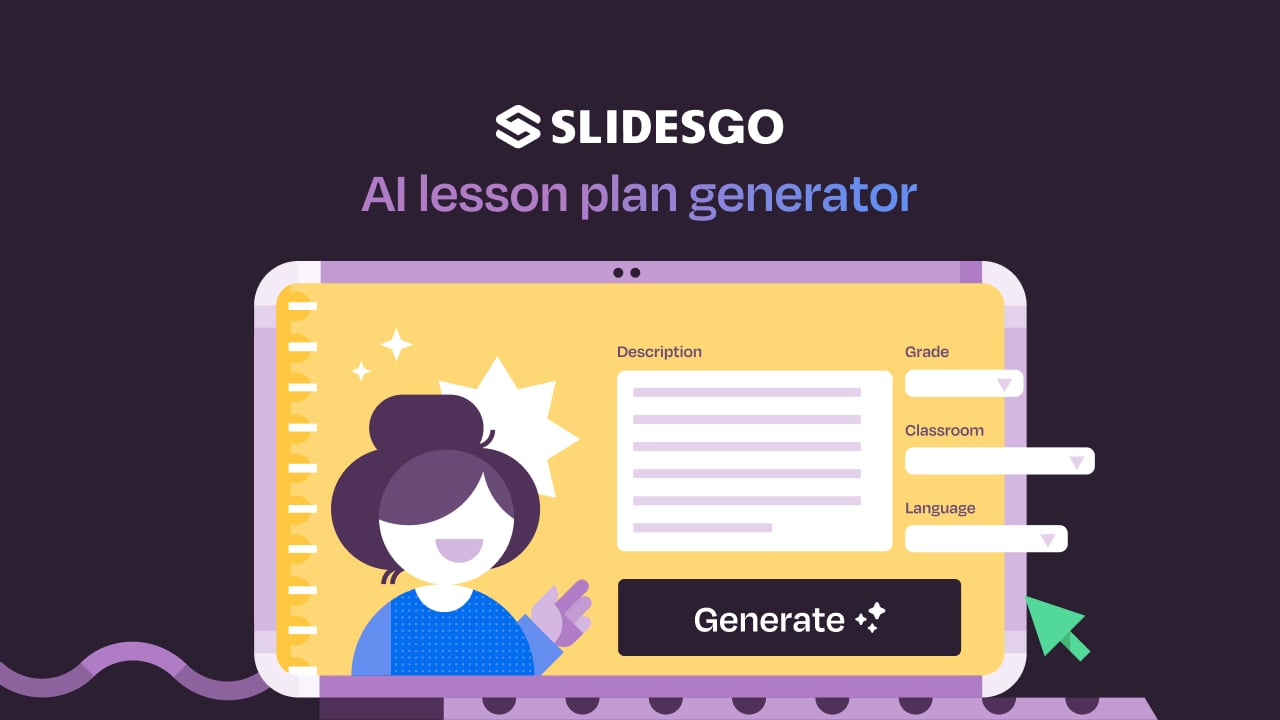
Lesson plan generator: AI-mazing classes that empower minds
Teaching is an art, but even the most creative educators need a little help streamlining their planning. With just 24 hours in a day, it often feels like we need days with 37 hours to get everything done. That’s where we at Slidesgo come in, tackling this issue head-on and developing a practical, simple, and—most importantly—fast solution for educators.Our brand-new AI lesson plan generator is not just another digital tool; it’s your new teaching assistant that will transform your lesson planning process. With just a few details—your lesson topic, classroom level, and setting—you’ll get within seconds a fully formed lesson plan tailored to engage...

Entrepreneurship and Personal Development Hackathon: The magic of learning by doing
The new generations show us that the way of learning has completely changed. Now more than ever, it is key to encourage and support the development of social and entrepreneurial skills in children so that they can become more actively involved in their learning. Participating in creative projects and collaborative activities allows them to explore and learn on their own about topics that interest them, solve their problems with more autonomy, and work better in teams.This idea was the motivation behind the Junior Entrepreneurship and Personal Development Hackathon organized by Slidesgo in collaboration with Genyus School. At this event, more than 150 children had...

Work faster, teach better: boost your skills with Slidesgo Academy
We truly believe that every educator has what it takes to be a fantastic presenter, but we’re also aware of the time it takes to hone these skills. Enter Slidesgo with a great, fast solution: Slidesgo Academy.At this empowering and encouraging platform, we’ve partnered with veteran classroom educators to compile the best tips that will enable you to create engaging, eye-catching, and top-quality presentations for your students and fellow educators. You’ll surprise yourself with how quickly you can craft lessons that engage and excite. Join us as a student, and become the best teacher you can be!
