Images Google Slides themes and Powerpoint templates
Learn to insert, edit and work with illustrations, pictures and icons in your Google Slides themes and PowerPoint templates and make your presentation stand out with the help of these tutorials
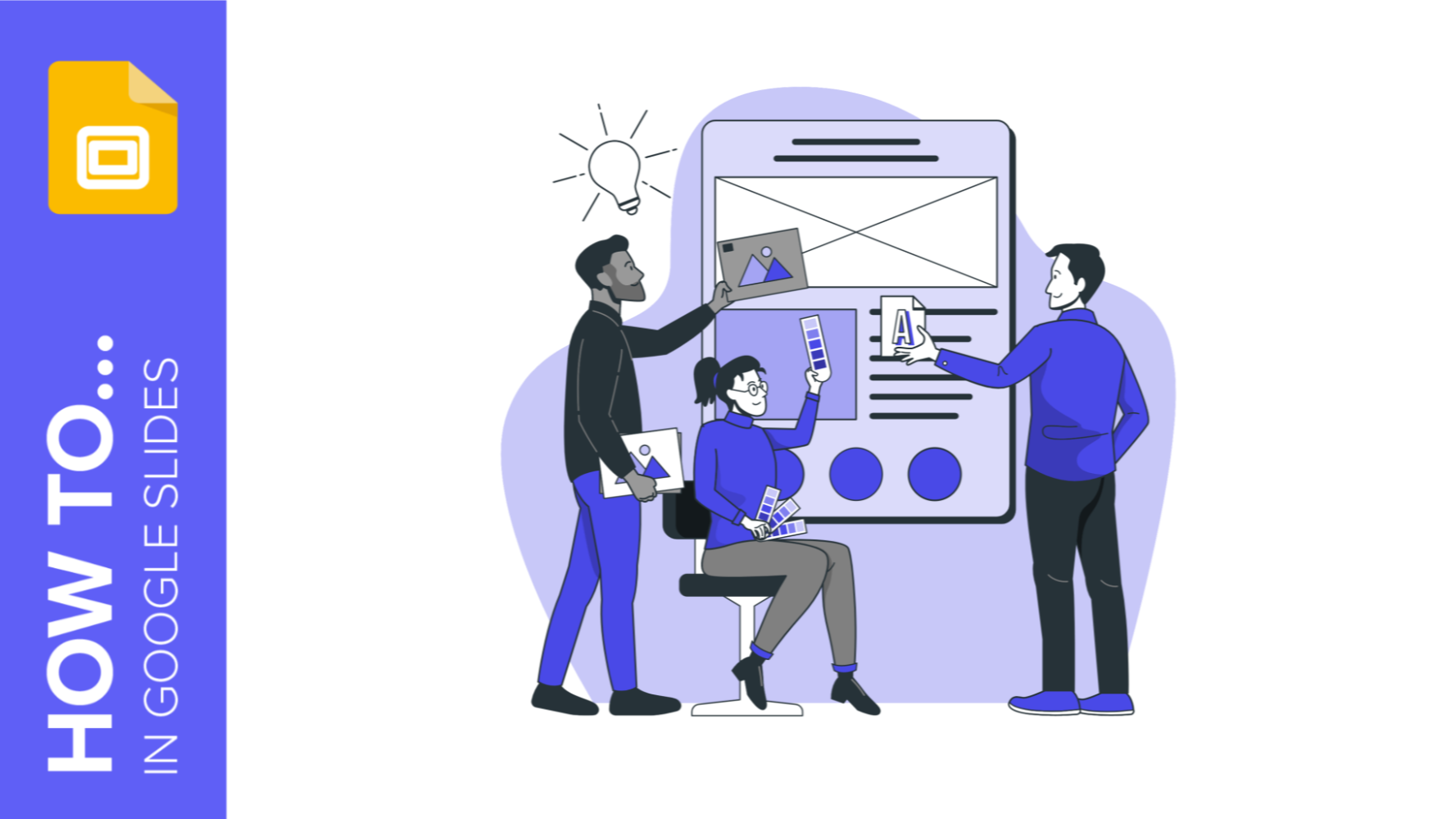
How to Create a Banner in Google Slides
Banners have been around us (at least, when it comes to browsing the net or participating in forums, among other things) for a long time. Creating one is by no means a difficult task, and you can do it with free software such as Google Slides. The steps that you’ll need to follow are very simple, so we’re sure you’ll start creating banners one after another in a few minutes. Let’s see how to proceed!
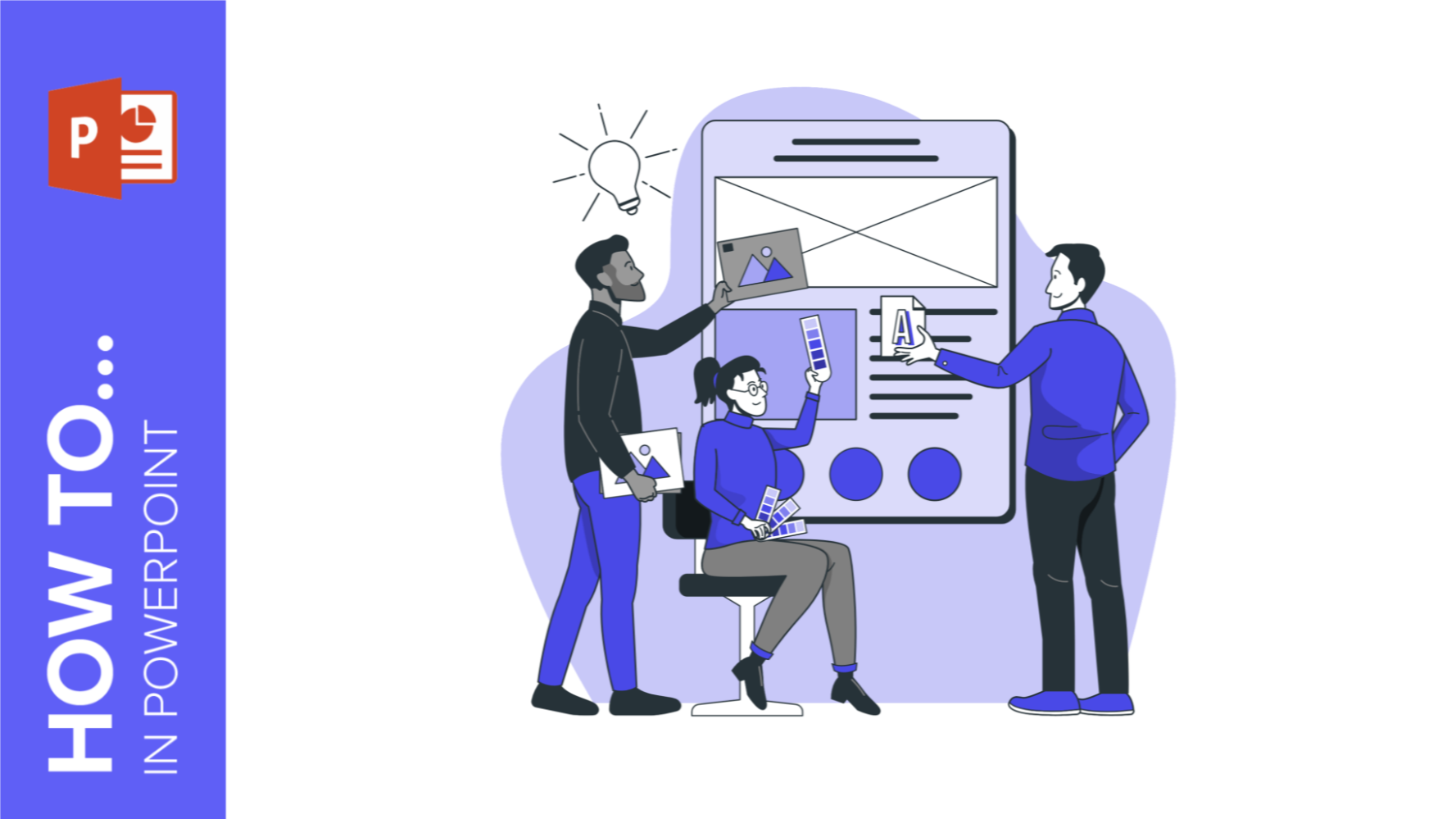
How to Make a Banner in PowerPoint
The uses that a banner has are almost endless: from ads to sections for websites, or even signatures for certain types of emails. The purpose is up to you, but the thing is: how to design one? If you think that you need expensive software to make banners, think again. Here at Slidesgo, we know a lot about presentations and, thus, about programs such as PowerPoint. The truth is that PowerPoint is all you need to create your own design! Keep reading to learn how!
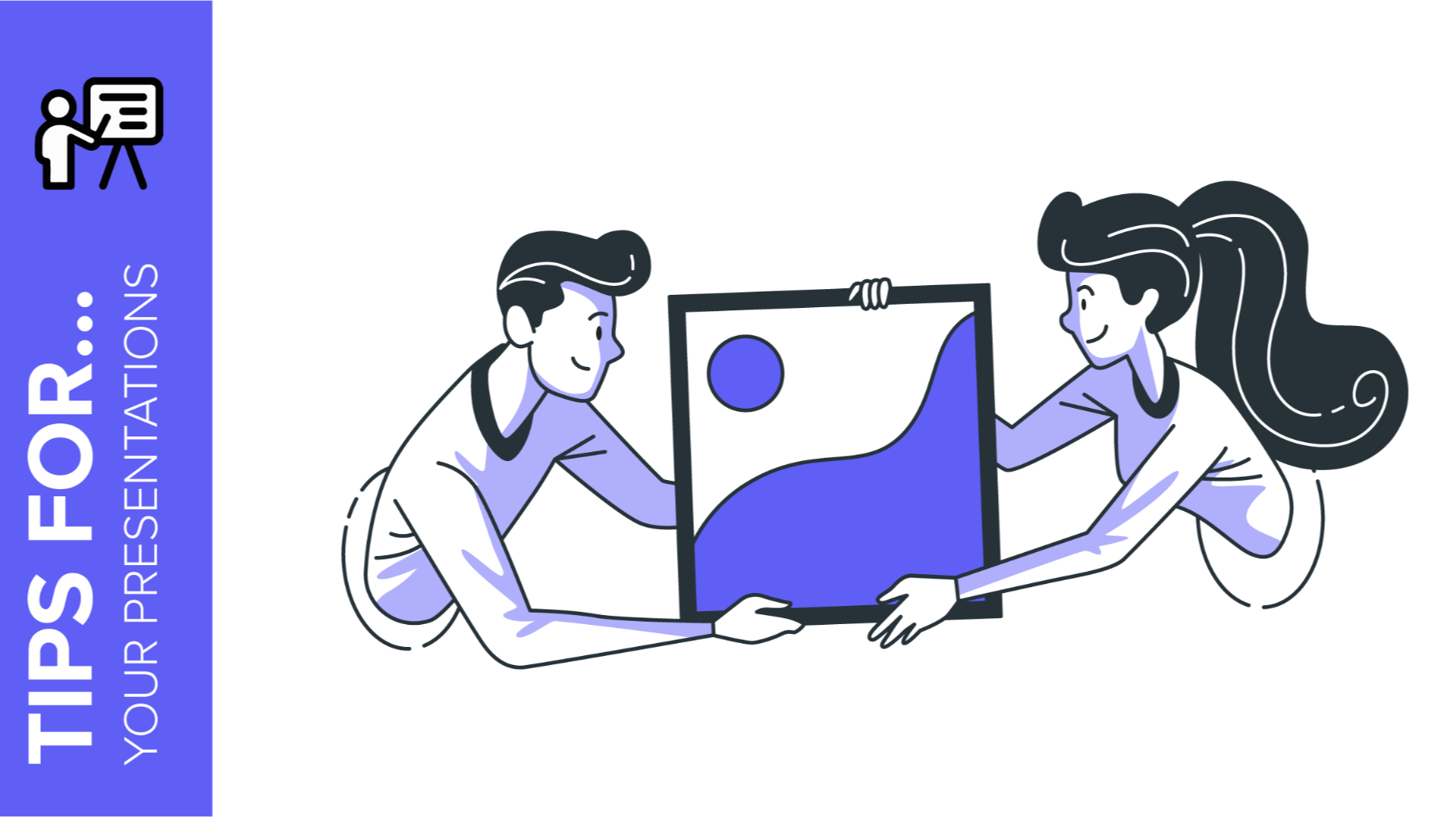
Storyset by Freepik: Awesome illustrations for creative presentations
With inspiration and the adequate resources, a PowerPoint or Google Slides presentation can be the most creative slide deck your audience has ever been, regardless of topic. In this Slidesgo School article, we’re going to introduce Storyset, a new Freepik project where you’ll find illustrated concepts to visually reinforce the message you want to convey, turning your work into a memorable experience.
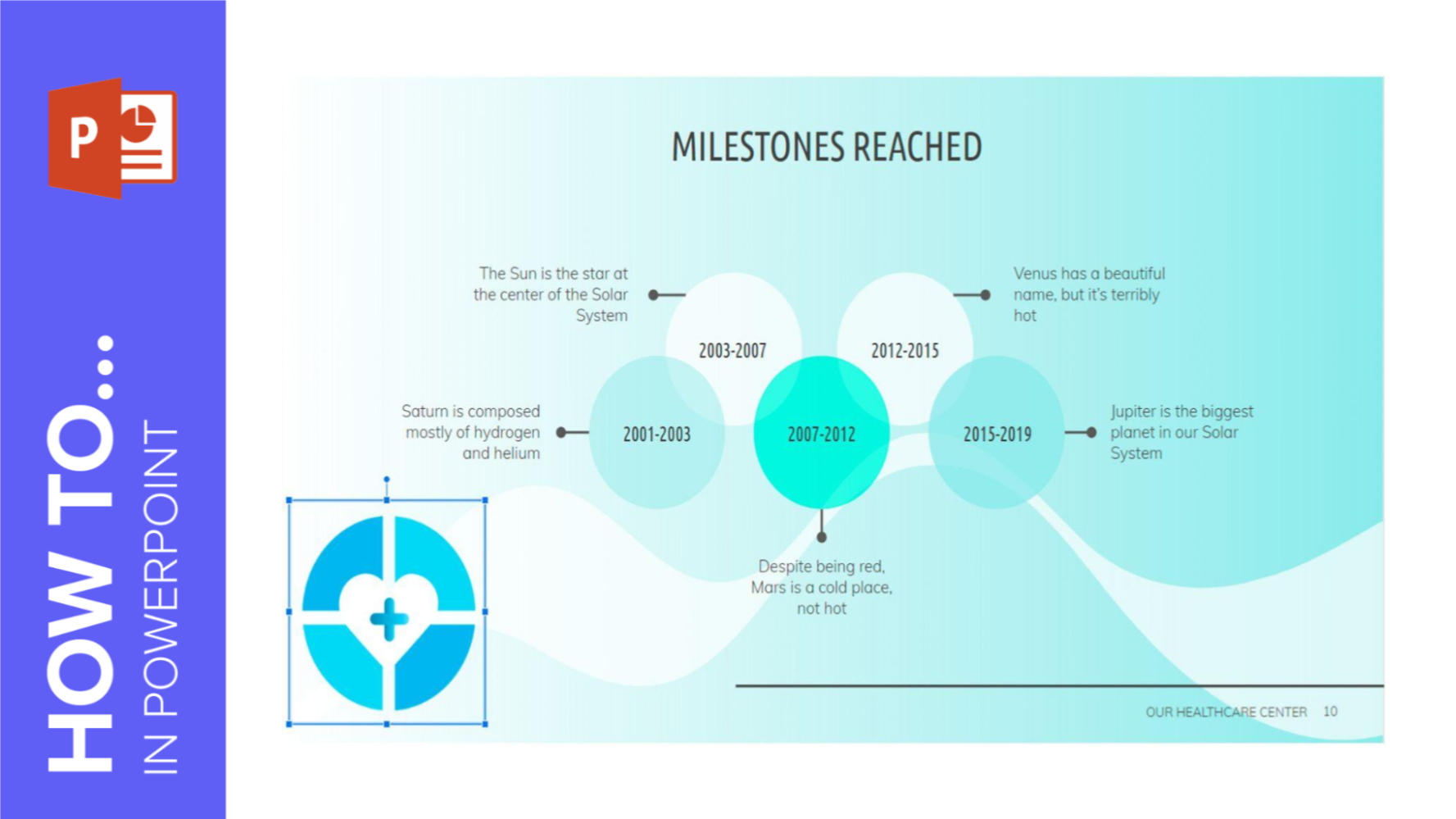
How to Create a Watermark in PowerPoint
Watermarks are small elements or images that are inserted into digital creations to help identify who’s the author, preventing plagiarism. If you want to learn how to insert a watermark into your PowerPoint presentation, this tutorial will teach you in no time!
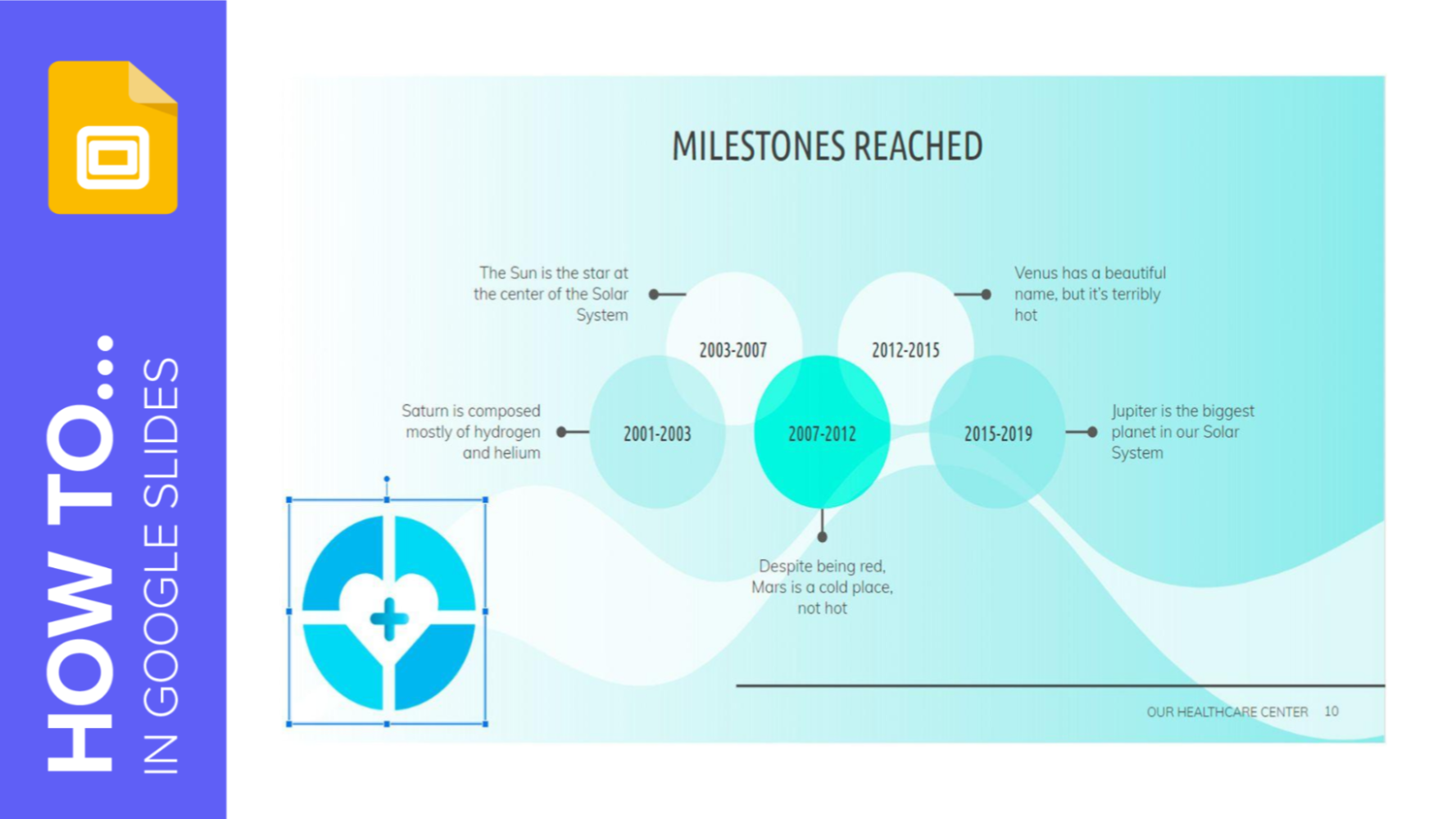
How to Add a Watermark in Google Slides
A watermark is a little identifying image used as a fixed element in digital creations such as photos, documents, videos or, in this case, presentations. It helps protect that creation and prevents plagiarism or uses without attribution. In this Slidesgo School tutorial, you’ll learn, step by step, how to insert a watermark into your presentation.

How to Apply Filters to the Pictures in PowerPoint
In order to make your presentation more cohesive and harmonious, all the pictures you use should have the same style. This increases the visual impact and, at the same time, your audience will remember your speech for sure. There are many ways to boost the pictures in your PowerPoint presentations without having to use specific graphics editor software. In this Slidesgo School tutorial, you’ll learn how to apply filters to your pictures in PowerPoint.

How to Apply Filters to the Pictures in Google Slides
In a presentation, images usually convey a lot of information. A good picture could help you connect with your audience and make them remember your speech for a long time. Sometimes, you could end up having several pictures without a significant visual consistency, but that can be remedied by using filters. In this Slidesgo School tutorial, you’ll learn how to apply filters to the pictures in your Google Slides presentation step by step.
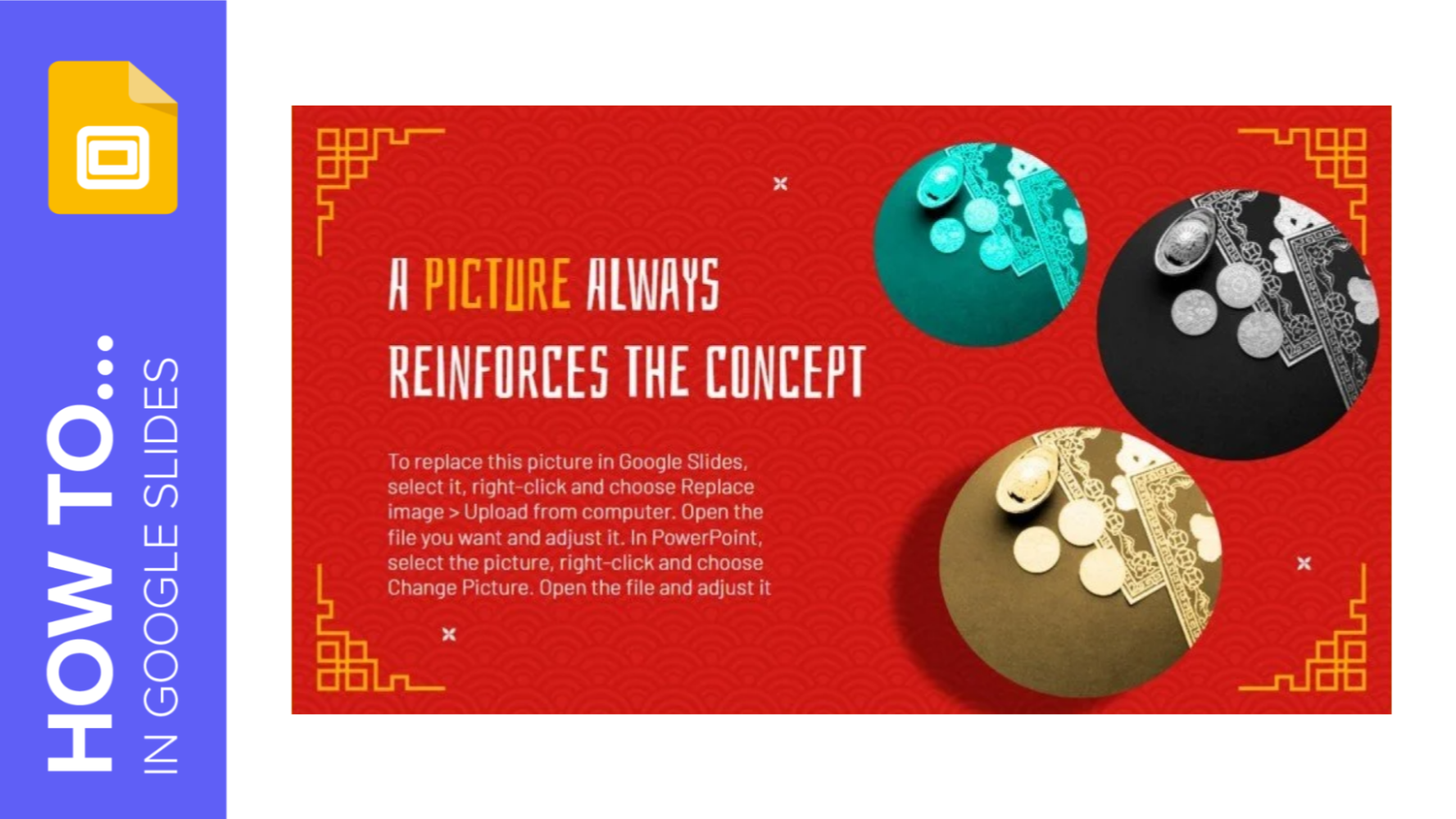
How to Apply Effects to an Image in Google Slides
To improve how the images look in your presentations, there are several basic image editing tools at your disposal. In this Slidesgo School tutorial, you'll learn how to apply effects to the images in your Google Slides presentations.
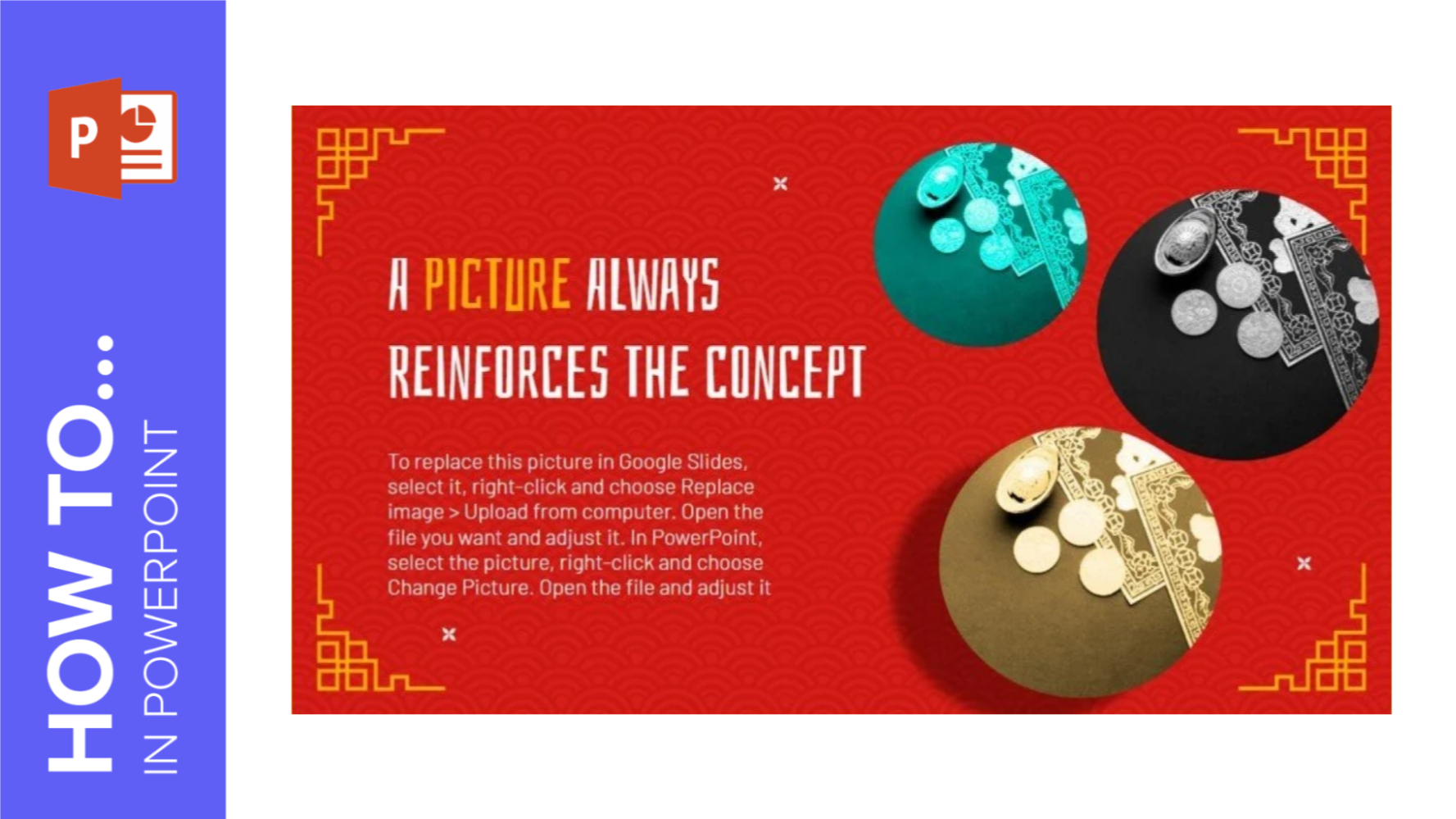
How to Apply Effects to an Image in PowerPoint
In this step-by-step Slidesgo School tutorial, we'll explain how to apply effects to your images in PowerPoint so that your message gets across easily and your audience is able to understand the concepts.
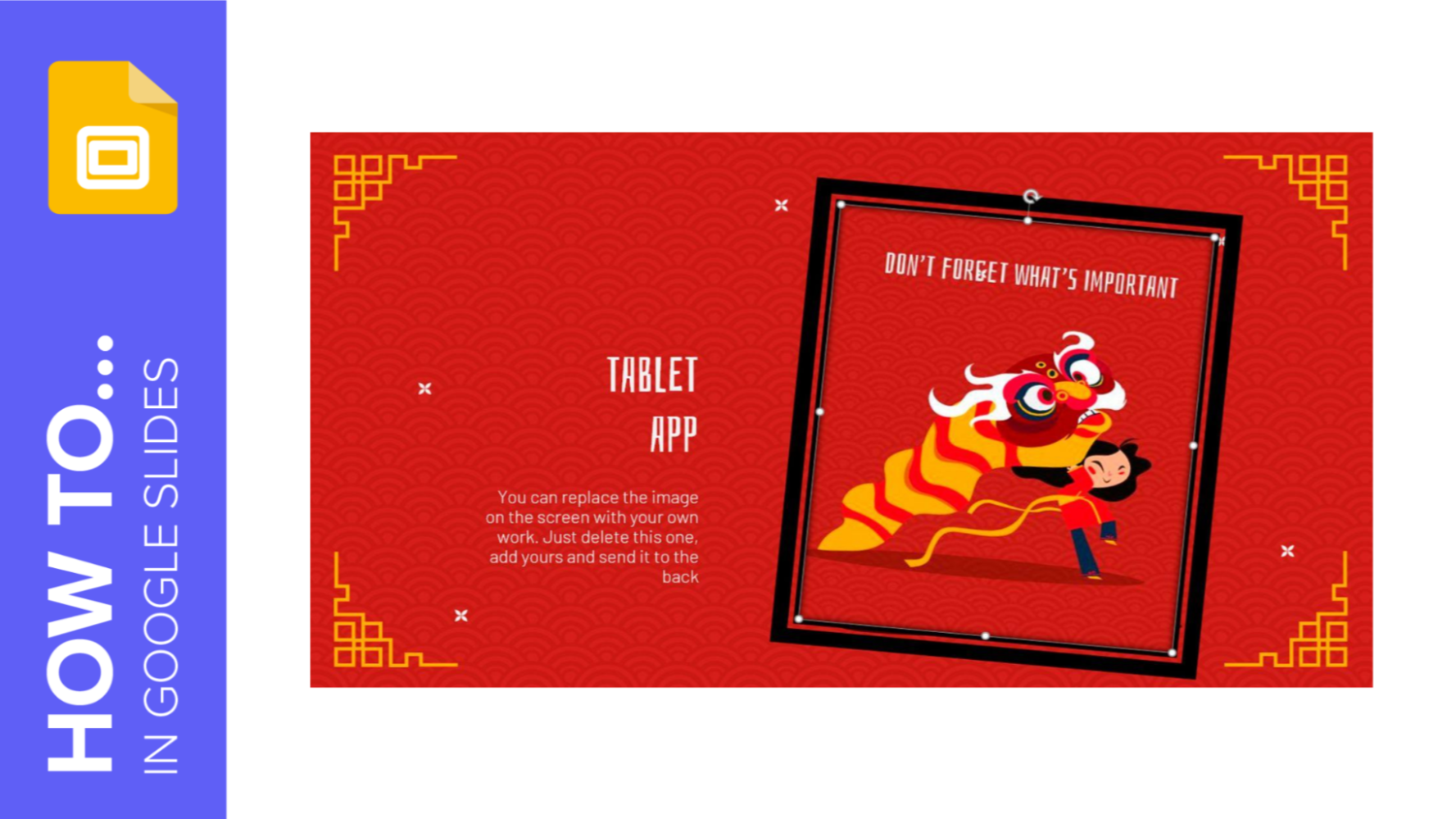
How to Use Basic Image Editing Tools in Google Slides
Sometimes, when designing a presentation, you come to realize that you need to modify an image in order to make the most of the slide. Are you using Google Slides? Then keep reading! In this Slidesgo School tutorial, you’ll learn how to edit the images of your Google Slides presentation, which includes cropping, masking, scaling and many other useful actions.
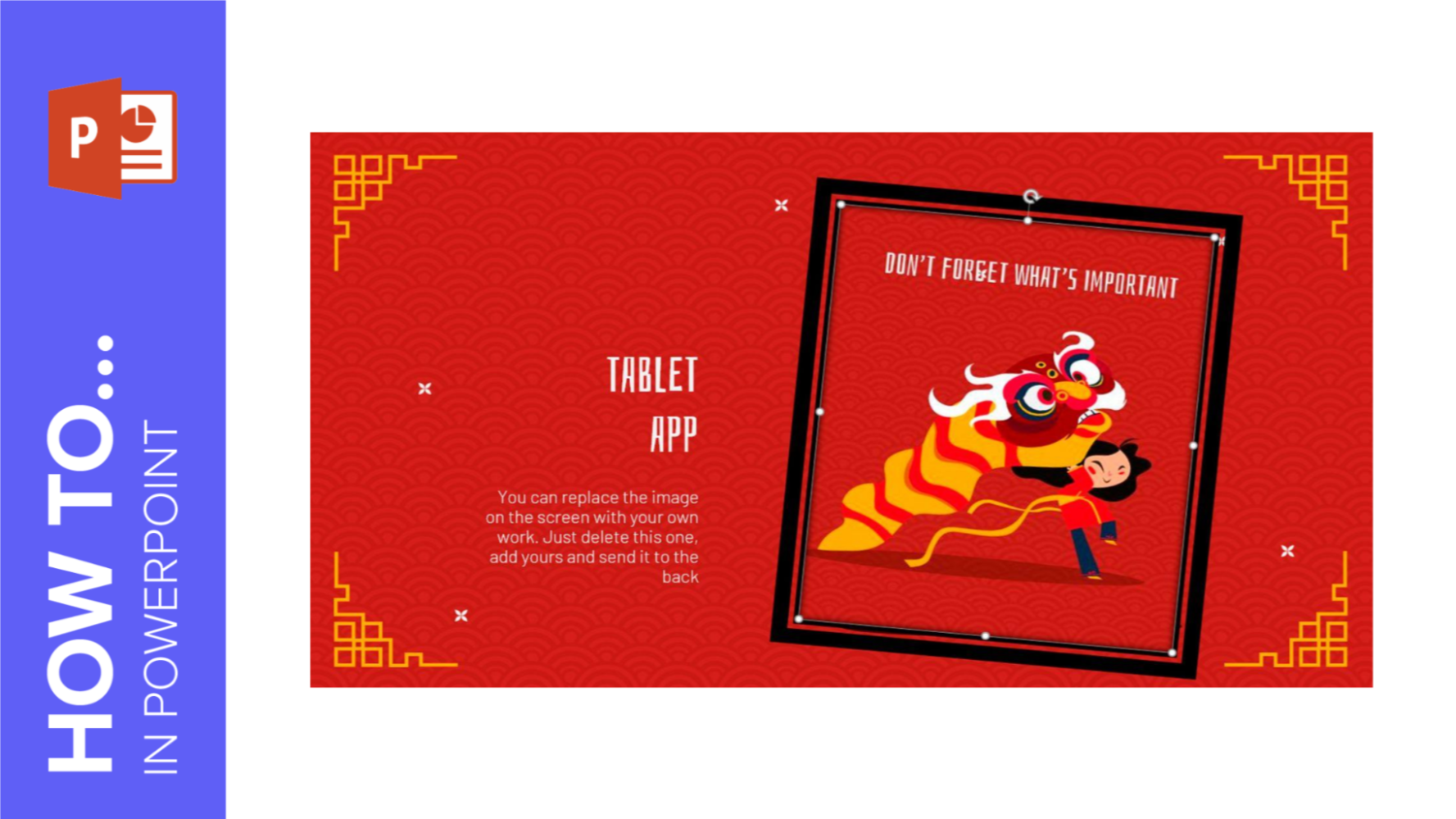
How to Use Basic Image Editing Tools in PowerPoint
An image is worth a thousand words, so that’s why you should make sure the images in your PowerPoint presentation have a nice quality and are well integrated within your slides. In this Slidesgo School tutorial, you’ll learn how to edit the images in your PowerPoint presentation so that they help convey the information in a proper manner.
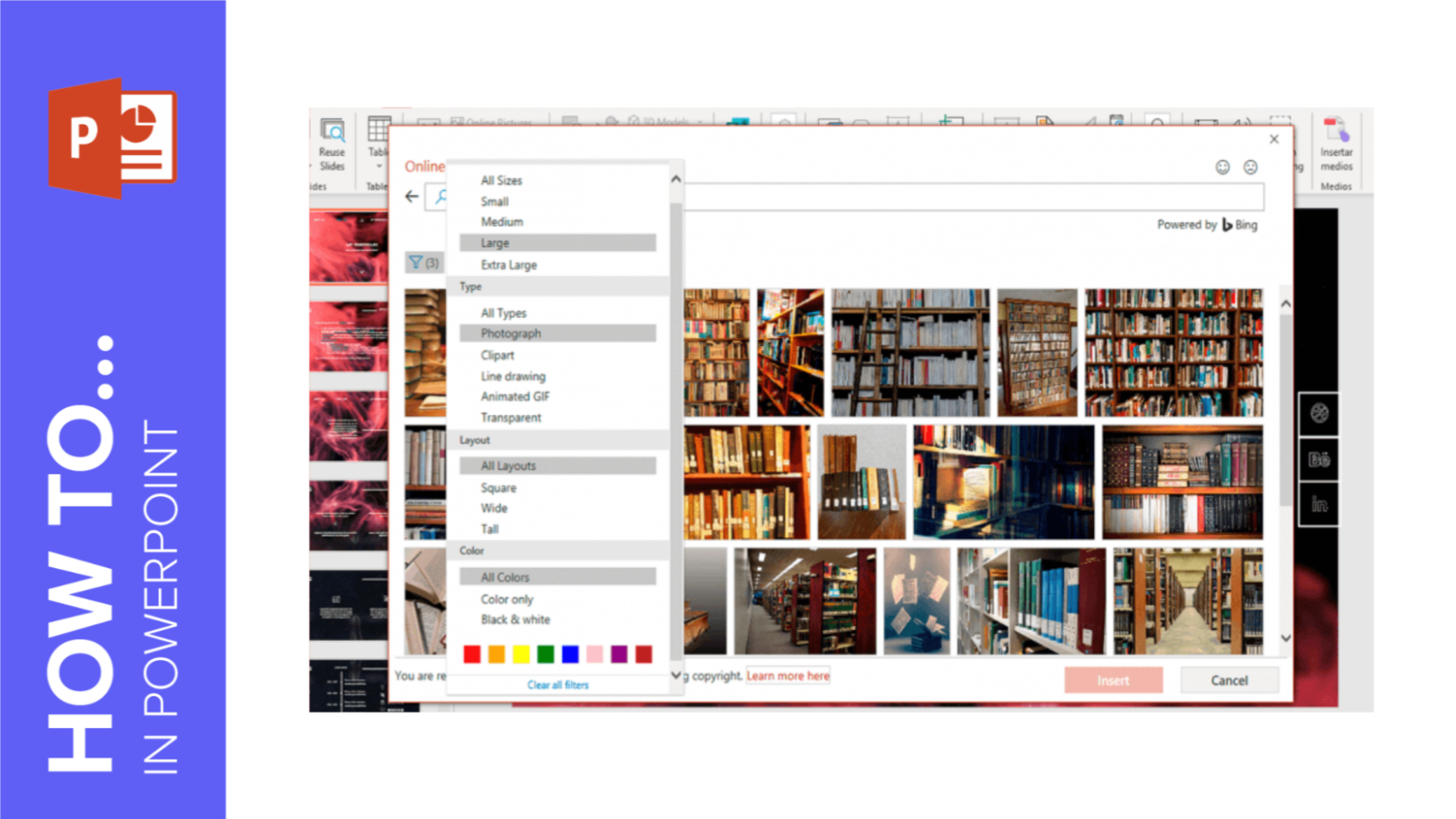
How to Insert, Crop or Mask Images in PowerPoint
Learn with Slidesgo School, step by step, how to add images to your PowerPoint presentations. You’ll also find out how to crop pictures and how to mask them.
