Edit & Format Google Slides themes and Powerpoint templates - Page 7
Editing and formatting your Google Slides theme and PowerPoint templates is easy with these tutorials! Read them now!
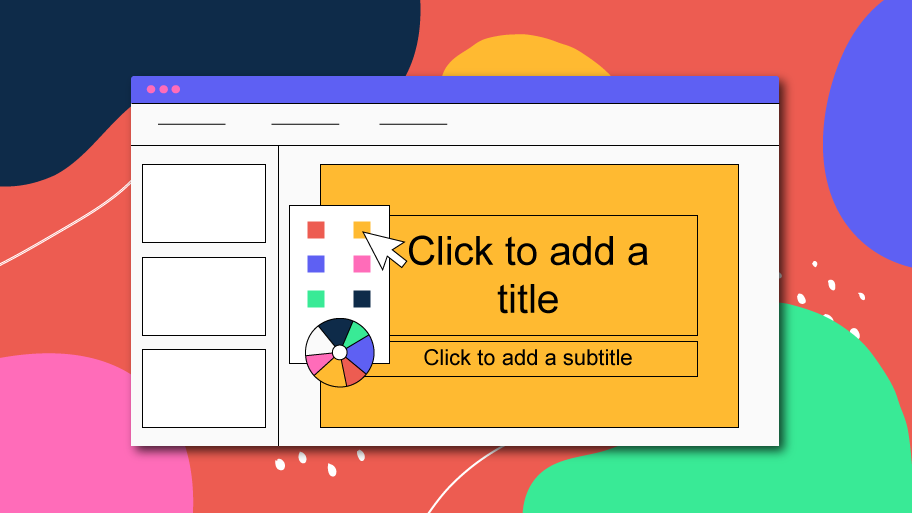
How to Change the Design in Google Slides
The layout of a slide can be described as the set of elements that form up the appearance of the slide and thus determine its visual identity. These elements can be text boxes, placeholders, graphic resources, logos, colors, fonts, backgrounds, etc. In short, it's the design of the slides.You can apply any layout already featured in any of the slides of your presentation. If you need to create new slides in your presentation, please refer to this tutorial How to Add, Duplicate, Move, Delete or Hide Slides in Google Slides.To apply layouts to your slides, do any of the following:Select...
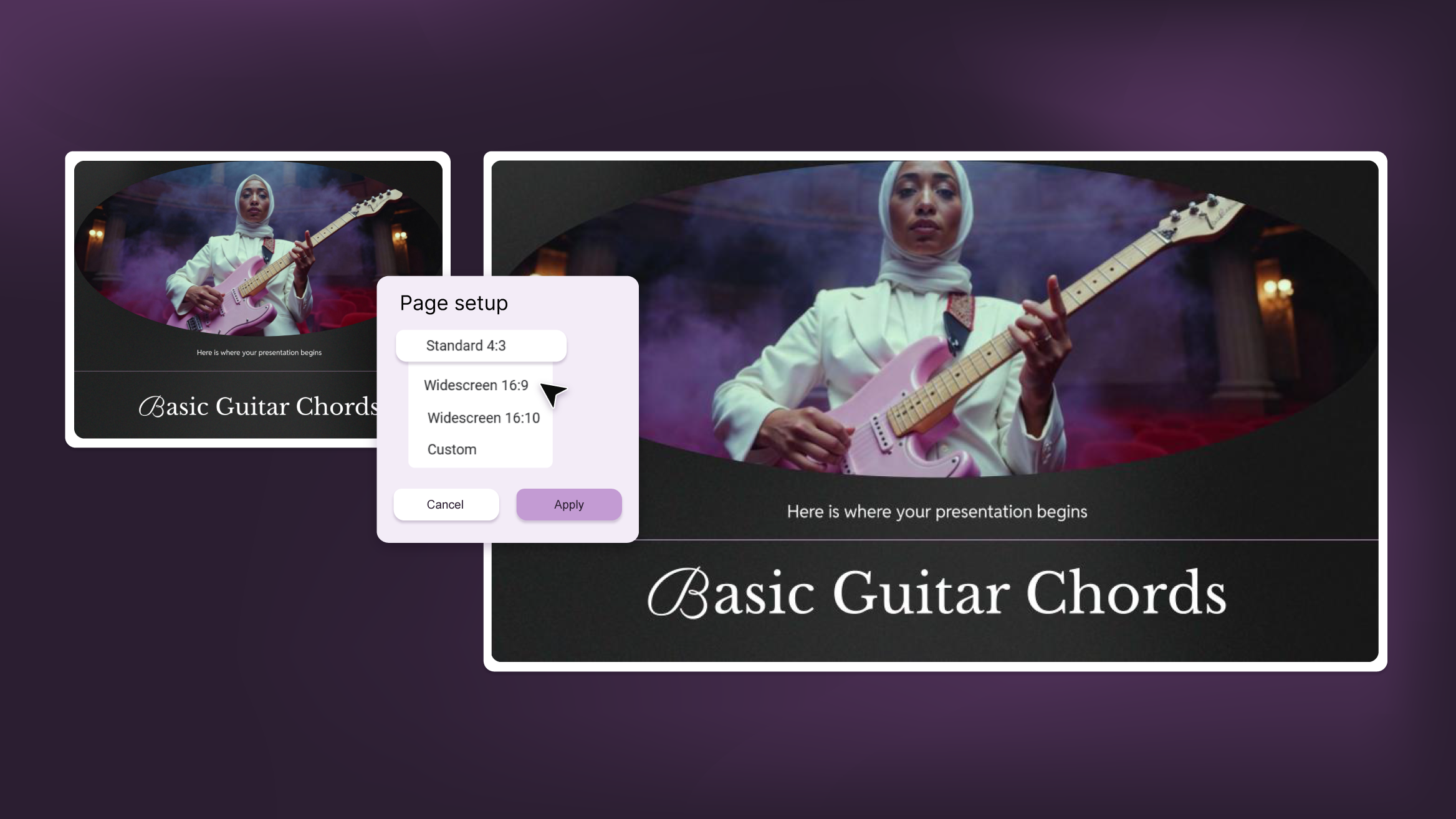
How to Change the Slide Size in PowerPoint
Are you tired of presentations that don’t adapt well to the screens used in the venue? That’s mostly due to them not being properly suited for conventional (4:3) or widescreen (16:9) formats.Comparison of standard and widescreen size ratiosBefore giving your presentation, it’s important to know which type of screen it’s going to be shown on, so you can optimize it as much as possible. However, have in mind that after changing the original aspect ratio of your presentation, any elements and images already included will probably appear scrambled, so you’ll need to readjust them one by one in the slides...
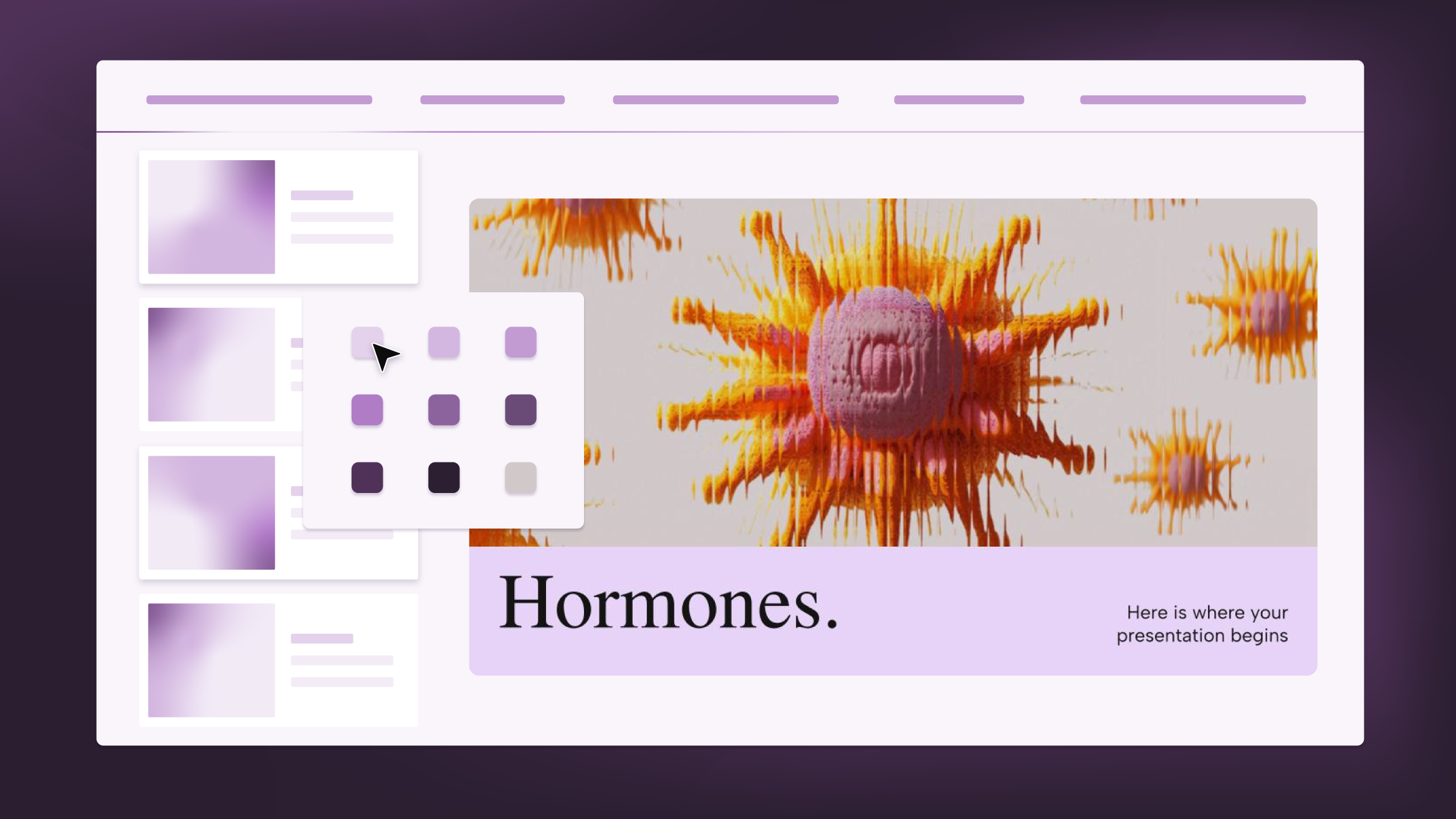
How to Change Layouts in PowerPoint
A PowerPoint template is composed of several layouts applied to the slides. The layouts are the set of elements that form up the appearance of any given slide. These elements can be text boxes, placeholders, backgrounds, logos, etc.These layouts can be changed in any of the slides of your presentation, and you can apply them to any new slide that you create. If you want to learn how to create new slides, please refer to this tutorial, which contains everything that you need to get started in PowerPoint.To change the layout of the slides, you can do any of the...
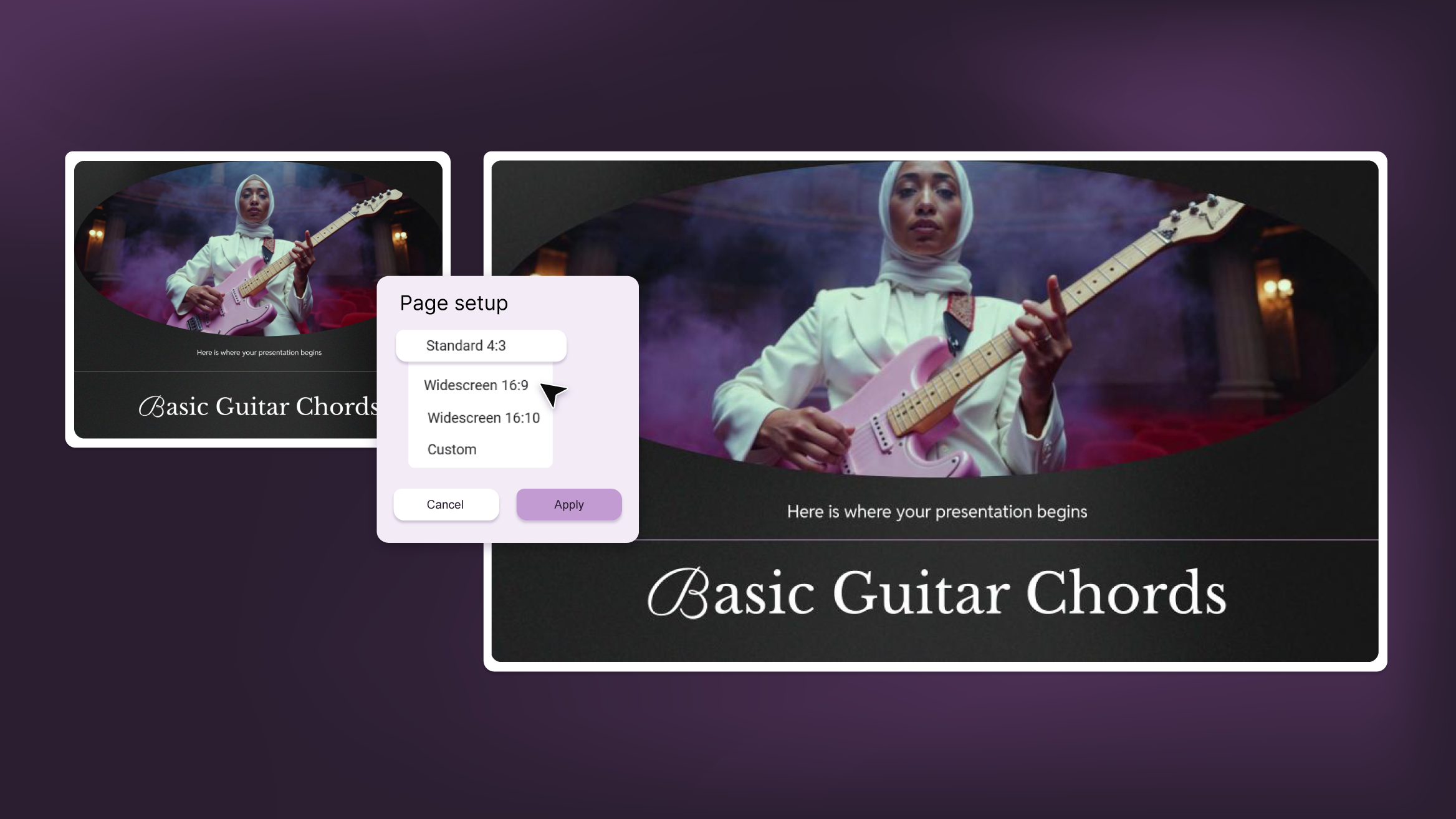
How to Change the Slide Size in Google Slides
When you’re using projectors and monitors to give your presentation, it might not be well-suited for these kinds of screens. However, Google Slides allows you to change the aspect ratio of your presentations, choosing between 16:9 (widescreen), 16:10, 4:3 (standard) and custom. Depending on where you’re going to give your presentation, you might need an adapted version for widescreen or another one for 4:3 screens. In this tutorial, you’ll learn how to change the aspect ratio step by step. Have in mind that after modifying the original aspect ratio of your presentation, any elements and images will get scrambled and you’ll need...
