8 Tips for Giving Effective Presentations
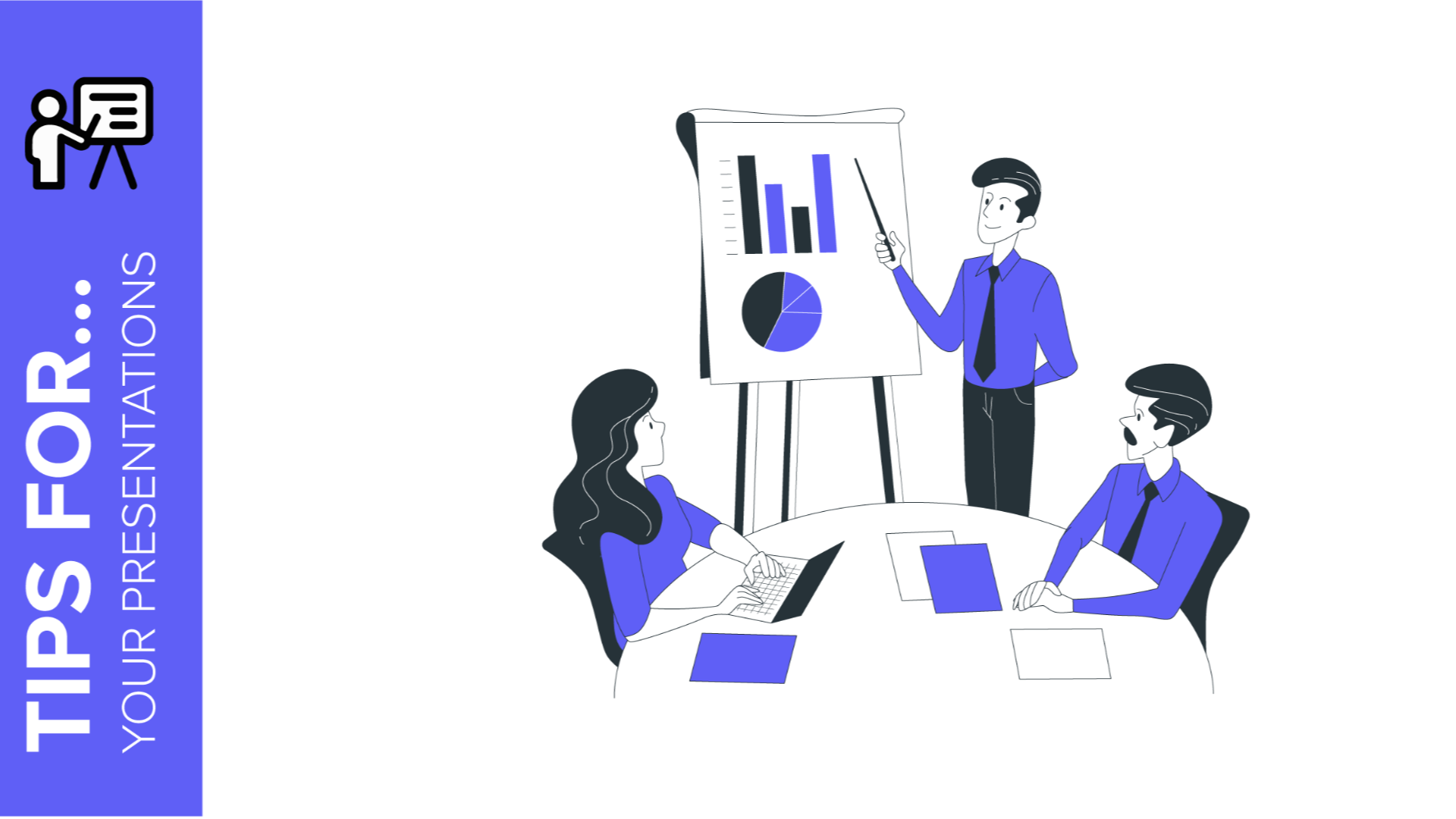
Giving a speech in front of your audience to explain a project, an idea or a thesis is not an easy task, but it shouldn’t be a bad experience either. With these tips, you’ll learn how to give a good presentation in PowerPoint or Google Slides, making it more dynamic and able to catch your audience’s attention.
Summarize and structure your information
The presentation is just a visual aid that complements your speech, so you don’t need to write your entire talk on the slides. It’s likely that nobody will read it and, in fact, including too much text isn’t very attractive for your audience. Your best bet is to simplify it as much as possible.
To summarize your text, you can try including only concepts or keywords, using lists to display them.
Connect with your audience
Know your audience and adapt the presentation to them. Try to use the appropriate tone for each occasion. For example, if you’re using a presentation to defend your thesis, choose a formal tone. On the other hand, if you’re going to show your project to your classmates, a dynamic and funny approach could be better.
You can try narrative techniques such as storytelling, which could help you explain your project by telling stories to which your audience can relate.
Adapt the text
We’ve already mentioned that you shouldn’t include too much text. However, it must still be legible at a glance, so we recommend using bigger font sizes.
Use fonts that fit your theme. For example, if you’re giving a pitch deck to attract new investors, use a formal typography. On the other hand, if your presentation is for kids, look for something more playful.
Try not to use more than three different fonts. Remember that sans-serif typographies are better suited for screens. If you need to use a serif font, try to use it only when you need to show a noticeable contrast in a presentation.
Choose fitting colors according to the theme
As is the case with the typography, the colors should be adapted to the theme, the tone and your audience. In fact, every color conveys different concepts or emotions. You’ll find online a lot of color palettes already created by other people, so these could be useful for you.
Colors also help you sort the content and make your message more attractive and harmonious.
Use graphs to show numerical data
If you’re going to show numerical data, it’s best if you use graphs. Again, we recommend using colors to differentiate and compare data.
Choose a reasonable size that allows your audience to understand everything without needing key or descriptive text. There are a lot of different graphs: line charts, column charts, bar charts, area charts, pie charts...
Include timelines in your presentation
Another essential tool when presenting your project is the use of timelines—infographics designed to show data along a specific period of time.
During your speech, these graphic elements can help you represent the evolution of your idea, your product or the different planning stages.
Choose relevant images for your presentation
Selecting the right images for your presentation is very important. We usually say that an image is worth a thousand words, and it’s true that images help you reinforce concepts and are the most effective tool to make an impact on your audience.
Make sure all the images that you include have a style in common. Try to find quality images, with a reasonable size, and discard those that look pixelated on the screen. Be creative and don’t settle for the usual—avoid using the same images used by everyone else and focus on originality. You can browse free image databases such as Freepik, which contains thousands of quality pictures that you can use to convey your points.
Animate your presentation
Animations can make different parts of your text appear on the screen at different times, so you can use this to your advantage when organizing your ideas.
Besides, adding transitions between slides makes your speech more dynamic, highlighting your main talking points and grabbing your audience’s attention. Make sure you use simple animations and try not to add them to every single slide, otherwise you’ll get the opposite result—your audience will grow tired of them. For example, to compare two relevant pieces of information or to present a brand new product, some good effects you could try are Float In, Appear or Zoom.
Finally, you must remember that none of these will work unless you believe in your message. That’s the most important thing to achieve success and get your ideas across.
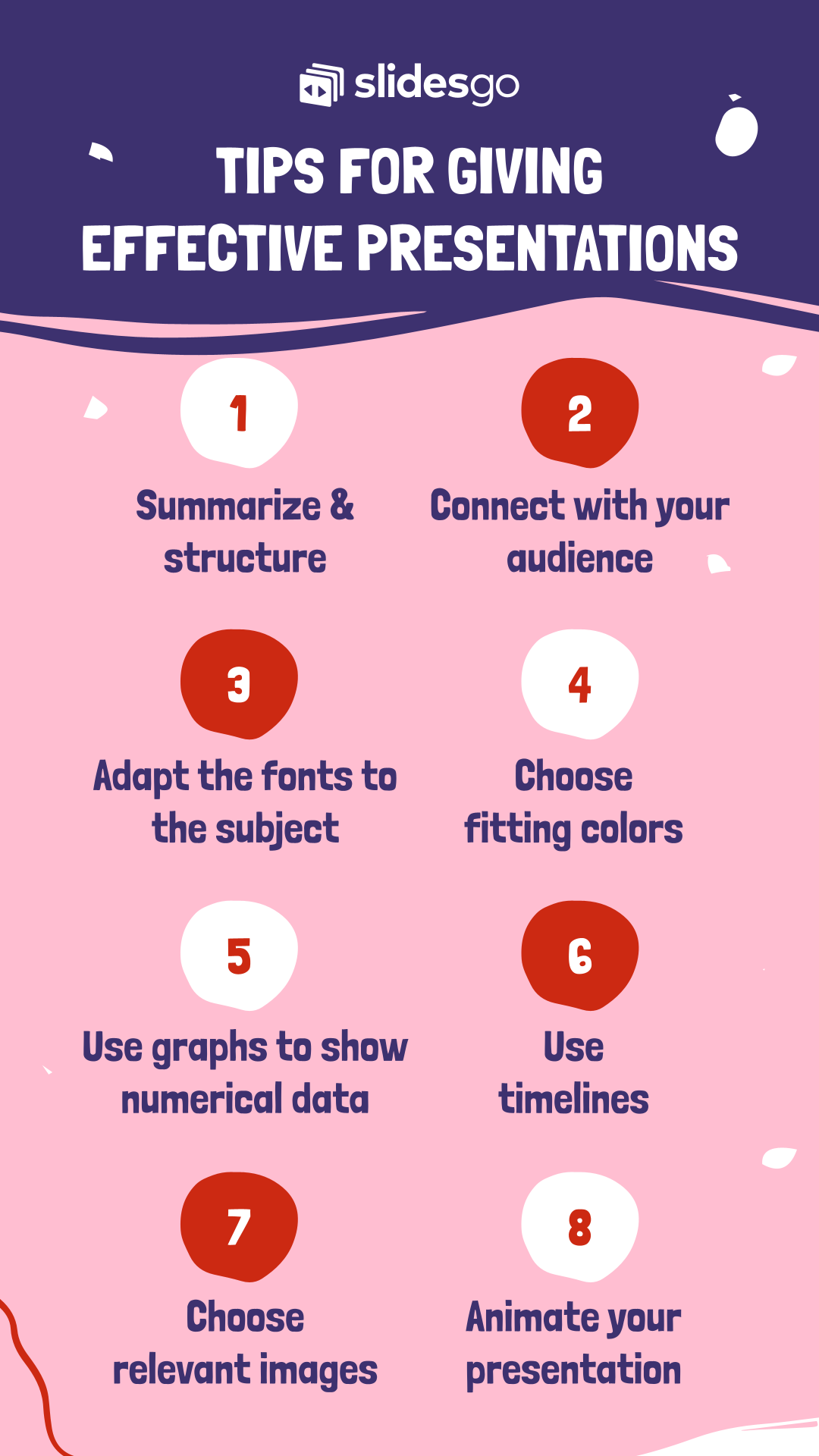
Tags
Communication SkillsDo you find this article useful?
Related tutorials
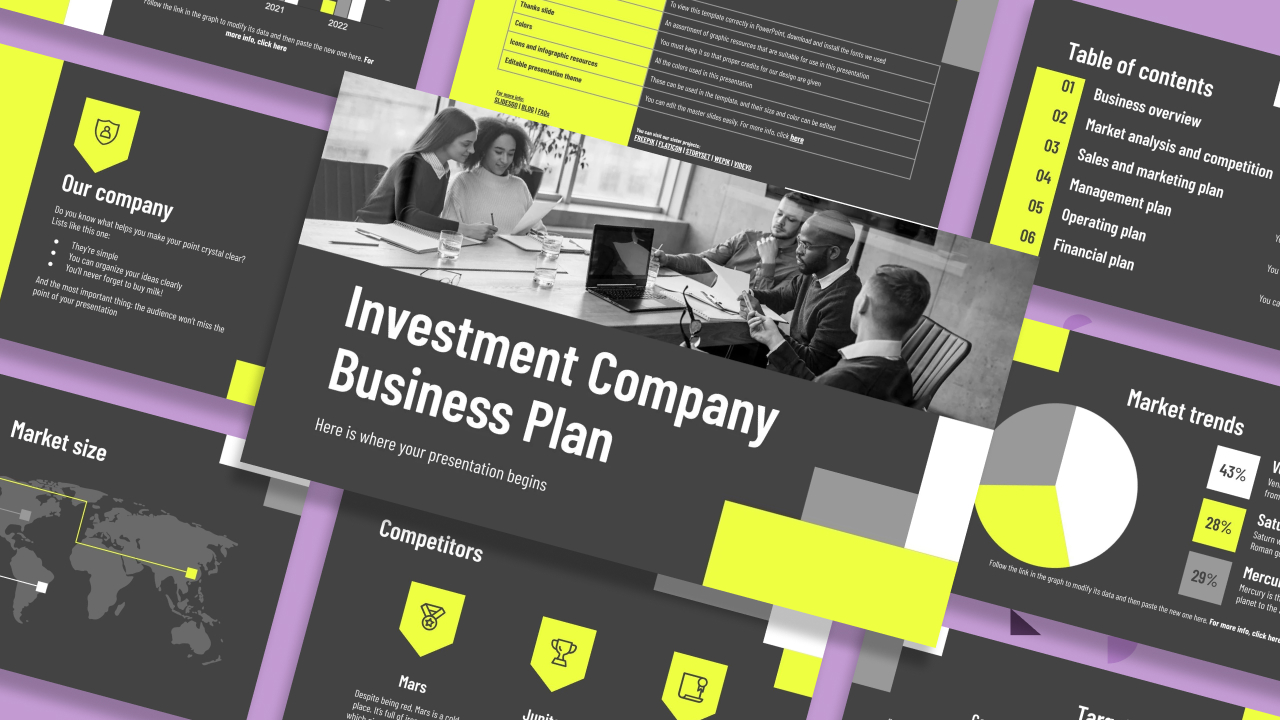
How to present a business plan (with tips and templates)
The aim of a good business plan is to get an external party interested in a particular business project. Whether it’s an investor or a potential partner, business plans have to be powerful enough to paint a picture and motivate action.For a long time, business projects exist only in the minds of those involved in them. Putting those ideas in a way an external party can fully understand and value them can be a challenging task. However, there are some key aspects that, when considered, will set your business plan apart from the get-go.We’ll review in this article five tips to build...
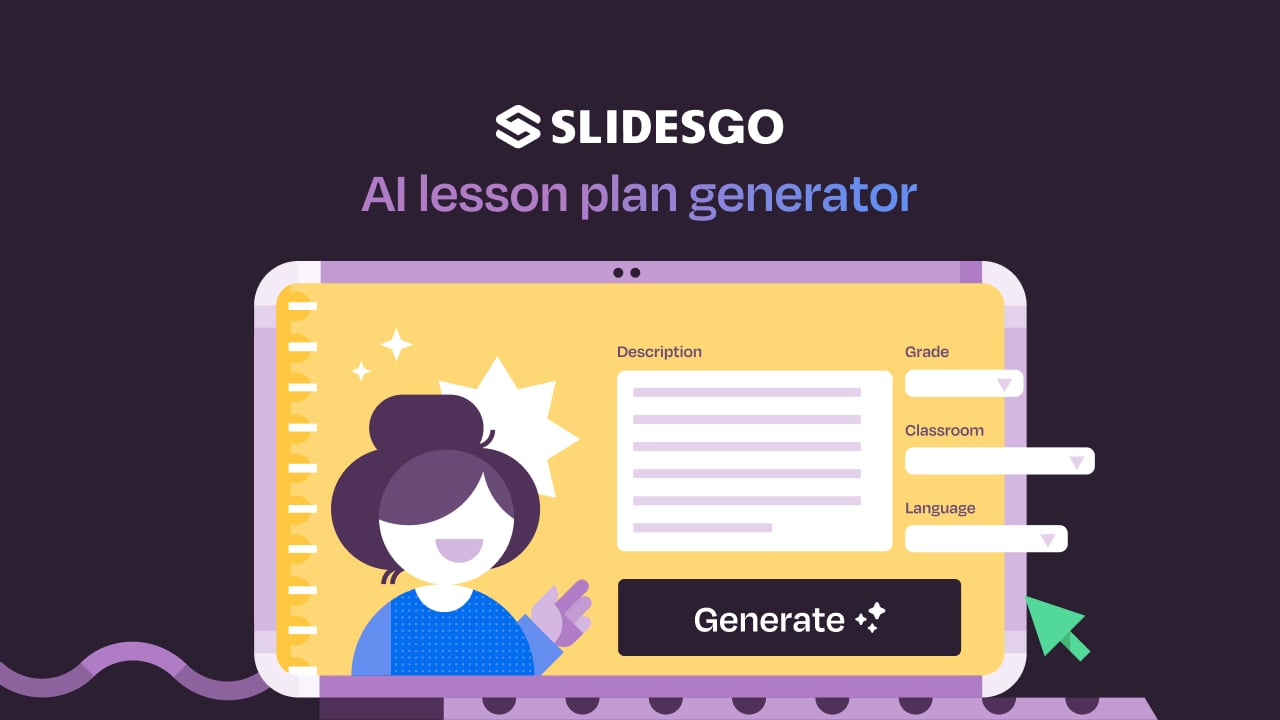
Lesson plan generator: AI-mazing classes that empower minds
Teaching is an art, but even the most creative educators need a little help streamlining their planning. With just 24 hours in a day, it often feels like we need days with 37 hours to get everything done. That’s where we at Slidesgo come in, tackling this issue head-on and developing a practical, simple, and—most importantly—fast solution for educators.Our brand-new AI lesson plan generator is not just another digital tool; it’s your new teaching assistant that will transform your lesson planning process. With just a few details—your lesson topic, classroom level, and setting—you’ll get within seconds a fully formed lesson plan tailored to engage...

Entrepreneurship and Personal Development Hackathon: The magic of learning by doing
The new generations show us that the way of learning has completely changed. Now more than ever, it is key to encourage and support the development of social and entrepreneurial skills in children so that they can become more actively involved in their learning. Participating in creative projects and collaborative activities allows them to explore and learn on their own about topics that interest them, solve their problems with more autonomy, and work better in teams.This idea was the motivation behind the Junior Entrepreneurship and Personal Development Hackathon organized by Slidesgo in collaboration with Genyus School. At this event, more than 150 children had...

Work faster, teach better: boost your skills with Slidesgo Academy
We truly believe that every educator has what it takes to be a fantastic presenter, but we’re also aware of the time it takes to hone these skills. Enter Slidesgo with a great, fast solution: Slidesgo Academy.At this empowering and encouraging platform, we’ve partnered with veteran classroom educators to compile the best tips that will enable you to create engaging, eye-catching, and top-quality presentations for your students and fellow educators. You’ll surprise yourself with how quickly you can craft lessons that engage and excite. Join us as a student, and become the best teacher you can be!
