Webinar: Presentation Audit

With more than 15,000 templates released on Slidesgo and a user base composed of millions of people, we estimate that the total number of presentations created adds up to… um, a lot!
Our team of professional designers work very hard to provide you with editable slides so that the only thing you need to do is, well, customize the elements to your liking. Starting from any given template, the results may vary a lot depending on the person who edited the contents.
Have you ever wondered “Is my presentation good enough?” and wished that an expert on presentations looked at your template and told you tips and suggestions that would help make your presentation a world-class experience?
A new event that you won’t want to miss
Are you free on September 12th? No? Call that restaurant where you made a reservation, that BFF with whom you were going to the movies, or that bookstore owner that saved the last copy of the book you always wanted especially for you. Tell them that you have an even more important appointment that day: an appointment with Slidesgo!
We are hosting a webinar in which you will be the protagonist, kind of. To be more precise, your own presentation will be. The topic is “Presentation Audit”, but what does that mean?
Prior to the event, we will ask our users to send us their own presentations, and we will select some at random. These presentations will be audited by our expert designers and art directors—the same ones who create our amazing templates! They will review the slides live and offer suggestions on how to improve them. It could be the chance to turn that slideshow you created for your history assignment and graded with an A by your teacher into something worthy of an A+!
How to attend
We will host this event via Zoom. To register, click on this link and enter your name and email address. As the day of the webinar approaches, you will be sent the link to access the video conference.
To send us your presentation, please write an email to support@slidesgo.com and attach your .pptx file, or a link to your Google Slides presentation (remember to allow at least Viewer access to your file or we will not be able to see it!). The email subject line should say “Presentation for webinar”.
Now that you know all the information relating to the event, visit Slidesgo, download one of our templates, work on it and send us your result. With a bit of luck on your side, it will be featured on our webinar!
Disclaimer: Please note that, if selected, your presentation will be shown in the webinar and in the subsequent replay/recording, so please make sure that is not shown any confidential information or any content that might infringe third-party rights. You're responsible for the content you share, and we disclaim any liability for it.
Tags
Edit & FormatDo you find this article useful?
Related tutorials

New feature available: edit our templates with Canva
Whenever you need to create, Slidesgo is there. We’re continually enhancing your presentation design process with templates that are primed to impress for any occasion. And in order to let your ideas flow best, comfort is key. How could Slidesgo help you with this? By making you feel right at home with our resources, no matter your preferred platform.You spoke, and we listened. Now, your favorite slides can be accessed on a new platform: Canva! This new format adds to our existing options (PowerPoint and Google Slides), expanding your ways to utilize our first-rate presentation content. We’ve started with a selection of Canva-ready...

How to print PowerPoint notes
Crafting an impactful PowerPoint slideshow and delivering a captivating presentation are distinct skills. The first focuses on designing appealing visuals to convey a clear message, while the second involves employing effective presentation techniques to ensure the audience grasps the idea. The content of this article will help you with the latter part of this process, guiding future presenters on how to print PowerPoint with speaker notes to enhance your presentations success and effectiveness.

Discover Our Online Presentation Software for Free
We have great news for you today! If you’ve been a Slidesgo fan for years (or months, or weeks, or days, or mere hours, we welcome everyone!), you’ll probably know for now that our templates are available mostly in two formats: for use in Google Slides and PowerPoint.Google Slides is a free tool, since you only need a Google account in order to use it. PowerPoint, on the other hand, is part of the Microsoft Office suite, so it’s not a free program, but that didn’t stop it from being one of the most popular options in the world!What if we...
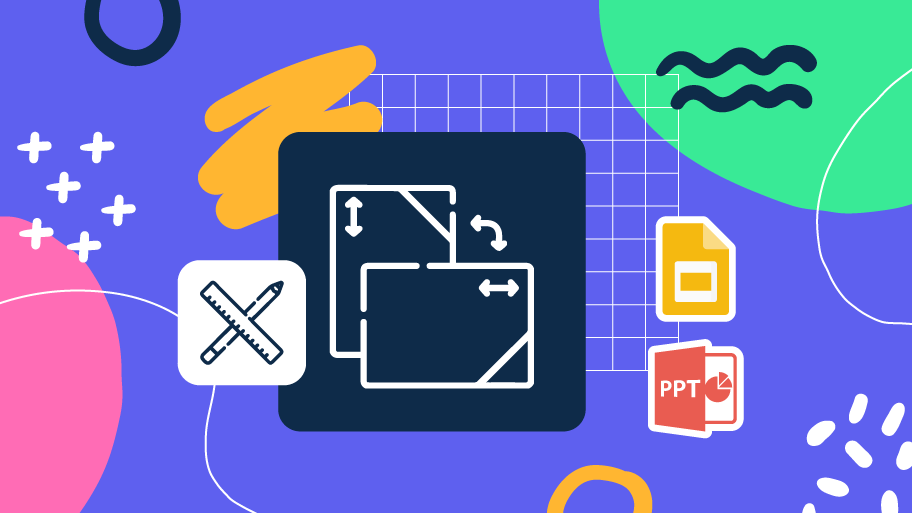
How to Change Slides Orientation in Google Slides
A change of perspective is always good! Do you want your public to look at your slides in a new way? Changing slides orientation will do the work. In this tutorial you’re going to learn how to go from horizontal slides, to vertical ones (and vice versa!). In order to change to portrait orientation in Google Slides, you only need to follow three simple steps:Go to File → Page Setup. Here, you can change the format, but Google Slides does not have a premade vertical option.Click on Custom and you will be able to change the actual size of the canvas....
