Basics Google Slides themes and Powerpoint templates - 페이지 3
Do you need a helping hand with your Google Slides and PowerPoint presentations? Read these tutorials and learn about printing, exporting, presentation modes and basic concepts when using these softwares!
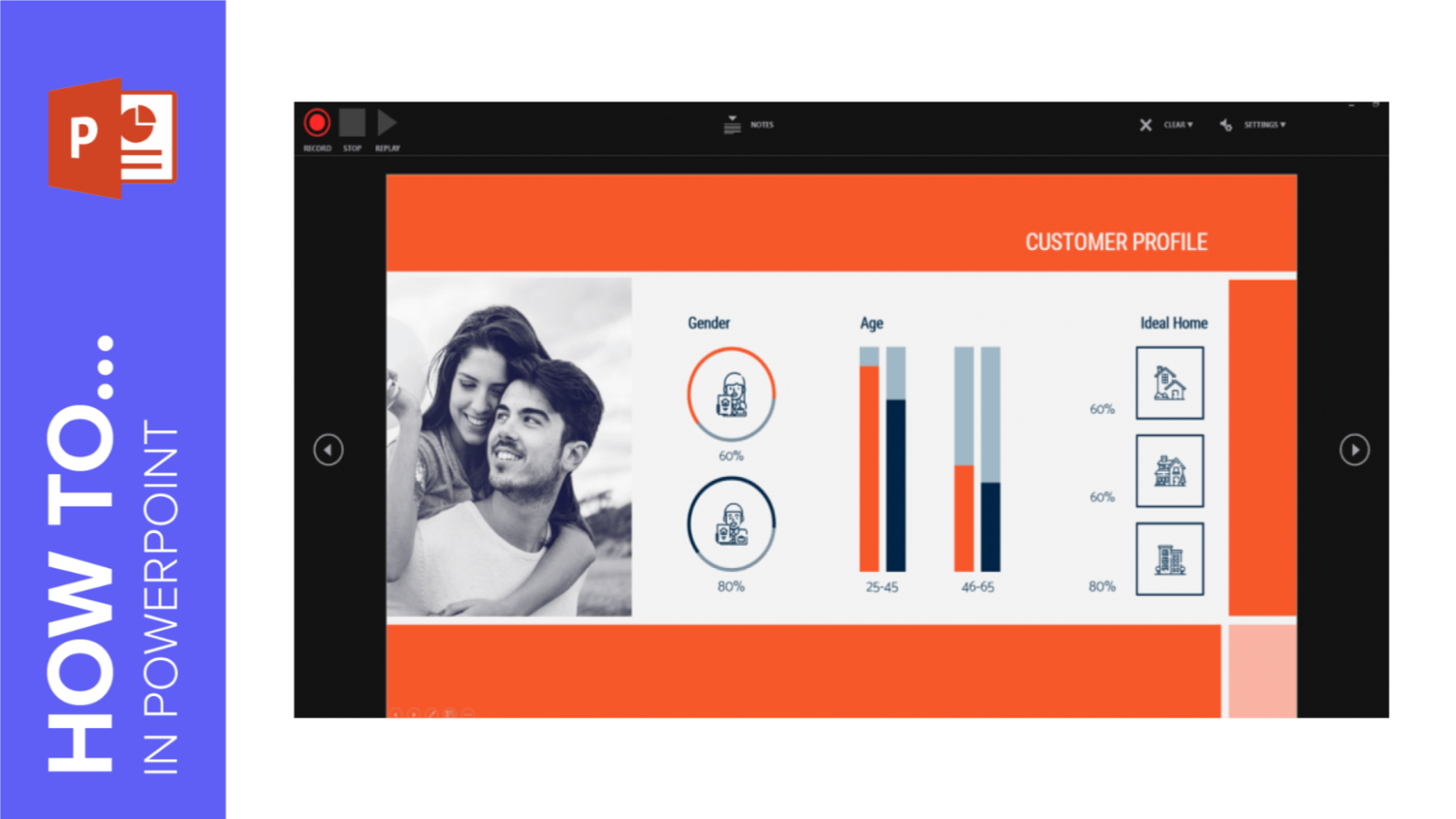
How to Use the Presentation Modes and the Screen Recording Features in PowerPoint
After designing all the slides for your presentation, the next and last step is presenting in front of your audience. In this new Slidesgo School tutorial, you’ll see how the presenter view works and how you can record your presentation.
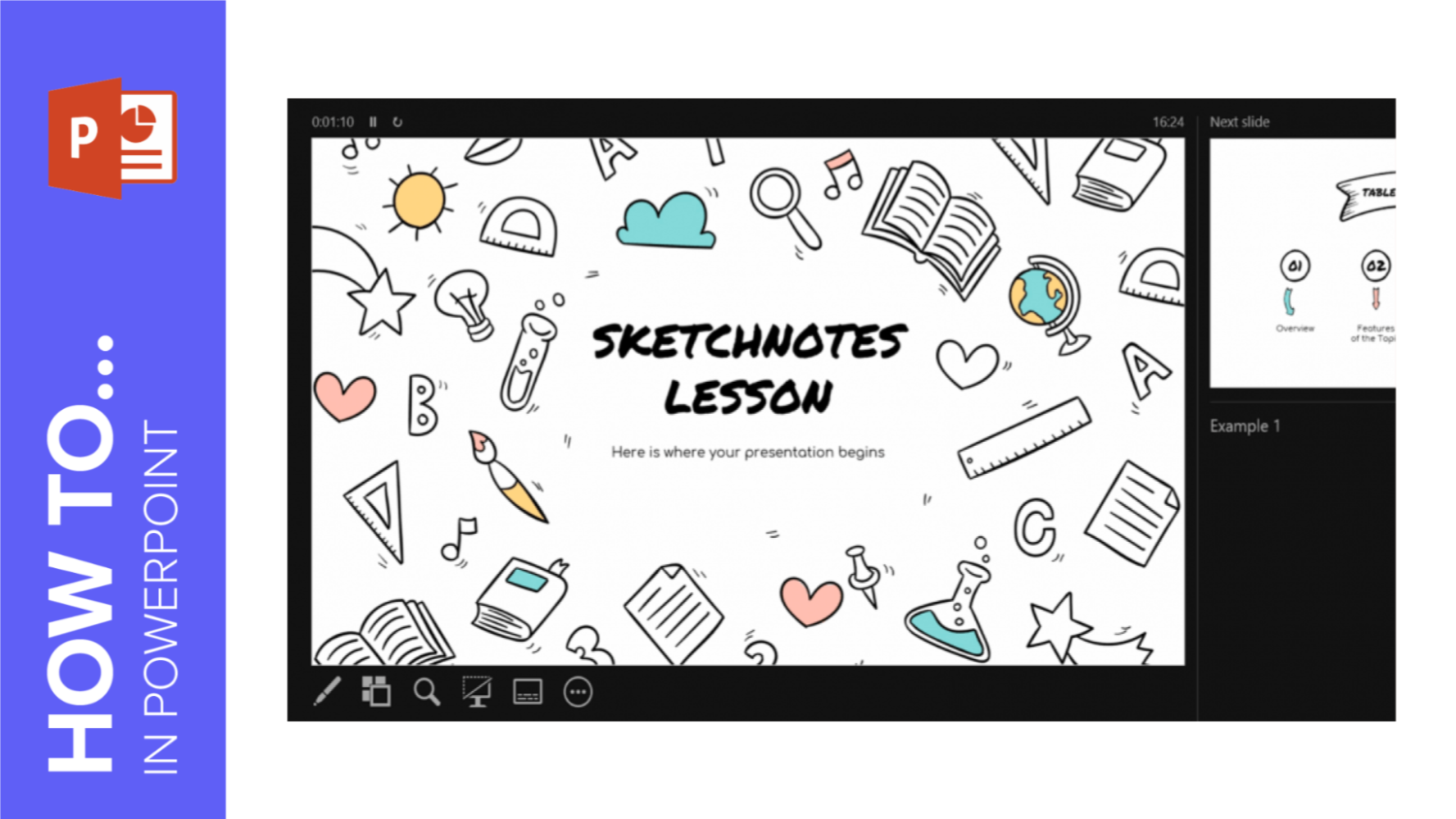
How to Add Speaker Notes in PowerPoint
Speaker notes can be very useful to highlight the ideas you want to talk about during your presentation. In this new Slidesgo School tutorial, you’ll learn how to enter speaker notes, how to activate the Presenter View and how to use its tools.
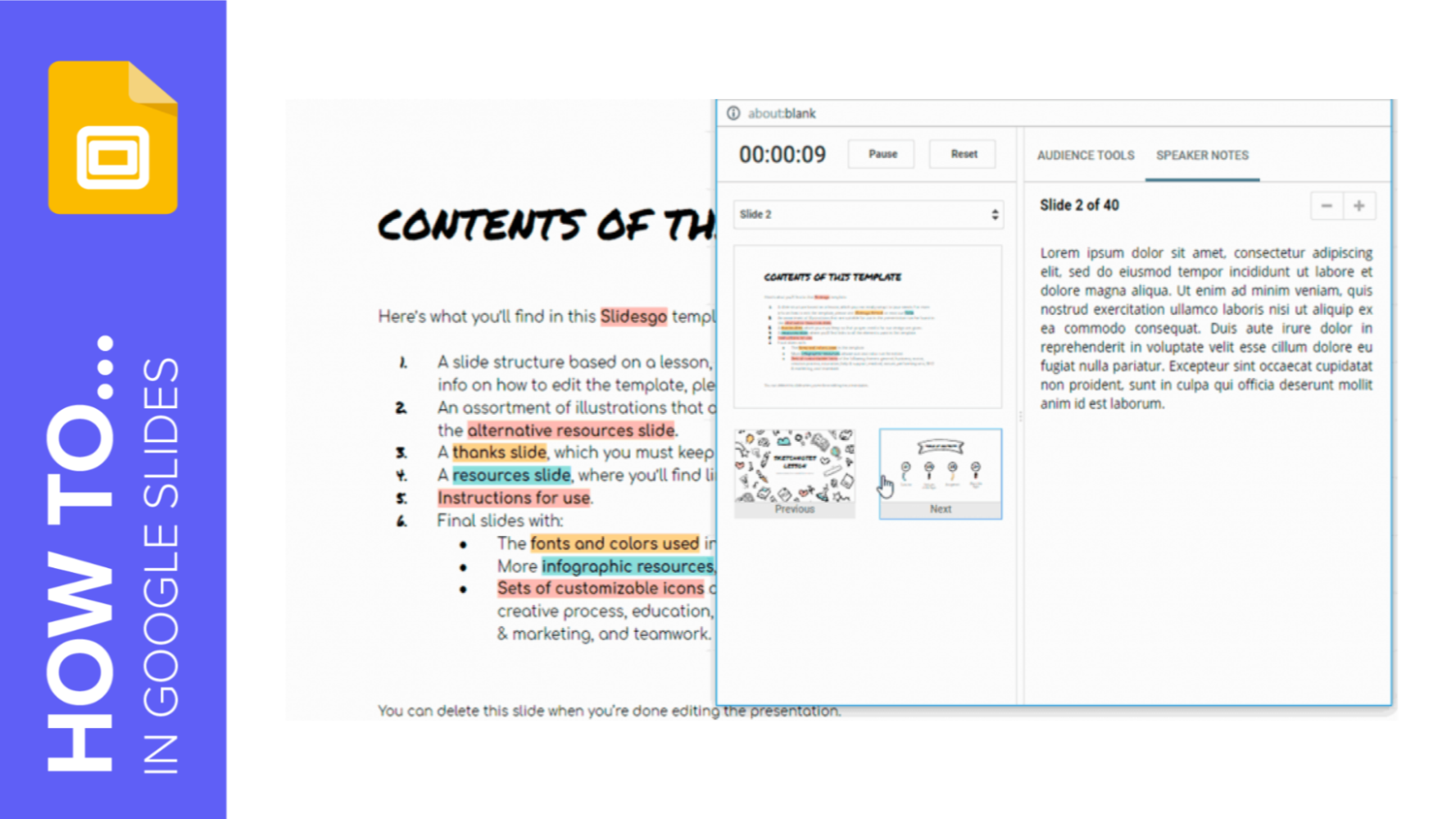
How to Add and Work with Speaker Notes in Google Slides
Speaker notes are very useful when giving presentations. These help you highlight the key concepts that you want to talk about in each slide, and they’re not visible for your audience. In this new Slidesgo School tutorial, you’ll learn how to create speaker notes and where to place them. You’ll also find out how to present using speaker notes.
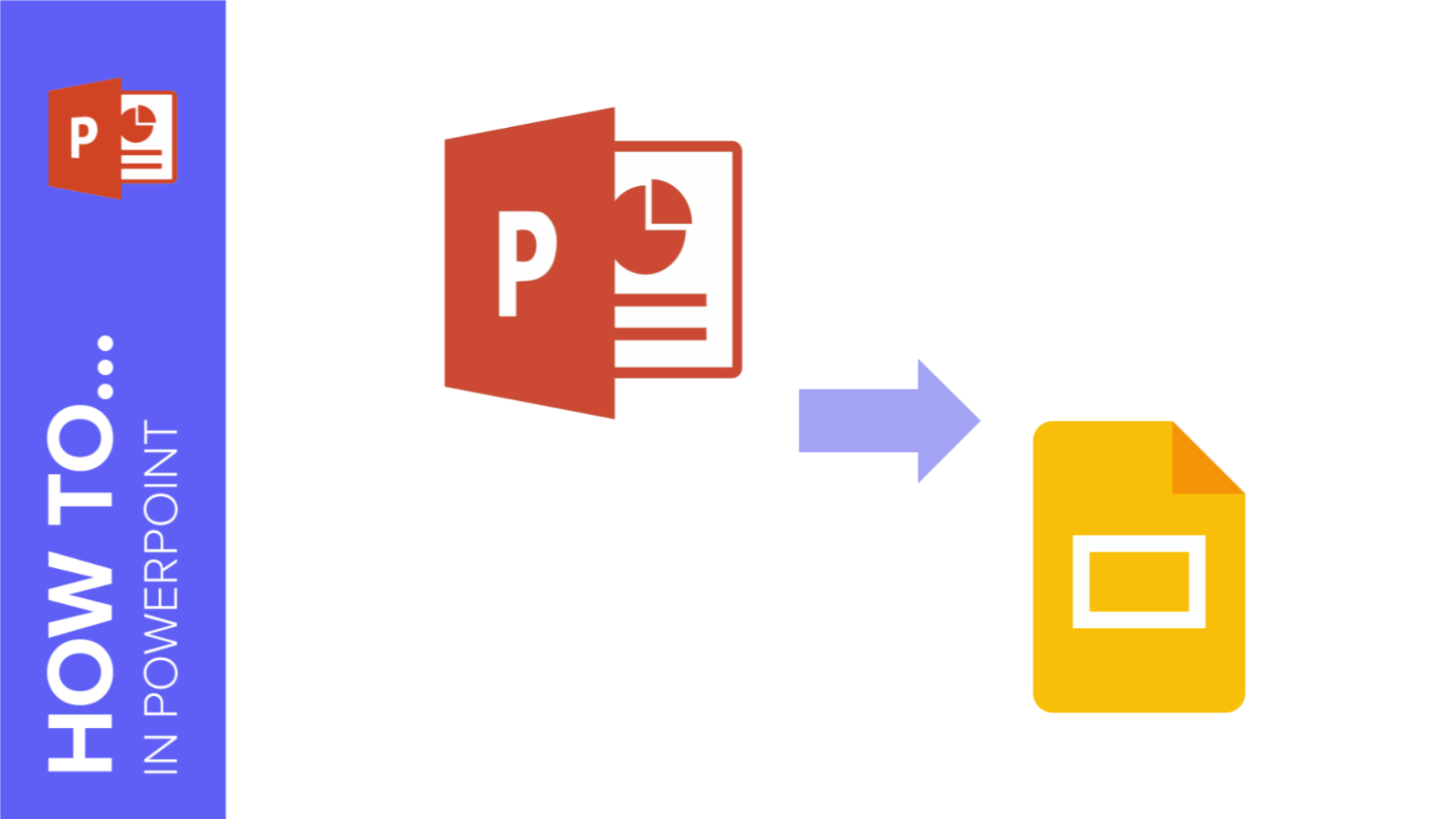
How to Convert Presentations from PowerPoint to Google Slides
If you often use Google Slides for your presentations and you receive a PowerPoint template or presentation, you’ll need to convert it to a different format. In this tutorial, you’ll learn how to convert your presentation from PowerPoint to Google Slides step by step.
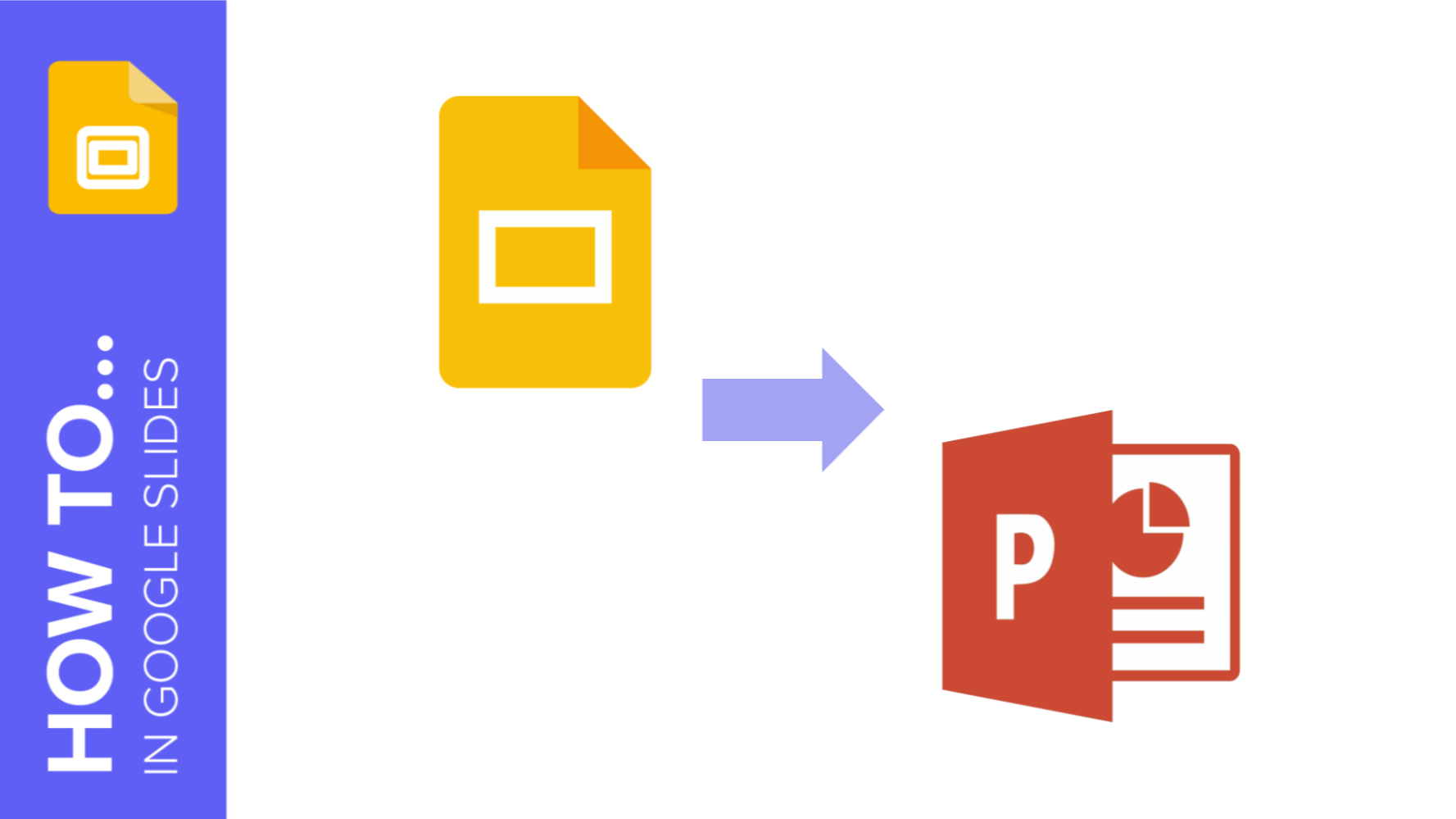
How to Convert Presentations from Google Slides to PowerPoint
PowerPoint and Google Slides are currently the most popular presentation software. Some people will prefer one to the other, and PowerPoint has been around for a longer time, but both programs have found a way to be compatible with each other’s files. In this new Slidesgo School tutorial, you’ll learn how to convert your Google Slides presentation into a PowerPoint presentation.
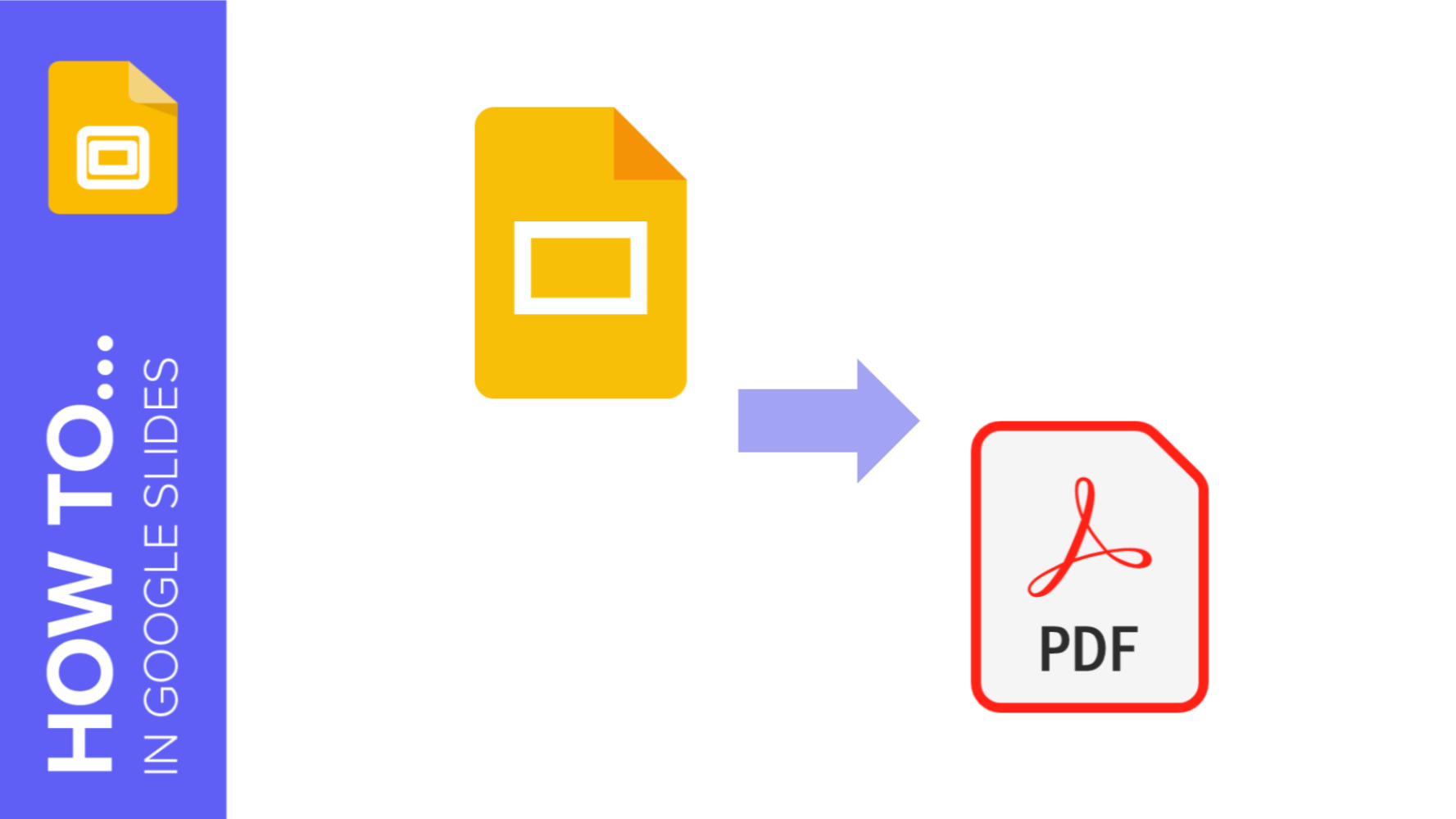
How to Export Your Google Slides Presentation as a PDF File
After you’re done creating a presentation, you might need a PDF version of it so that you can open it in any computer, regardless of the presentation software it has or whether there’s an internet connection available or not. Or, simply, you just want to have a printed version of your presentation with the speaker notes. In this tutorial you'll learn how to convert a Google Slides presentation to a PDF file, and there are two ways to do so.
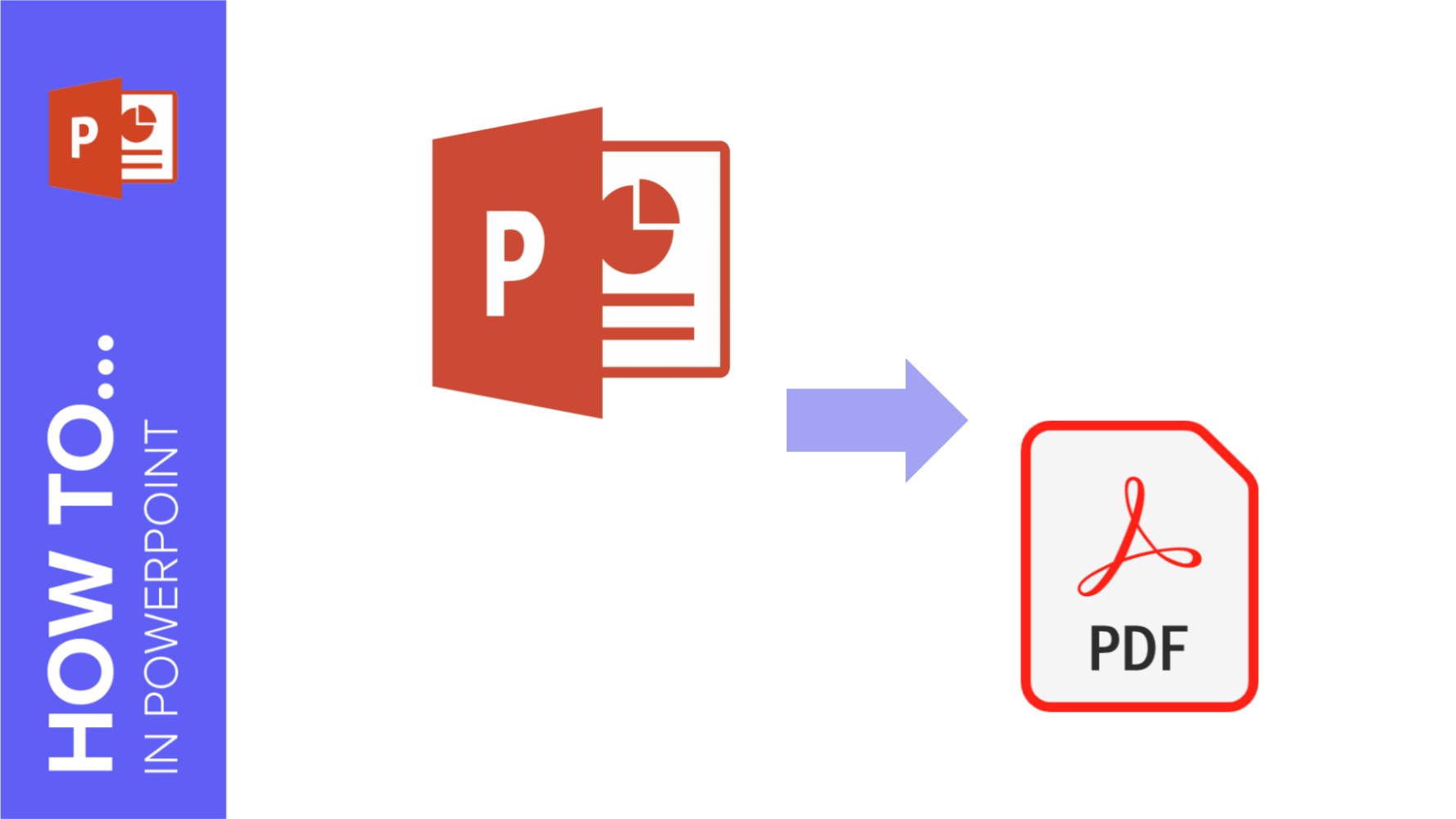
How to Export Your PowerPoint Presentation as a PDF File
After you’re done creating a presentation, you might want to open it in other computers, but perhaps your presentation is not compatible with the software included in them. For this reason, having a PDF version is useful. In this tutorial, you’ll learn how to export your presentation as a PDF file in a few steps.
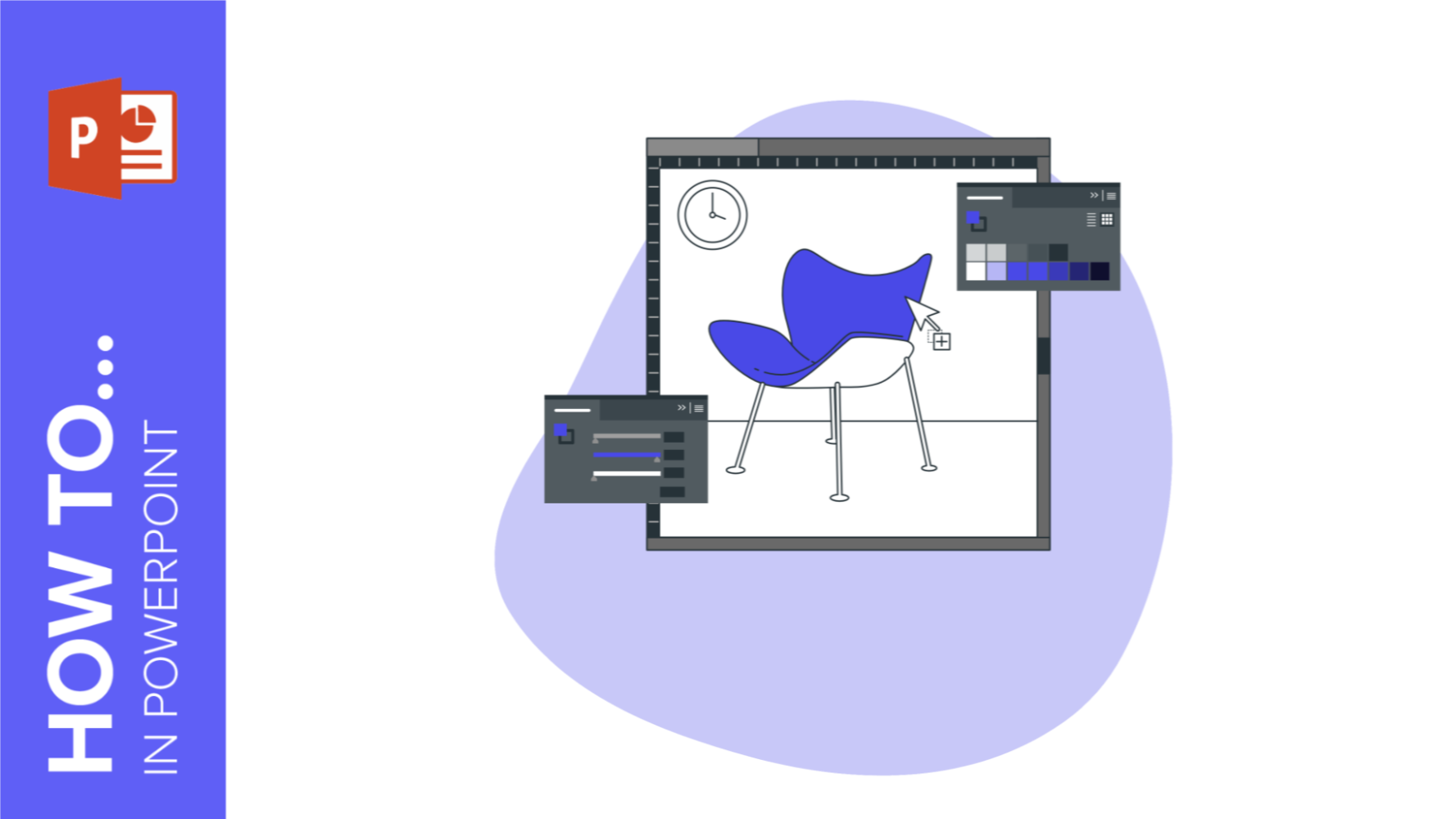
How to Recolor an Image in PowerPoint
You’re at a friend’s house and he’s showing you a presentation that he made some days ago for a project you two need to present at class. It seems he has added some nice pictures, but you think “hmm, maybe it could’ve looked better in a different color”.Alas, none of you have any graphics editor software, and time is running out. What to do? Simple: recolor the pictures in PowerPoint! It’s true, you can change the colors of an image that you have inserted into a slide without exiting PowerPoint. Just some easy-to-follow steps are needed, so keep reading to...
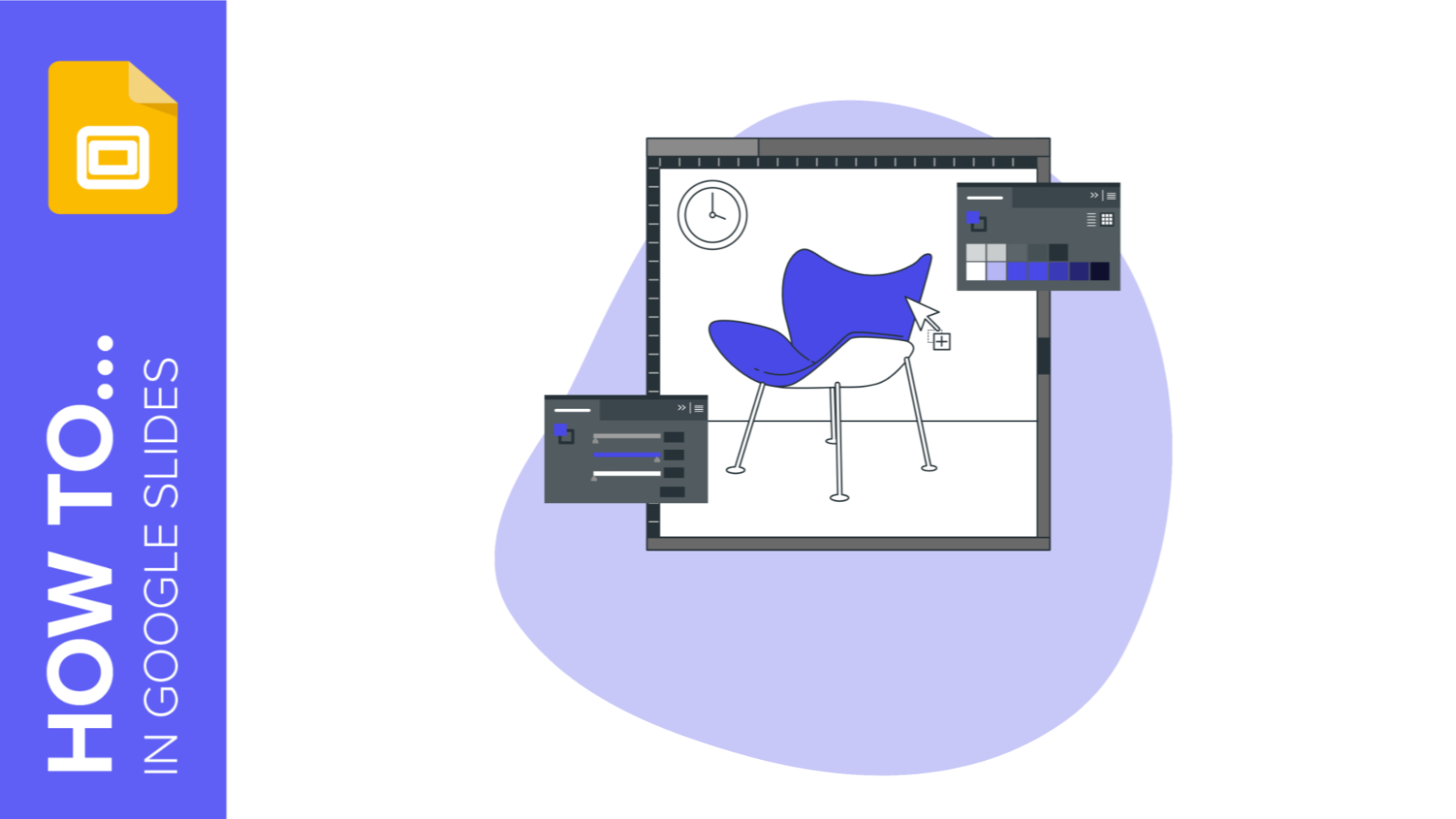
How to Recolor an Image in Google Slides
You are working on a presentation in Google Slides and, suddenly, you think “It would be great if I added a photo”. We agree! Images are usually wonderful when it comes to conveying information or feelings at a glance.However, a picture inserted “as is” might not go well with the rest of your slideshow, especially if you have been using a main color (remember that colors have meanings!) and the image has a different tone. Wouldn’t it be great to be able to change it so that it fits your design?Google Slides allows you to recolor an image! Yes, you...
