Basics Google Slides themes and Powerpoint templates - 페이지 2
Do you need a helping hand with your Google Slides and PowerPoint presentations? Read these tutorials and learn about printing, exporting, presentation modes and basic concepts when using these softwares!
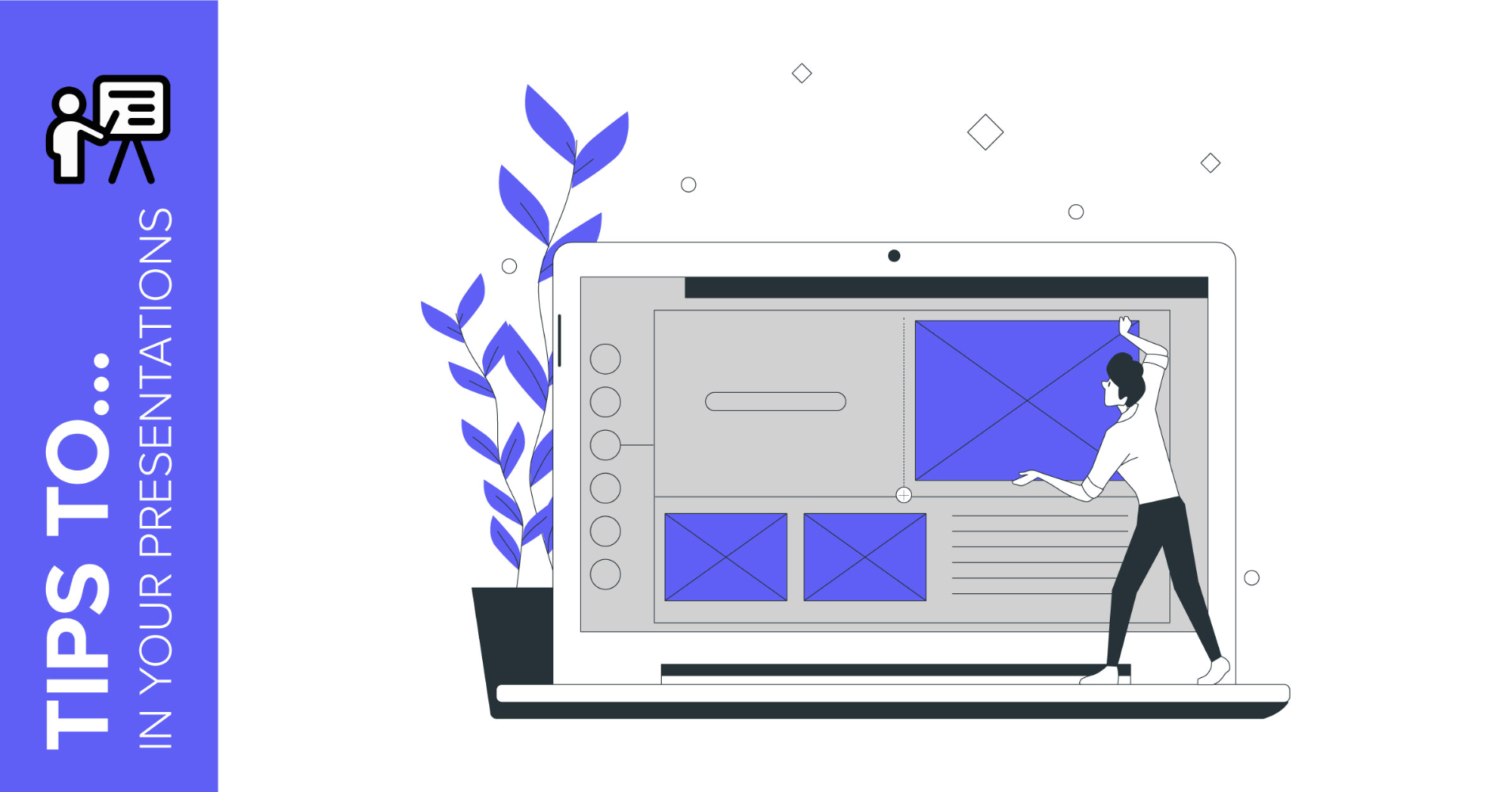
How to Edit the Master Slides in Our Templates
Whether you’ve been working with Google Slides for years or just for a couple of days, adding, editing or moving elements on the slides is not a difficult task per se. However, when you download our templates, you might come across some elements that cannot be selected, and thus, cannot be edited either.That is due to them being placed in the master slides. What is a master slide, we hear you ask? Keep reading to know more about them and how to access them so that you can customize the templates even more!

How to Wrap Text in PowerPoint
When designing a presentation, you’ll most likely need to add some text to your slides. For example, you might want to explain a picture or you might want to describe the steps of a process. Do you know the concept of text wrapping? It allows you to give “shape” to the text, so that it is displayed on the screen the way you want it. Even though PowerPoint doesn’t have a dedicated option for this, there’s a workaround, so keep reading to find out how!
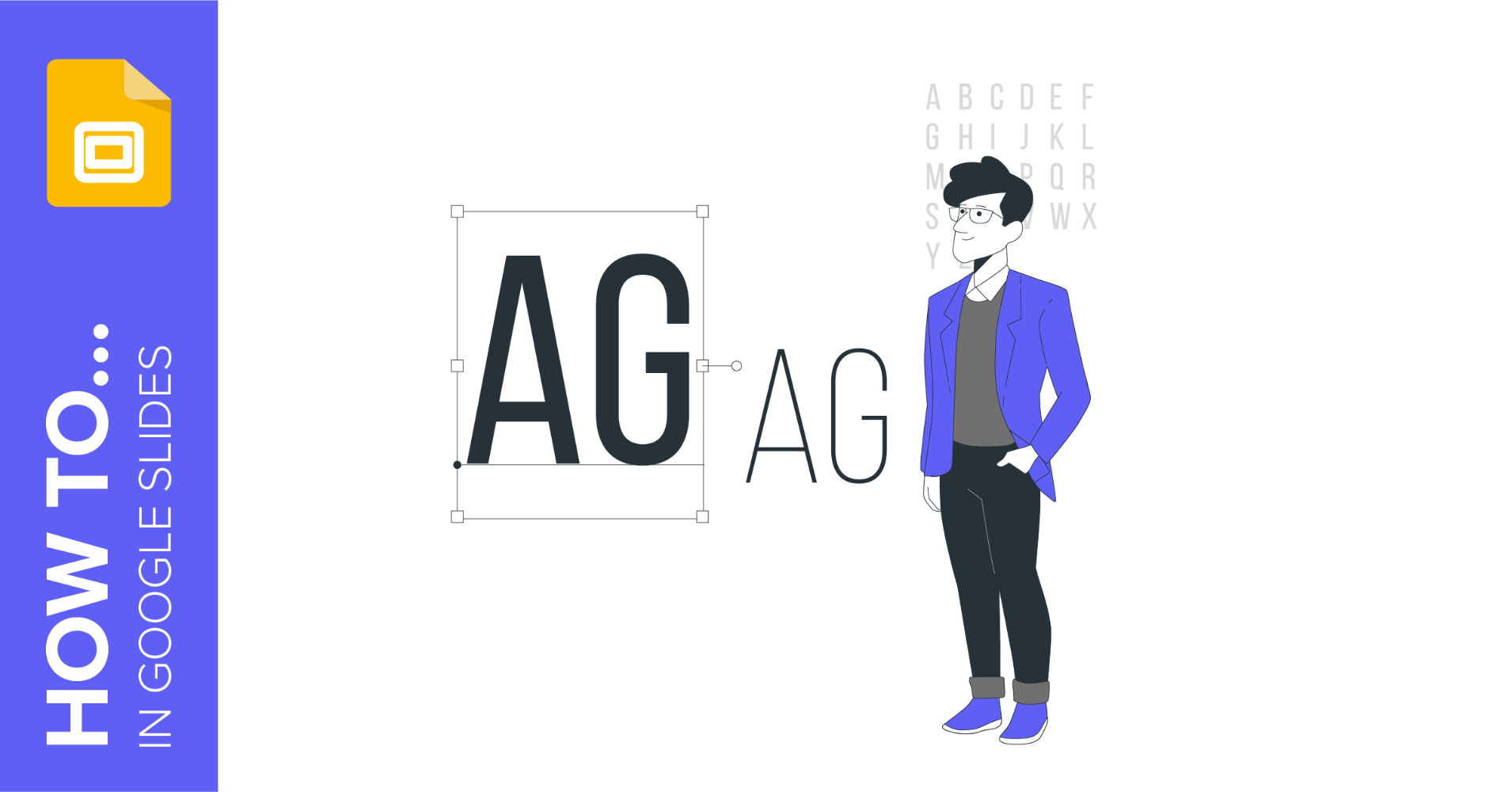
How to Wrap Text in Google Slides
Most of the time, a slide is more impactful when you combine text with images. You can use both to provide context, explain a process with a visual example or make the content more interesting overall.When text and image are present at the same time, it’s best if they don’t overlap. So you might want to wrap the text properly, which looks nicer and solves this issue. As with PowerPoint, Google Slides does not have an option to do this, but with some smart positioning of text boxes, you can achieve a similar result.
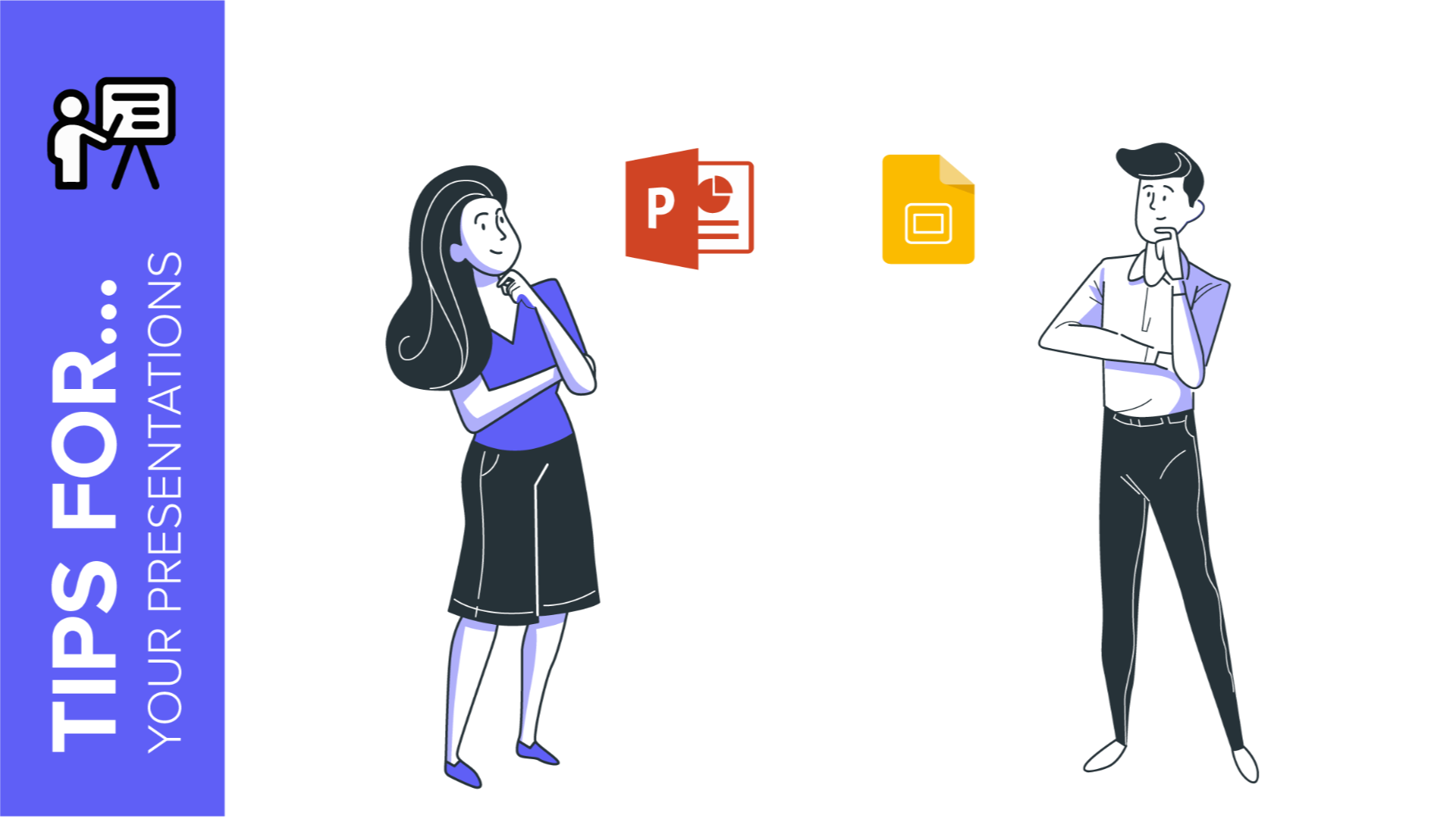
5 Advantages of Using PowerPoint and Google Slides for Your Presentations
Every free template that we design at Slidesgo can be used in Google Slides and PowerPoint. This allows you to choose your preferred software for presenting or customizing the template. Have you ever wondered what the advantages of each software are? Keep reading to find out!
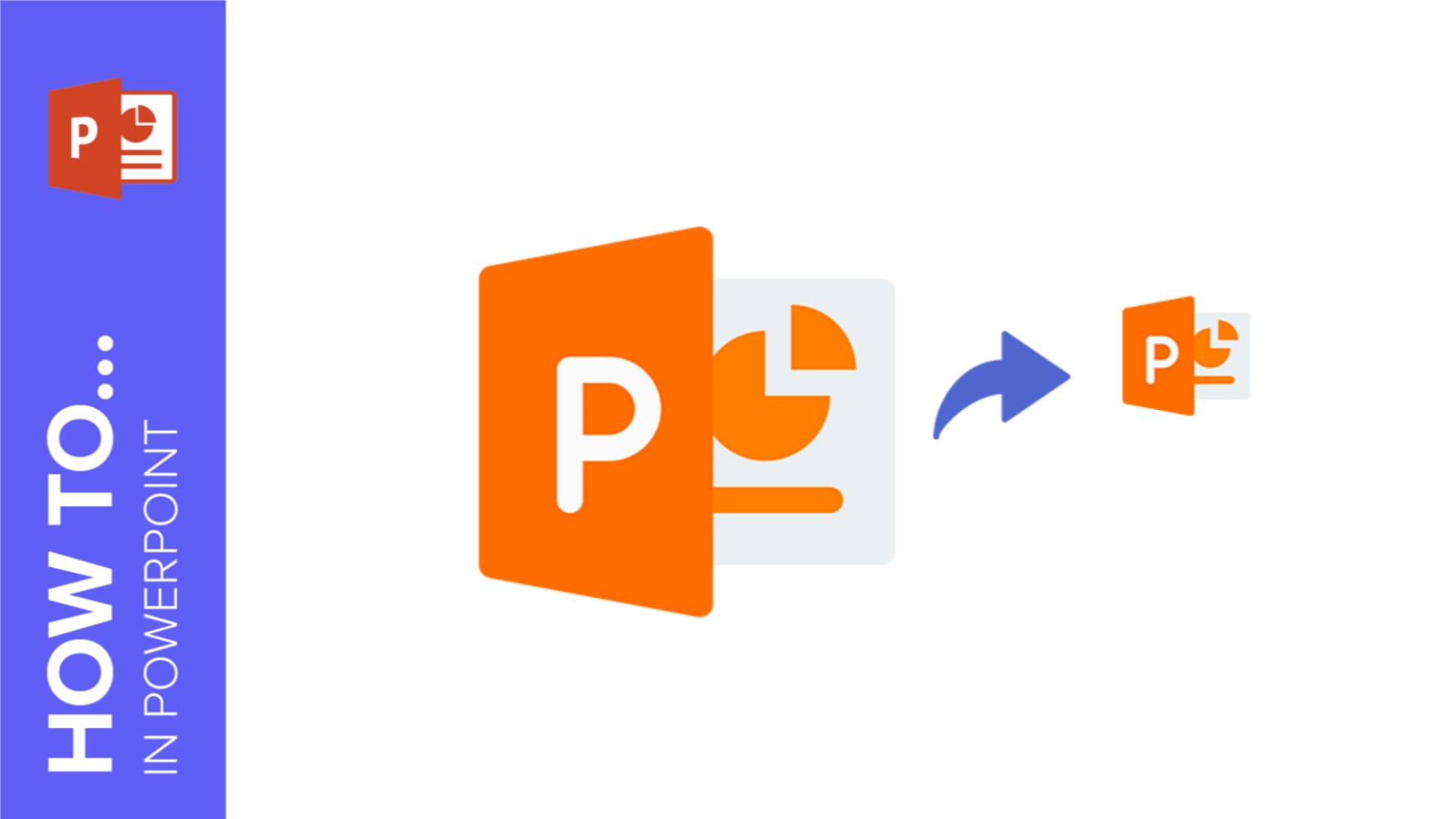
How to Reduce the Size of a PowerPoint Presentation
Sometimes, after creating a presentation, you come to realize that its size is bigger than what you expected and, thus, you need a way to reduce the space it takes up on your drive or storage device. In this Slidesgo School tutorial, we are going to give you some hints on how to decrease the size of a PowerPoint file.
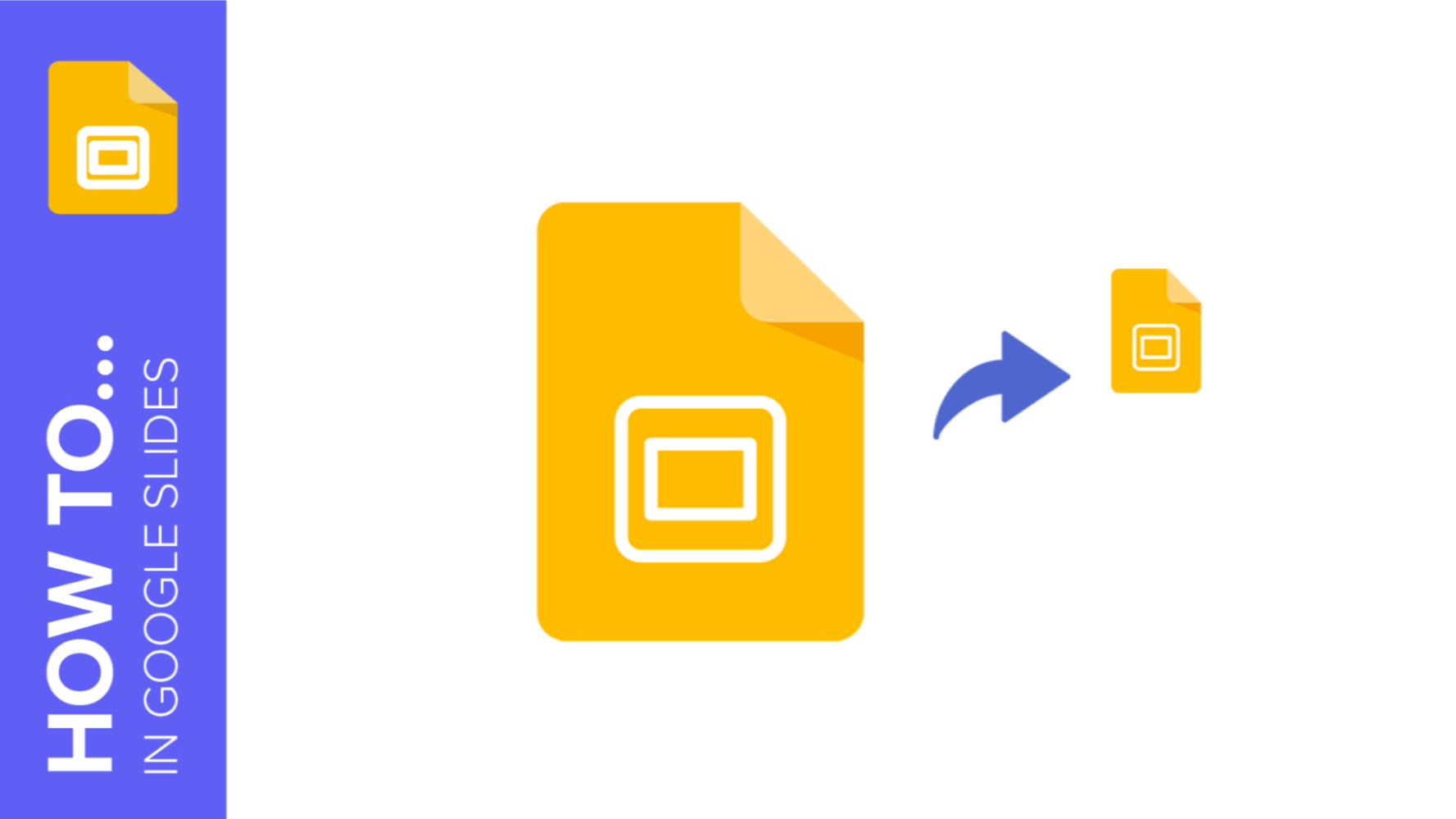
How to Lower the Size of a Google Slides Presentation
Google Slides has a big advantage over its competitors when it comes to saving storage space. Since it’s an online editor, its presentations do not take up space on your Google Drive. However, if you need to download the slides or export them in a PowerPoint file format, you might need to do something to reduce the size that the final presentation will have. In this tutorial, we’ll tell you some hints to decrease the space your presentation will take up. Ready to begin?
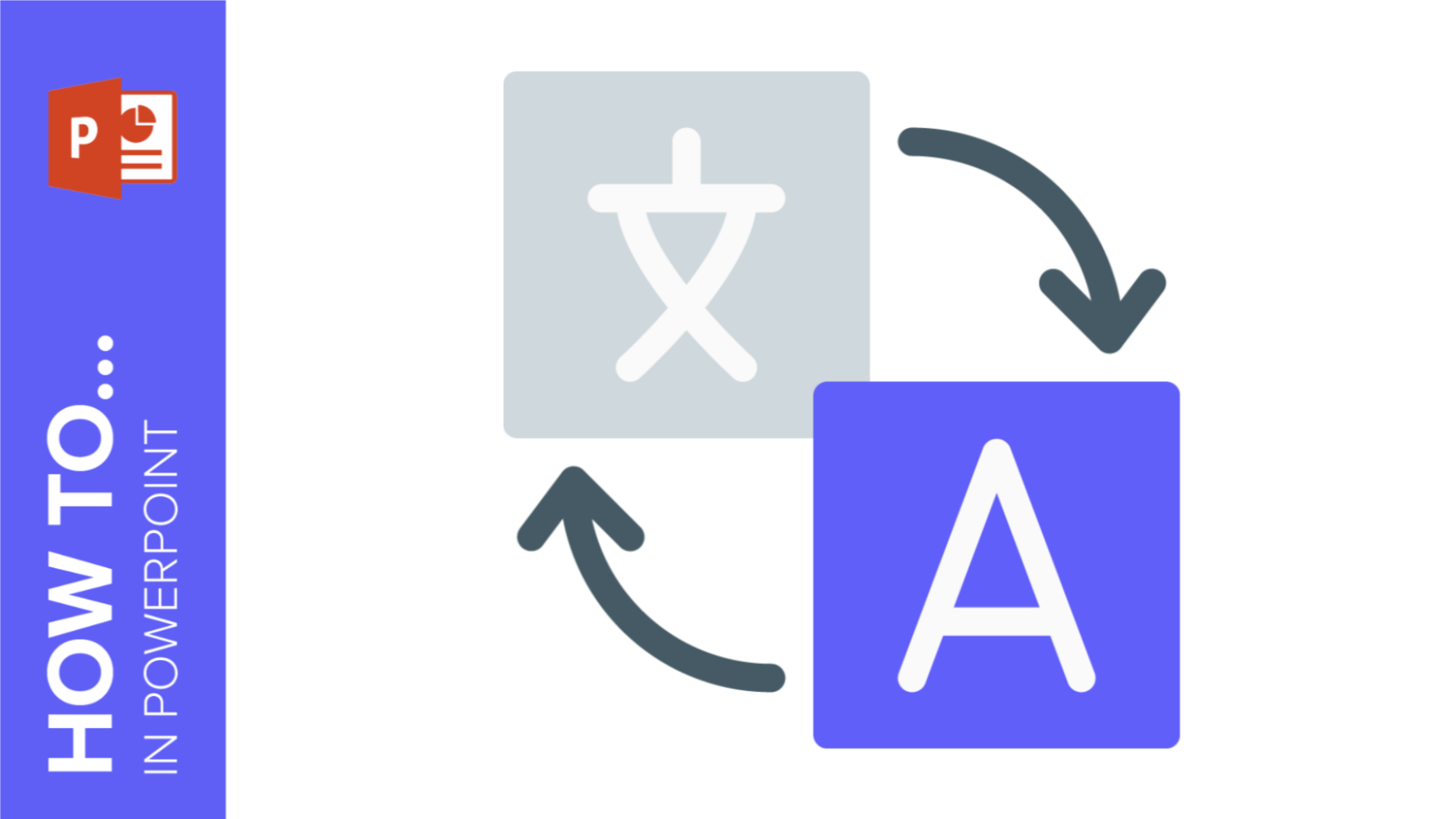
How to Change the Display Language in PowerPoint
If you want to change the display tongue in PowerPoint, this is your tutorial. No matter if you have downloaded a version of the software with the incorrect default language or you want to improve your reading skills, we will teach you, step by step, how to do it.
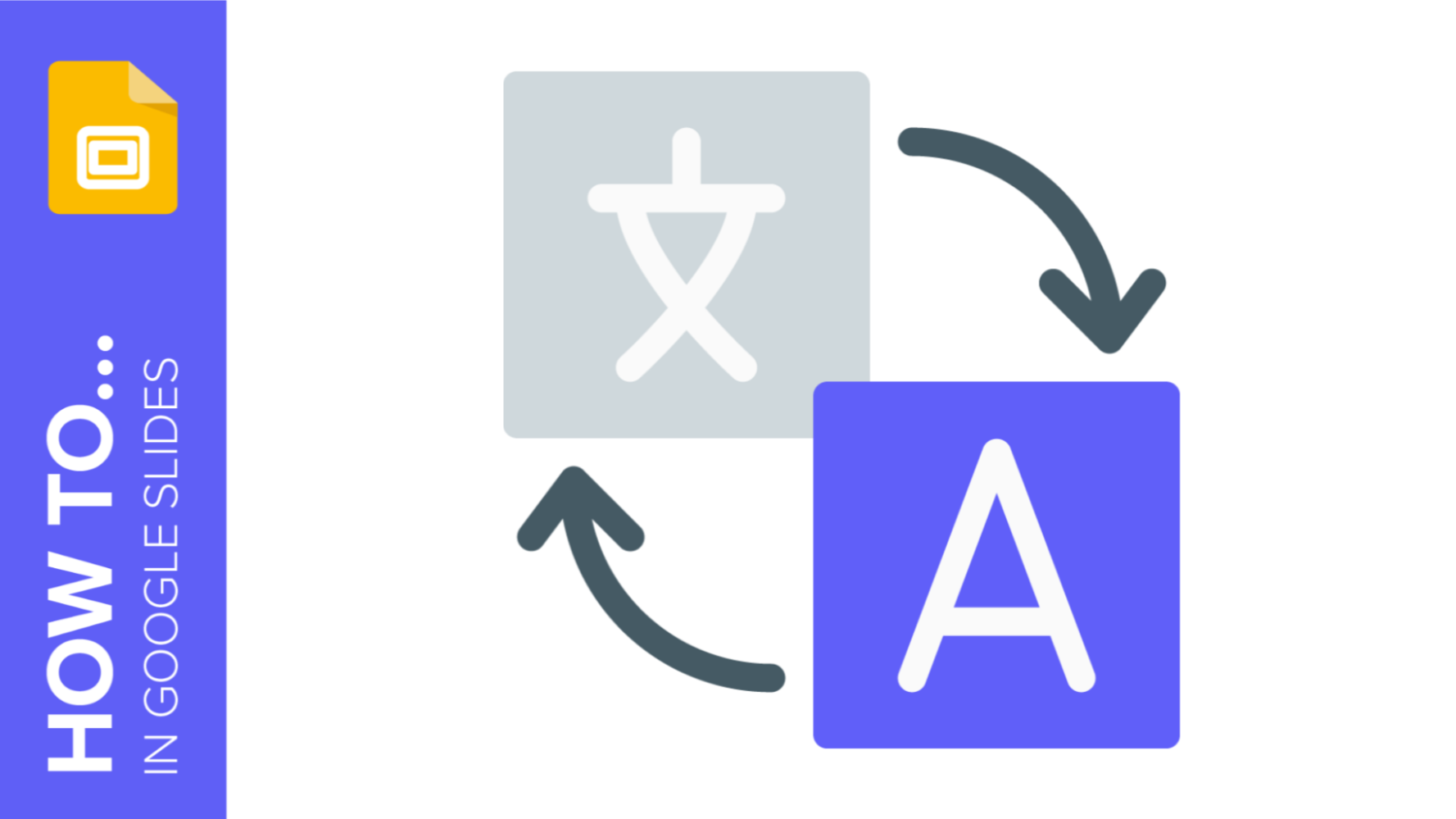
How to Change the Language Settings in Google Slides
Change the display and authoring language in Google slides following the steps of this tutorial. It is very simple, and it will only take you a few minutes to do so!
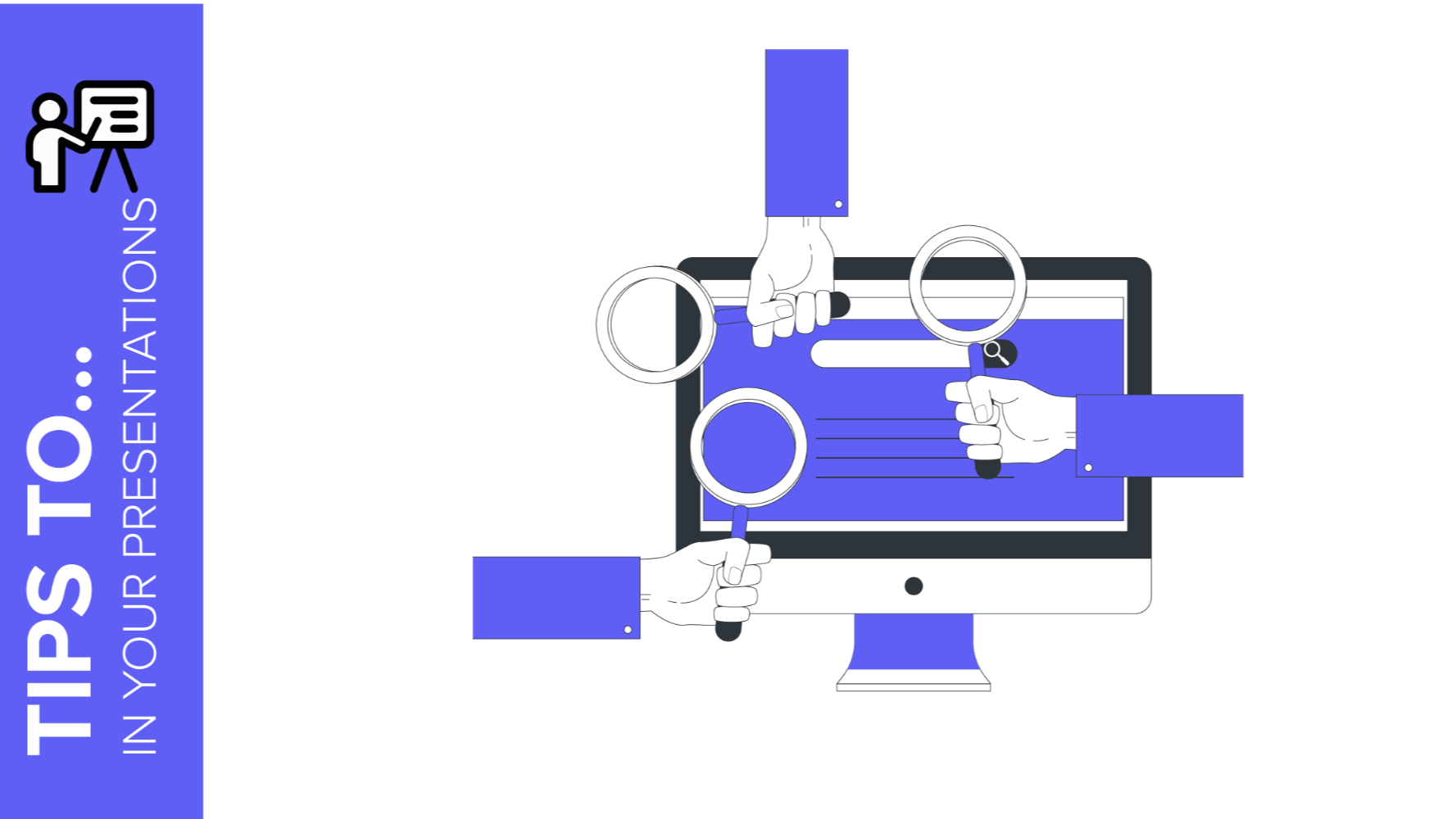
How to Find the Best Presentation Template
We want to simplify the process of finding a creative presentation template that conveys all your innovative ideas and that, at the same time, tells a convincing story to your audience, 100% editable and free. The best way of saving time and being true to your own discourse is to find a theme with a professional design that can be adapted to your project. Still, how to choose the most suitable one? In Slidesgo we have hundreds of Google Slides themes and PowerPoint templates, and now we have added new ways of helping you find the perfect one to best suit...
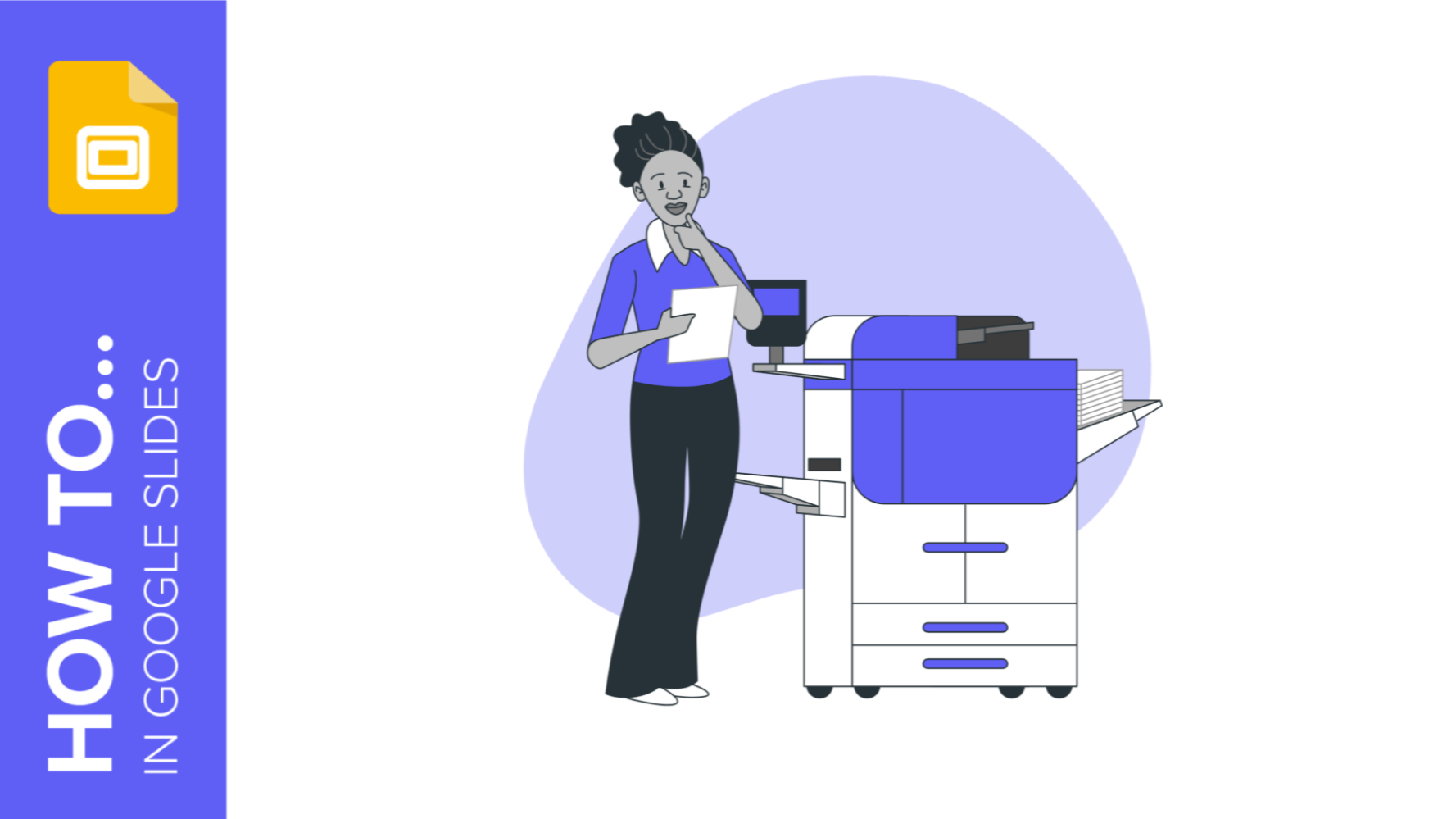
How to Print Presentations in Google Slides
It is very likely that some time you will need to print your Google Slides presentation to have a physical copy at hand. This is crucial for studying or reviewing, as a support for the annotations of a presentation or as a support for your lecture or exhibition. To make things easier, we have created this practical tutorial where we explain step by step and in a simple way how to print your Google Slides presentation. Please note: To get access to all the options mentioned in this tutorial, you need to use Google Slides in Google Chrome.
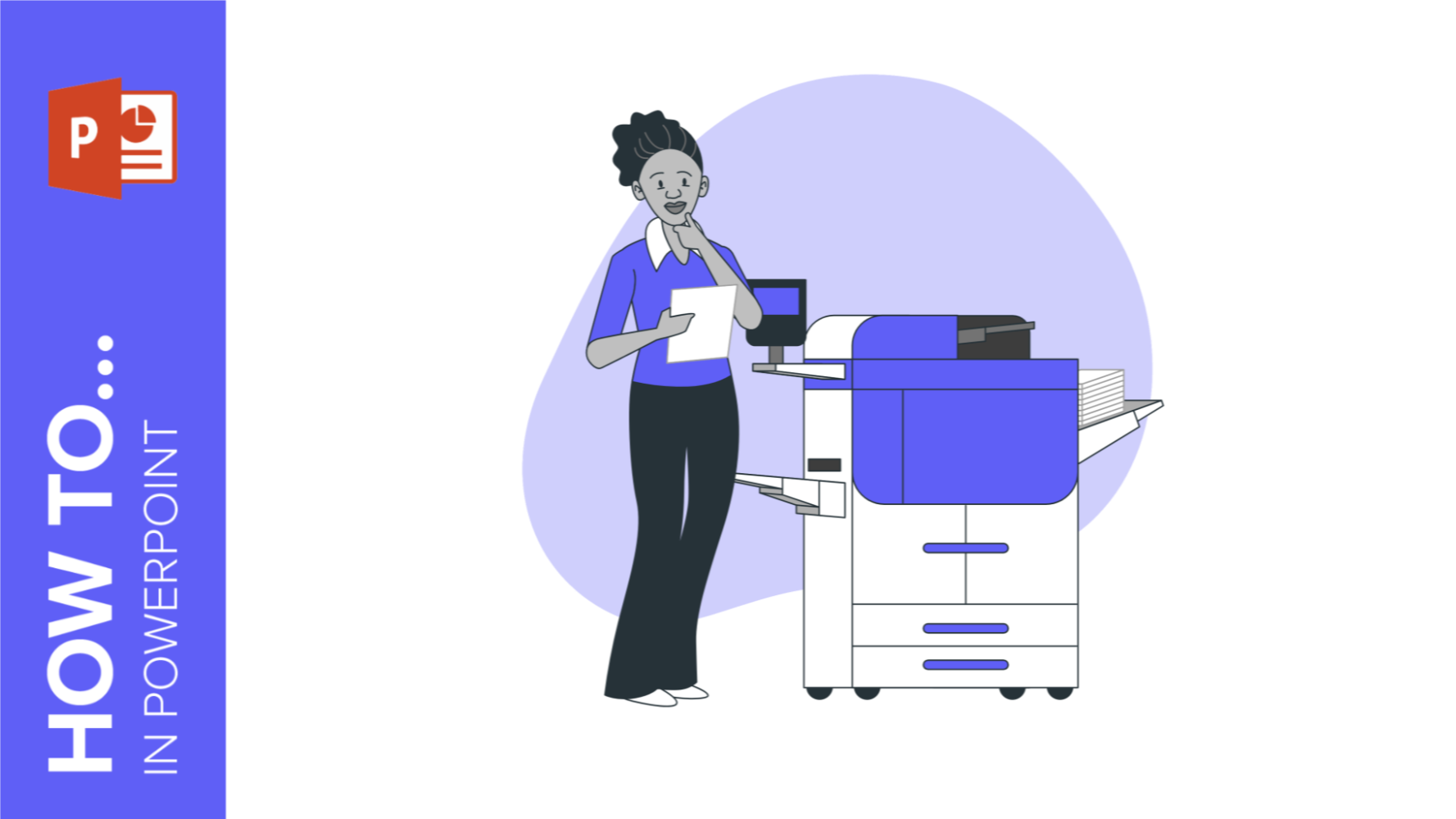
How to Print Presentations in PowerPoint
Printings made with PowerPoint can be useful for you or your public in some cases. We thus prepared this tutorial where you will learn step by step how to print your PowerPoint presentations to have a physical copy of the whole document or only a few slides.PowerPoint offers an easy, user-friendly printing panel with multiple options that can be configured according to your preferences. Let's see how to use it:
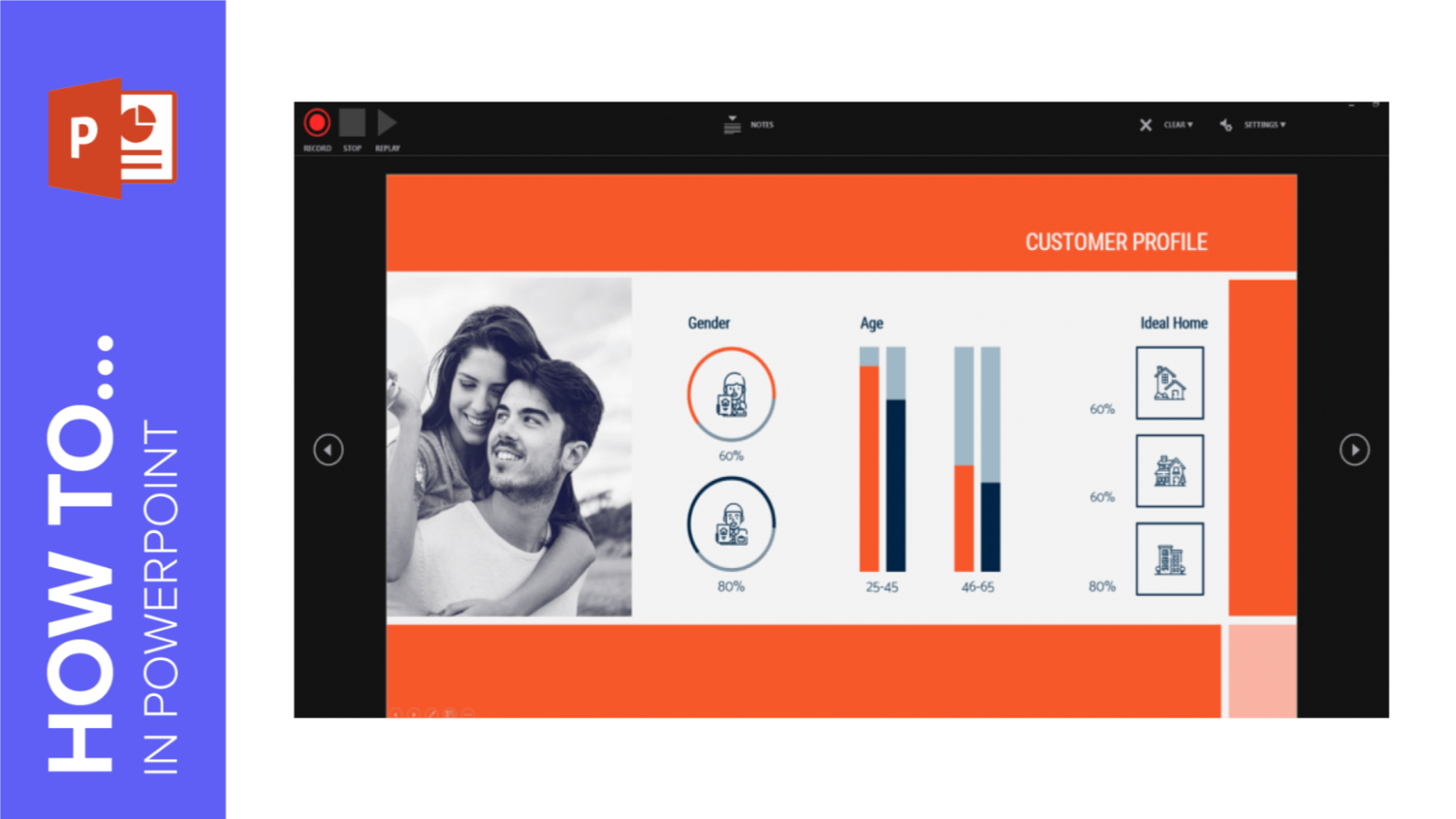
How to Use the Presentation Modes and the Screen Recording Features in PowerPoint
After designing all the slides for your presentation, the next and last step is presenting in front of your audience. In this new Slidesgo School tutorial, you’ll see how the presenter view works and how you can record your presentation.
