Edit & Format Google Slides themes and Powerpoint templates - 페이지 3
Editing and formatting your Google Slides theme and PowerPoint templates is easy with these tutorials! Read them now!
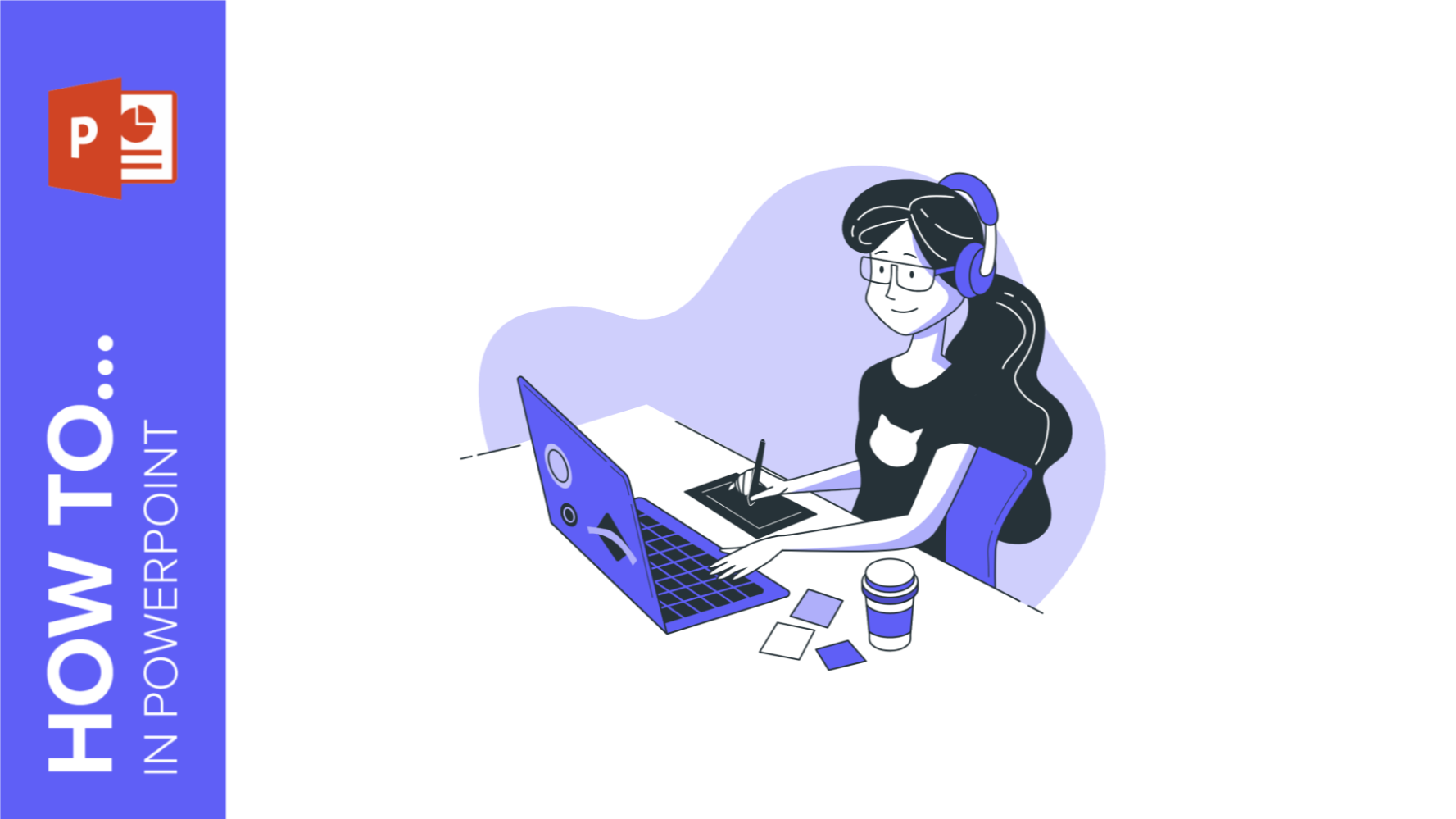
How to Make a Poster in PowerPoint
A poster is always a very good idea to advertise an event, as it allows you to highlight important information and attract the attention of everyone who sees it. With a poster, you can indicate place, time, and a small description of birthday celebrations, concerts, plays, graduation, and, in short, the event you want to present. It is also a fantastic decorative element to decorate.However, how can we create these creative designs? At Slidesgo, we have some A3 Google Slides and PowerPoint templates ready to be printed to get amazing posters. You can filter your search on our website so...
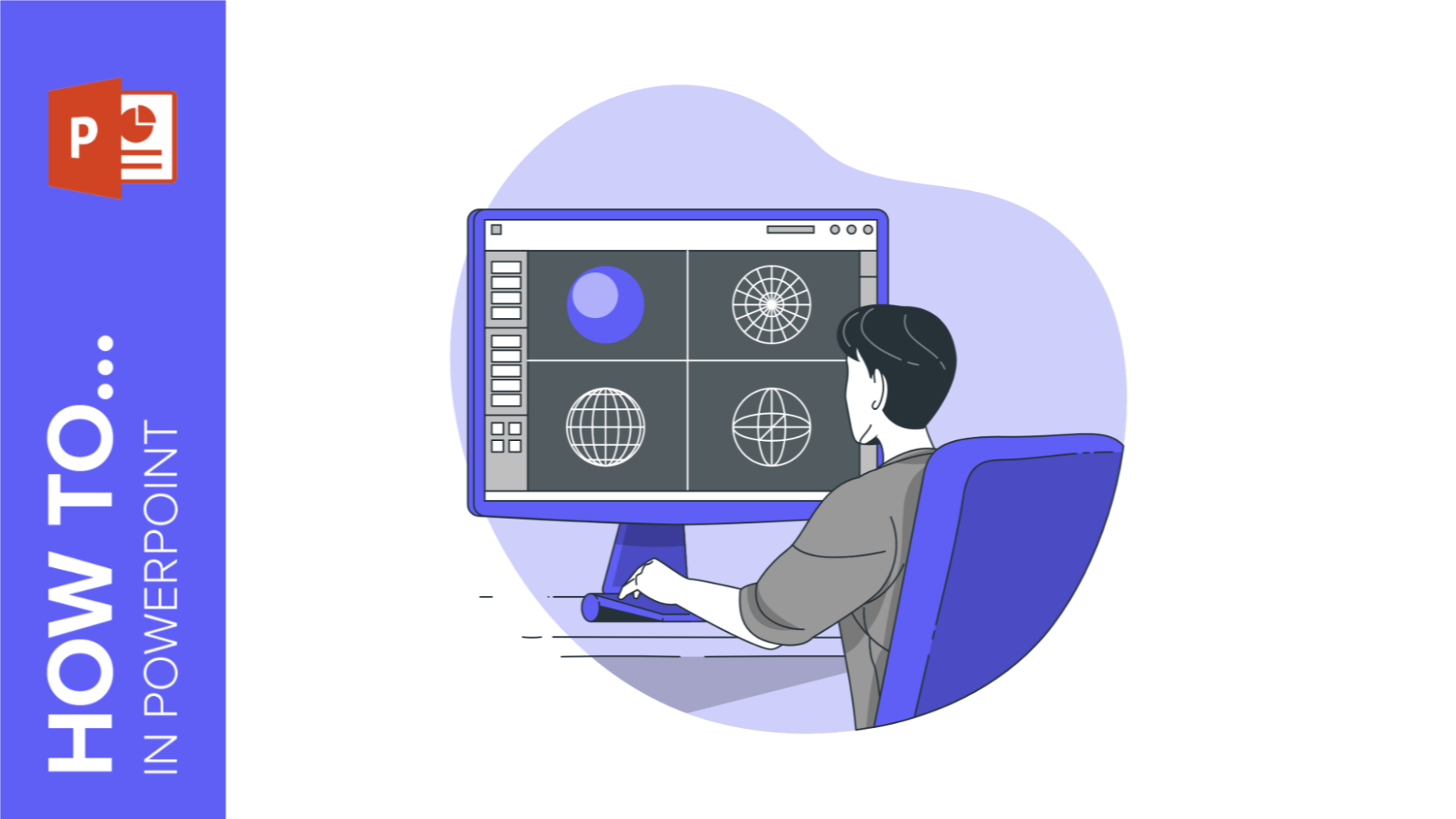
How to insert a 3D model in PowerPoint
When we talk about 3D, we refer to three-dimensional objects, that is, objects that have three dimensions: length, width, and height. Humans see the world around us in 3D, as we can perceive the length, width, and height of all the objects around us.Of course, 3D objects can also be found in graphic design. What's more, we can include 3D resources in our PowerPoint presentations to give them an original, but, above all, realistic touch.So, in this post, we are going to tell you how to insert 3D resources in PowerPoint to make your presentations unique. Don't worry, you won't...
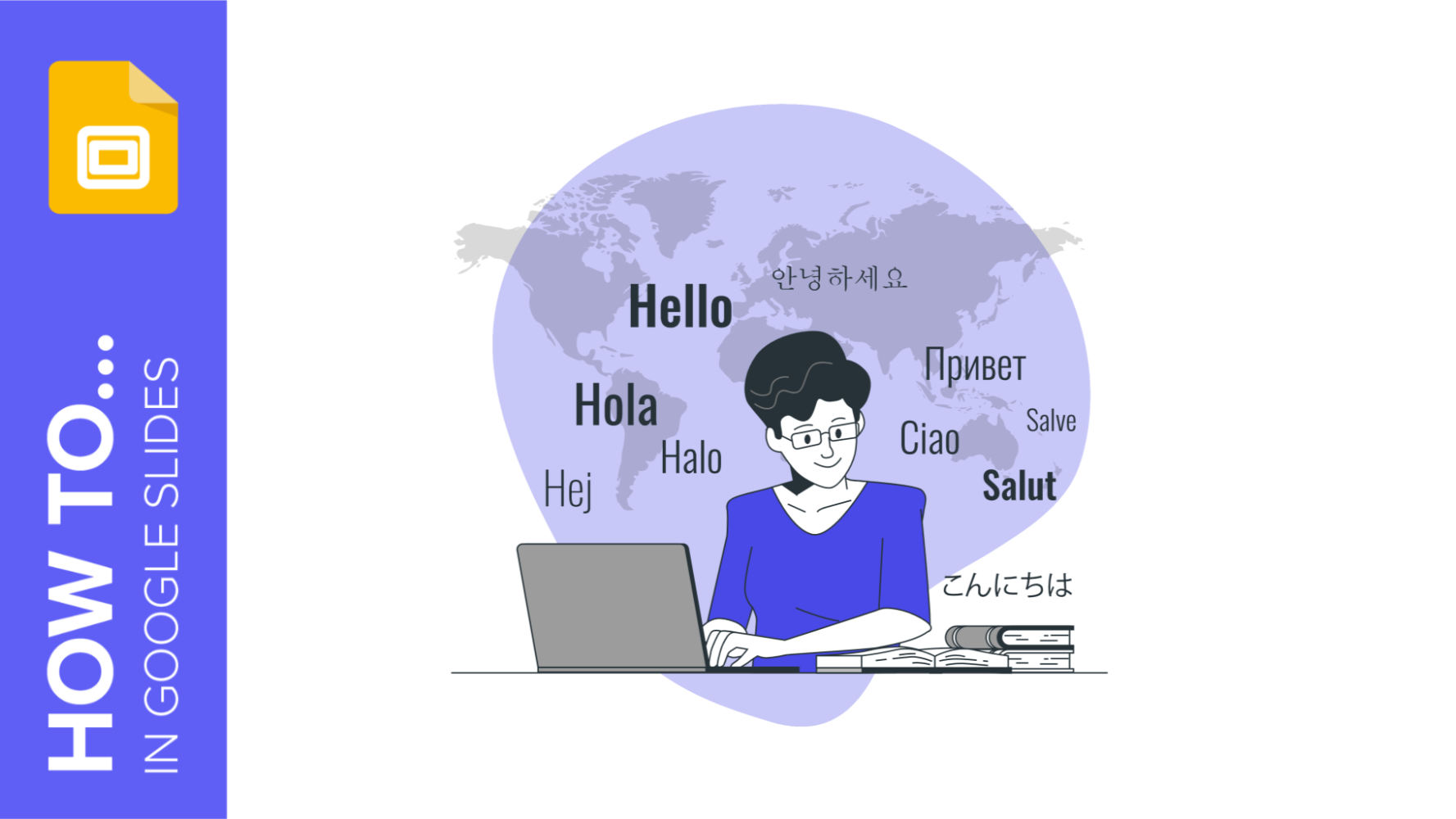
How to Translate in Google Slides
Translation is one of the oldest professions in the world, and it has now become a new importance in our society because of globalization. Maybe you need to present the same idea to different teams worldwide, or one of your colleagues speaks a different language and you want to make sure that they understand the content perfectly. What options do you have? Of course, the ideal option is to rely on a professional translator, but sometimes you don’t have the time or the ressources, so in this tutorial we are going to show you how to translate Google slides. Slides...
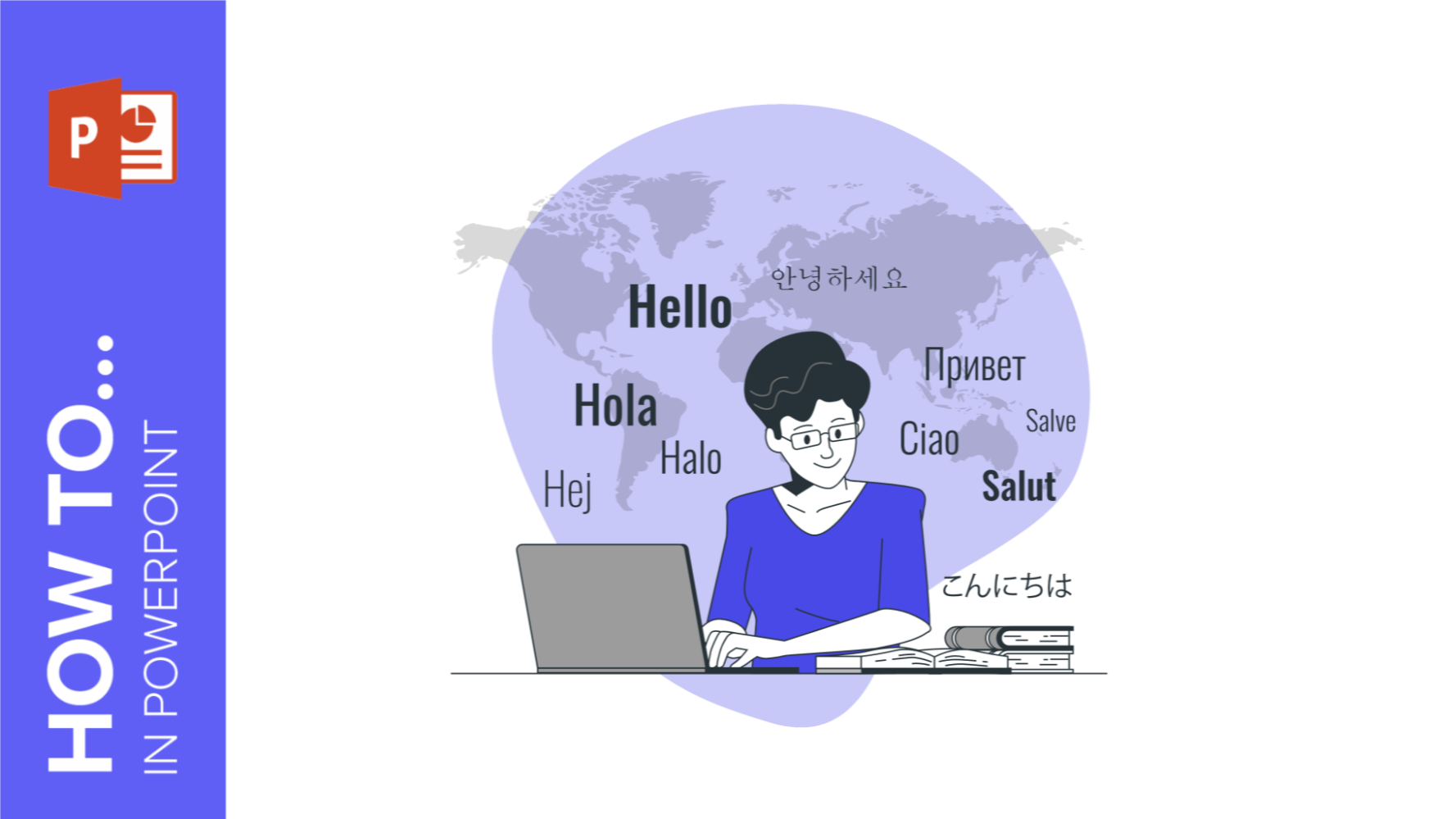
How to Translate in PowerPoint
Businesspeople, teachers, speakers… they all end up needing translations at one point in their careers. That’s only natural, when you have such amazing presentations, you attract people from all over the world, and it can happen that our audience doesn’t speak the same language. But worry not, because in this tutorial you are going to learn how to translate PowerPoint slides in four easy steps!The first thing you need is to open the presentation in PowerPoint. For this example, we have used the colorful and funny template Kindergarten Sight Word Books.
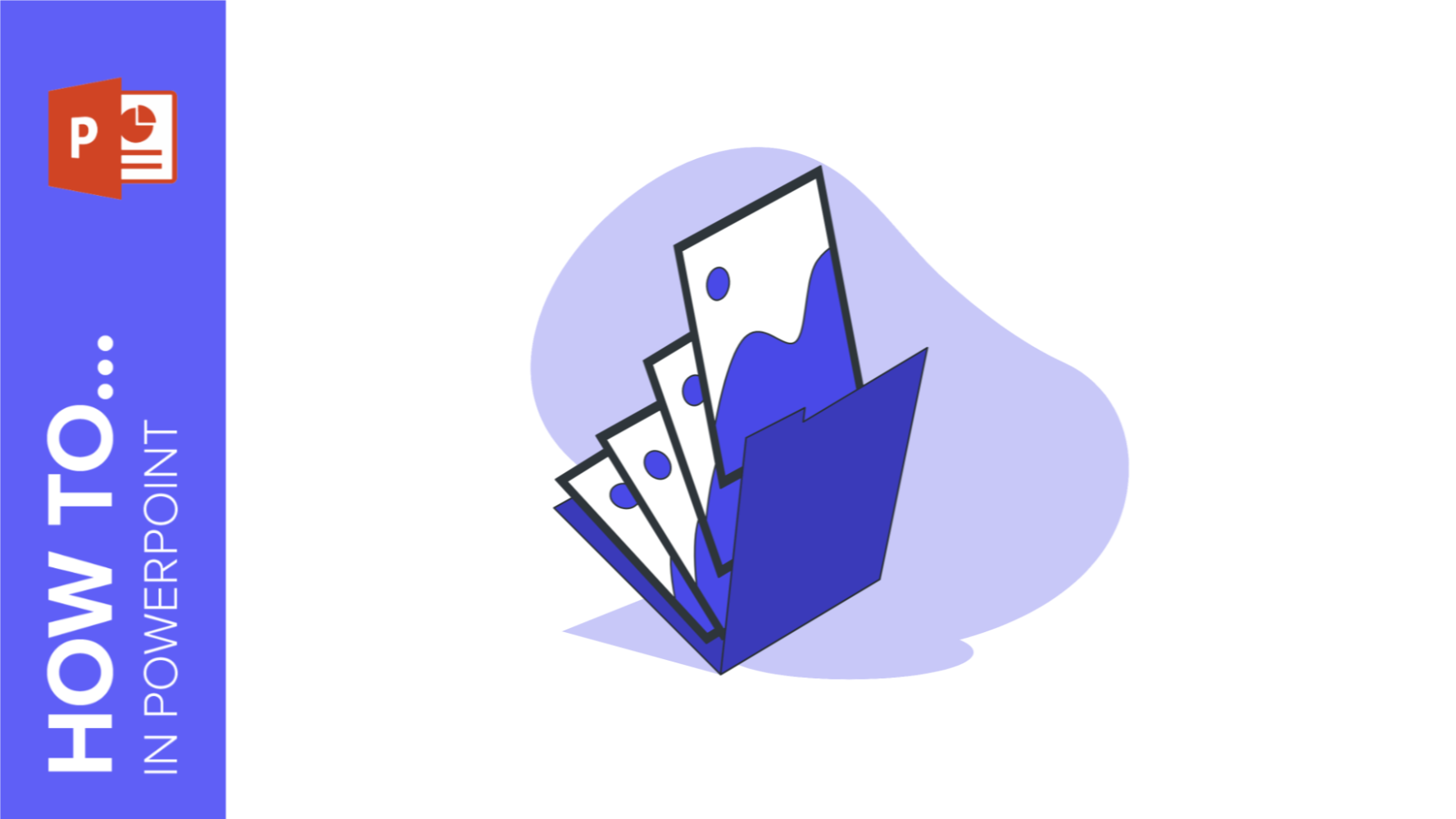
How to Make a Picture Transparent on PowerPoint
A picture is worth a thousand words. That's why, at Slidesgo, we believe that a presentation should contain images to make the information more visual and above all, to attract the audience's attention. To make the images in your Google Slides and PowerPoint presentations even more amazing, you can always add different effects to them, one of these you can use is to change the transparency of the image. Below, we are going to tell you in detail how to make an image transparent in PowerPoint.
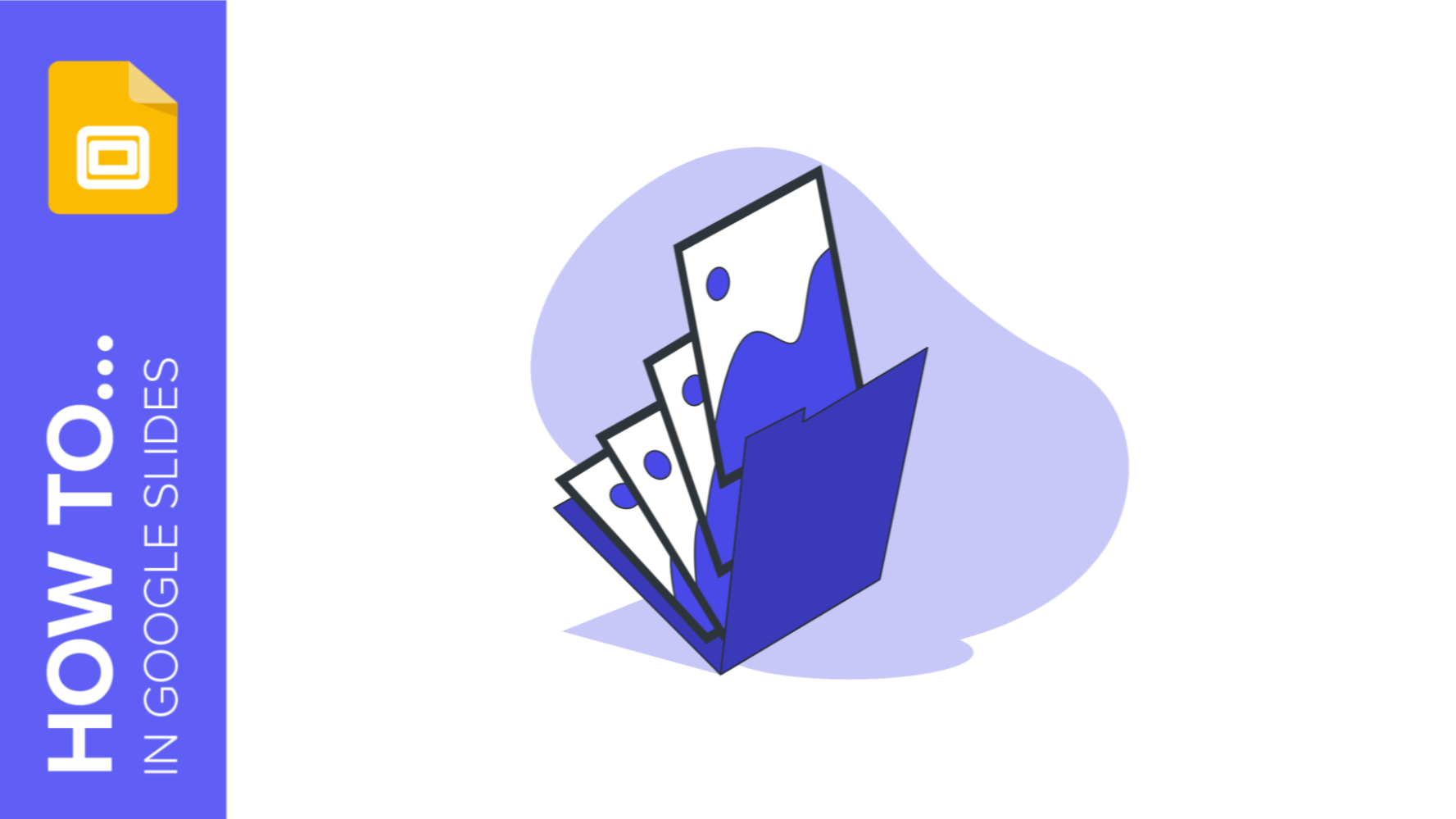
How to Make an Image Transparent in Google Slides
Images are the ideal complement to make your Google Slides presentations much more visual. There are a variety of editing options when it comes to images, such as adding effects, one of these you can apply is to change the transparency of the image. Below, we are going to tell you in detail how to make an image transparent in Google Slides.
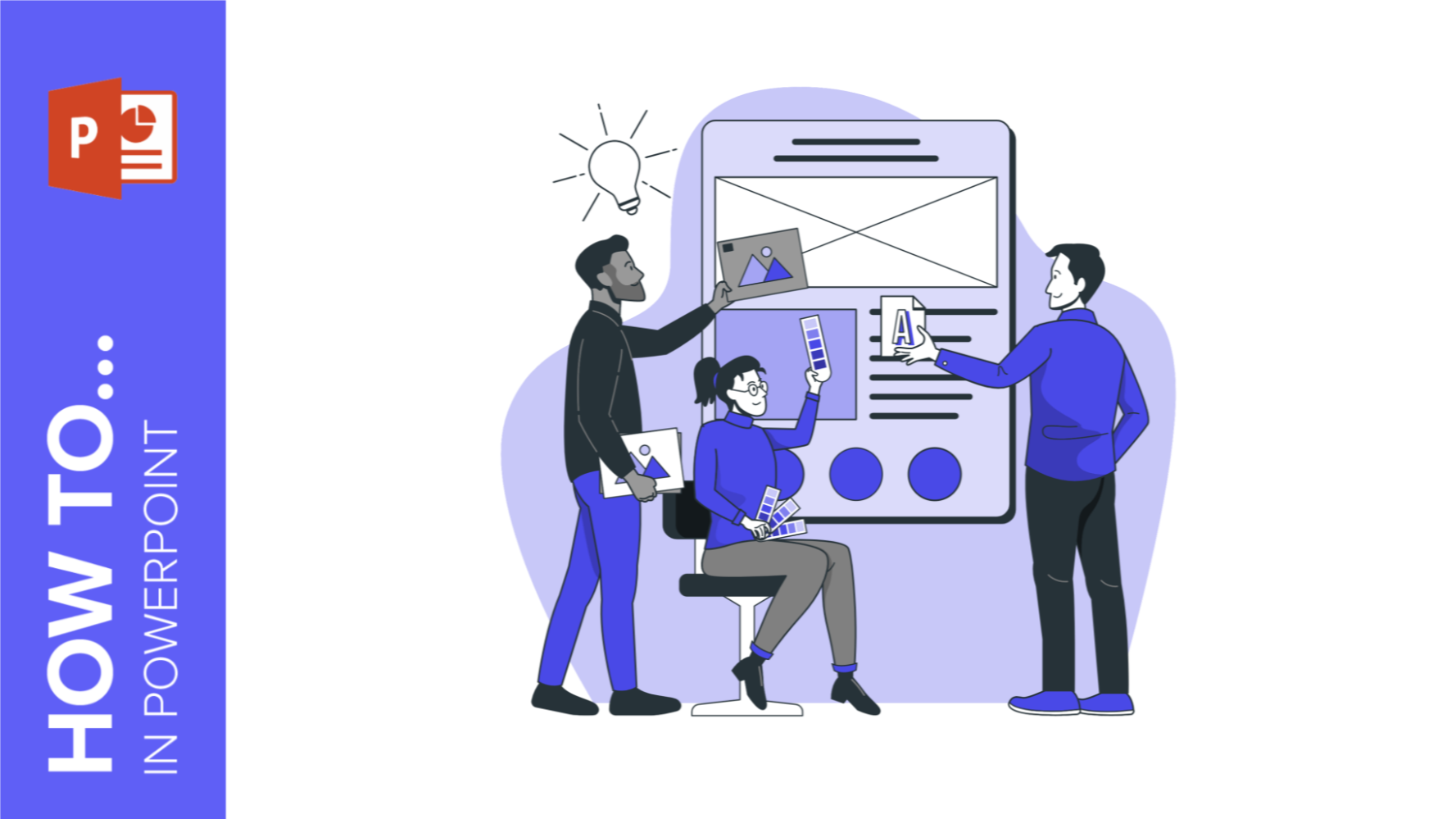
How to Make a Banner in PowerPoint
The uses that a banner has are almost endless: from ads to sections for websites, or even signatures for certain types of emails. The purpose is up to you, but the thing is: how to design one? If you think that you need expensive software to make banners, think again. Here at Slidesgo, we know a lot about presentations and, thus, about programs such as PowerPoint. The truth is that PowerPoint is all you need to create your own design! Keep reading to learn how!
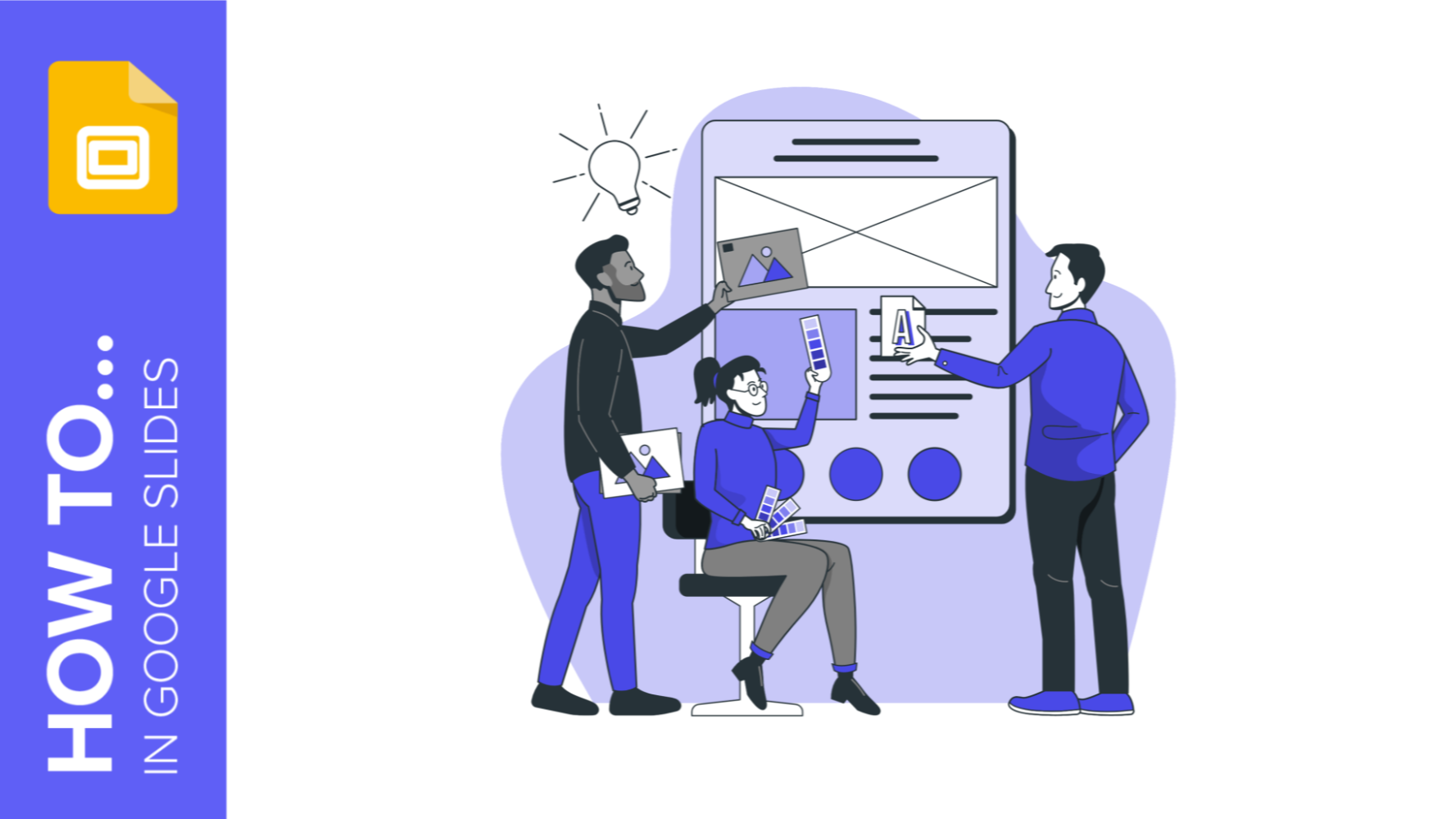
How to Create a Banner in Google Slides
Banners have been around us (at least, when it comes to browsing the net or participating in forums, among other things) for a long time. Creating one is by no means a difficult task, and you can do it with free software such as Google Slides. The steps that you’ll need to follow are very simple, so we’re sure you’ll start creating banners one after another in a few minutes. Let’s see how to proceed!
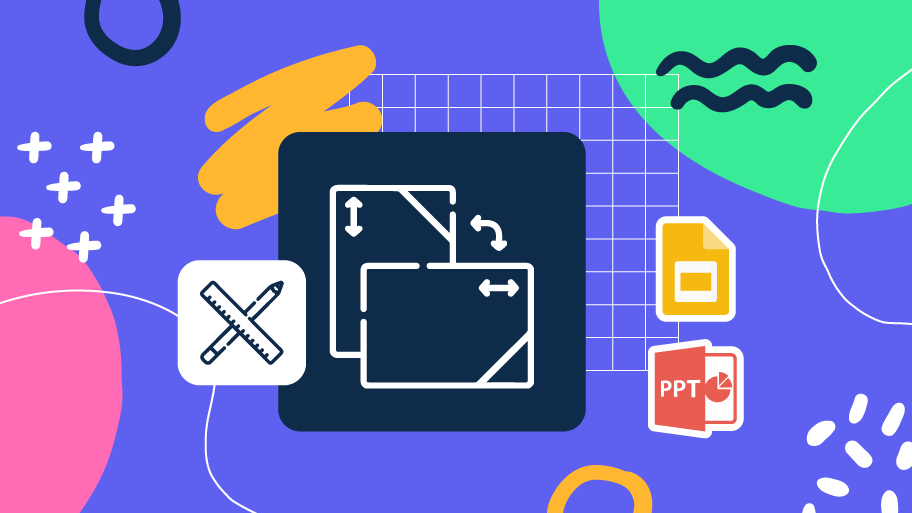
How to Change Orientation in PowerPoint
A good presentation can shift the perspective of everyone who sees it, but first you need to learn how to change the perspective of your own slides! Knowing how to modify your canvas gives your creations a new dimension. You can even prepare them for printing, the possibilities are endless! In this tutorial you are going to learn how to change slide orientation in PowerPoint in just four steps: Select Design.Go to Slide Size → Custom Slide Size.Choose the orientation you prefer: Portrait (vertical) or Landscape (horizontal).A window will pop up and you will have to choose between Maximize (the content of...
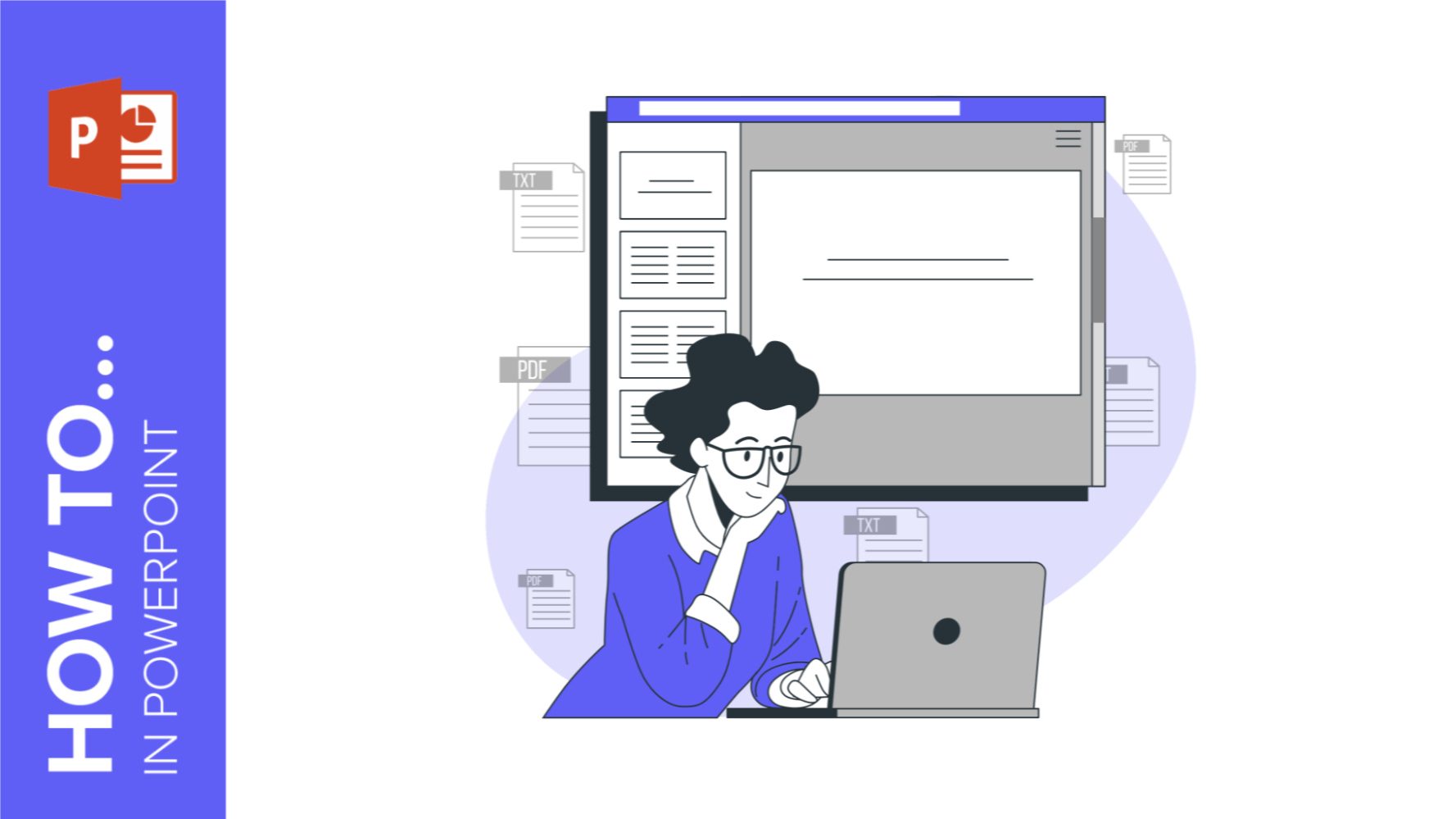
How to Insert a PDF in PowerPoint
Portable document formats, more known as PDFs, were a revolution in the way we share information. They are an easy and universal way to keep everyone informed and a great tool for your presentations. Are you in a meeting with investors speaking about your company’s achievements? Add a PDF with your last year’s performance! Maybe you are speaking about your school center and the different studies it offers? Add a PDF with a schedule so that everyone knows when your classes are happening!Giving a bit more information to your listeners is always appreciated, so in this tutorial you are going...
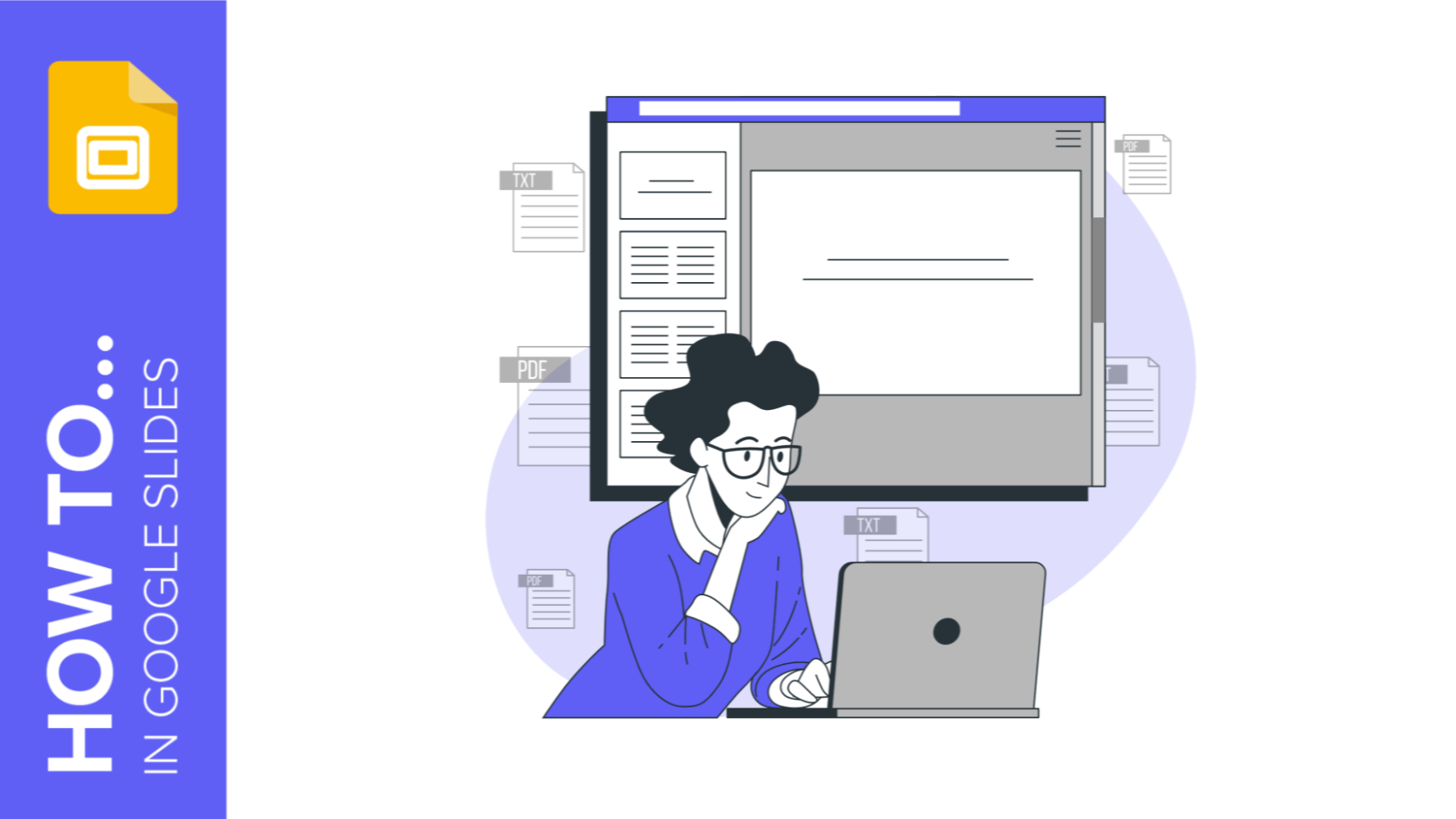
How to insert a PDF in Google Slides
Adding a PDF to your presentation is a great idea if you want to add additional information to your speech. For example, insert the article you are referencing in your speech, in case someone wants to read it, or add a time schedule when speaking about the organization of your team. There are endless possibilities, and you can discover them all after you learn how to insert a PDF in a Google Slides presentation.
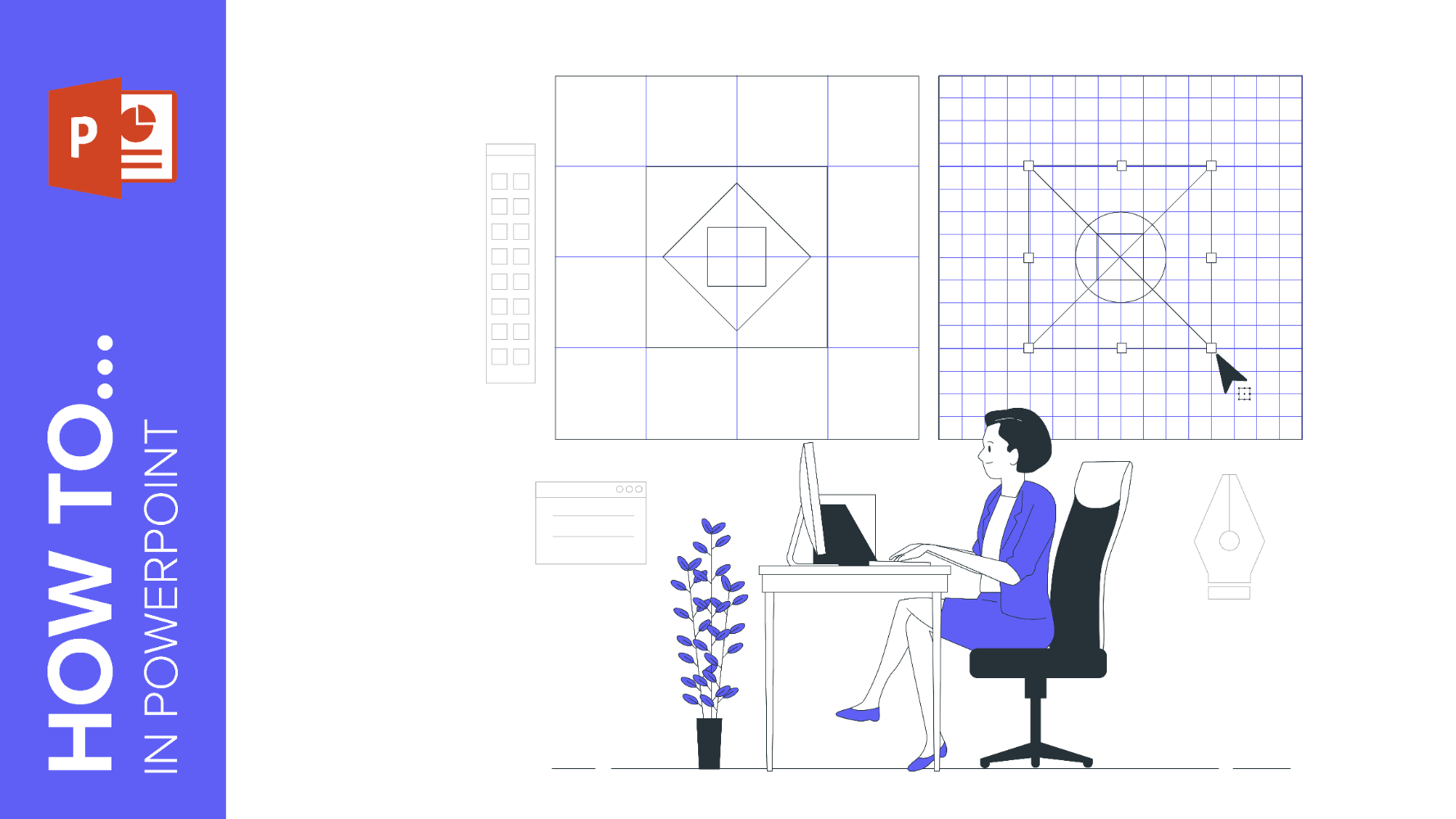
How to add a border in PowerPoint
Giving your presentation a cool design and taking care of every detail makes your speech look well-prepared and makes you give a detailed-oriented outlook. Adding a border to your slides is a perfect way to achieve a modern look and it’s very easy to do. In addition, it makes your content look structured and it will help catch your public’s attention. In this tutorial you are going to learn how to add borders to slides and pictures in PowerPoint. It is so easy that you will master it in five minutes!
