Slidesgo School: Google Slides Tutorials - Page 7
These tips and tutorials are all you need to learn how to add bullet points, music or fonts, among other things. Discover the secrets of Google Slides and edit our templates to get your message across.
Latest article

How to create a word cloud in Google Slides
1 year agoBuilding a word cloud to visualize data has a big impact on your presentation success. Here we tell you all about how to include them on Google Slides.
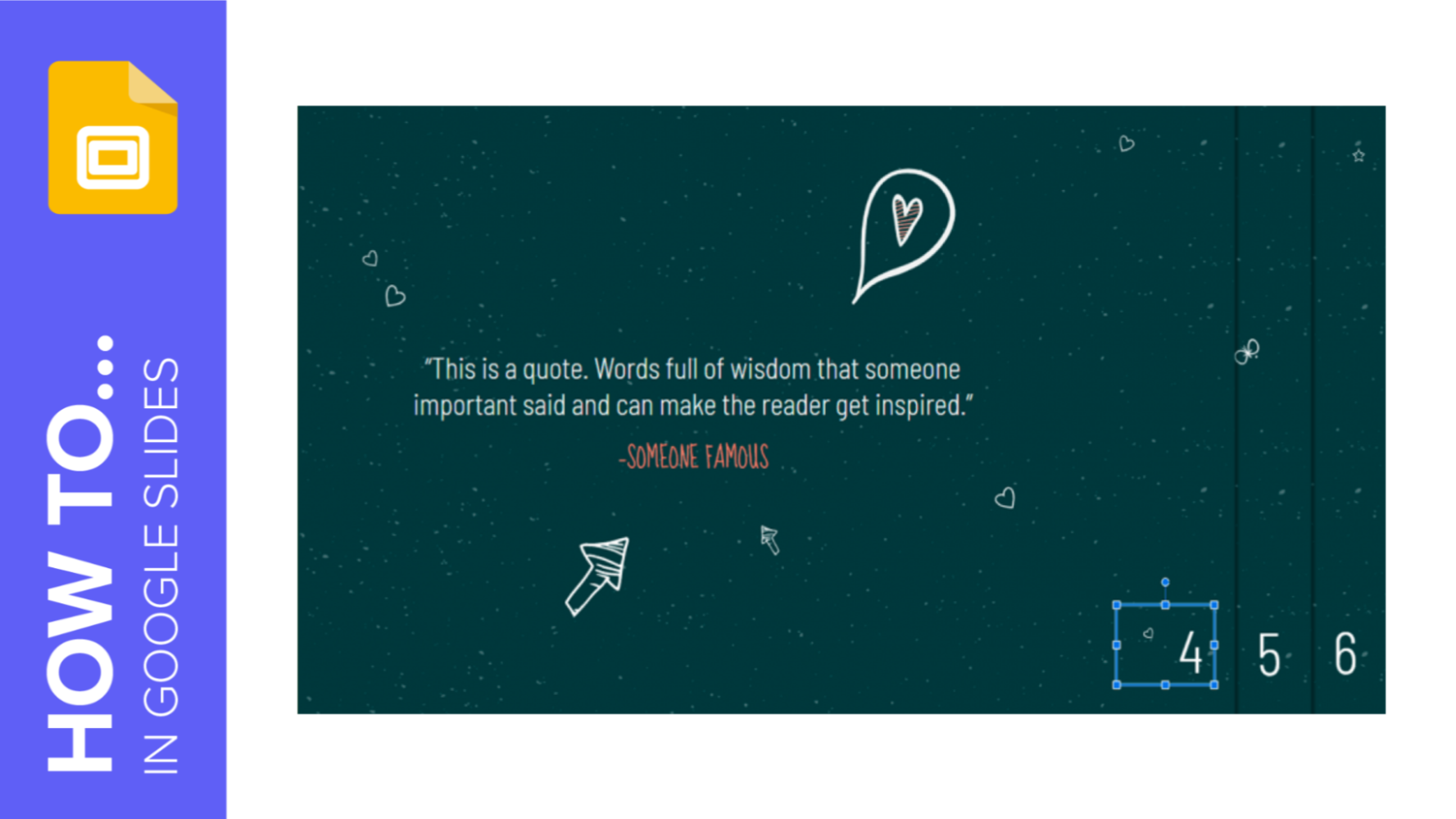
How to Add Slide Numbers in Google Slides
Slide numbers are a good visual indicator that tell you and your audience at what point of your presentation you currently are. In this new Slidesgo School tutorial, you’ll learn how to add slide numbers in Google Slides. Ready to begin?
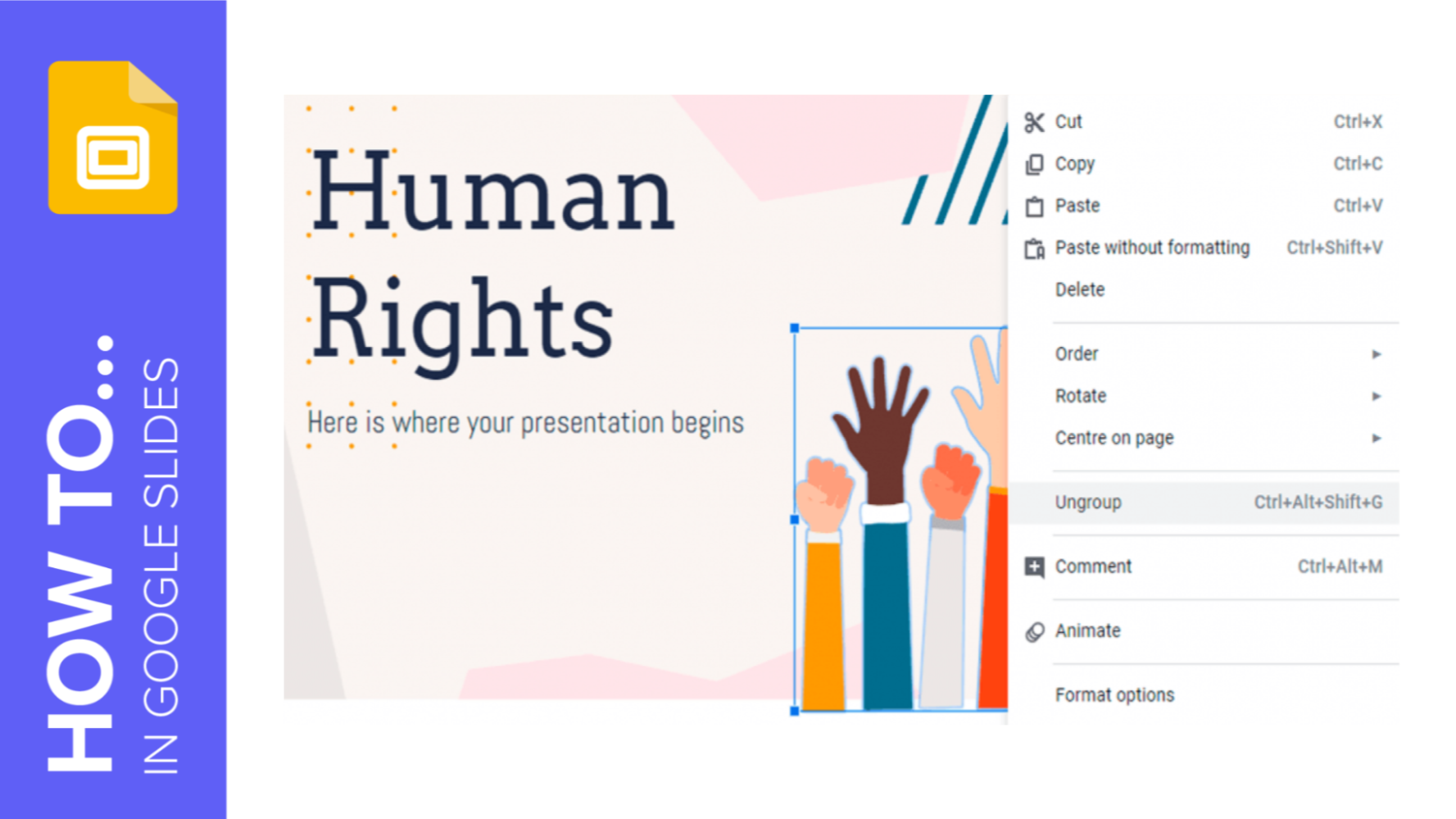
How to Group or Ungroup Elements in Google Slides
Grouping elements in Google Slides allows us to move around the different elements that make up the design of a slide and modify them (for example, rescaling) or apply any property to them, such as an effect or a fill/stroke color. In this new Slidesgo School tutorial, you’ll learn how to group or ungroup elements in Google Slides step by step.
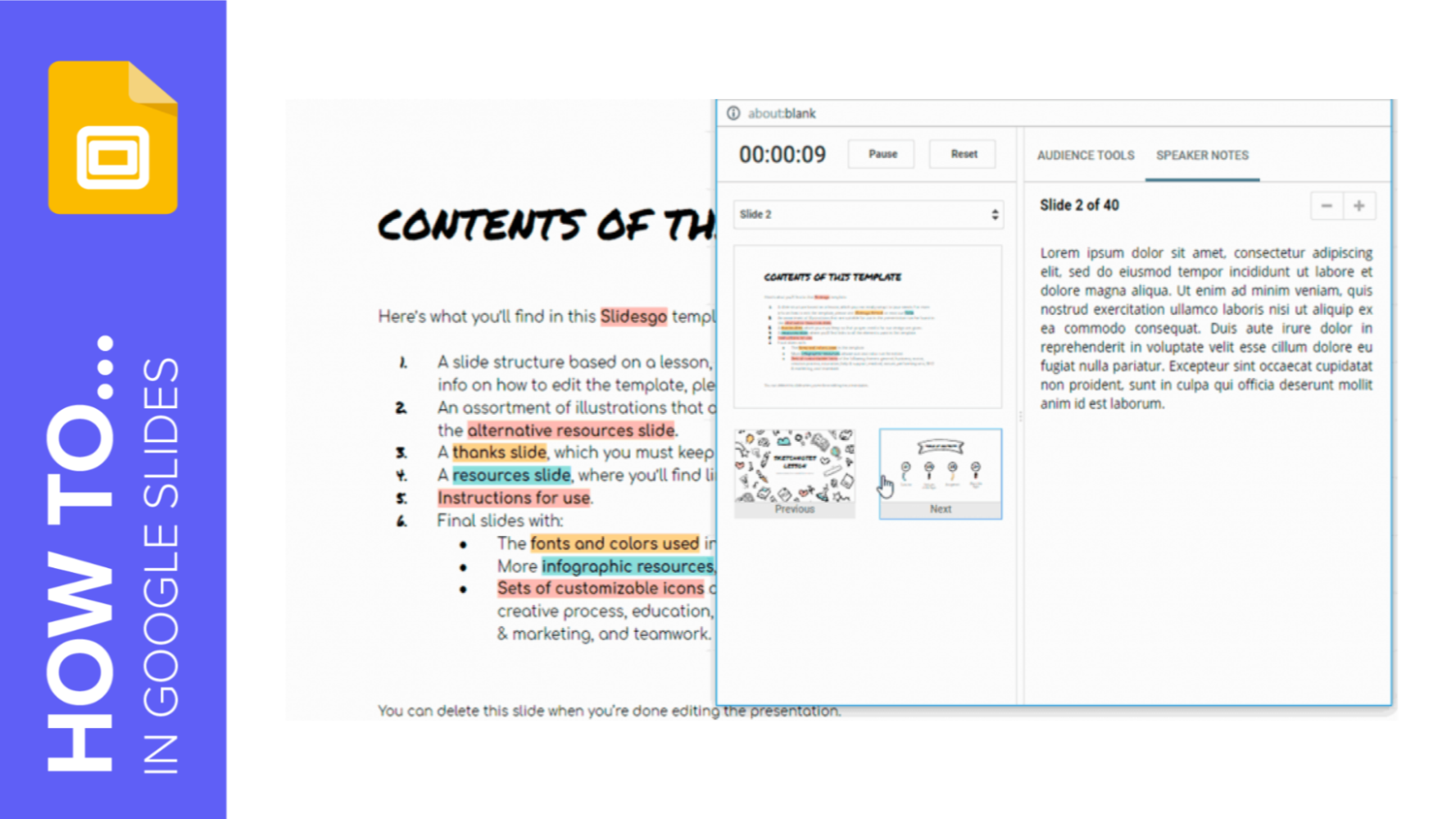
How to Add and Work with Speaker Notes in Google Slides
Speaker notes are very useful when giving presentations. These help you highlight the key concepts that you want to talk about in each slide, and they’re not visible for your audience. In this new Slidesgo School tutorial, you’ll learn how to create speaker notes and where to place them. You’ll also find out how to present using speaker notes.
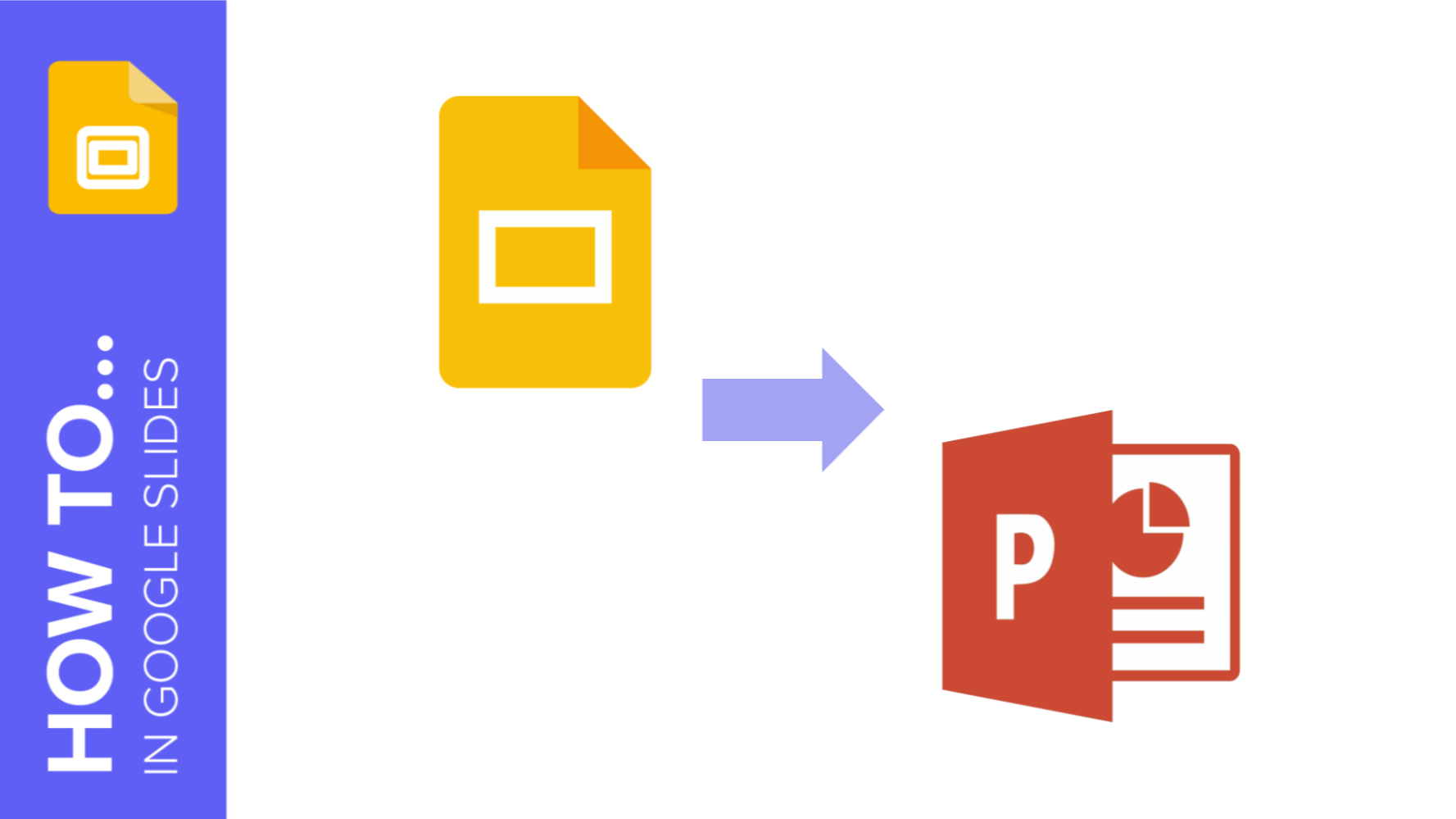
How to Convert Presentations from Google Slides to PowerPoint
PowerPoint and Google Slides are currently the most popular presentation software. Some people will prefer one to the other, and PowerPoint has been around for a longer time, but both programs have found a way to be compatible with each other’s files. In this new Slidesgo School tutorial, you’ll learn how to convert your Google Slides presentation into a PowerPoint presentation.
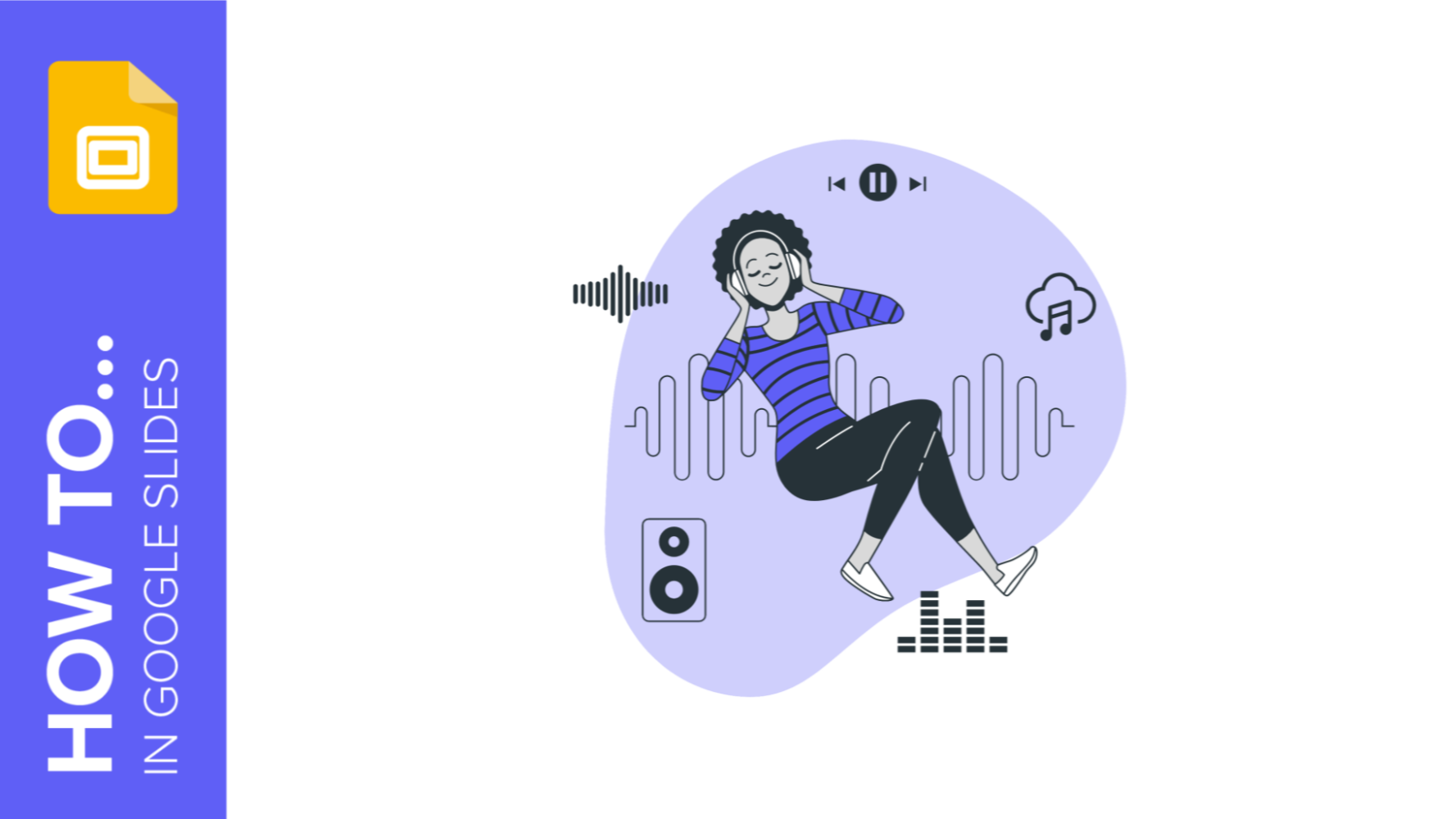
Comment ajouter et modifier des fichiers audio ou musicaux dans Google Slides
Vous souhaitez que votre présentation soit plus dynamique ? Si vous avez besoin de faire participer votre public en réalisant une présentation professionnelle, vous pouvez ajouter de la musique à votre diaporama. Nous allons vous apprendre à ajouter et à configurer de l’audio ou de la musique pour vos présentations.
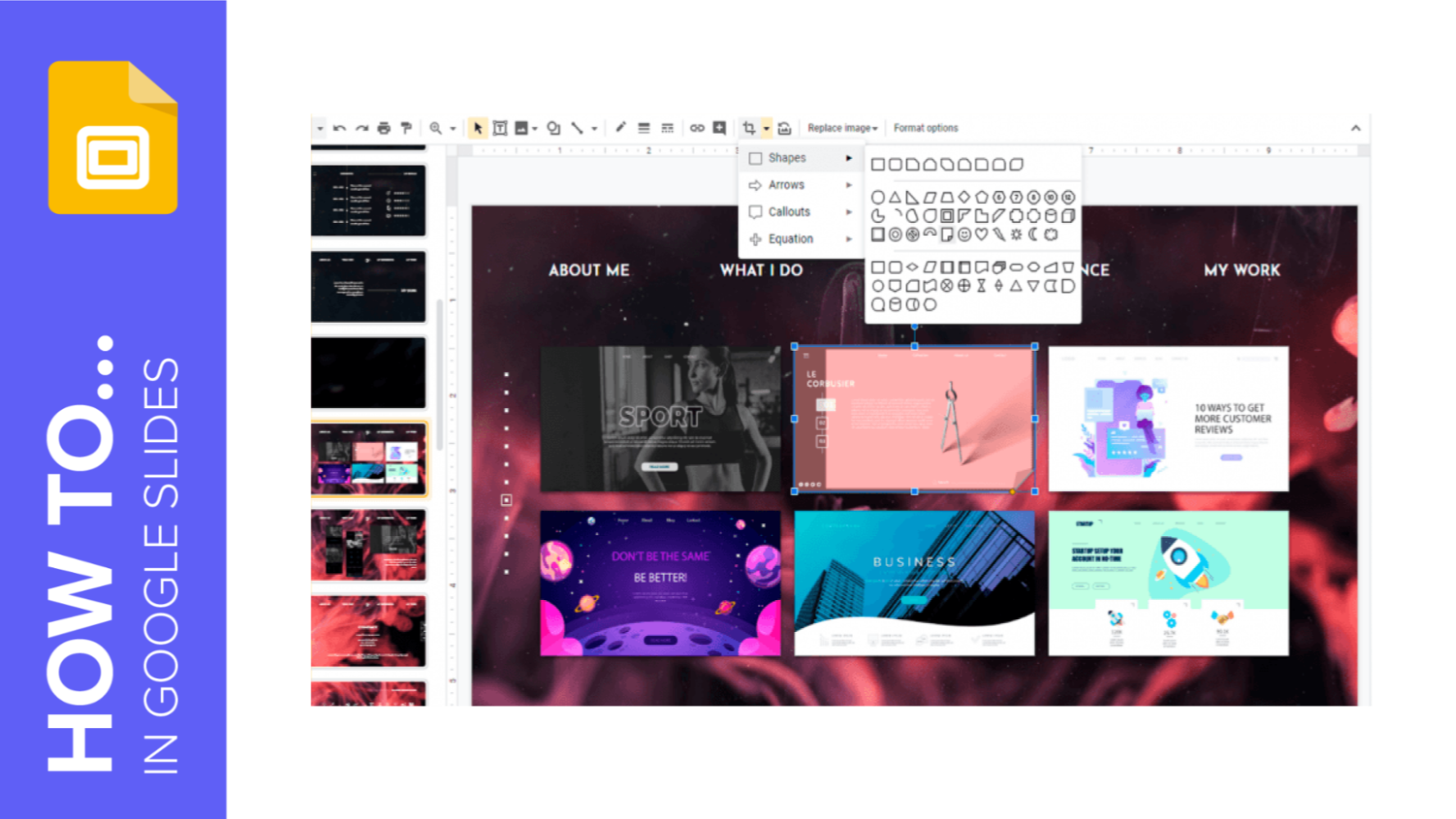
How to Insert, Crop or Mask Images in Google Slides
In this new Slidesgo School tutorial, you’ll learn how to insert images or GIFs into your Google Slides presentations. You’ll also find out how to crop or mask pictures so that they better suit your needs. Are you ready to begin?
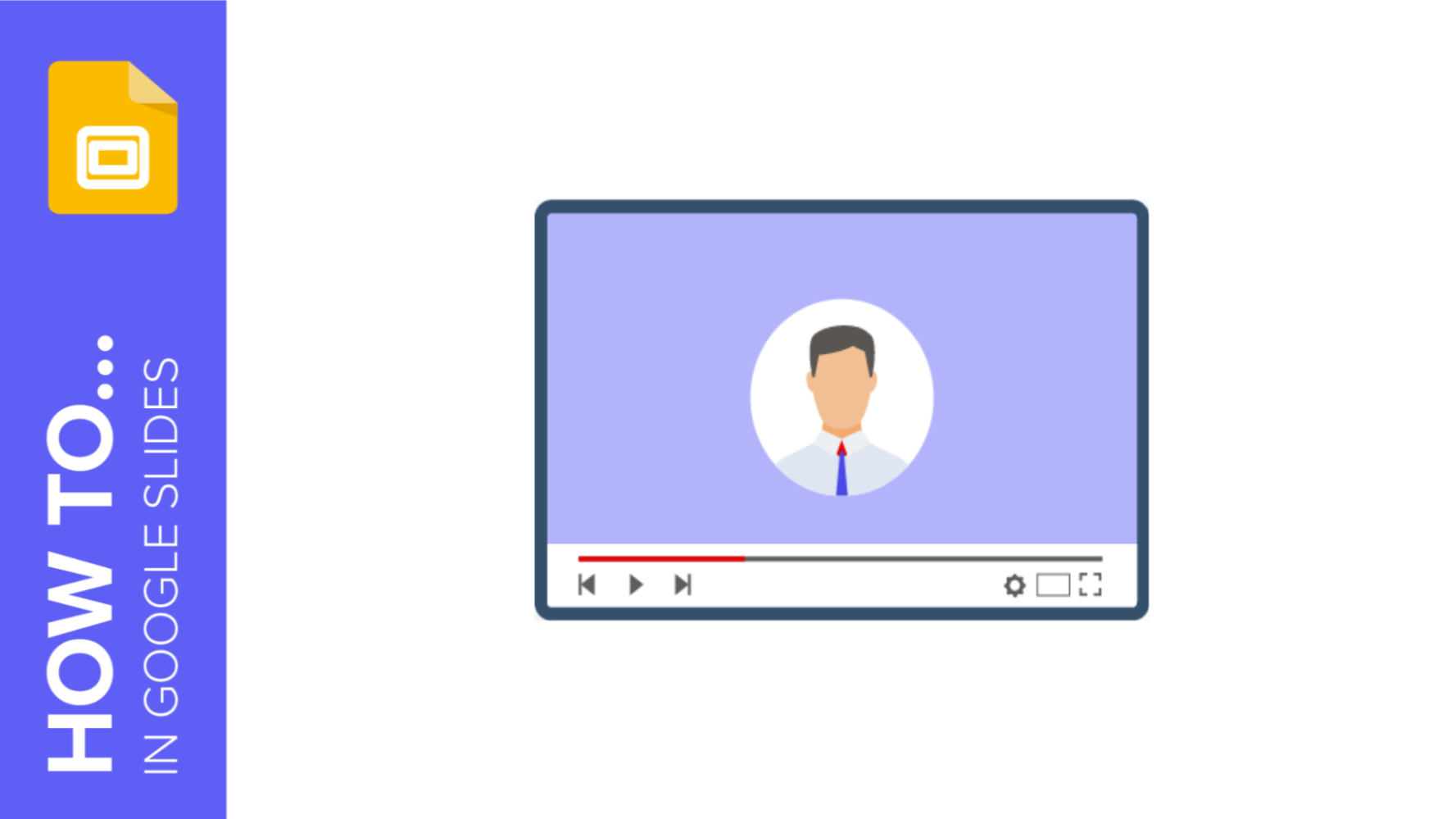
Comment ajouter une vidéo dans Google Slides
Dans ce nouveau tutoriel Slidesgo School, vous apprendrez à ajouter une vidéo à vos présentations, que ce soit depuis YouTube ou depuis votre propre ordinateur. Vous découvrirez également les options de format que Google Slides propose pour les vidéos.
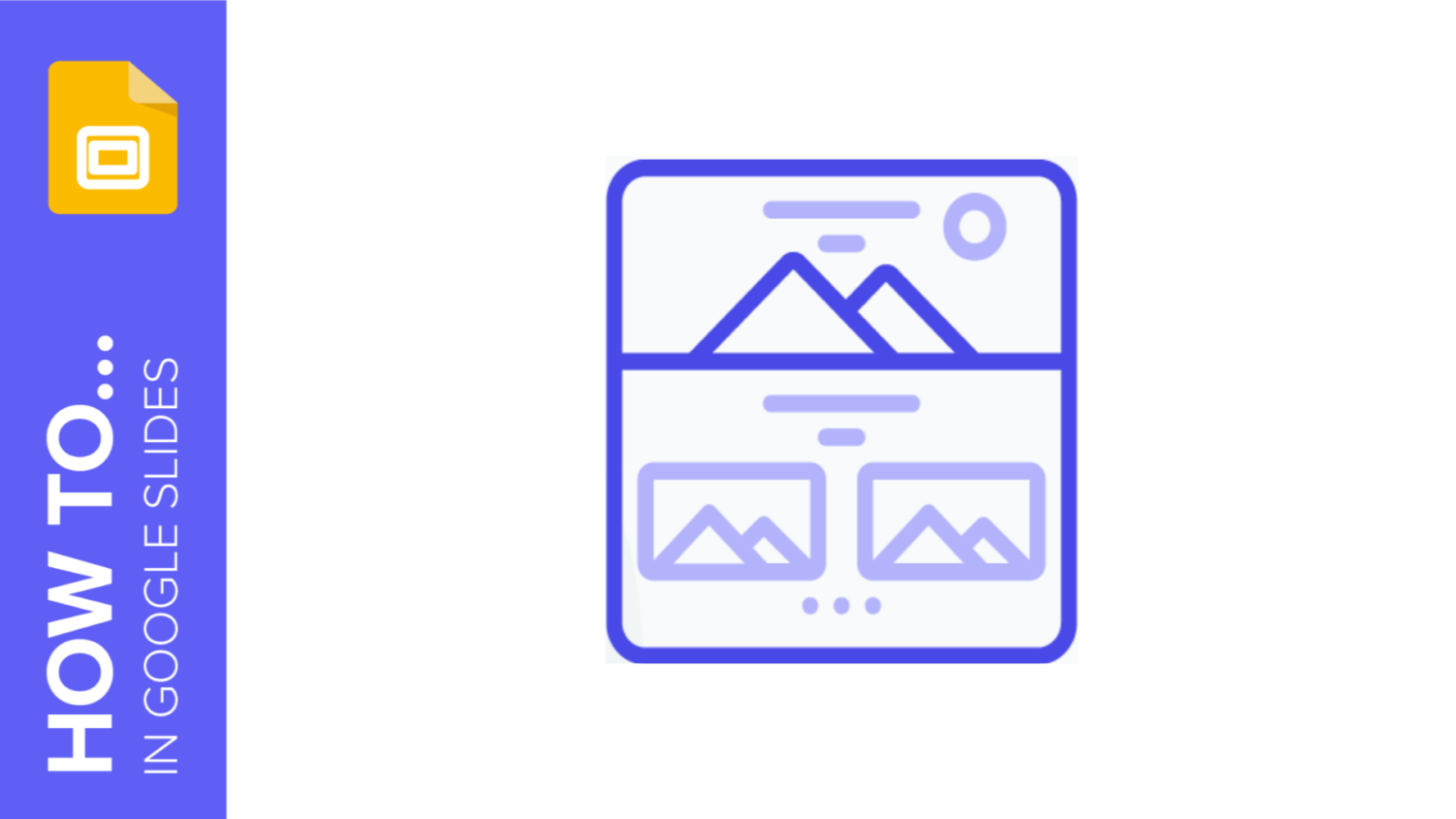
How to Add or Change Themes in Google Slides
If you have already created a presentation and you want to replace its theme with one from our templates (for example), in this tutorial you’ll learn how to import a theme in your Google Slides presentation. You’ll also learn how to change the colors of a theme.
