How to Export Your Google Slides Presentation as a PDF File
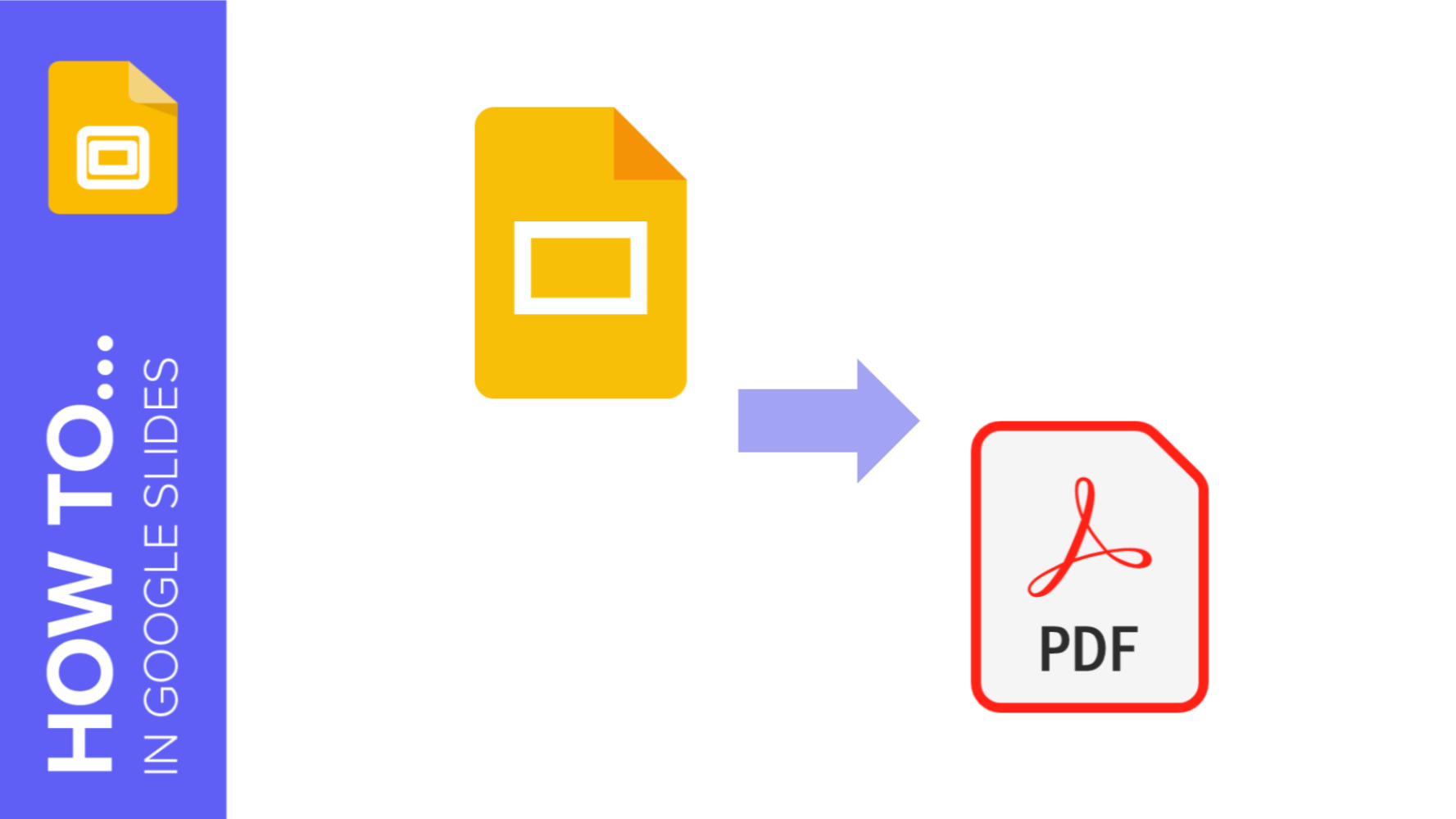
After you’re done creating a presentation, you might need a PDF version of it so that you can open it in any computer, regardless of the presentation software it has or whether there’s an internet connection available or not. Or, simply, you just want to have a printed version of your presentation with the speaker notes. In this tutorial you'll learn how to convert a Google Slides presentation to a PDF file, and there are two ways to do so.
Exporting without Speaker Notes, One Slide per Page
- Click File → Download as → PDF document (.pdf).
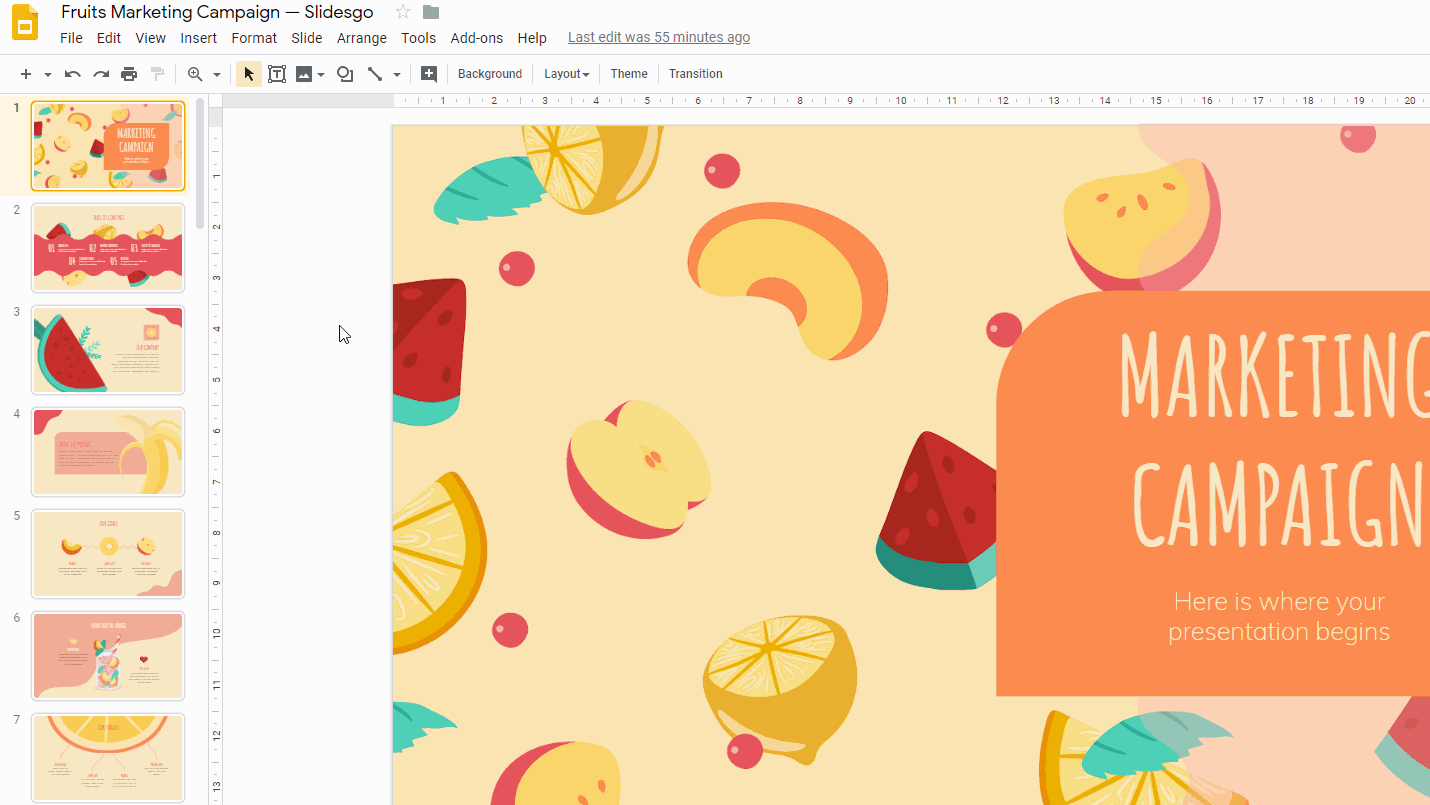
Exporting with Speaker Notes or with Multiple Slides per Page
- Click File → Print settings and preview.
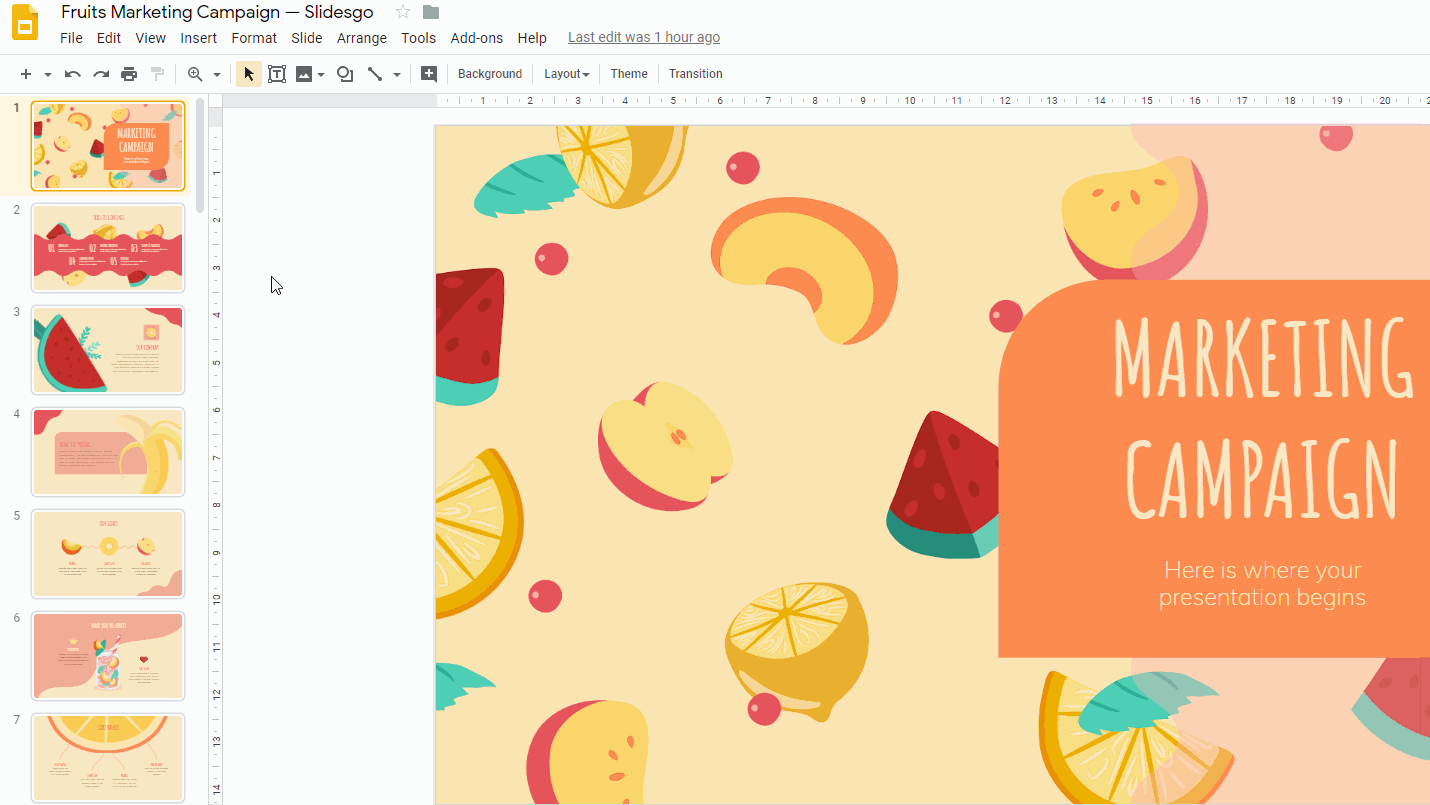
- A new menu will appear at the top of the screen. From there you can choose the number of slides per page, whether to include the hidden slides and/or the background, and the page orientation (horizontal or vertical). Please note that if you want to include speaker notes, you’ll only be able to choose one slide per page and a vertical orientation.
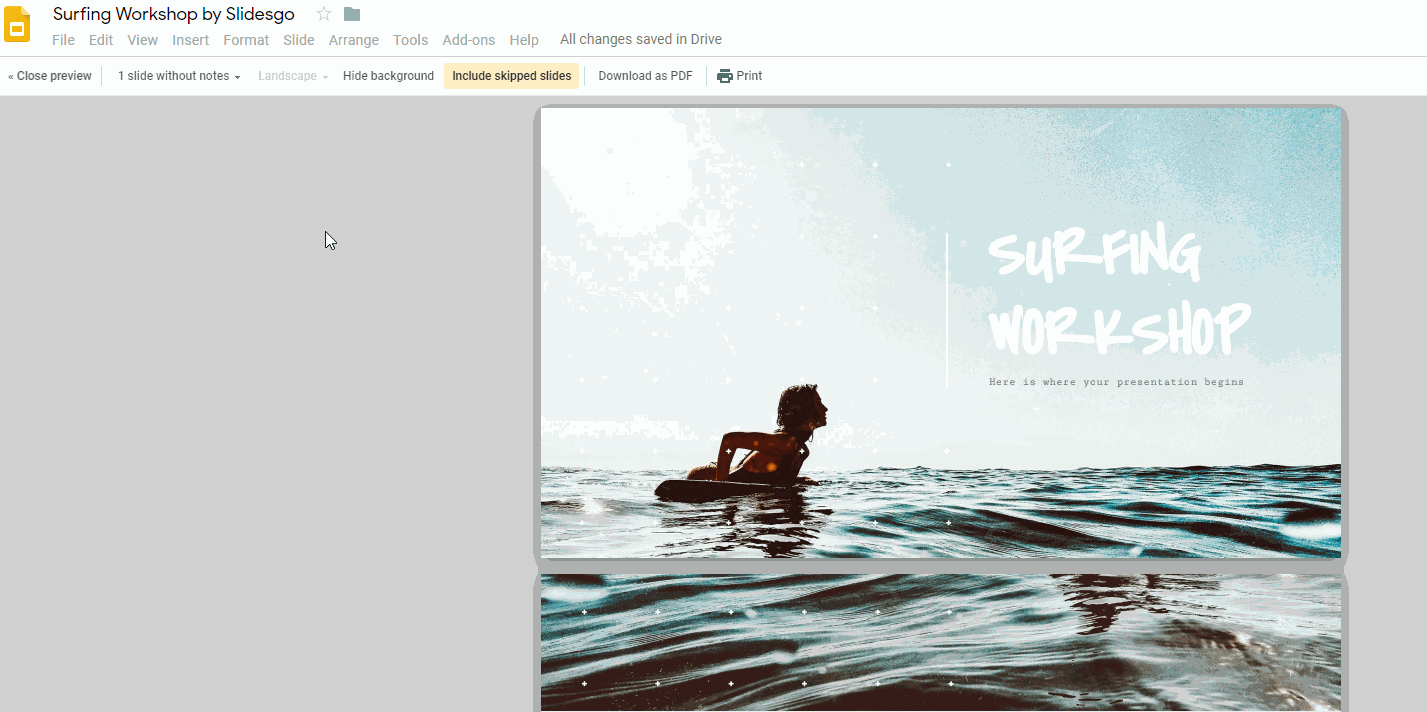
- Click Download as PDF or Print.
Tags
BasicsDo you find this article useful?
Related tutorials
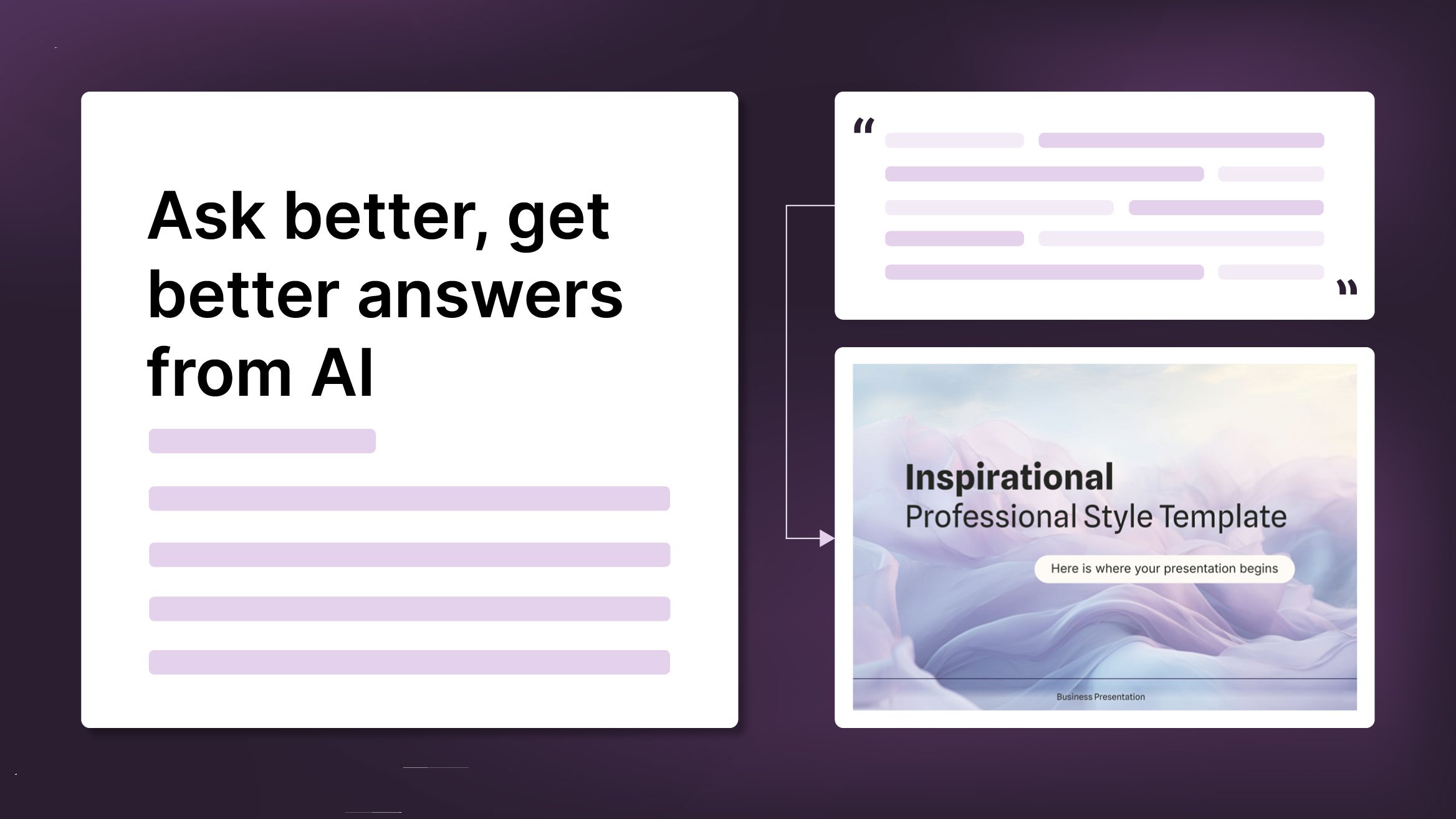
How to Write a Great AI Prompt
Our tools are built to be simple and easy to use (though, honestly, there's a lot happening behind the scenes). Have you ever struggled with an empty text box?:Condensing all your ideas and goals into a single prompt can feel overwhelming. But don’t worry—there are a few simple tricks that can help you craft stronger prompts and get the most out of our AI tools.

How to Download Google Slides Templates
When preparing a presentation, many people start panicking because they realize how much time it will take to edit each and every slide. Creating them from scratch, filling them in, looking for pictures, moving the elements...How stressful! But there is a solution that saves you a lot of time.We're sure that you've browsed the internet for templates, or basically, pre-established designs and elements, that can be downloaded for free and can be edited to your liking. Are we right? Then, we have some good news for you!

Discover our collection of printable templates
With the advance of technology, printing has become something that is no longer a necessity. Smartphones have made the paper format less and less frequent, but there are still certain cases in which having physical resources is much more convenient. Whether it's for taking notes, handing out assignments, making worksheets or handing out business cards or invitations, it's necessary to print your customized designs.From now on, in every Slidesgo printable presentation that you download, you will find the instructions for printing on the third slide. Depending on the style, colors or format of each presentation, we will tell you if you can...

How to Add Superscript and Subscript in PPT
It can be a registered brand, a footnote or a math formula that you need to properly write. “2^2+2” is not the same as “22+2”, is it? Using superscript or subscript in a proper way makes a whole difference in texts. If it’s for your mathematical or physics complex formulas or just an anecdotic footnote, let’s figure out how to write them in a powerpoint presentation!
