Edit & Format Google Slides themes and Powerpoint templates - Page 6
Editing and formatting your Google Slides theme and PowerPoint templates is easy with these tutorials! Read them now!
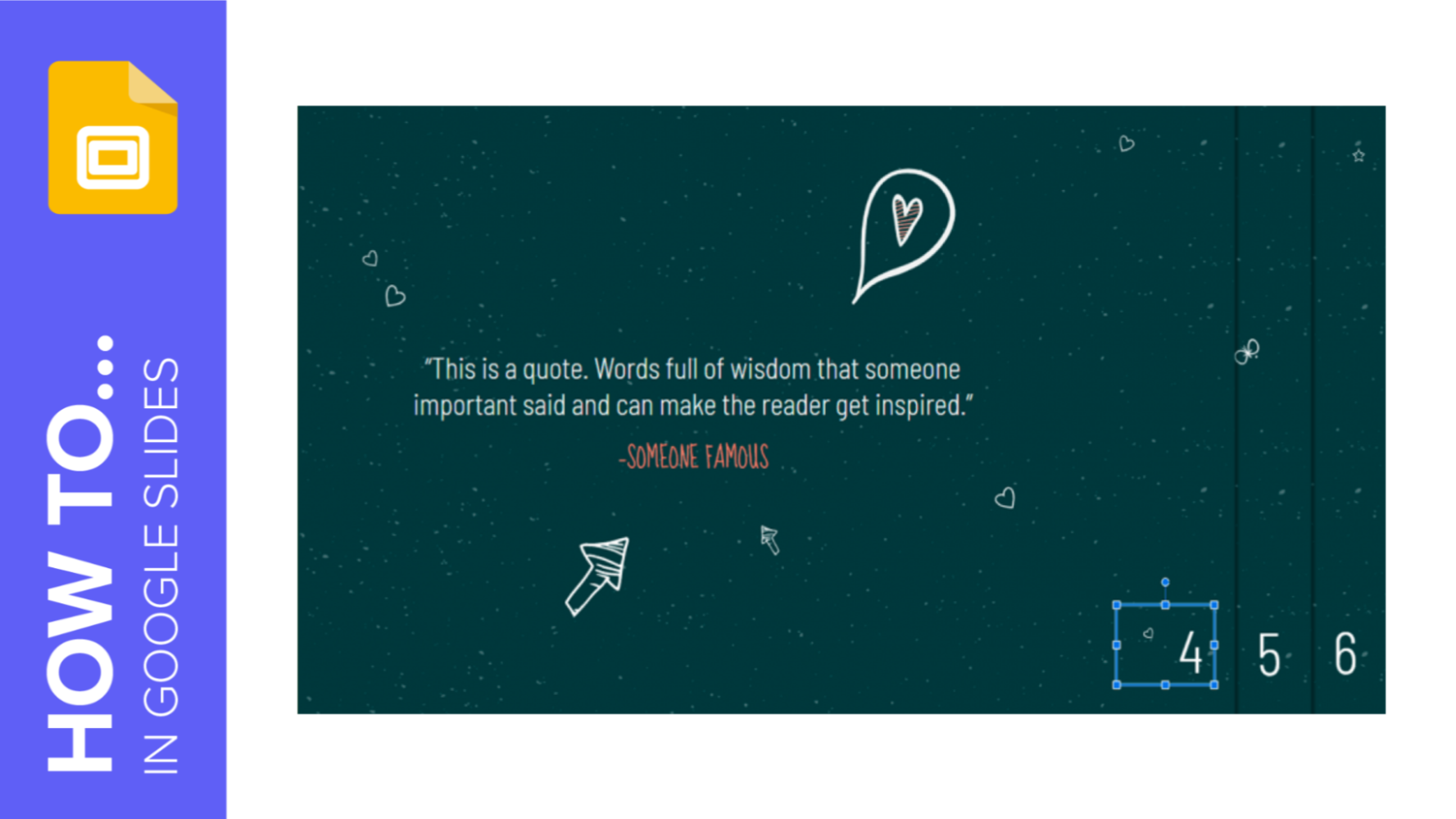
How to Add Slide Numbers in Google Slides
Slide numbers are a good visual indicator that tell you and your audience at what point of your presentation you currently are. In this new Slidesgo School tutorial, you’ll learn how to add slide numbers in Google Slides. Ready to begin?
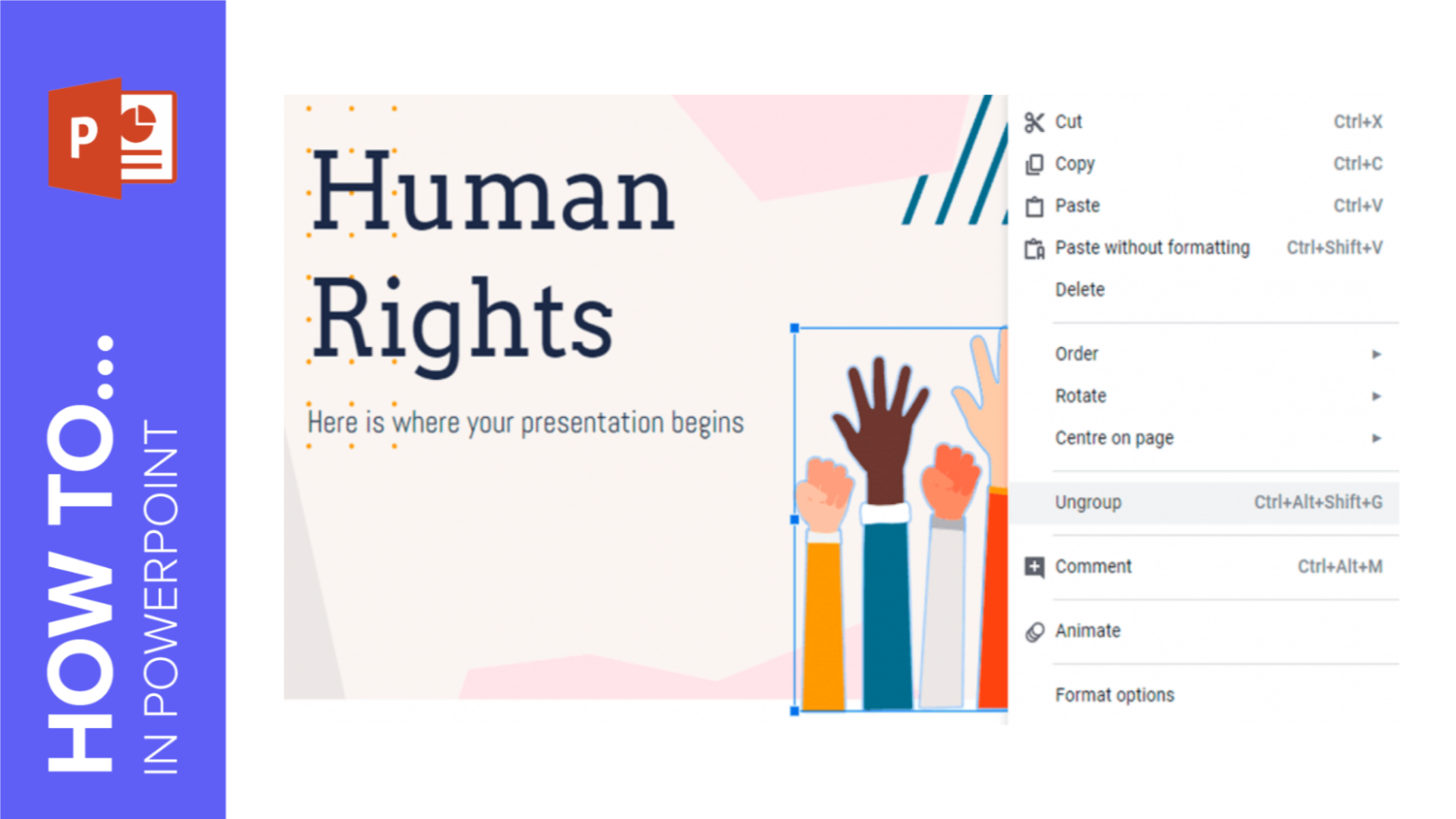
How to Group, Ungroup or Regroup Elements in PowerPoint
Grouping shapes or images in PowerPoint allows us to move or apply an effect to multiple elements at the same time. In this new Slidesgo School tutorial, you’ll learn how to group images or shapes in PowerPoint.
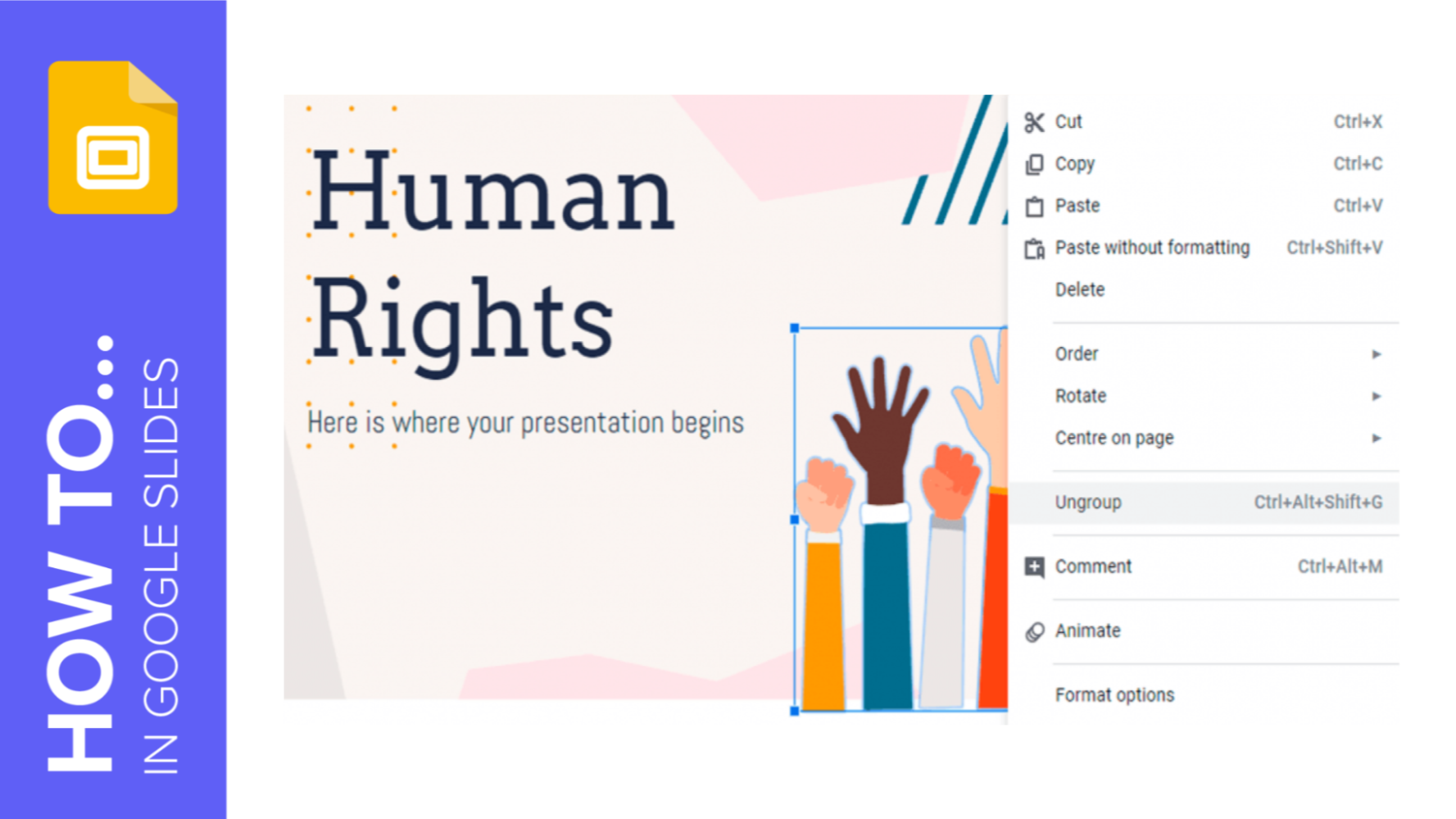
How to Group or Ungroup Elements in Google Slides
Grouping elements in Google Slides allows us to move around the different elements that make up the design of a slide and modify them (for example, rescaling) or apply any property to them, such as an effect or a fill/stroke color. In this new Slidesgo School tutorial, you’ll learn how to group or ungroup elements in Google Slides step by step.
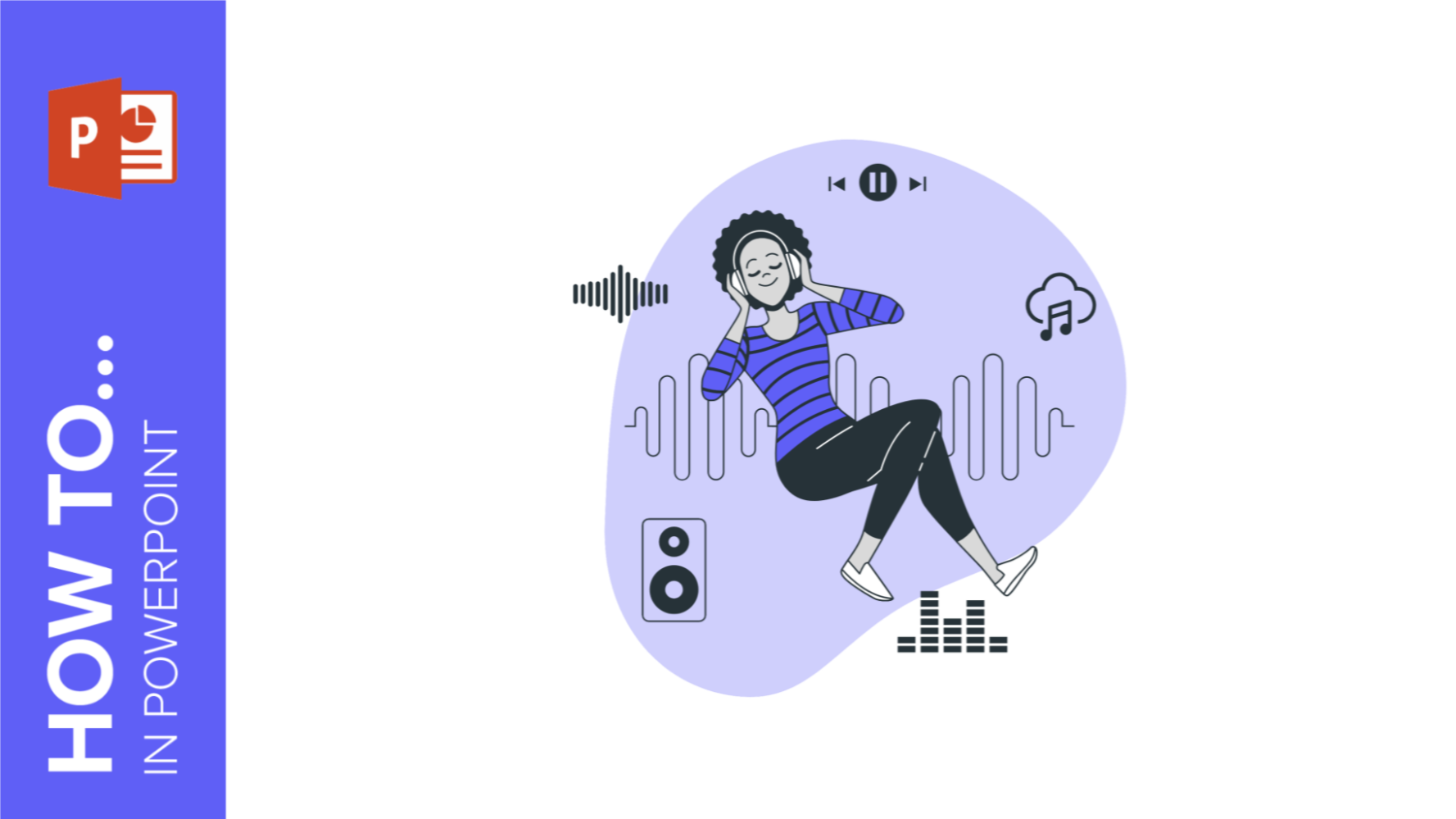
How to Add, Record or Edit Audio or Music in PowerPoint
Do you want to set the right mood and keep your audience engaged and entertained during your next presentation? In this new Slidesgo School tutorial, you’ll learn how to add audio or music to your presentations. You’ll also find out how to edit them to your liking.
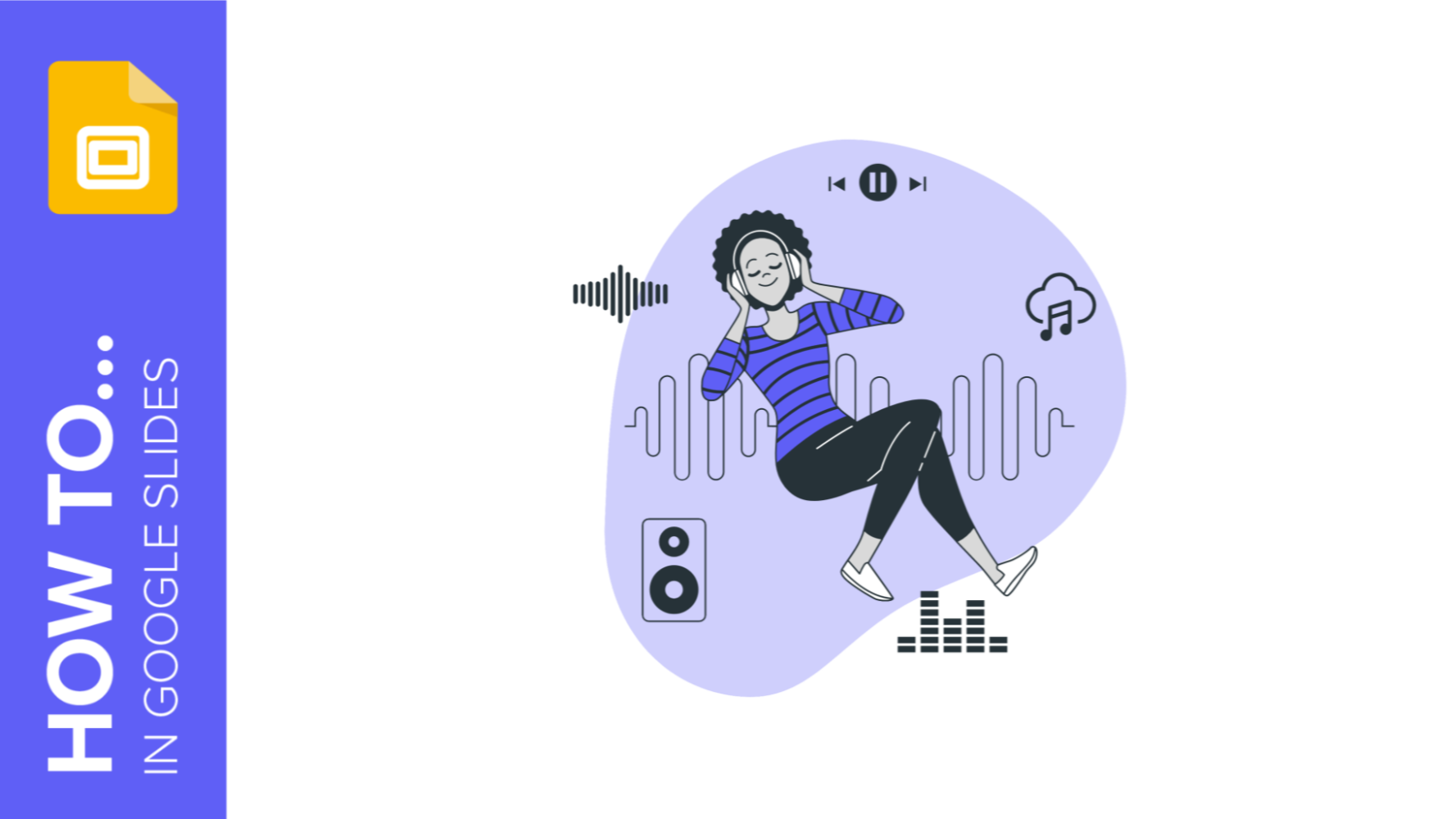
Comment ajouter et modifier des fichiers audio ou musicaux dans Google Slides
Vous souhaitez que votre présentation soit plus dynamique ? Si vous avez besoin de faire participer votre public en réalisant une présentation professionnelle, vous pouvez ajouter de la musique à votre diaporama. Nous allons vous apprendre à ajouter et à configurer de l’audio ou de la musique pour vos présentations.
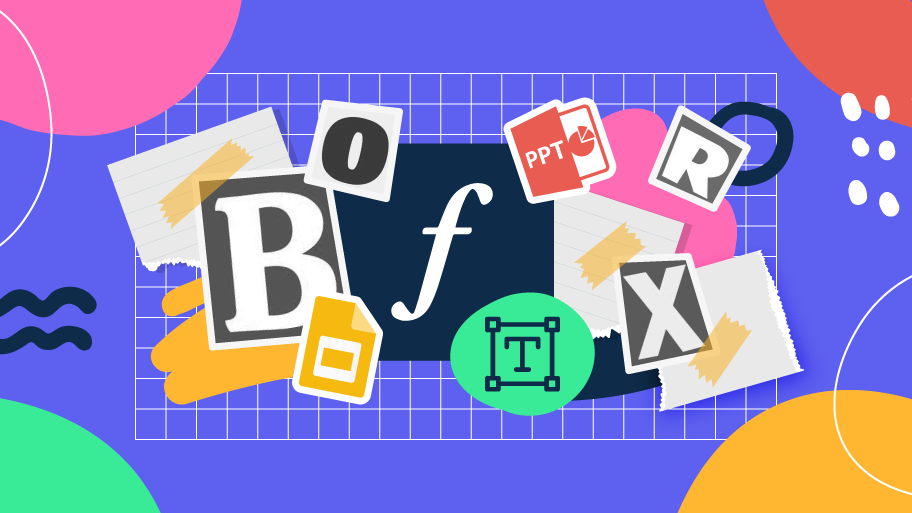
How to Change, Embed or Add Fonts in PowerPoint
One of the most important elements when it comes to designing is the typography. A good choice will reinforce the context of your message, improving legibility and helping you create a visual hierarchy, so your texts don’t go unnoticed. In this new tutorial, you’ll learn how to change the typography of your presentation. You’ll also find out how to add new fonts or how to embed them to your presentation.
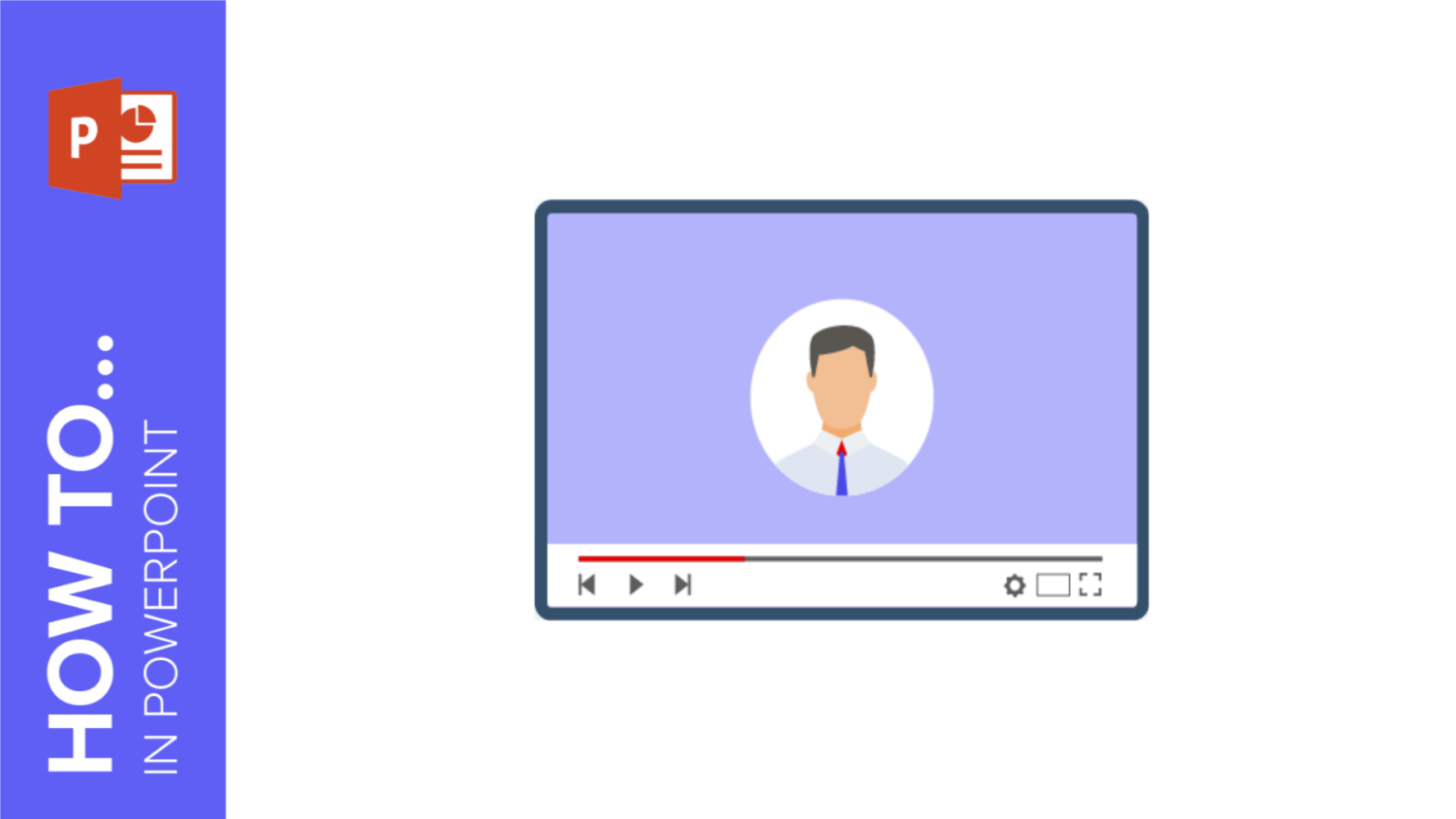
Comment ajouter une vidéo dans PowerPoint
Vous souhaitez ajouter une vidéo à votre présentation sans quitter PowerPoint ? Dans ce nouveau tutoriel Slidesgo School, vous apprendrez à ajouter vos propres vidéos à votre présentation et à intégrer une vidéo provenant de YouTube ou d’autres plateformes.
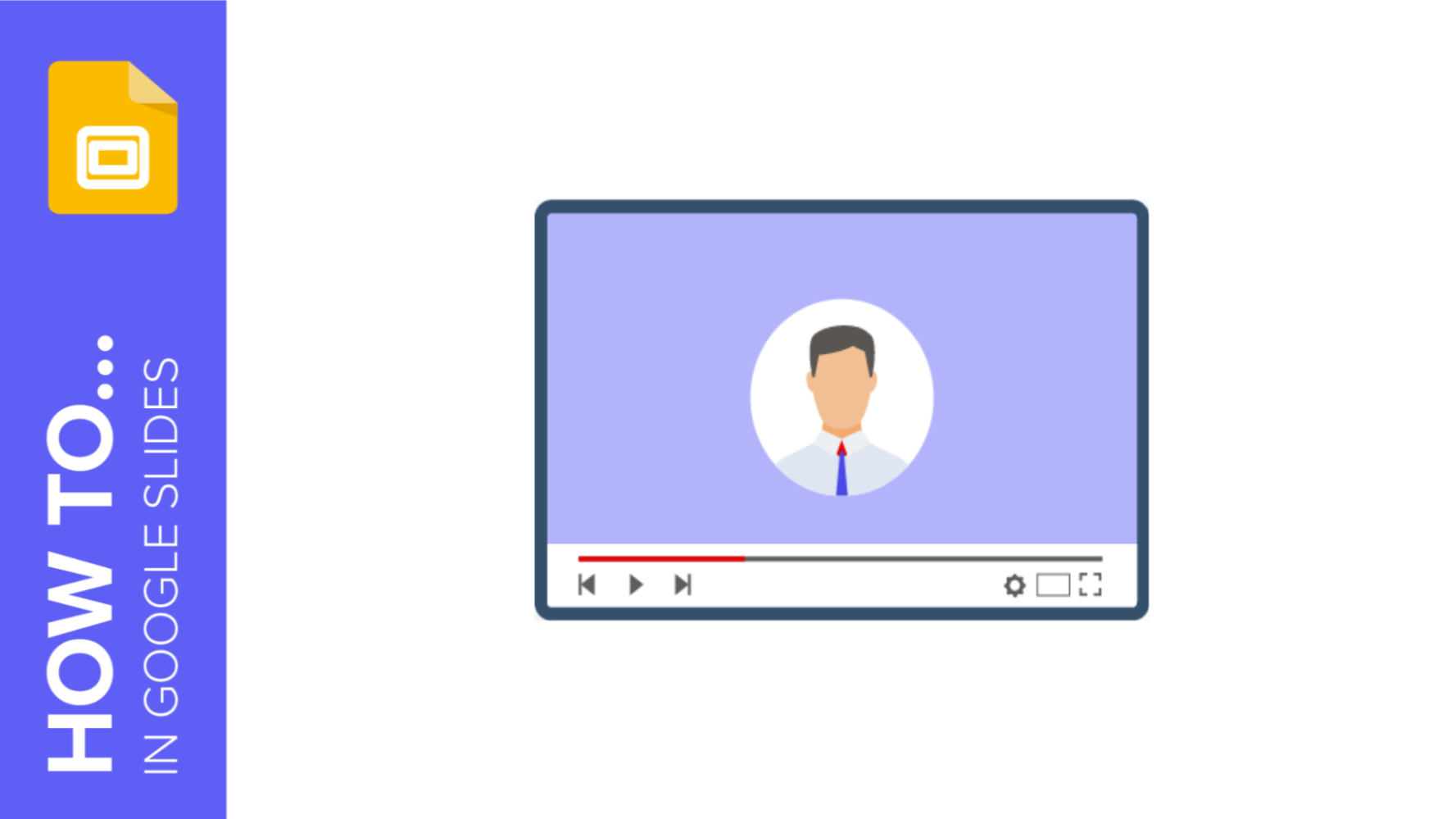
Comment ajouter une vidéo dans Google Slides
Dans ce nouveau tutoriel Slidesgo School, vous apprendrez à ajouter une vidéo à vos présentations, que ce soit depuis YouTube ou depuis votre propre ordinateur. Vous découvrirez également les options de format que Google Slides propose pour les vidéos.
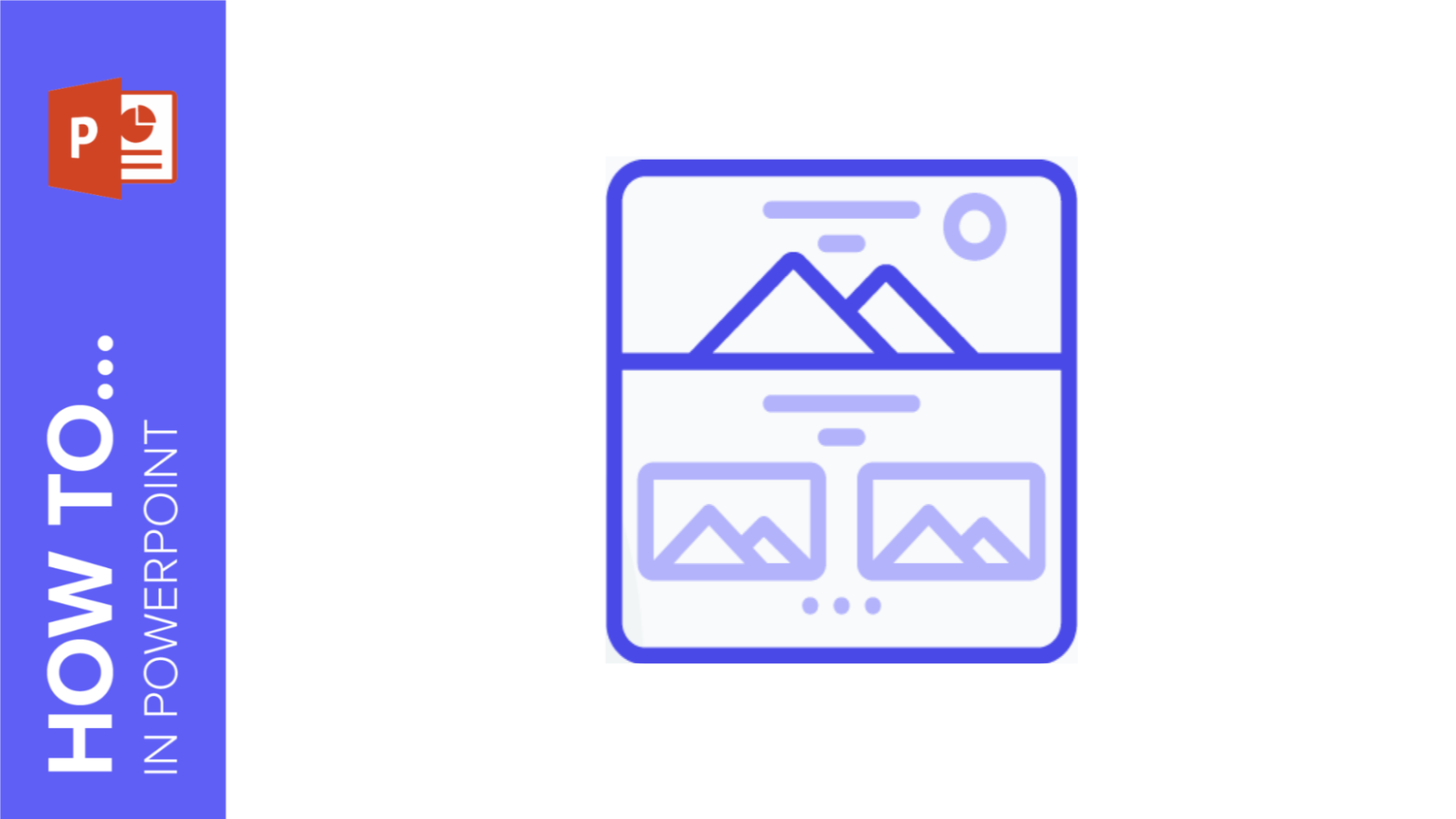
Comment ajouter ou modifier des thèmes dans PowerPoint
Vous en avez assez d’utiliser sans cesse le même thème ? Vous souhaitez modifier le design ? Dans ce nouveau tutoriel Slidesgo School, vous apprendrez à ajouter et à modifier des thèmes dans PowerPoint.
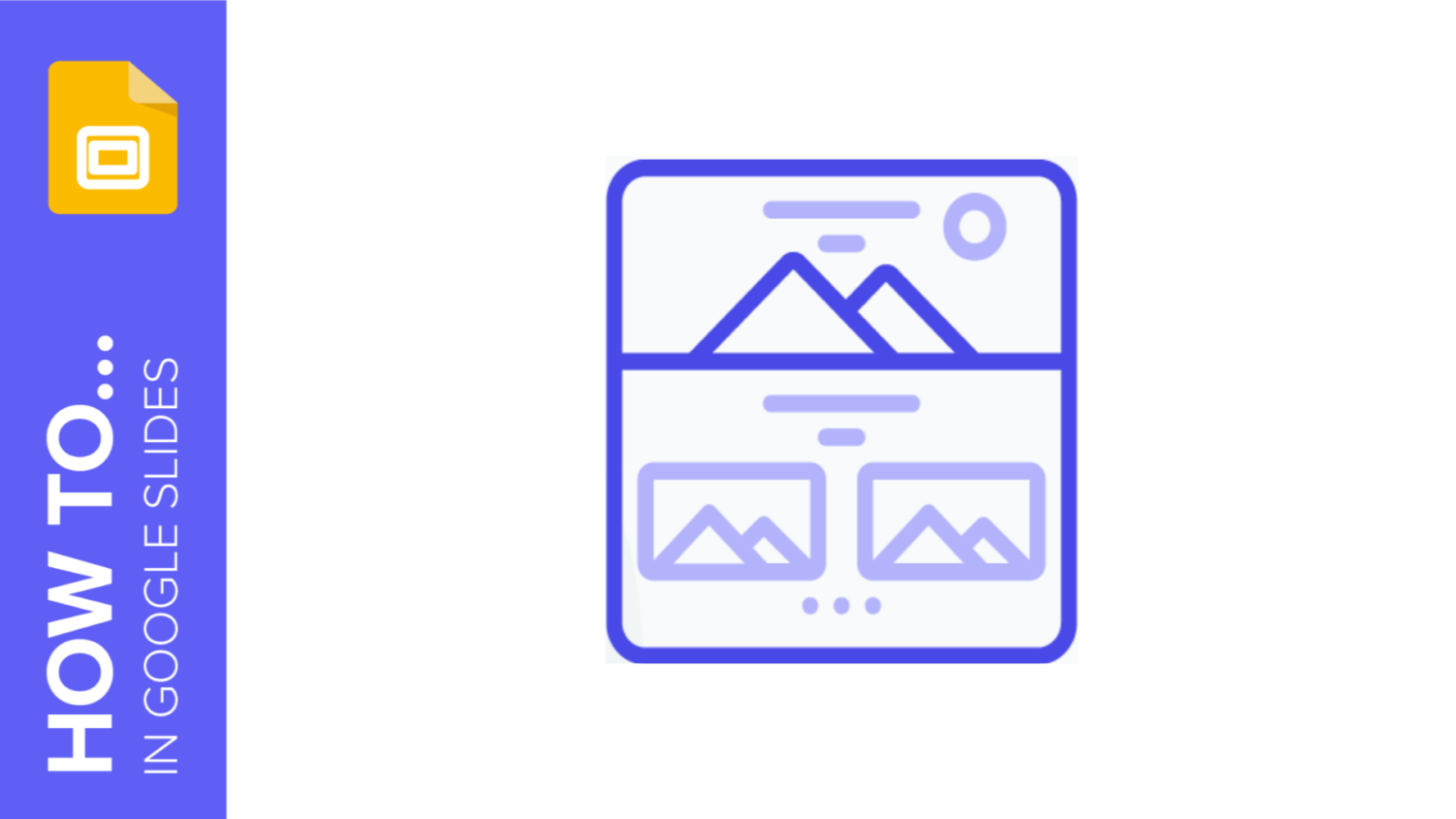
How to Add or Change Themes in Google Slides
If you have already created a presentation and you want to replace its theme with one from our templates (for example), in this tutorial you’ll learn how to import a theme in your Google Slides presentation. You’ll also learn how to change the colors of a theme.
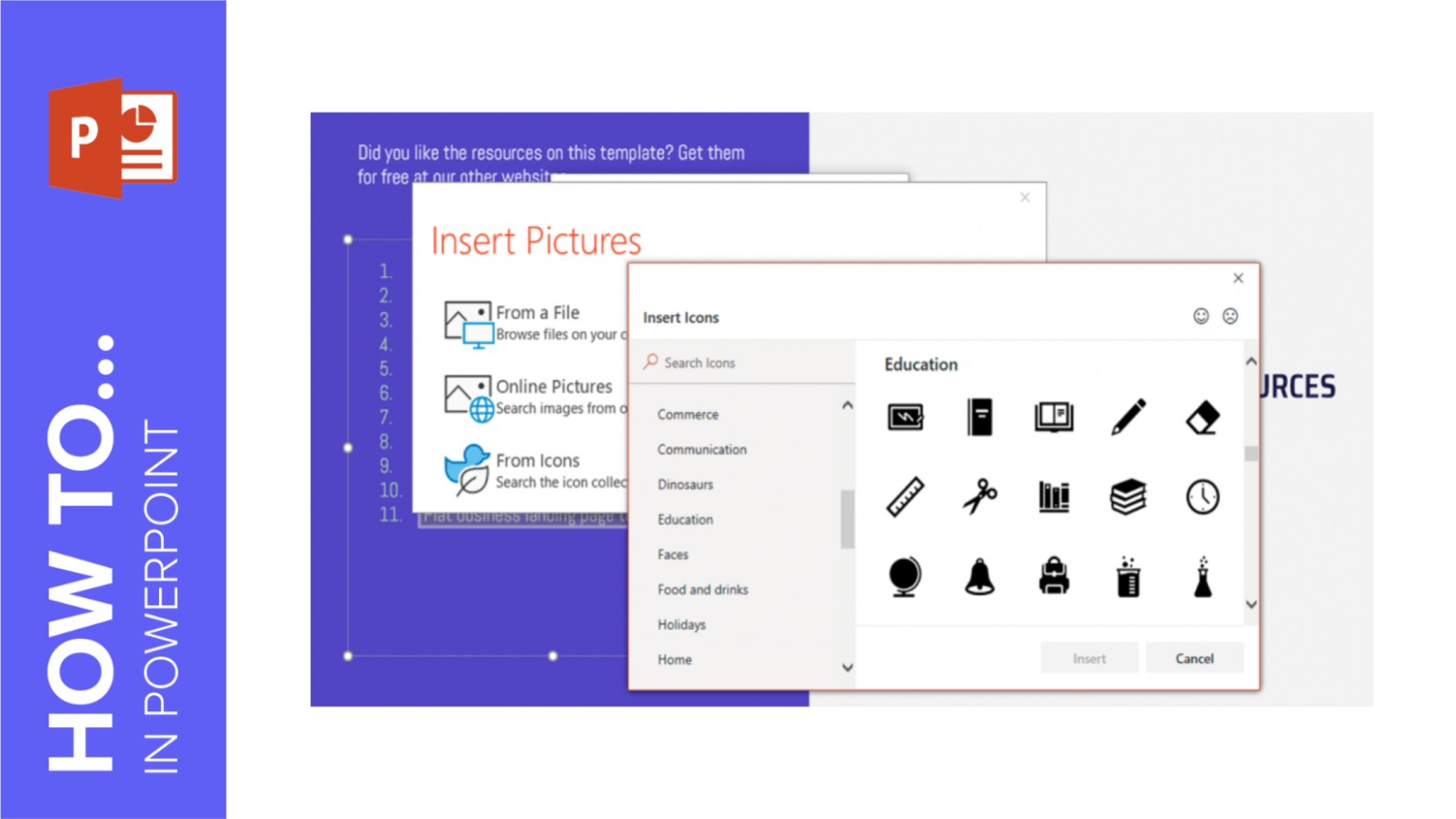
How to Add a Bulleted or Numbered List in PowerPoint
A good way to have your content well organized in your presentation to make it look clean and nicely arranged is to add lists. In this tutorial, you’ll learn how to add bulleted or numbered lists to your PowerPoint presentations and how to customize them to adapt them to your needs.

How to Add a Bulleted or Numbered List in Google Slides
In this new Slidesgo School tutorial, you’ll learn how to add a bulleted or numbered list to your text. Thanks to this, you’ll be able to list your content in an organized manner, which means it will look clean and well arranged.
